Use the third-party tool VoiceMeeter Banana to test audio devices
| State of knowledge | November 2025 |
|---|---|
| Product relevance | estos ProCall Desktop for Windows estos ProCall 8 Enterprise Server |
The VoiceMeeter Banana audio tool provides a virtual mixing console on Microsoft Windows operating systems. This can be used for tests in estos ProCall Enterprise in order to, for example
- Check the audio input or audio output of audio devices,
- Record audio inputs or audio outputs,
- Check inputs and outputs of the audio/video wizard in estos ProCall Desktop for Windows,
- Testaudio in a ProCall Desktop for Windows SIP call or audio chat,
- amplify or attenuate audio inputs or audio outputs.
The VoiceMeeter Banana tool presented here is a product of the software manufacturer Vincent Burel.
The right to use this software is subject to the licence conditions of donationware.
estos does not provide support for this third-party software.
Basics
Before using this tool for the first time, it is advisable to consult the documentation (VoiceMeeter User Manual and VoiceMeeter Banana User Manual) and the videos published by the software manufacturer to get an overview of the installation, configuration and use of this software.
Virtual recording and playback devices
If the VoiceMeeter Banana software product is installed correctly, it creates virtual recording and playback devices in the system.
Example screenshot: VoiceMeeter Banana virtual recording and playback devices under System - Sound - All audio devices
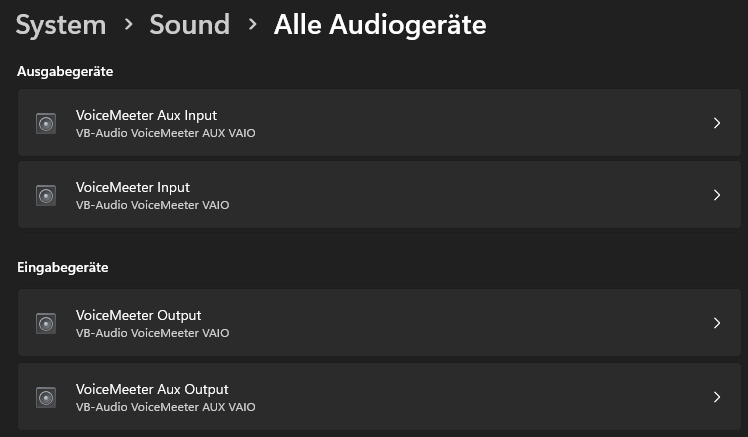
Playback devices
The classic Microsoft Windows Sound dialogue (mmsys.cpl) shows the two playback devices
- VoiceMeeter Aux Input (VB-Audio VoiceMeeter AUX VAIO)
- VoiceMeeter Input (VB-Audio VoiceMeeter VAIO)
Example screenshot under Sound - Display of installed audio playback devices for playback - VoiceMeeter Aux Input and VoiceMeeter Input
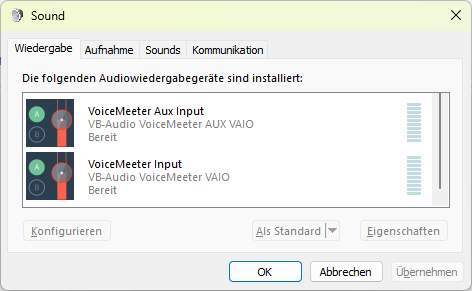
In estos ProCall Desktop for Windows, these virtual playback devices can be selected in the audio/video wizard:
Example screenshot of the ProCall audio/video wizard with the selection of suitable audio devices for playback
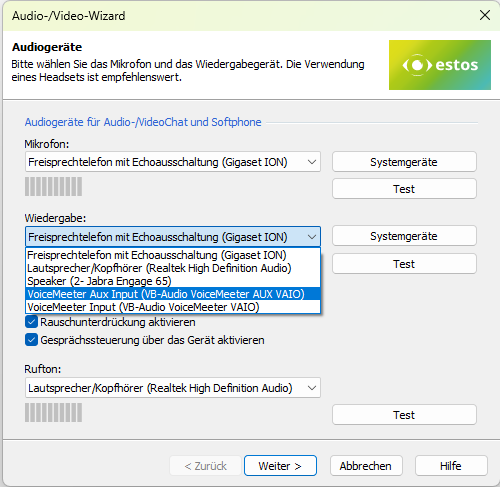
If playback in ProCall Desktop for Windows is routed to a VoiceMeeter Banana playback device, this means switching the audio output of ProCall Desktop for Windows to the input of the virtual mixer. Received audio streams in SIP calls or audio chats are not routed directly to a loudspeaker or the earpieces of a headset, but are transferred to the mixer in order to process the audio stream using the mixer and play it back on an output device (such as loudspeakers or headphones).
Recording devices
VoiceMeeter Banana provides the two virtual recording devices
- VoiceMeeter Aux Output (VB-Audio VoiceMeeter AUX VAIO)
- VoiceMeeter Output (VB-Audio VoiceMeeter VAIO)
Example screenshot under Sound - Display of installed recording devices for recording - VoiceMeeter Aux Output and VoiceMeeter Output
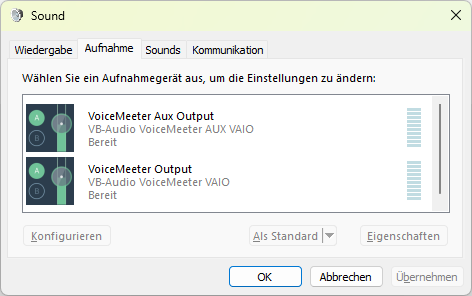
In estos ProCall Desktop for Windows, these virtual recording devices or virtual microphones can be selected in the audio/video wizard:
Example screenshot: ProCall Desktop for Windows - Audio/video wizard with selection of audio devices - Microphone
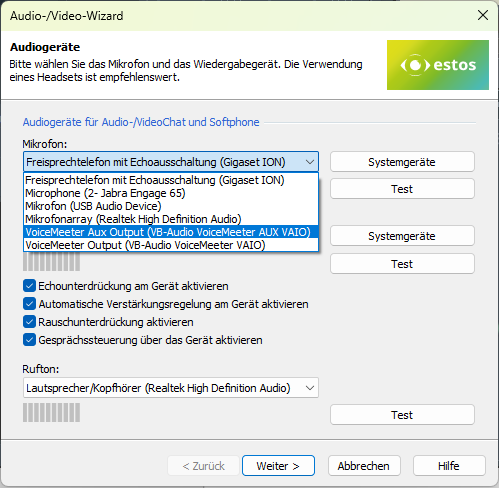
If the audio recording in ProCall Desktop for Windows is made via a VoiceMeeter Banana recording device, this means that the audio recording of ProCall Desktop for Windows is not made via a physical microphone, but via an output of the virtual mixer.
This means that the audio stream of a physical microphone is not sent out during a SIP call or an audio chat, but the audio stream of the ProCall Desktop for Windows mixer output is sent. What the mixer sends to ProCall Desktop for Windows is controlled via the mixer. For example, a test audio stream from an audio file can be sent to ProCall Desktop for Windows or a microphone connected to the mixing console input.
Application scenarios
Practical use cases for switching the VoiceMeeter Banana software between the input and output of ProCall Desktop for Windows and the physical input and output devices are shown in the sub-articles.
However, the tool can also be used without the integration of ProCall Desktop for Windows to check the functionality of audio input and audio output devices.
The estos guidelines for the support of third-party products – interoperability information apply.
Voicemeeter is subject to VB-Audio's terms of use and licence conditions. Voicemeeter – as of November 2025 – is subject to a donationware licence model.
Please note any legal aspects when recording/recording conversations.