Check audio and video devices using the AVDeviceTest tool
| State of knowledge | November 2025 |
|---|---|
| Product relevance | estos ProCall Desktop for Windows estos ProCall 8 Enterprise Server |
Basic information about the estos tool AVDeviceTest
With AVDeviceTest, estos provides a tool for testing the audio and video devices used.
In order to use features such as AudioChat, VideoChat or SIP softphone calls, the estos product ProCall 8 requires access to audio/video devices and uses them.
The AVDeviceTest programme is designed to help system administrators, for example, to perform a preliminary test of the audio/video devices used in combination with the PC hardware and WebRTC before installing estos ProCall Enterprise. The programme offers testing options for audio and video devices connected to a PC with a Microsoft Windows operating system (for minimum requirements, see ProCall 8 Enterprise system requirements).
Further information about the ProCall Enterprise product can be found in the estos Support Knowledgebase on the ProCall 8 Enterprise page.
The executable file AVDeviceTest.exe (without any additional library dependencies, directly executable without installation) is currently available in English in version 1.0.0.1.
Select audio devices for testing: headphones, microphone, camera
Example screenshot: AVDeviceTest tool – selecting headphones, microphone and camera for testing
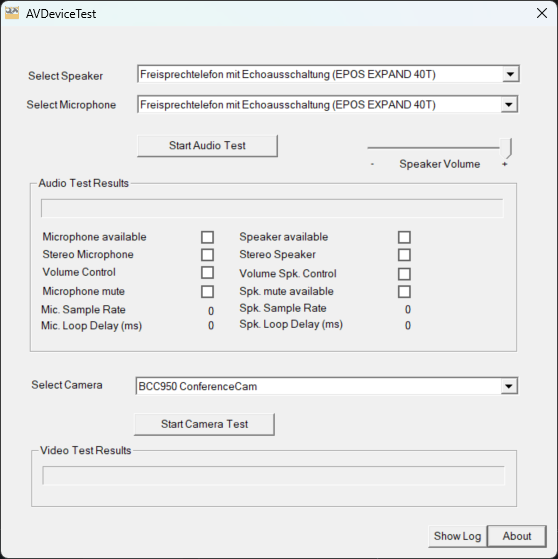
Example screenshot: Camera control window
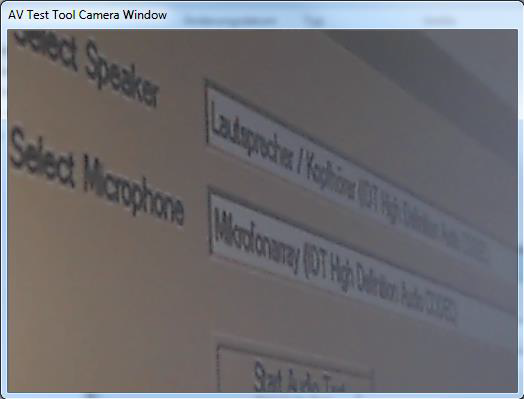
Perform test
Audio test
The audio device test establishes an internal connection between the selected microphone and the selected loudspeaker.
The audio test is started by pressing the Start Audio Test button. After a short time, the test results can be read in the Audio Test Results area. These include individual features such as stereo/mono, the sample rate of the devices and the internal delay time (loop delay) of the audio signal. If all is well, an echo should be heard from the speaker. If the acoustic loop from the speaker to the microphone causes feedback (whistling), the volume can be reduced using the slider. To stop the audio test, press the Start Audio Test button again.
With some wireless headsets, the radio link must be activated by pressing a button on the headset or base station.
Video test
The video test is started using the Start Camera Test button. A video window is opened using the selected camera. Pressing the button again closes the video window. The test results or statuses can be viewed in the Video Test Results area. In the event of an error, error information such as Couldn't start capture device (selected camera busy) is displayed.
Test result - Log files
Logfile
Log files AVTest.log and estos Camera Test Interface_trace.txt are written for the tests performed.
The log file AVTest.log is recreated each time the programme is started. The file is preferably located in the same directory as the AVDeviceTest.exe programme itself.
Pressing the Show Log button displays the information collected up to that point in an editor window. If the tool does not have write permissions for the current directory of the programme itself, the log file is created and written to the temporary user home directory. In this case, a reference to the storage directory is found at the beginning of the log in the form of an entry such as Log file: C:\Users\MY~USER.NAME\AppData\Local\Temp \AVTest.log. If the programme does not have write permissions, no log file can be displayed.
Example screenshot: AVTest.log - Editor - Log file
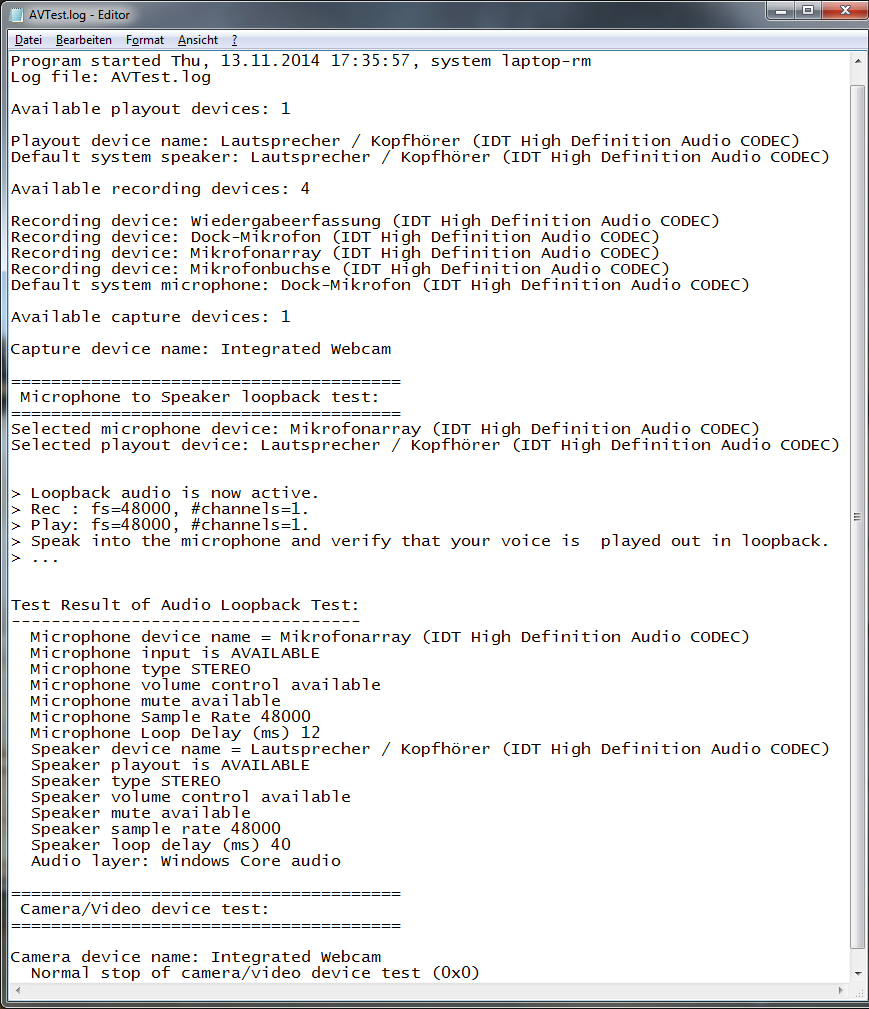
Further information
- Checking the recording/playback of audio devices
- ProCall - Selecting and testing audio and video devices
- Testing audio devices - Audio/Video Wizard displays error message or freezes
- Use the third-party tool VoiceMeeter Banana to test audio devices