| State of knowledge | September 2025 |
|---|
| Product relevance | estos ProCall Desktop for Windows
estos ProCall 8 Enterprise Server |
|---|
In this example, a microphone (here the microphone of a Jabra headset) is looped through to the earpiece of the Jabra headset via the VoiceMeeter Banana mixer.
This simple scenario without integration of ProCall Desktop for Windows is used for a basic check of the microphone, the earpiece and the virtual mixer.
The microphone inputs are generally set under HARDWARE INPUT 1, 2 and 3:
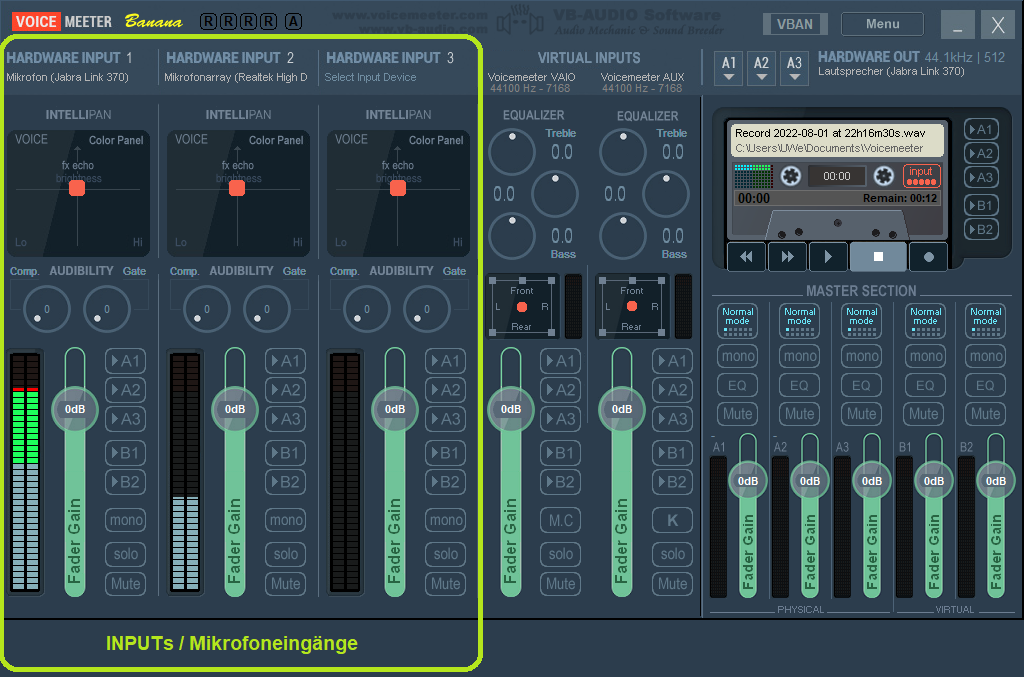
The microphone of the Jabra headset is selected on HARDWARE INPUT 1.
Not considered further here: a microphone built into the laptop is connected to HARDWARE INPUT 2, HARDWARE INPUT 3 is not connected in the mixing console.
You can then select which internal bus (channel) A1, A2 or A3 the selected microphone is to be switched to. All microphones can be switched to all three internal buses, any to any:
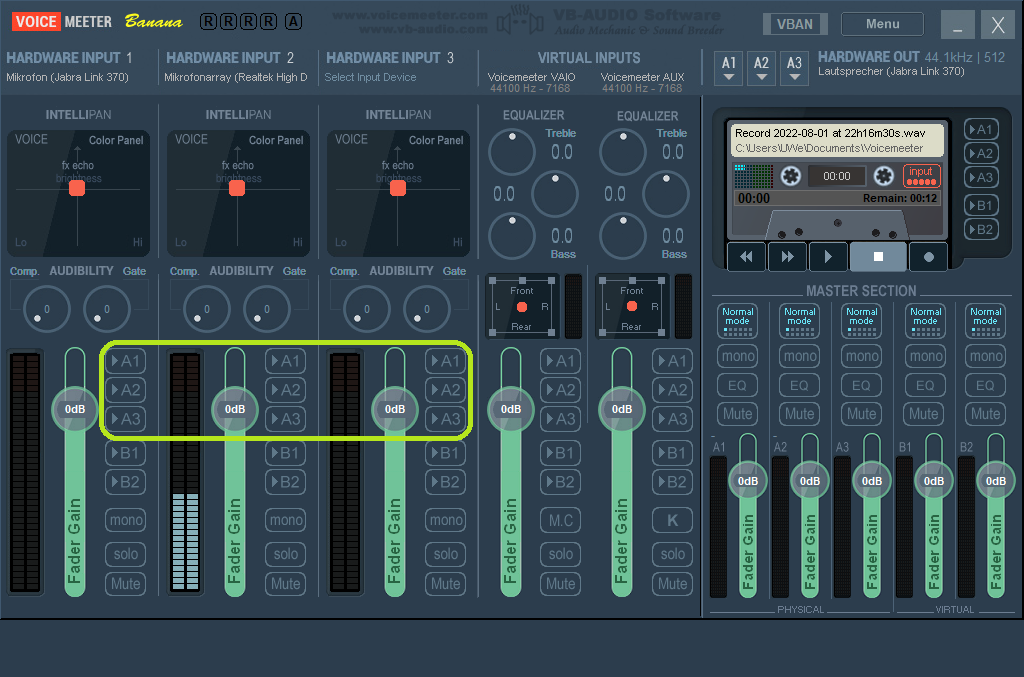
For this scenario here, in which audio from the Jabra headset microphone is to be processed at HARDWARE INPUT 1, bus A1 is selected, so A1 is highlighted in green under Hardware Input 1.
Under HARDWARE OUT, you can select the output device / loudspeaker to which the respective bus A1, A2 or A3 is to be output:
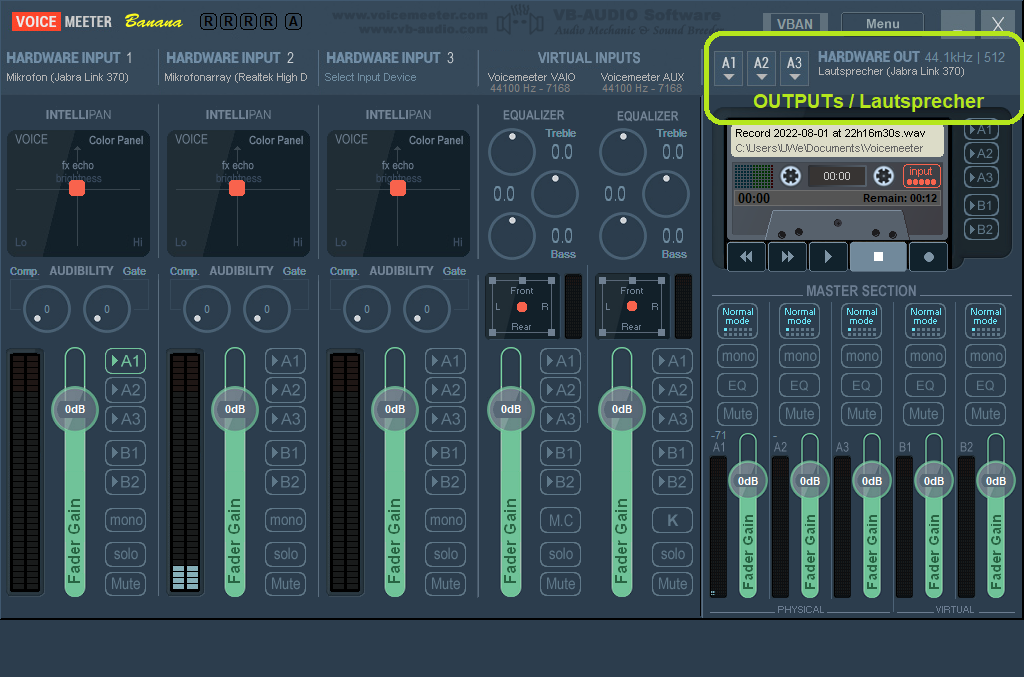
Here, bus A1 has been set to the earpiece of the Jabra headset, A2 and A3 are not assigned to HARDWARE OUT devices (remove device selection).
This means that the Jabra microphone is set to hardware input 1 via bus A1 to the hardware output (Jabra earpiece).
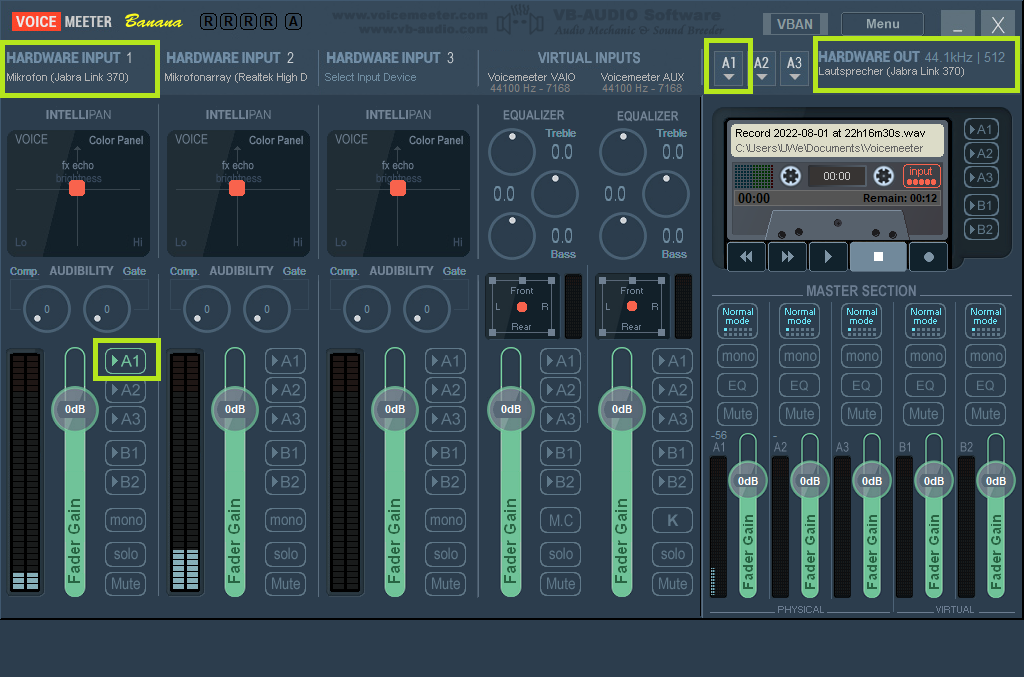
The audio recorded by the Jabra headset microphone is now looped through the mixer and output to the Jabra headset earpiece.
The mixing console now makes it possible, for example, to amplify or attenuate the microphone signal arriving at the input using the fader gain, which is immediately noticeable in the Jabra headset earpiece.