estos Tech Essentials September 2022
With the estos tech essentials, we have summarized current essentials around technology and support from our portal support.estos.de.
USEFUL INFORMATION
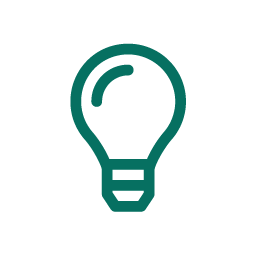
ProCall DataCenter user management - changing the management server and transferring contacts from Monitor and Favorites
PROCALL DATACENTER KONFIGURATION INSTALLATION MONITOR INSTALLATION SETUP
In multi-server environments with ProCall DataCenter each user is assigned a "management server" . The assignment regulates which server the corresponding user should connect to .
The user is permanently bound to this server and cannot change it..
Please note that when changing the server monitor and favorite contacts will not be moved ;
Here you will find the updated instructions for the commissioning of ProCall DataCenter in multi-server environment:
Webinar Recording: Tech Essentials LIVE from 16/8/2022 – latest from product support – permissions, services and number formatting
PROCALL ENTERPRISE CONFIGURATION PERMISSIONS UCSERVER ADMINISTRATION USER MANAGEMENT
Tech Essentials LIVE on 16 August 2022, under the subject "Latest from product support", covered the following topics:
- Permissions and services in ProCall
- Phone number formatting
- Troubleshooting/error search for authorizations and call number formatting
Watch the Tech Essentials LIVE recording from 16/8/2022 here:
- Tech Essentials LIVE webinar recording from 16 August 2022:
Latest from the estos Product Support
Language: German
Duration: approx. 21 minutes
Registration required. Enter your details to view the webinar recording.
ProCall Mobile App and End of Life of ProCall 6 Enterprise at the end of 2022
PROCALL ENTERPRISE PRODUCT LIFE CYCLE DISCONTINUATION MOBILE APP MAINTENANCE UPDATE/UPGRADE
Regarding the product lifecycle of ProCall 6 Enterprise, please note that at End of Life at the end of 2022, the mobile apps will no longer work,
We have already presented this via the article Deployment of ProCall Mobile Apps – End of Life. You can find up-to-date and detailed information in our new article:
IN PRACTICE
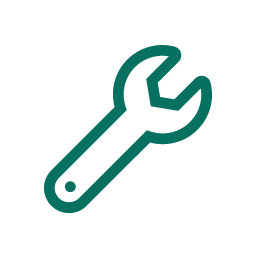
Interference with the audio transmission? Check the behavior of the audio devices
PROCALL ENTERPRISE AUDIO ERROR ANALYSIS WEBRTC RECORDING TROUBLESHOOTING PLAYBACK
If there is interference with the audio transmission and the speech sounds choppy, you can check the behavior of your audio devices, for example, in the browser.
Launch the browser in the Incognito/InPrivate window (Ctrl+Shift+N) or in the private window (Ctrl+Shift+P).
Check the behavior of your audio devices using the following web page in a WebRTC-enabled browser at https://webrtc.github.io/samples/src/content/devices/input-output/
For a sample illustration of checking audio devices via WebRTC samples – Select sources & outputs and more information, see our updated article:
Select, test and set up camera and microphone with the ProCall audio/video wizard
PROCALL ENTERPRISE AUDIO VIDEO AUDIO DEVICES CAMERA TUTORIAL PLAYBACK USER MANUAL
You can use the Audio-/Video-Wizard inb ProCall Enterprise to select, test and configure camera and microhone.
You will find the Audio/Video wizard in the ProCall main window. A mouse click and right mouse button on the video ![]() icon or the three dots in the upper right corner
icon or the three dots in the upper right corner ![]() shows you the menu item Start audio/video wizard... menu item.
shows you the menu item Start audio/video wizard... menu item.
Provided that estos ProCall is also available as an icon in the notification area, the audio/video wizard can also be started via the context menu for this icon.
If the selected device offers call control via keys (e.g. call acceptance, mute, etc.), the otherwise gray option "Activate call control via device" is offered. This allows, for example, incoming audio/video chats to be answered and hung up again by pressing the corresponding key directly on the headset.
We updated our user manual with this additional information:
Access to camera and microphone blocked? Log files entries (in the WebRTC trace) provide clues
PROCALL ENTERPRISE AUDIO VIDEO WEBRTC ERROR ANALYSIS SECURITY SETTINGS KASPERSKY CAMERA MICROPHONE
ProCall Enterprise may not work properly in interaction with Kaspersky antivirus solutions because access to the camera and microphone may be blocked by the application for security reasons.
Using Kaspersky antivirus solutions and especially the associated Kaspersky Security Network (KSN) https://www.kaspersky.de/ksn, ProCall client may be classified as untrusted and automatically moved to the "Weakly restricted" group. This means that access to the camera and microphone by ProCall Enterprise is not possible in the default policy of this group.
We have added for you in our article which lines in the Creating a debug log for ProCall client (in the WebRTC trace) provide clues to the problem.
PRODUCTS
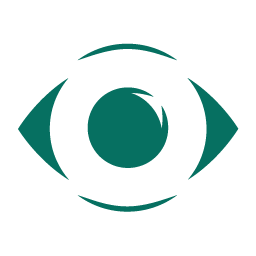
New releases at estos – recently released
PROCALL ENTERPRISE PROCALL DATACENTER RELEASESRELEASE NOTESMAINTENANCE
- ProCall DataCenter 2206.2 was released on as a maintenance release.
ProCall DataCenter 2206.2 Release Notes ProCall 7 Enterprise version 7.5.2 was released on as a maintenance release.
ProCall 7 Enterprise 7.5.2 Release Notes
You can find an overview of our Release Notes here...
DATES

Mark your calendar now: 18/10/2022: Tech Essentials LIVE – ProCall 8 Enterprise and selected support articles and questions
PROCALL ENTERPRISE TECH ESSENTIALS LIVE PARTNER WEBINAR TECHNIK ADMINISTRATION
| Tech Essentials LIVE October 2022 |
Tuesday, 18 October 2022 Part 1 at 11.00 a.m. until approx. 12.00 p.m.: ProCall 8 Enterprise |
For your planning: estos Tech Essentials LIVE take place exclusively for certified estos partners with current topics from estos product support always on the third Tuesday of the month. Partners can register via my.estos.de.
Submit questions or suggested topics for Tech Essentials LIVE to the speakers:
techessentials@estos.de
YOUR CONTRIBUTION
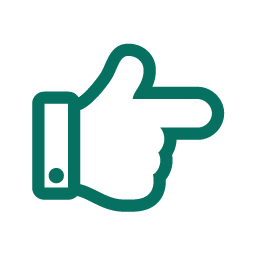
Do you have a contribution or suggestions for the next tech essentials? Then write to techessentials@estos.de
At support.estos.de you will find technical information and helpful articles on installation, commissioning, operation, maintenance, troubleshooting, tutorials, interesting facts about estos software and products in the various system environments. The articles are subject to constant revision and updates.
