ProCall DataCenter setup, configuration and settings
July 2024
Before installation
Multi-server environment
Commissioning of ProCall DataCenter requires network knowledge and knowledge of administration and configuration to meet the system requirements.
The underlying databases (Redis and Microsoft SQL Server) in particular must be put into operation in a functional manner.
For planning and commissioning of the entire architecture in the company network, service effort and system integration may be required.
Basic installation instructions
In the following, the specifics of ProCall DataCenter installation and setup are discussed. A knowledge of the standard ProCall Enterprise installation process is assumed. For more information on installation and setup, click here.
Checklist
- Please note the ProCall DataCenter system requirements and make sure that they are met.
- Make sure that a Microsoft SQL Server is operational and accessible by all UCServers in the multi-server environment.
- Make sure that a Redis database is operational and accessible by all UCServers in the multi-server environment.
- If you are installing on an existing system, first perform a full data backup.
This concerns both the data of the respective machine and database backups.
Installation
MSI installation package parameters
see also: MSI installation package parameters
Installation of the MSI package
Version status of the UCServer
The version levels of all UCServers in the multi-server environment must have the same status.
However, this must be ensured manually!
The first step is to unpack the installation package and install it on the server. This ensures that all required components are installed.
Storage location
There must not be any (old) configuration of a ProCall Enterprise in the installation directory. To migrate a ProCall Enterprise to ProCall DataCenter, please refer to our best practice guide.
Setup wizard
Once the installation is complete, the setup wizard will appear immediately to guide you through the setup of the most important settings.
Setup Wizard
Not all pages of the wizard are explained here, but only specific pages within the ProCall DataCenter setup are discussed.
Wizard mode
The wizard mode query determines whether to create a new multi-server environment or join an existing environment.
Sample screenshot ProCall DataCenter: estos UCServer Setup: Crate a new multi-server environment or join an existing multi-server environment
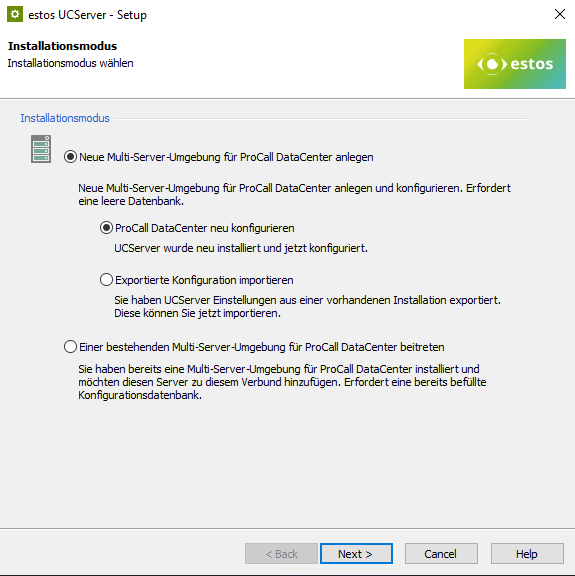
The first main point creates a new configuration database for the multi-server environment. For the sub-items, you can choose whether this should be empty, or pre-filled by a file-based configuration import.
In the second main point one can join an existing multi-server environment. This means nothing else than that you connect to an existing configuration database and the corresponding UC server takes over all settings from there.
Multi-server database
The connection to the multi-server database is specified here.
Sample screenshot: ProCall DataCenter: estos UCServer setup – multi-server database – connection details
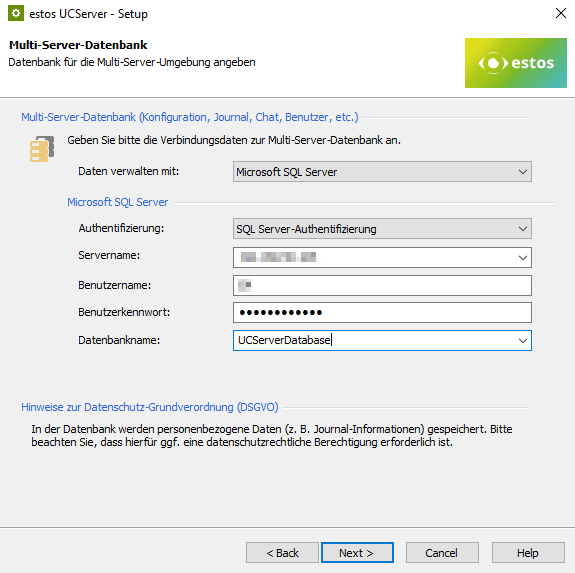
Both "SQL Server authentication" and "Windows authentication" can be selected for authentication.
When using "SQL Server authentication"
- server name or IP address as well as the user name and user password of the SQL user must be entered correctly .
- When using "Windows authentication"
- the server name or IP address must be entered correctly .
- the user name must be entered as pre-Windows-2000-Windows-NT (i.e. SamAccountName with "\").
- the user password of the SQL user must be entered correctly .
In SQL Server, the "Server Authentication" must be set to "SQL Server and Windows Authentication mode".
A server login must exist in the SQL Server for the specified user name.
The database name can be freely selected. If a new database is to be created, the user must have the corresponding rights from SQL Server.
MSSQL database
Please note that a fully configured Microsoft SQL database is required for this. When using an ODBC-18 driver, the specification of a fully-qualified host name for the SQL database connection is required.
User database
This page defines where the users are managed.
Sample screenshot: ProCall DataCenter: User database – Define user administration – UCServer or Active Directory or via Active Directory
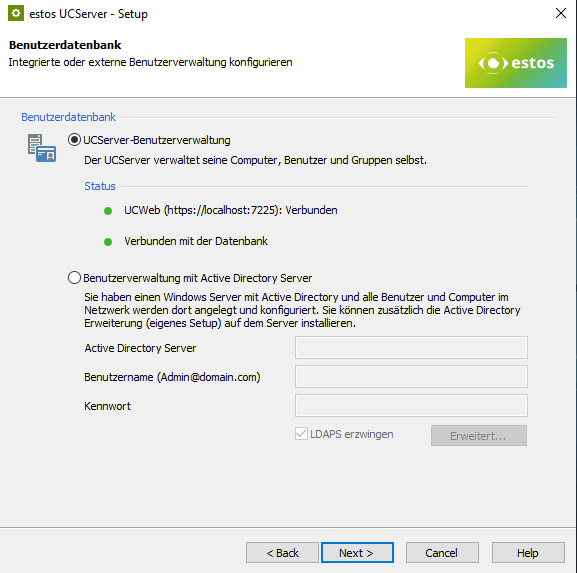
ProCall DataCenter basically offers you two types of user management:
- Own user administration based on MS SQL database
- User administration based on an existing Active Directory
Microsoft SQL
If the user database is to be created on the basis of the MS SQL database, the first option must be selected. In this case, a corresponding table is created on the database specified under "multi-server database".
MSSQL database
Please note that a fully configured Microsoft SQL database is required for this. When using an ODBC-18 driver, a fully qualified host name is required for the SQL database connection.
Active Directory
If the user administration is to be created on the basis of an existing ActiveDirectory, the second option must be selected and the corresponding information on server name/IP, user name and password must be entered. Please also refer to the general information on ActiveDirectory usage in connection with ProCall.
Multi-server network
Please note that this setting applies to the entire group and is therefore only requested when a group is created. If you join a group, this selection will no longer be requested.
File-based user management
File-based user management is not supported under ProCall DataCenter.
Redis database
The connection to the Redis database is specified on the following page. The Redis database can be connected directly via the "Redis Server" mode or by using Redis Sentinel by selecting the "Redis Sentinel" mode.
Redis database
This requires a Redis database to be set up. To set up the Redis database, please consult redis.io.
Redis Server
Sample screenshot: ProCall DataCenter setup: settings for Redis datenbase – Server name, TCP port, password
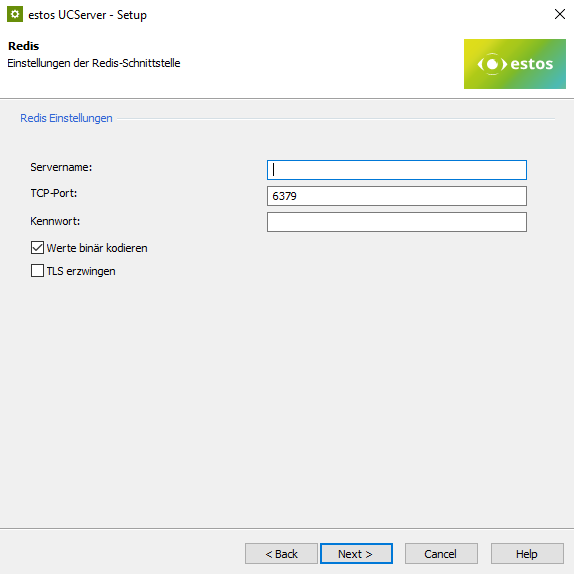
On this page, specify the server name/IP of the Redis database and the port to use. This is 6379 by default, or 6380 if using TLS. Also specify a password if you have password protected your database.
The option "Binary encoding of values" can be used to specify whether the key/value pairs in the Redis database are to be stored in plain text or in binary encoding. Storing the values in binary coded way results in performance advantages.
This option should always be set! If you do not want to use this option, please coordinate this with the estos service beforehand. Use the ticket system for this purpose.
The Redis connection can be protected via TLS. This can be done by Redis itself or by an upstream stunnel application.
TLS certificate
To use TLS, the use of a certificate is necessary. The certificate used on the redis/stunnel side must not be a wildcard certificate, it must consist of a public and private key and must be confirmed by the CA that is stored as a trusted CA on the UCServer side.
Redis Sentinel
Redis database
This requires a Redis database to be set up. To set up the Redis database, please consult redis.io.
Example screenshot of ProCall DataCenter Setup: Interface settings for the Redis database - server name, TCP port, password
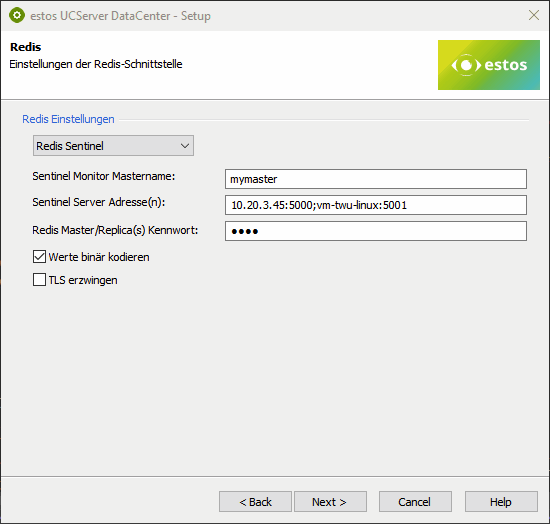
On this page, enter the Monitor Master Name as defined in sentinel.conf. Configure a list of Redis Sentinel servers with IP address and port via which the Redis master can be determined. The port is defined in sentinel.conf.
Also enter a password if you have protected your Redis Master database with a password (optional).
When specifying the password, the password of the Redis master or its replica must be entered. Specifying a password for the Sentinel connection is not yet supported!
The parameters "Binary encode values" and "Force TLS" correspond to the values already described under "Redis Server";
After installation
Licenses
When setting up a multi-server environment for the first time, it should be noted that the user and server licenses still have to be imported via the UCServer Admin interface before clients can connect to the servers.
This is done under the following section:
Sample screenshot: estos UC Server Administration DataCenter – Global settings – General – Licenses
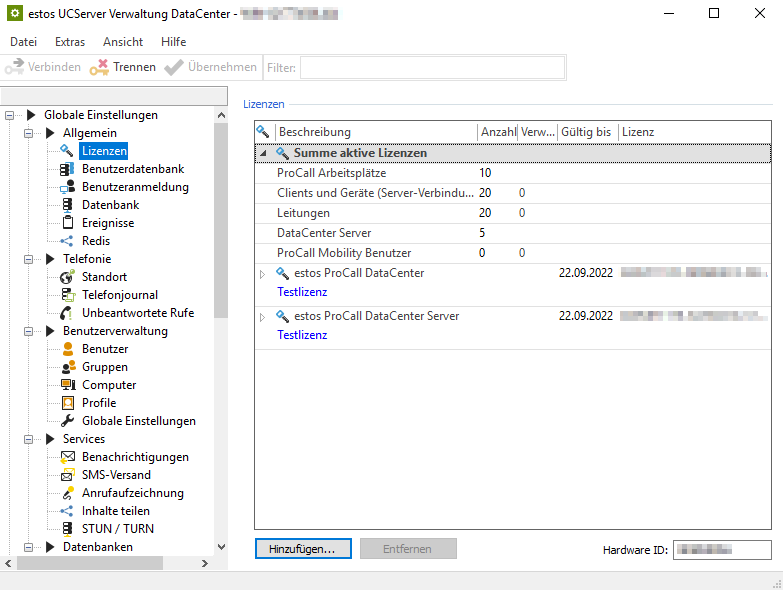
License types
Please note that both user licenses and server licenses are required to operate ProCall DataCenter.
Central license management
The licenses are managed centrally by ProCall DataCenter. This means that the licenses are available to all servers and are used by all servers.
Log file generation settings
Especially in large environments, the log files can quickly reach their file limit set in the default values due to many events.
Please contact our support if you need assistance with this.
Full Memory Dumps
In contrast to ProCall Enterprise, the "Full Memory Dumps" are activated by default in the DataCenter version.
Checking the installation
If the installation was performed on an existing system (e.g. as part of an update), the following points should be checked after performing the update:
- Are all UCServers connected to the Redis database?
- Is there a connection to the multi-server database?
- If the configuration was taken over from the UC server as desired?
- Have the lines been correctly accepted and are they active as required?
- Have the users been transferred correctly and are they active as required?
- If the UC MediaServer service runs as desired?
- Checking the functionality of the ProCall clients (e.g. logon, lines, call, set/remove RUL, chat)
- Check if all UCServers of the multi-server environment are on the desired software version.
Special configuration attributes for DataCenter admin
Local vs. global settings in UCAdmin
In the ProCall DataCenter administration interface, a distinction is made between global and local settings. Which settings are global and which are local can be seen via the tree menu.
Global settings
Global settings are synchronized across all servers. A change to these settings therefore affects the entire multi-server environment.
Local settings
Local settings, on the other hand, only affect the server to which the administration interface is currently connected. If the setting is also to apply to other servers, you must connect to the corresponding servers with the administration interface and manually adjust the setting there accordingly.
Share content
To share content in chats, this content must be stored centrally. The network drive must be specified via UNC path. The computer accounts of all UCServers must have full access to this share.
Central file storage
Please note that the specified directory can be reached by all servers, as this is the only way to share content between all users.
User management
Home server
Each user is assigned a "home server". The assignment regulates which server the corresponding user should connect to. The user is permanently bound to this server and cannot change it.
Line management
The user's line must be available on the server where the user has his home server.
Monitor and favorite contacts
Contacts in the monitor or favorites are not moved when the server is changed and are therefore not available on the other server.
Monitor settings
Since the option "All users will be displayed to all users on the monitor" in the global settings can lead to performance restrictions and is not useful for the user, especially in large environments, this option is not available at the "global level". On "group level", however, this option is available as usual. However, it is recommended that the number of users is not too high.
Connecting the clients to the multi-server environment
DNS ServiceLocationRecord
The servers of a multi-server environment can be communicated to the clients as usual using DNS ServiceLocationRecords. For this purpose, all servers of the multi-server environment are entered into the record. The client connects to a server of the list. It does not matter whether the server is the client's home server. In the first step, the server contacted by the client merely takes over the task of determining the user's home server and reporting this back to the client. The connection is then established with the reported home server.
DNS ServiceLocationRecord
You can find more information about DNS ServiceLocationRecord here.
Fixed server list
As before, you still have the option of a fixed server specification. This has been extended by the option to specify a server list instead of a server. The servers to be used are specified as a semicolon-separated list (without spaces). The list can be entered in all known ways (workstation administration, installation parameters, group policies, etc.). As with the DNS ServiceLocationRecord, the list is used to search for the home server and can therefore also contain other servers than the home server of the respective user.
Setting via installation parameters
The entry about the installation parameters is made via the value "CTISERVER". The transfer of the installation parameters takes place as here exemplarily represented: CTISERVER=server1.your-domain.de;server2.your-domain.de
Please note that the value "CTISERVERUSEDNS" is not passed, or is not passed with the value 1, otherwise this will enable the use of the DNS ServiceLocationRecord and the specified server list will be ignored.
Settings via GPO's
The entry via Group Policy Objects or Registry Keys is made via the value "Computer\HKEY_LOCAL_MACHINE\SOFTWARE\WOW6432Node\ESTOS\UCServer4\Client\Server". The value of the key Server is for example server1.your-domain.de;server2.your-domain.de
UC MediaServer installation
When installing ProCall DataCenter, the UC MediaServer service is automatically installed as well. However, this can also be outsourced to a separate server in order to achieve load distribution across several machines. The outsourcing of the MediaServer is done according to the following instructions: Best practice: Scalability and resilience with ProCall Enterprise via dedicated UC MediaServers
Licenses
If a MediaServer is installed on a separate machine (i.e. not the same as the UCServer), a ProCall DataCenter server license is required for the corresponding MediaServer.
Further information
ProCall DataCenter system requirements