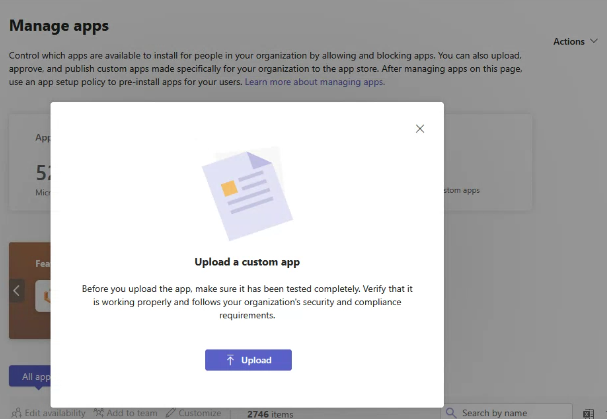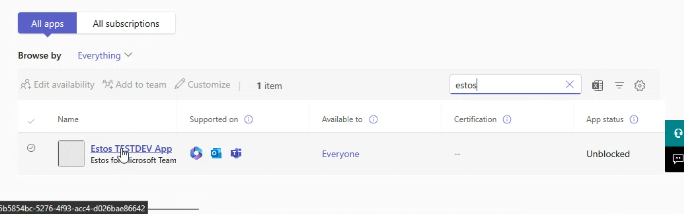Configuration notes - Entra ID für ProCall App in Microsoft Teams
September 2025
ProCall NEX
If the UCServer user administration for Entra ID is set up, you must ensure the following configuration for the ProCall app for Microsoft Teams:
Prerequisites
Configure client
Configure your Microsoft Teams tenant via the Microsoft Teams Admin Centre for use with the ProCall app for Microsoft Teams.
Configure UCServer user administration
Configure your UCServer for user management with Entra ID.
Login/Registration User: Define UCServer
Each user must register/login specify wwhich UCServer should be used.
This is done individually via Step 1 on the registration page of the ProCall app for Microsoft Teams:
Enter login data - Step 1: Login to UCServer: Login to ProCall
Microsoft Teams and ProCall must use the same Entra tenant ID!
Single Sign On (SSO)
The ProCall app for Microsoft Teams automatically takes over the authorisation from Microsoft Teams for logging on to the UCServer;Setup in the Microsoft Azure portal
One app registration for all settings
Edit the existing app registration that you created for commissioning the UCServer.
Hinweis
This one app registration must contain all settings for all use cases! (User replication, oAuth-Login ProCall App for Web and oAuth-Login ProCall App for Microsoft Teams)
Do not create a new/additional app registration, as the UCServer currently only accepts a single application (client) ID;
App registrations: Make API available (Expose to API)
Manage the app registrations and make them available to the API accordingly by editing the application ID URI:
api://app.msteams.procall.de/760d9482-6631-4b32-8025-9588892e1bdd
Example screenshot - Making an API available - Application ID URI edit
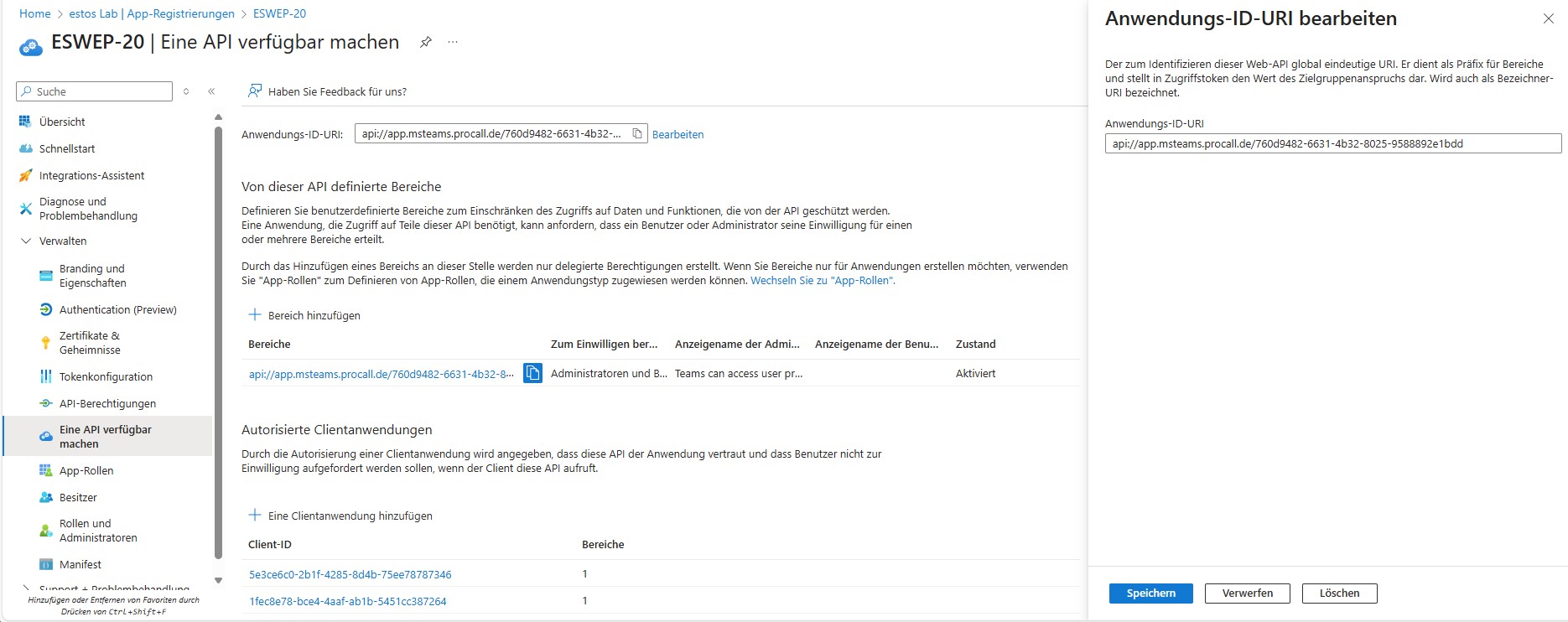
Add scope) and consent
Create a Scope under Scope and permissions in the Microsoft Identity Platform:
| Scope name | access_as_user |
|---|---|
| Who can consent | admins only |
| Admin consent display | Access the API |
| Admin consent description | Allows Access |
Example screenshot: Manage - Make an API available - Edit scope - Scope name - Set consents
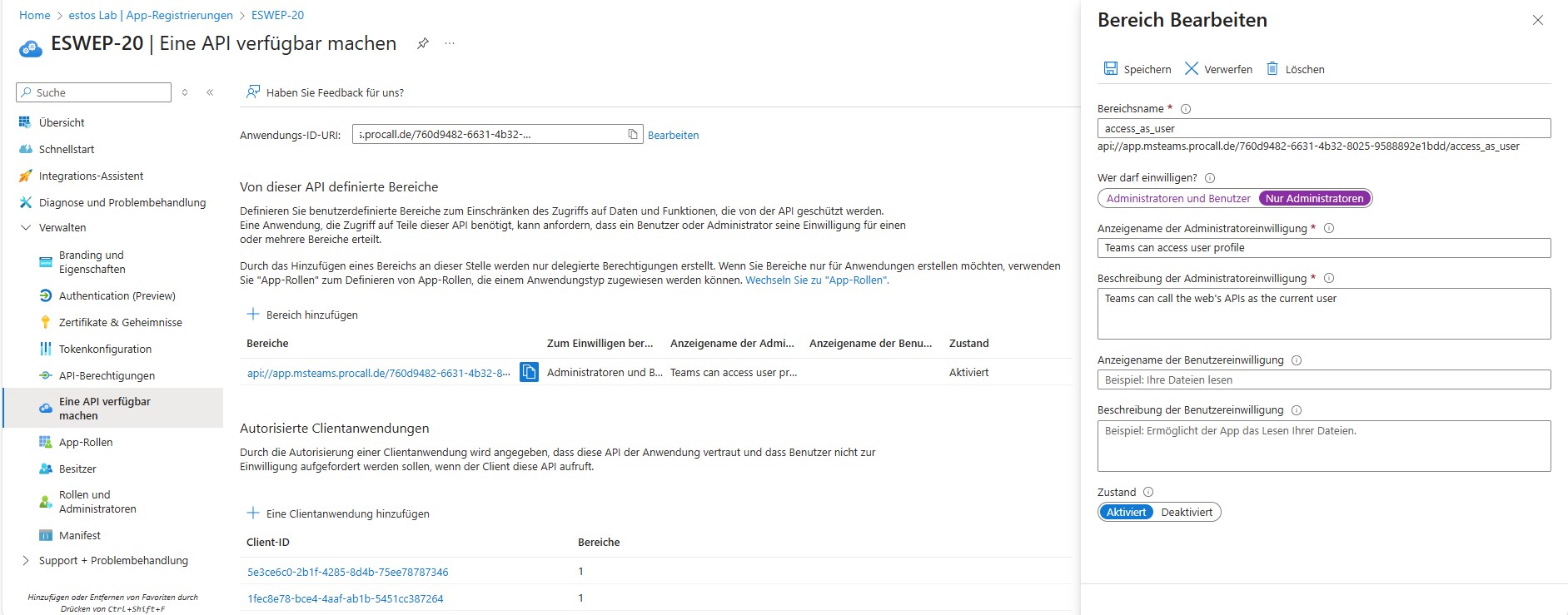
Add authorized client applications
- Configure authorized client application (Teams mobile/desktop application)
- Configure authorized client application (Teams web application)
Authorized scopes
api://app.msteams.procall.de/760d9482-6631-4b32-8025-9588892e1bdd/access_as_user
If the Authorised client application, suitable for your use case is missing, this leads to the following message and a subsequent error: Almost there. We need to ask for additional permissions.
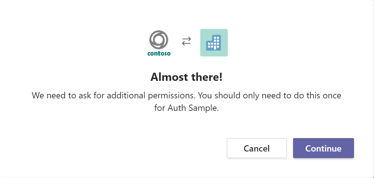
In this case, click on manifest on the left and add the following in the API field:
"api": {
"requestedAccessTokenVersion": 2,
...
}Example screenshot: App registrations - teams - API permissions - App registrations
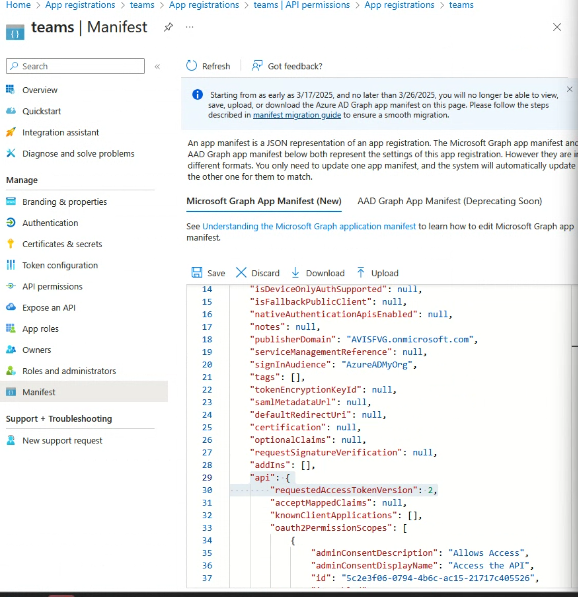
Further information
Configuring your tab app in Microsoft Entra ID
Setup in Microsoft Teams
Enter the Application (client) ID in manifest.json under: webApplicationInfo at id and as part of resource:
manifest.json
// This code block is not a valid JSON
// this code block only shows the sections from a complete manifest.json that need to be customised.
// you can find an, almost, complete manifest.json (template) under our downloads.
...
"webApplicationInfo":
{
"id": "<Application (client) ID>", // a GUID z.b. 760d9482-6631-4b32-8025-9588892e1bdd or exactly those that you took over from the UCServer setup at the beginning
"resource": "api://app.msteams.procall.de/<Application (client) ID>"
},
"validDomains": [
"app.msteams.procall.de"
]Further information
Upload Teams AppManifest
Please refer to the article Commissioning the ProCall App for Microsoft Teams
You must ensure that your .zip package or your manifest.json contains the modifications described above with regard to webApplicationInfo and validDomains .
Make the app available in the tenant
To make the application available in the tenant, you must adapt the manifest accordingly by adding the following files to a .zip file:
- manifest.json
- de.json
- iconOutline.png
- iconColor.png
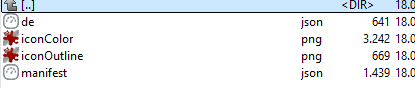
Open dashboard and upload new app
https://admin.teams.microsoft.com/dashboard
Open the administration dashboard and upload the New app via teams apps → manage apps → Actions → + Upload new app → select zip
Example screenshots: Manage apps / Upload a custom app - All apps - Select and upload estos app