Set up ProCall Meetings
March 2021
URLs
The meeting platform ProCall Meetings can be reached at https://meetings.procall.de.
Requirements
In order for a user to create a meeting room, the following requirements must be met in advance:
- Available account or trial operation on the UCConnect cloud platform.
- A ProCall Enterprise version 7.1 or higher installation connected to the UCConnect account mentioned above
- An active ProCall Meetings license (entered via the UCConnect account).
- Activation of ProCall meeting permissions for this user via the UCServer administration to create meeting rooms
Procedure
UCConnect server administration and licenses
Log in to the UCConnect Portal with your account and go to the Server administration. See also: UCConnect and Best practice: Activating and setting up services via UCConnect.
In the Licenses section of your server account, you can enter a ProCall Meetings license or request a trial license.
Example screenshot – Licenses for ProCall Meetings in UCConnect
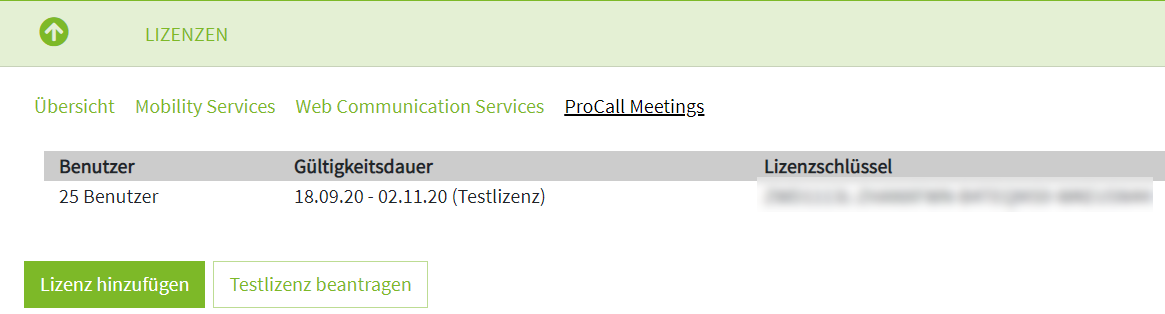
UCServer administration licenses
In the UCServer administration, connect the UCServer with the server account from the UCConnect portal in the Online Services item, if this has not already been done.
If you cannot use UCConnect (Mobility Services) to connect our mobile apps, the apps can also connect to the URL of the published web service of the UCServers after activating UCConnect. If you want to use your own STUN/TURN server, you have to select it again in the "STUN/TURN" section of the UCServer administration after activating UCConnect.
This setting has no effect on the functionality of ProCall Meetings.
After a few seconds, this license will also become visible in the UCServer administration of your ProCall Enterprise installation (from version 7.1) in the item Licenses or Online Services and can thus be used.
UCServer user administration
In User administration, depending on the number of ProCall Meetings licenses, give one or more users the appropriate permission under Services, Create meeting rooms.
Example screenshot: UCServer administration – User administration – Services – Using ProCall Meetings
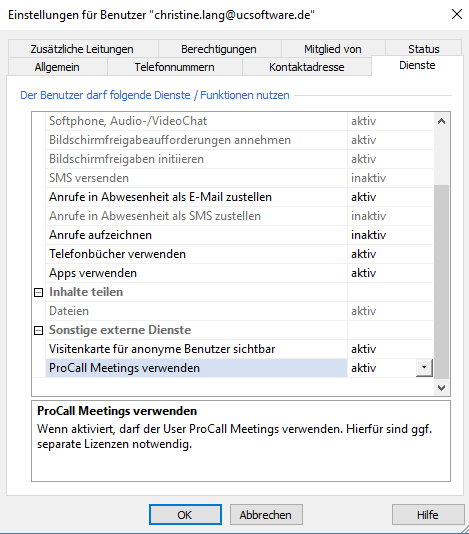
These users may now create Meeting rooms.
Optional: Administratively specify user settings for presence profiles and call protection
More details on how to set up in an existing ProCall 7.1 Enterprise environment
If up to now the UCServer has not been connected to any UCConnect account and clients like the mobile apps have connected via a published web service of the UCServers, then the following steps must be performed so that a connection of the UCServer to UCConnect can be established:
- The "Configuration must be reset" in the UCServer administration under Online services. This has no effect on the availability of the login of the mobile apps to the released web service of the UCServer. The same login data can still be used in the apps.
- Click on "Login now..." to log in with the created UCConnect Server account (see procedure above).
- Optionally, you can activate your own server in the UCServer administration under STUN/TURN Server.
In this way, it is possible to use ProCall Meetings via UCConnect and the mobile apps via a specially published web service.