Roles and rights
October 2021
The integration of ProCall Meetings and ProCall Enterprise results in different roles and rights for users when they use the ProCall Meetings platform as a licensed ProCall Meetings, logged-in ProCall user, or as a guest (unregistered): From organizing/starting meetings to transferring presence information to participating in a meeting. Here are the roles and rights – depending on the activation of licenses and permissions – shown.
The ProCall Meetings start-up guide describes how to grant a user the right to use ProCall Meetings.
This is the basis for the roles and rights system.
Roles
In ProCall Meetings there are the following roles and permissions:
ProCall user with a license for ProCall Meetings
the administrator has given the right to use ProCall Meetings in the UCServer administration
a license is consumed
may create and manage meeting rooms and start ProCall Meetings
can attend meetings
Presence is provided to ProCall Enterprise on the underlying UCServer
ProCall user without a license for ProCall Meetings
- ProCall user who has logged in as a ProCall user before joining a meeting
- can attend meetings
- waits in the lobby until the meeting has started
- Presence is provided to ProCall Enterprise on the underlying UCServer
Guest
unregistered subscriber or ProCall user who has not logged in as such
can participate in meetings (join the meeting room as a guest) and has no dedicated rights to organize meetings
- waits in the lobby until the meeting has started
This means that a ProCall user without a license for ProCall Meetings is considered a guest and has no further rights (except for presence creation in ProCall).
Create/manage/enter meeting rooms
Creating/managing meeting rooms in ProCall Meetings and thus organizing online meetings and video conferences is reserved for users with an activated ProCall Meetings license:
Dashboard: Overview of your meeting rooms
An overview of your meeting rooms is shown in the dashboard.
Here you can manage your Personal Room and Rooms, launch "Meet Now", create favorites, and view frequently used meeting rooms that other users have created via Other Rooms.
Example screenshot: ProCall Meetings dashboard by Lena Frisch
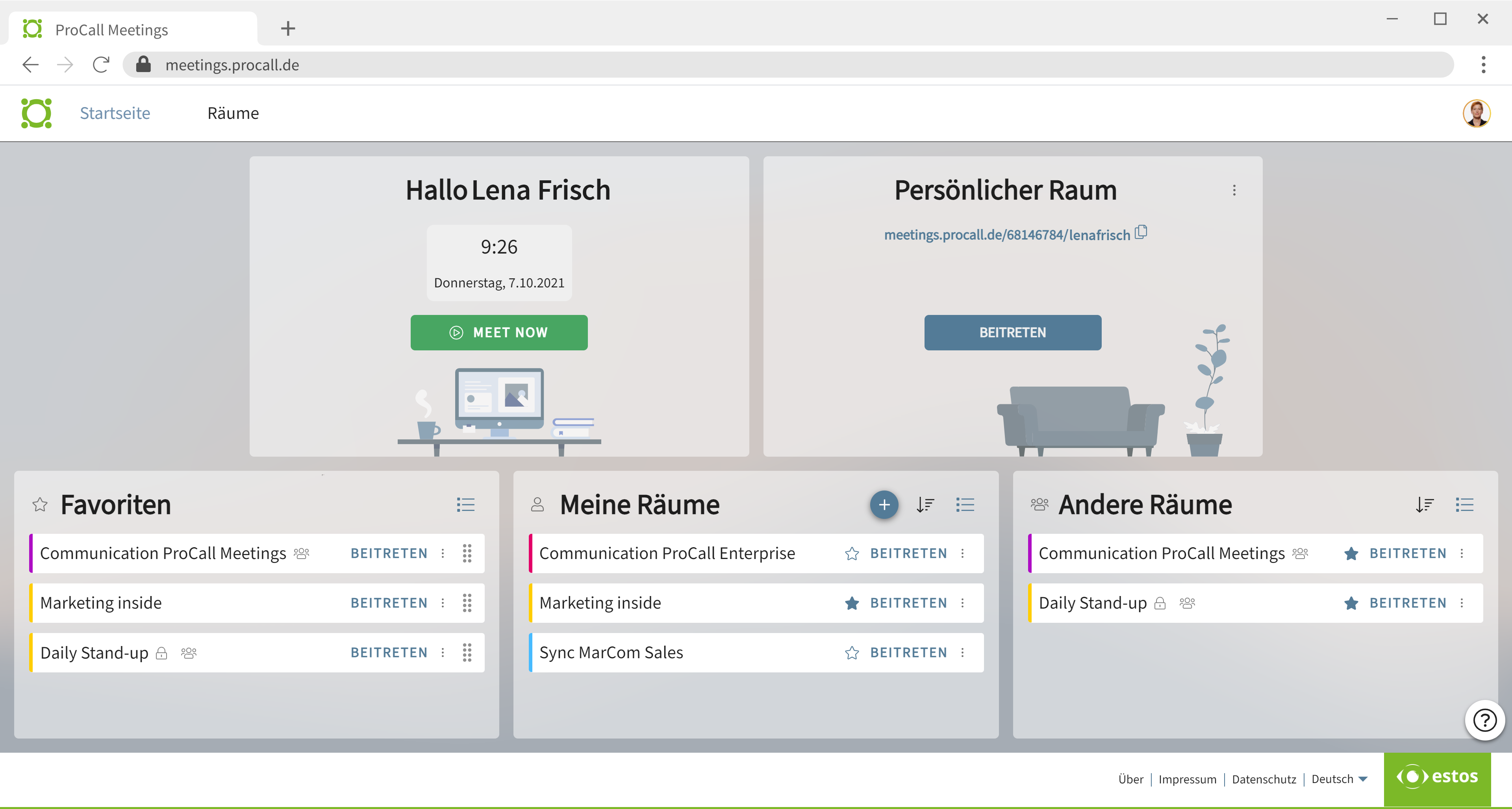
Sort/organize rooms
Under Rooms in the dashboard, you will find a detailed view of each room and meeting.
Example screenshot: ProCall Meetings Dashboard – Detailed View of Rooms
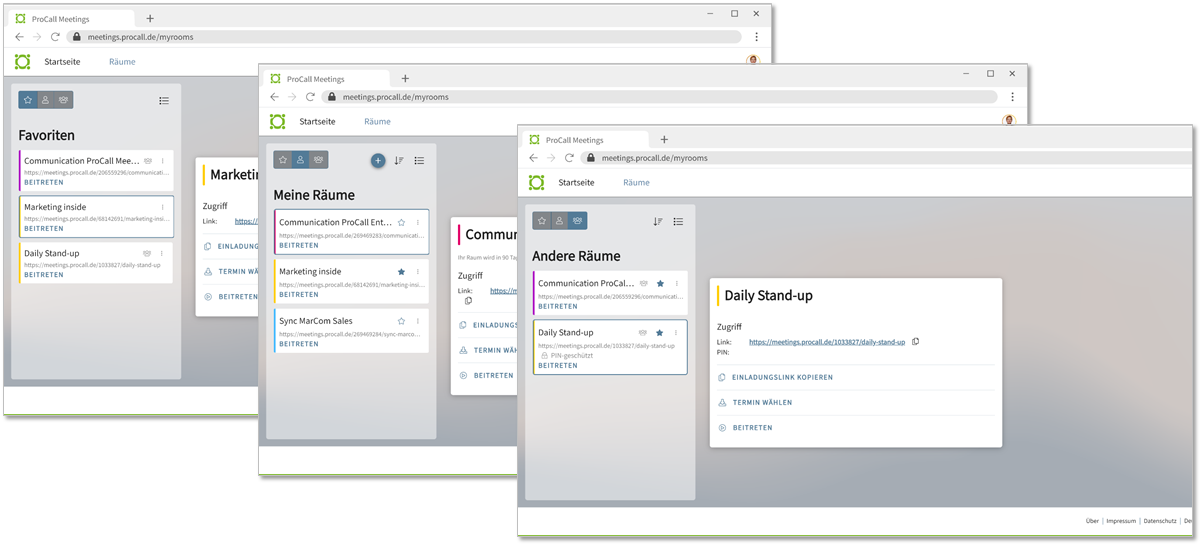
| Create new rooms |
|
| Sort (alphabetically or by frequently used) |
|
| Expand/Reduce view |
|
"MeetNow"
- Use this feature for one-time ad-hoc video conferences for which you do not want to create a room or a name and which may need to continue without you.
- This type of meeting room is only available temporarily and expires after the meeting (30 seconds after the last participant has left the room).
- Intended use:
for spontaneous, non-recurring meetings
Personal meeting room
- Here you determine:
Only you can start and stop the videoconference.
As soon as you leave the meeting room, the meeting will run for another minute. - Is automatically created when a licensed ProCall Meetings user logs into ProCall Meetings for the first time.
- Intended use:
- You want to invite someone to a meeting, which you start and end by being present.
- No one else should have control over it.
- The URL to join the meeting is very personal because it contains your name.
Favorites
Manage the meetings you regularly attend here.
Mark a meeting with a click on the star under "My rooms" or "Other rooms" and add it to the "Favorites". By clicking on the star again, you can remove a meeting room from the favorites again.
![]()
My rooms
- Create topic-based online meetings. All people licensed for ProCall Meetings can use them equally.
For example, if you are late or unable to attend, the video conference can still take place. - Is created manually
- Intended use:
- A meeting that licensed users of your company can start.
- Well suited, for example, for recurring meetings, such as daily.
- The room name or URL can reflect the purpose of the meeting.
Other rooms
- Rooms that other licensed users from your company have organized: Once you have joined the video conference, you will see this room in your dashboard.
General meeting room
- Is created manually by a licensed ProCall Meetings user (marked green in the screenshot).
- Purpose:
- A meeting that any licensed user of your company can start.
- Well suited, for example, for recurring meetings, such as a daily.
- The room name or URL can reflect the purpose of the meeting.
Lobby – waiting room for joining the meeting
If a meeting has not started yet, then meeting participants (guests or unlicensed ProCall Meetings users) are waiting in the lobby. Guests do not see the number of people waiting in the lobby.
Once the meeting has been started, those waiting in the lobby are automatically added to the meeting room.
Example screenshot: Lobby – Licensed user is waiting in the lobby and can start the meeting
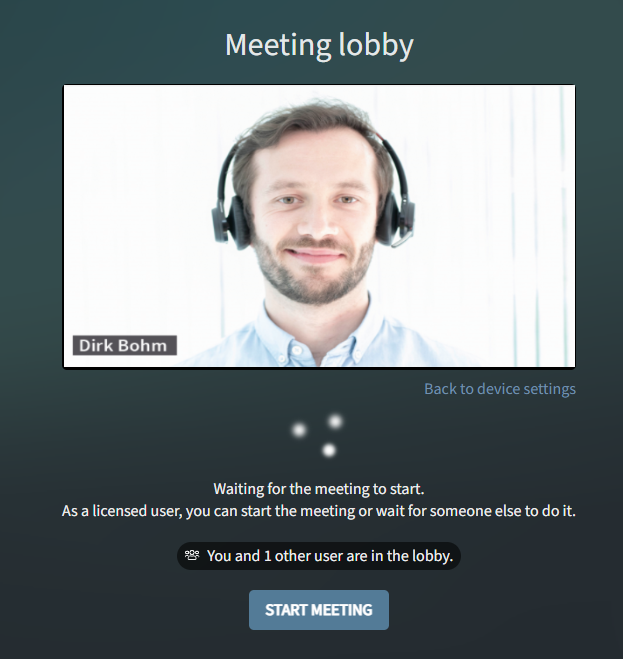
Rights
The rights and usage options for users with defined licenses and guests (without registration) result from the roles and room types listed above:
General meeting rooms
Licensed users can start any meeting created by licensed users on the same UCServer. An ongoing meeting is automatically terminated by all licensed users of the UCServer leaving the meeting room after a period of 15 minutes.
Personal meeting room
The personal meeting room can only be started by the user's own participation. If the "owner" of the personal meeting room leaves this meeting room, the meeting room is automatically closed after 60 seconds.
Examples
Christine Lang as a licensed ProCall Meetings user
Christine Lang personal meeting room
Christine Lang shares the link to her personal meeting room with various people in her company (other ProCall users active on the same UCServer) and with guests.
Only Christine Lang is able to start a meeting in her personal meeting room. The meeting starts only when Christine Lang joins the meeting.
Participants who have already clicked the link before Christine Lang has started the meeting will wait in the lobby to join the meeting. No one else has the opportunity to join a meeting there until Christine Lang has actively started the meeting.
As soon as Christine Lang leaves the (personal) meeting room, the meeting ends after 60 seconds for all other participants.
General meeting room, created by Christine Lang
Christine Lang has created a new general meeting room. She shares the link to it with various people from her company (other ProCall users active on the same UCServer) and with guests.
Any licensed ProCall Meetings user who is active on the same UCServer as Christine Lang can start a meeting in this meeting room, only guests are not allowed to do so.
Until Christine Lang or another user with a ProCall Meetings license has started the meeting, participants wait in the lobby to join the meeting.
If the last licensed user, who is active with ProCall Meetings license on the same UCServer as Christine Lang, leaves the meeting, the meeting will be automatically closed after 15 minutes for the remaining participants (guests).