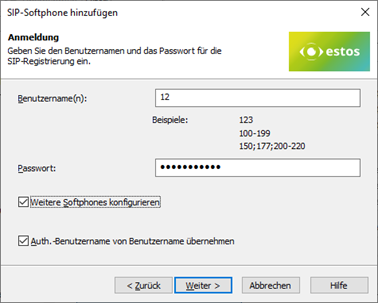Telephone system-specific configuration: Setting up softphone functions (SIP) for Mitel MiVoice Business - Connection instructions
May 2024
| ProCall Enterprise | from V 8.5 |
|---|---|
| PBX | Mitel MiVoice Business |
Notes on the estos testing environment
The ProCall softphone functions (SIP) were tested in the estos test environment with the telephone system specified above. The tests were carried out with a maximum of 2 lines per SIP end device. The following information was used when setting up the telephone system for the login/registration of the individual SIP lines to the UCServer.
UDP connections
Only UDP connections are supported for the connection of SIP lines.Configuration of the Mitel MiVoice Business telephone system - Recommendation for the general settings
Customise SIP device capabilities
In order to enable the Referral and conference functions, the "SIP Device Capabilities" must be adjusted in the Profile for the SIP lines.
Einstellungen
Replace System based with Device based In-Call Features = yes
Sample screenshot - Mitel MiVoice Business - System Properties - System Feature Settings - SIP Device Capabilities - Basic tab - Enable Replace systembased with device-based in-call features.
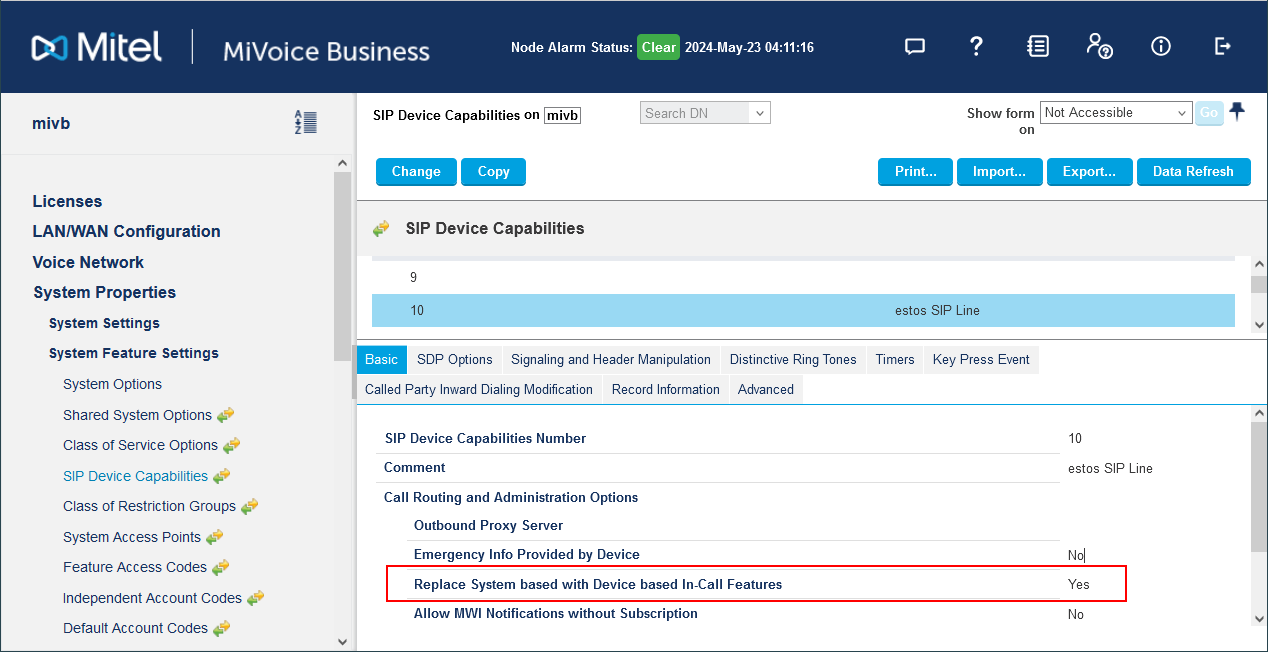
The display in the call window for "Forwarded from", "Hold" and "Forwarded by" depends on the settings in MiVoice Business.
Using "ring groups"
For incoming calls that are delivered to subscribers via a "ring group", the user cannot recognize that the call is coming via a group.
estos has not found a setting in MiVoice Business that changes this behavior.
If no further dependencies or ring group options are required, it is recommended to use the collection groups in the UCServer .
What settings were used for testing?
Allow Display Update = Yes
Example screenshot Mitel MyVoice Business Administration Interface - SIP Device Profile - System Properties - System Feature Settings - SIP Device Capabilities - Signaling and Header Manipulation - Allow Display Update
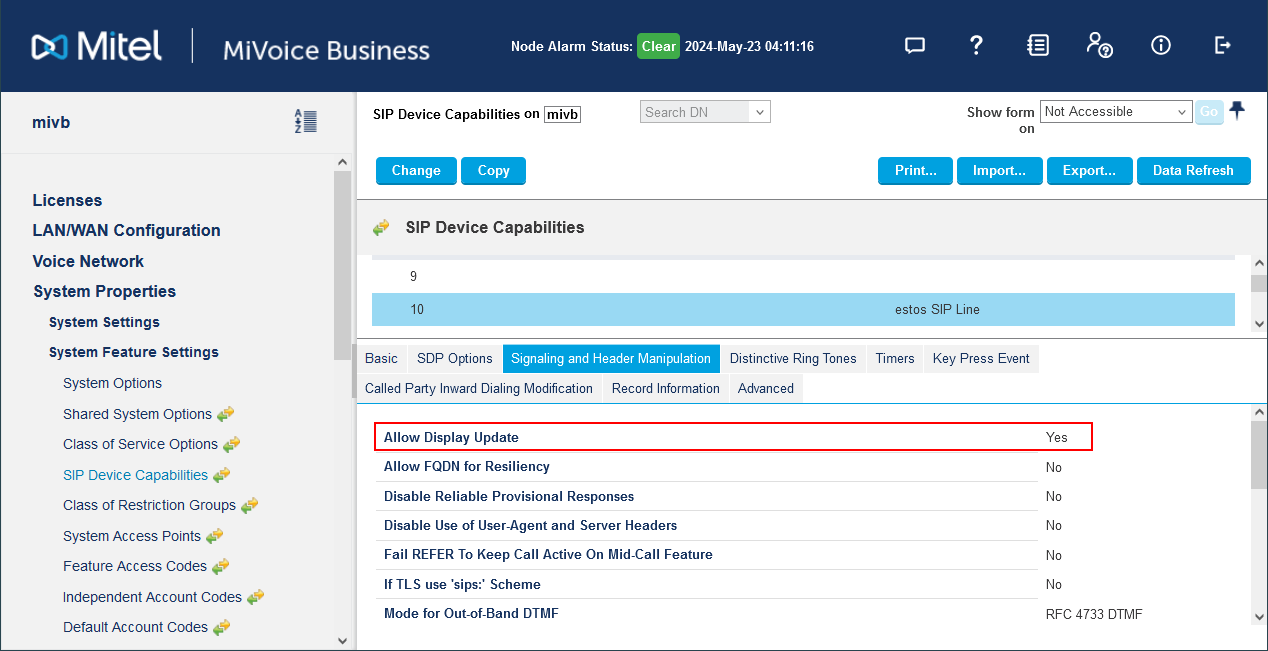
Profil für Benutzer: System Properties - System Feature Settings - Class of Service Options - Tab "General - Section "Display"
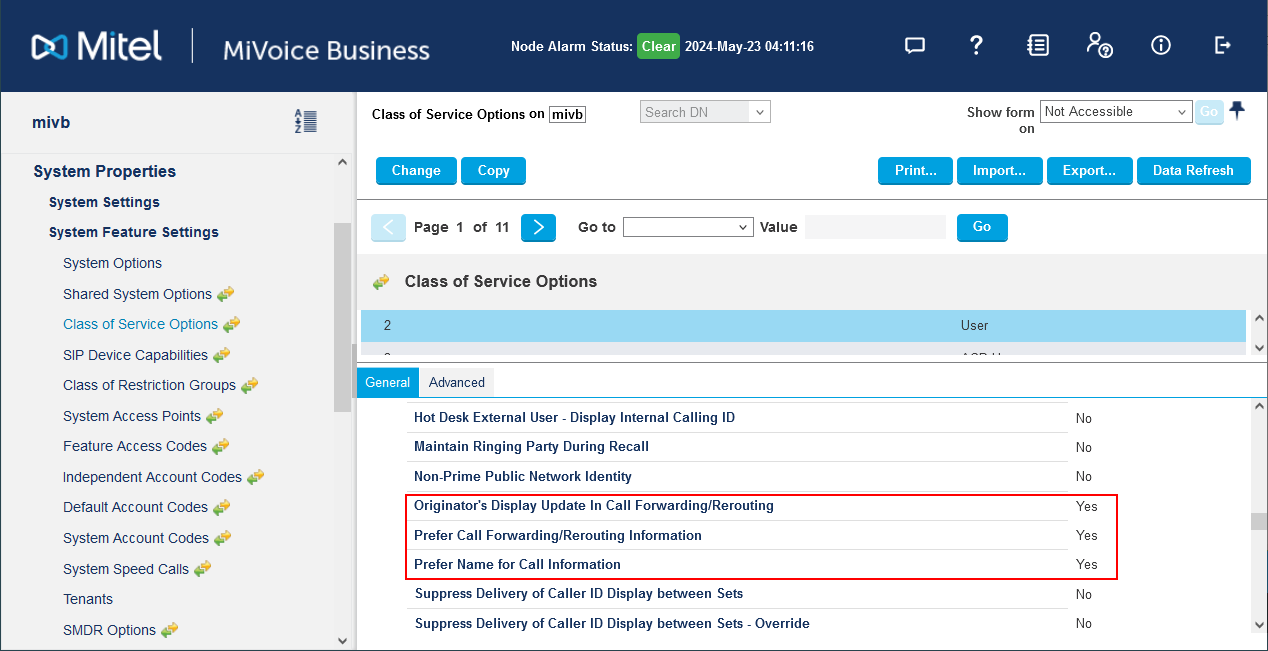
Setting up users and end devices
The SIP accounts required for the use of ProCall Enterprise must be set up via the Web interface of the Mitel MiVoice Business.
Menu item Users and Devices - User and Service Configuration
When creating the device, select "Device Type": Generic SIP Phone and set the "Service Level" to : FULL
The internal extension number entered under "Number" is required for the registration of the SIP line by the UCServer.
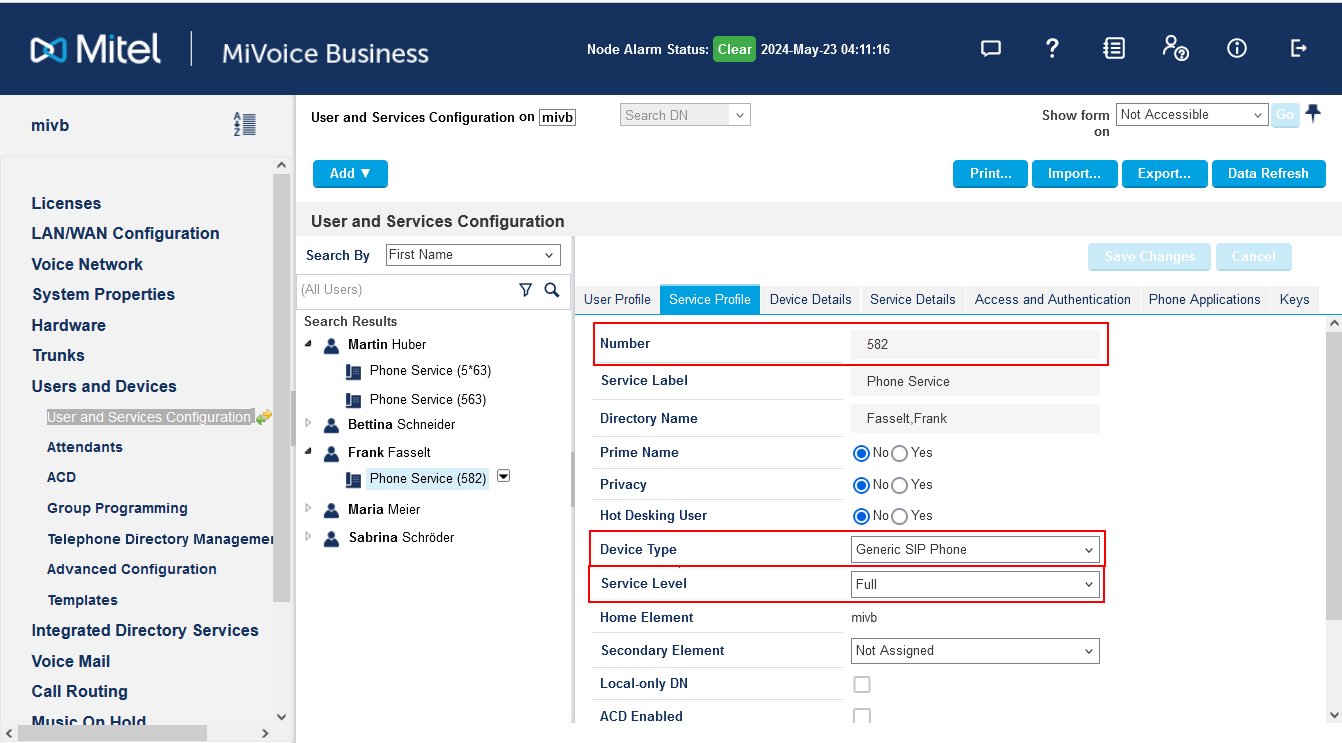
Assign a SIP password on the "Access and Authentication" tab. You will need this password for the registration of the SIP line by the UCServer.
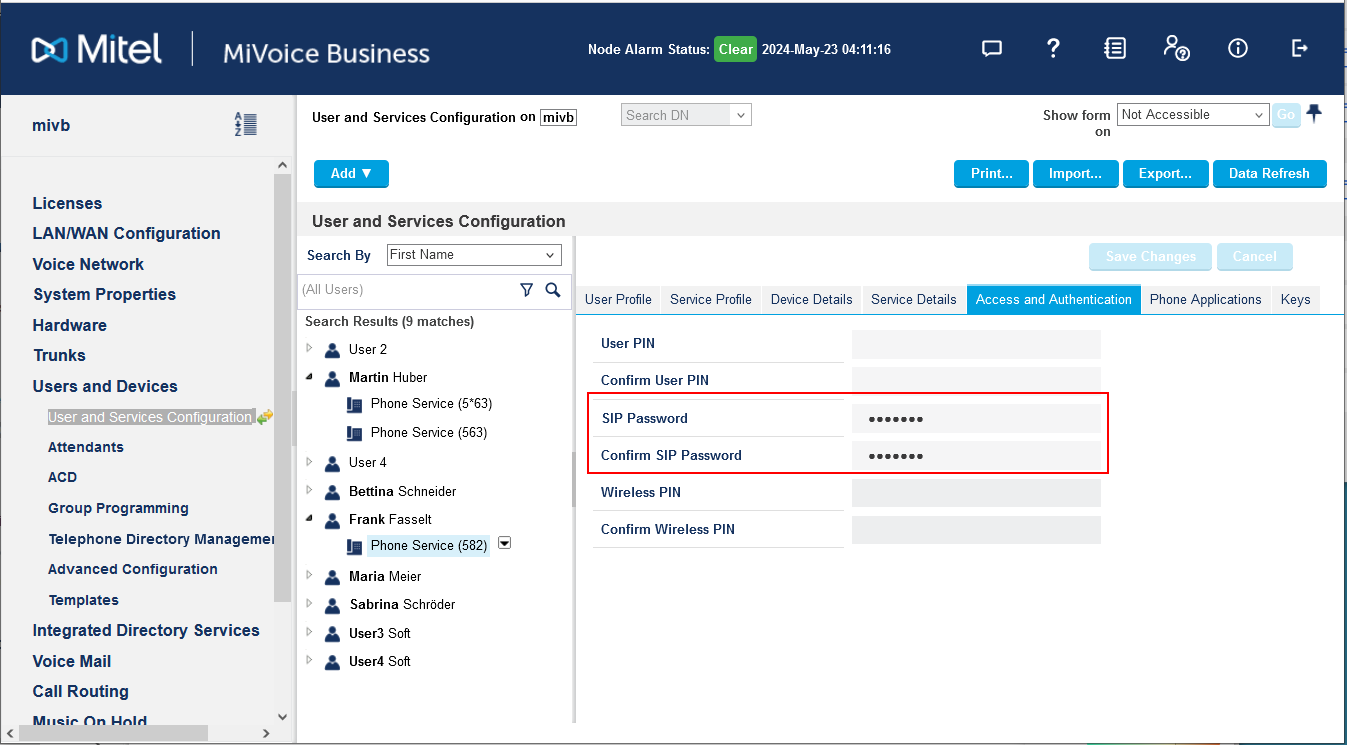
Definieren Sie auf em Tab "Keys" eine zweite Line für das SIP Gerät. Tragen Sie diese nicht ein, können keine Vermittlungsaktion ausgeführt oder Konferenzen erstellt werden.

Mitel MiVoice Business: Multi-device User Groups
The use of "multi-device user groups" is supported with ProCall Enterprise.Devices can be logged on and off using a feature code. The successful transfer of the action is confirmed by the telephone system with an acknowledgement tone on the SIP end device.
Configuration of the UCServer
The settings are made in the UCServer administration:
Setting up the telephone system connection
Enter the connection to the telephone system as "SIP softphone" with the type "Mitel MiVoice Business" under "Lines".
Example screenshot UCServer Administration - Telephony - Lines - Add Mitel MiVoice Business as telephone system under SIP Softphone
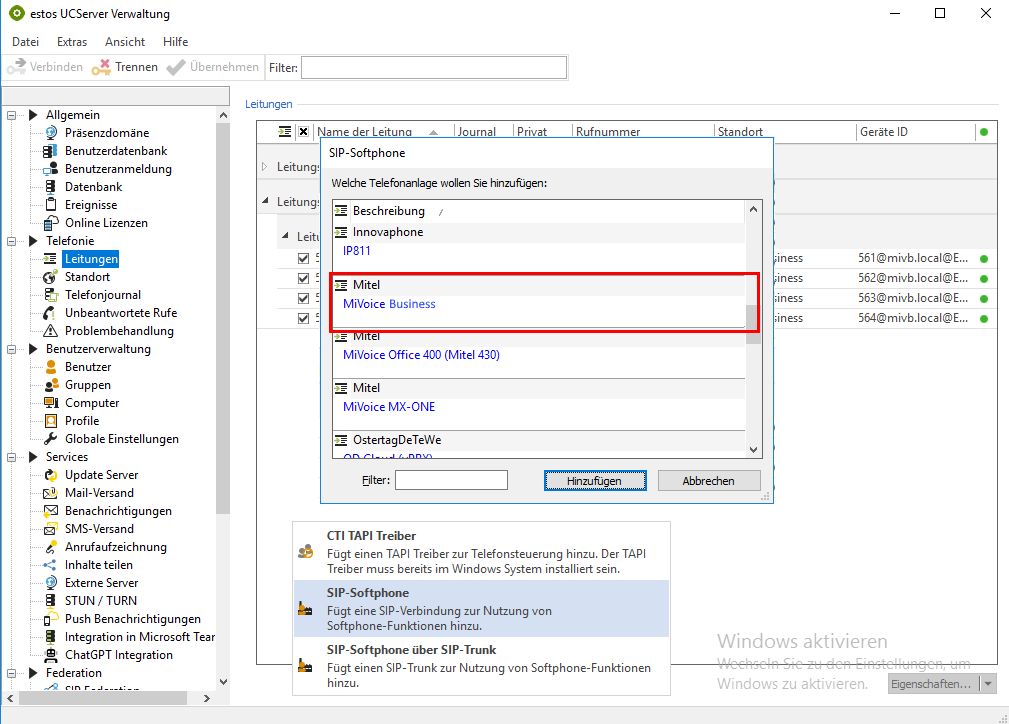
Add SIP softphone and registration
As Registrar, enter the connection data for the telephone system.
Example screenshot when setting up the telephone system for ProCall - add SIP softphone and enter registrar data
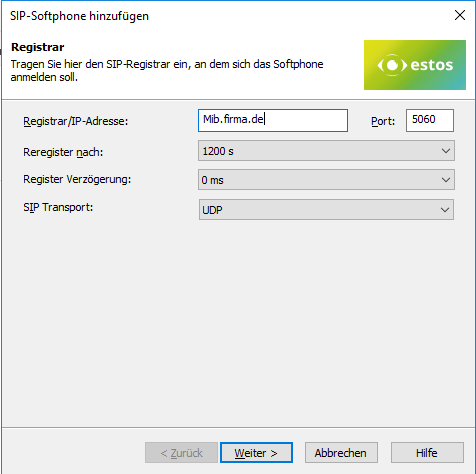
Softphone registration - user name and password
To connect to Mitel MiVoice Business, enter here:
- User name(s): the internal phone number of the device
- Password: the "SIP password" . stored in the user profile;
Example screenshot when setting up the telephone system for ProCall - Add SIP softphone - Login - Enter user name and password
Define name for the management group
After the SIP lines have been added to the line group, a unique name must be entered for them: <line group name>.
Example screenshot when setting up the telephone system for ProCall - Add SIP softphone - Name line group
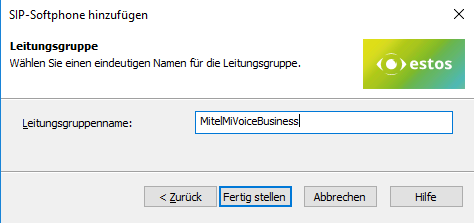
Then set up the location and telephony details in the UCServer administration:
Configure location
Set up a suitable location in "Location" with the information on area code, area code, system number and extension range.
Configure line group
Via the context menu of the line group, you can access the Properties menu item.
Open the properties of the line group with the name that you defined above under <Line group name>.
Enter the previously created location here under location settings.
Example screenshot of UCServer administration when setting up the telephone system for ProCall - Properties for line group - Location settings for the Mitel MiVoice Business
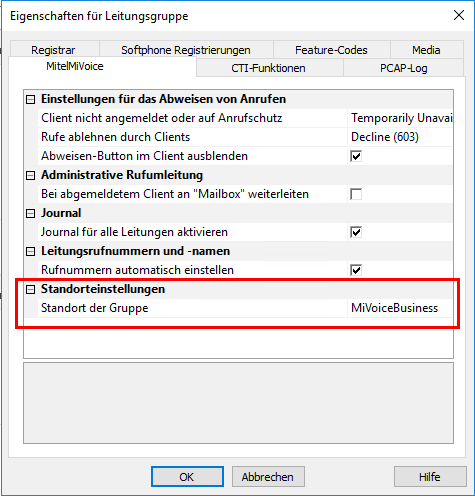
Configure feature codes / pickup
No feature codes need to be defined for the functions in ProCall. The pickup is carried out internally by the estos UCServer.
Example screenshot UCServer administration - Properties for line group - Feature codes - Set up pickup - Execute pickup internally in UCServer
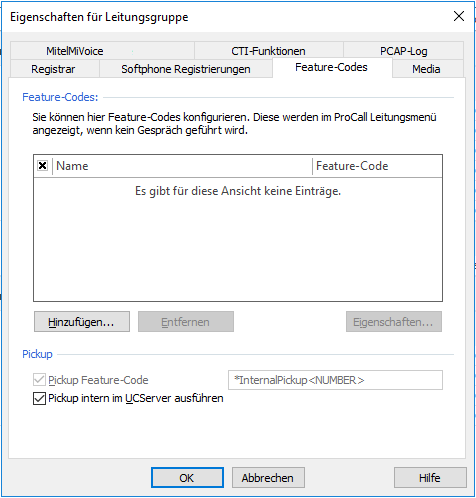
Audio-Codecs priorisieren
On the Media tab, make sure to activate the two audio codecs towards PBX with the following prioritization:
- G.711 aLaw (1. position),
- G.711 μLaw (2. position).
The G.711 and Opus codecs are available in the setting option for the audio codecs towards the client. Select the codec that best meets your requirements.
Example screenshot UCServer administration - Properties for line group - Media - Prioritize audio codecs - G.711 aLaw and G.711 uLaw
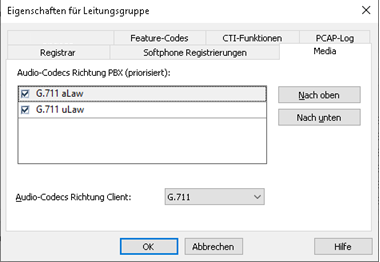
Further information
Supported telephony functions for ProCall Enterprise with Mitel MiVoice Business
SIP Teilnehmerregistrierung an der Telefonanlage (PBX/vPBX)
ProCall 8 Enterprise – softphone functionality
Version note
As estos has no influence on the further development of the supported telephone systems by the manufacturer, we cannot guarantee that the instructions described above will also be fully valid for future releases.