Creating a debug log for UCServer
November 2023
estos ProCall 8 Enterprise
estos ProCall 7 Enterprise
This article explains how you can create a so-called debug log for the UCServer and make it available for analysis.
Logfiles can only be examined if reasonable anchor points are available. Therefore always provide the following additional information:
- When did a malfunction occur (timestamp with date and time, at least to the minute)?
- Which internal extensions were involved?
- Which external participants were involved?
- Process of the workflow that led to an error
Procedure
UCServer Administration
Menu item General – Events
- Please set the UCServer event log to Log everything (including debug information) (1) and click Apply (green check mark in the toolbar).
- Use the Delete log files (2) button to delete all old log files, provided that the log files already present do not contain the incident to be analyzed or are otherwise no longer relevant.
- After you have reproduced the problem or the incident to be reported has reoccurred, use the Provide log files button (3) to create the log files as zip-folders on your desktop.
Example screenshot – UCServer Administration – General – Events – Debug level – Delete/provide log files
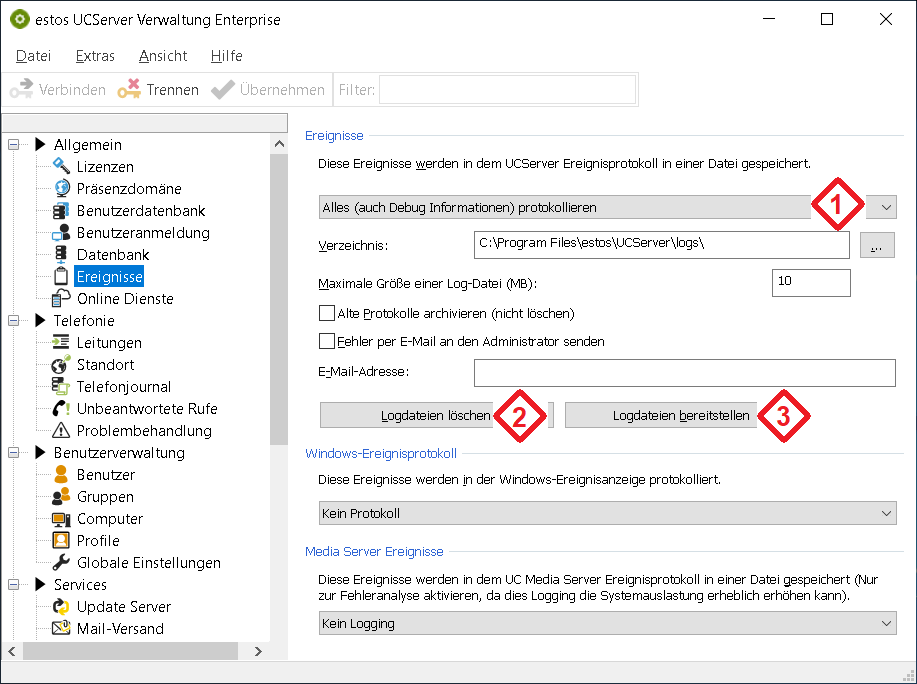
Please send this ZIP archive, including the above information on useful anchor points, to your responsible support instance if necessary.
Increase the number of recent log files
It may be necessary to carry out a special configuration measure for estos ProCall Enterprise Server logging, especially if a rarely occurring event is to be recorded in a log file or log files are deleted too quickly due to a high logging volume. The information described in the article Increasing the number of ProCall Enterprise Server log files shows options for increasing the number of recent log files to be kept in order to be able to look back further into the past for analyses.
Procedure if access to the UCServer administration is not possible
If there is no access to the estos ProCall Enterprise UCServer administration, logging can still be influenced.
The set log level is stored in the ProCall Enterprise server configuration file startup.xml.
| Standard directory | |
|---|---|
| in ProCall 8 Enterprise Server | C:\Program Files\estos\UCServer\config\ |
| in ProCall 7 Enterprise Server x64 | C:\Program Files\estos\UCServer\config\ |
| in ProCall 7 Enterprise Server x86 | C:\Program Files (x86)\estos\UCServer\config\ |
The <LogFile> section contains the keyword <LogLevel>:
<STARTUP>
<LogFile>
<LogLevel>4</LogLevel>
</LogFile>
</STARTUP>The value of the <LogLevel> keyword can be set to the values 1 to 4:
| Value | Selected log level |
|---|---|
| 1 | Only log errors |
| 2 | Logging errors and warnings |
| 3 | Log errors, warnings and information |
| 4 | Log everything (including debug information) |
To set the desired log level, proceed as follows:
- estos ProCall Enterprise server terminate services (estos UCServer also terminates estos UC Web Server and estos UC Media Server by default)
- Open the startup.xml configuration file with a text editor
- Set the desired value for the keyword <STARTUP>/<LogFile>/<LogLevel>
- Save changes and close editor
- Start estos ProCall Enterprise server services (estos UCServer also starts estos UC web server and estos UC media server by default)
In the standard configuration, the written log files can be found in the ProCall Enterprise Server sub-program directory logs. All log files can be summarized there in a ZIP archive and made available for further analysis.
Further information
How to create a ticket for estos support
Export configuration data – ProCall Enterprise UCServer
estos ProCall Enterprise server log files
Increase the number of ProCall Enterprise server log files