Increase the number of ProCall Enterprise server log files
September 2023
estos ProCall 8 Enterprise
estos ProCall 7 Enterprise
Setting options in the UCServer administration
The product documentation for ProCall Enterprise server shows the options for setting logging:: UCServer Administration – General – Events
This information can also be accessed directly in the UCServer administration context-sensitively via the F1 key.
Example screenshot: UCServer Administration – General – Events – Log file size settings/Keep/Delete old logs
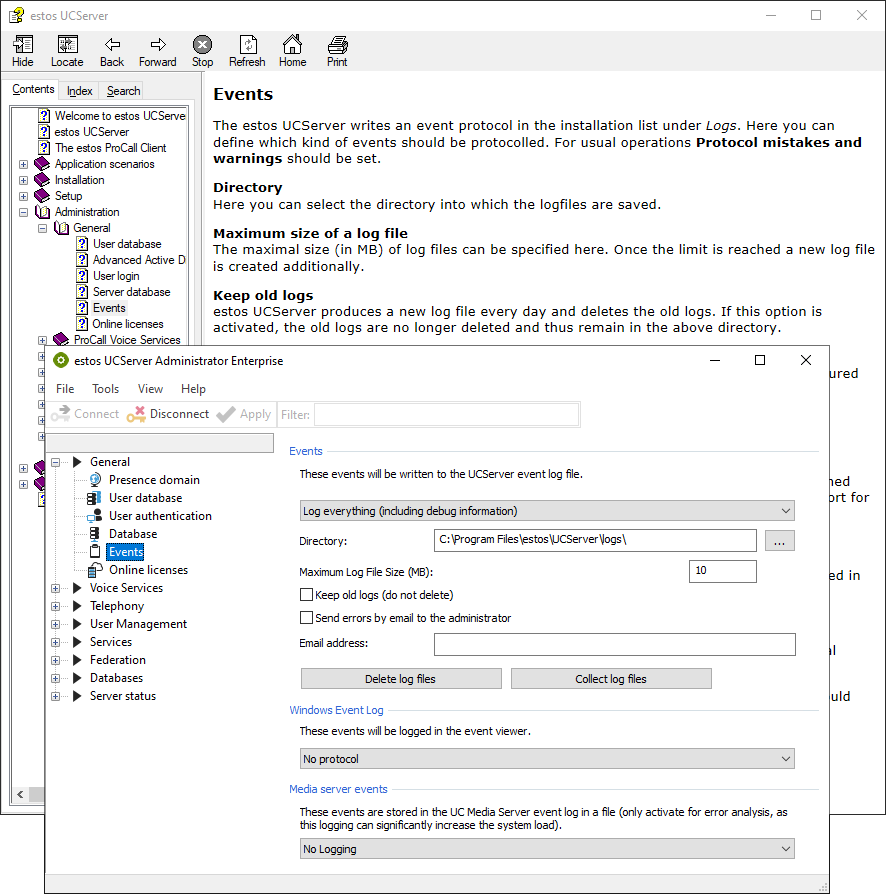
Maximum size of a log file (MB)
Here you can specify the maximum size (in MB) of the log files.
If the maximum size is reached, another, new log file is created.
Archive old logs (do not delete)
The estos ProCall Enterprise server creates at least one new log file daily for most logs and deletes the oldest log files where more than five logs exist.
If this option is enabled, the old logs will not be deleted and will remain in the specified directory (in the example above C:\Program Files\estos\UCServer\logs).
Setting parameters
From the above information, if the archive option is not enabled, the log files will be deleted periodically.
As soon as the archiving option is activated, all already written and also all future log files are preserved.
Hard disk capacity
However, if logging is set to a detailed level (e.g., All), a large amount of data can be logged very quickly if there is a large number of users or a high volume of communication.
To avoid bottlenecks in the available free hard disk capacity, you should therefore take precautions to ensure sufficient free hard disk capacity at all times.
However, if the activation of the archiving option is not suitable and thus switched off, especially in the case of high communication volumes, the log files often do not reach far enough back into the past to be able to track or analyze a problem.
Also an arbitrary increase of the maximum size of a log file is not useful, because very large log files can no longer always be processed optimally by text editors.
In the configuration default, only up to five latest or newest log files are kept before the oldest of these five latest log files is replaced by the newest logging.
In practice
In practice, if there is a high volume of communication traffic or a large number of users, the logging and caching of the five most recent log files can hardly look back more than 20 minutes into the past, which is usually far too short for concrete troubleshooting work.
The solution in such scenarios could be to set the number of log files exempted from deletion from the default five files to a higher value. This allows to look further back into the past,. In addition, the automatic deletion function is not waived and the archiving option is not activated accordingly.
Number of Logfiles
The relevant setting for the number of log files to be kept can be found in the ProCall Enterprise server configuration file startup.xml (in the product standard in the subfolder config of the ProCall Enterprise server program folder C:\Program Files\estos\UCServer) in the parameter NumberOfLogFilesToKeep:
startup.xml
<?xml version="1.0" encoding="UTF-8" ?>
<STARTUP>
...
<LogFile>
<LogFilePath>%CTISERVERDIR%logs\</LogFilePath>
<LogLevel>4</LogLevel>
<NumberOfLogFilesToKeep>5</NumberOfLogFilesToKeep>
<MaxFileSize>10485760</MaxFileSize>
<ErrorMailToAdmin>0</ErrorMailToAdmin>
<WindowsEventLogLevel>0</WindowsEventLogLevel>
</LogFile>
...
</STARTUP>If this <LogFiles> section is not found in the startup.xml configuration file, this is due to event settings that have not yet been changed since product installation.
In this case, make a change in the event settings via UCServer administration and save the change so that you can find this section in the startup.xml afterwards.
Parameter value NumberOfLogFilesToKeep | Meaning |
|---|---|
| 0 | Archive old logs (do not delete) option is enabled, |
| Integer value > 0 | Archive old logs (do not delete) option is disabled, the function to delete old log files is thus enabled and the value in the product default is set to 5. |
Procedure for increasing the number of recent log files
This means that a change of the parameters in this file is not possible during operation.
- Stop the estos ProCall Enterprise server services.
- Using a file editor, open the startup.xml configuration file (in the default C:\Program Files\estos\UCServer\config\startup.xml), taking into account sufficient permissions in the file system.
- Navigate to parameter NumberOfLogFilesToKeep. (set to value 5 by default when archiving option is disabled).
- Change the number 5 to the desired new value.
- Save these changes.
- Start the estos ProCall Enterprise server services.
Sufficient free hard disk capacity must be available at all times for the intermediate storage of the log files.
Activating and deactivating the archiving function via the UCServer administration will reset the parameter value back to 5.
The graphical user interface of the UCServer administration knows only the two values 0 and 5.
Use case example
If log files set to a maximum size of 10 MBytes cover a time span of 10 minutes at rush hour, logging will roughly look back 50 minutes in the past for the five most recently kept log files.
The increase of the maximum size of the log files from 10 MByte to 20 MByte provides a covered time span of then already 1 hour and 40 minutes, which should be however also a too short time span for revisions.
Increasing the NumberOfLogFilesToKeep parameter from 5 to 70 then roughly provides a covered period of 24 hours. It is also assumed that the log volume is significantly smaller at night time.
In this example, it is possible to look back one day into the past if necessary. If a longer period is required in the event of an error or analysis, or if the weekend must not be lost in the logging, the NumberOfLogFilesToKeep parameter must be increased accordingly.
startup.xml
<?xml version="1.0" encoding="UTF-8" ?>
<STARTUP>
...
<LogFile>
<LogFilePath>%CTISERVERDIR%logs\</LogFilePath>
<LogLevel>4</LogLevel>
<NumberOfLogFilesToKeep>70</NumberOfLogFilesToKeep>
<MaxFileSize>20971520</MaxFileSize>
<ErrorMailToAdmin>0</ErrorMailToAdmin>
<WindowsEventLogLevel>0</WindowsEventLogLevel>
</LogFile>
...
</STARTUP>There are 14 logs in the current product standard that follow the mechanism of rolling logging and the number of files kept in the NumberOfLogFilesToKeep value are not deleted.
Roughly speaking, the required hard disk capacity (in bytes) is thus determined according to the formula:
15 * MaxFileSize * NumberOfLogFilesToKeep
In the application example, the hard disk space required for logging is thus estimated at 15 * 20971520 bytes * 70 = 20.5 GBytes.
Also note that estos UC media server logging, which has to be configured separately and is not considered here, could require a lot of hard disk space.
The hard disk requirements of other estos products such as MetaDirectory or ECSTA on the same host may have to be taken into account.