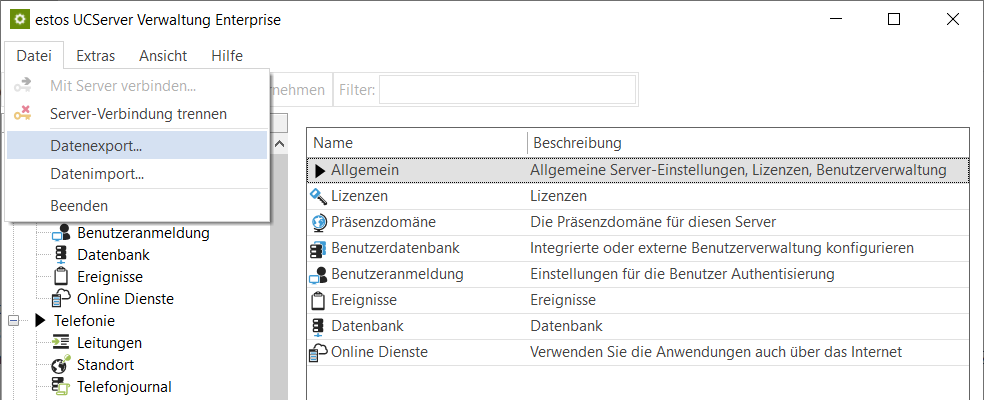Export configuration data – ProCall Enterprise UCServer
| Update status | November 2023 |
|---|---|
| Product relevance | estos ProCall 8 Enterprise estos ProCall 7 Enterprise |
This article explains how you can export essential configuration information from the UCServer in ProCall Enterprise to make it available for analysis.
Procedure
UCServer administration – Local server (on this computer) – UCServer service
Start UCServer Administration in the estos program group on the host of the estos ProCall Enterprise server and connect to the estos UCServer service locally, i.e. by selecting the Local server (on this computer) option.
Example screenshot: UCServer administration – Server connection – Local server (on this computer
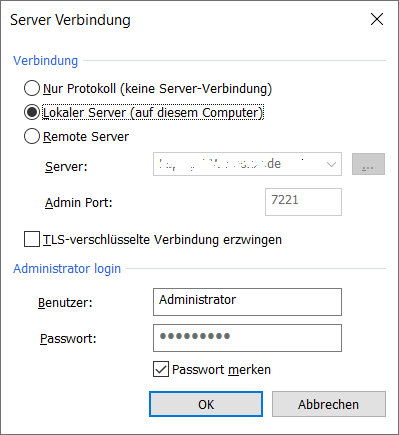
Depending on the configuration access set up, select the Force TLS encrypted connection option.
This opens the estos UCServer Administration Enterprise.
Example screenshot – estos UCServer administration – General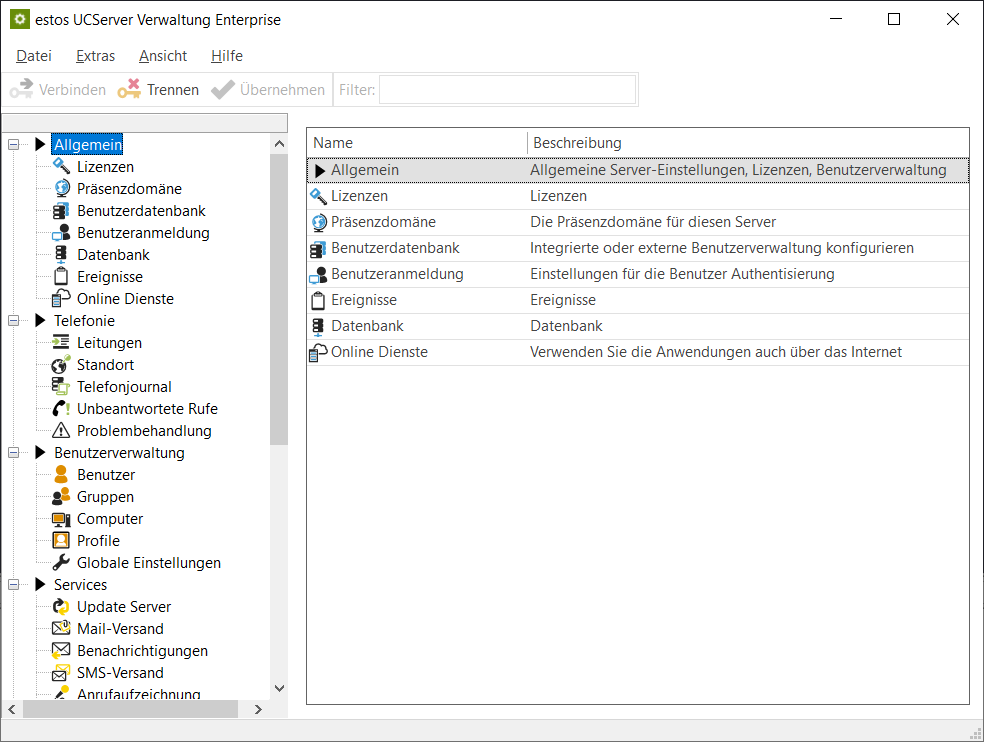
In the File toolbar menu, select the submenu item Data export...:
Example screenshot: UCServer administration – File – Data export...
Select data to export
In the following selection dialog you choose the configuration data to be exported.
Example
In this example, only the actual estos UCServer configuration data is exported in order to analyze the installation or configuration of the estos ProCall Enterprise Server:
Example screenshot: UCServer – Export settings
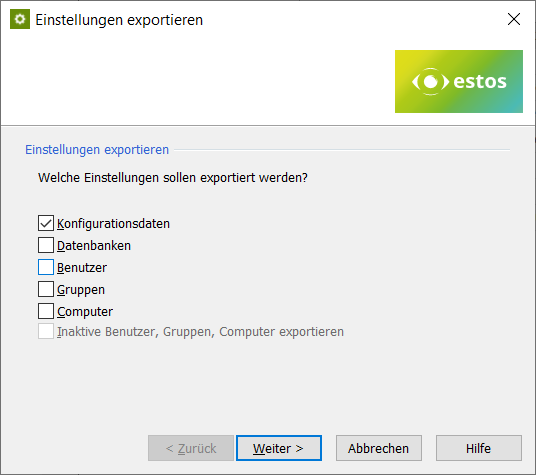
Specify destination folder and create ZIP archive
After selecting the settings to be exported and confirming with Next, specify the destination folder where the exported data should be stored as a ZIP archive.
Storage location for the data to be exported
The default setting is to store the archive on the desktop.
Permissions
In order for data to be stored in the destination folder, you must have write access to this folder as a logged-in Microsoft Windows user.
Example screenshot: Export settings – specify path
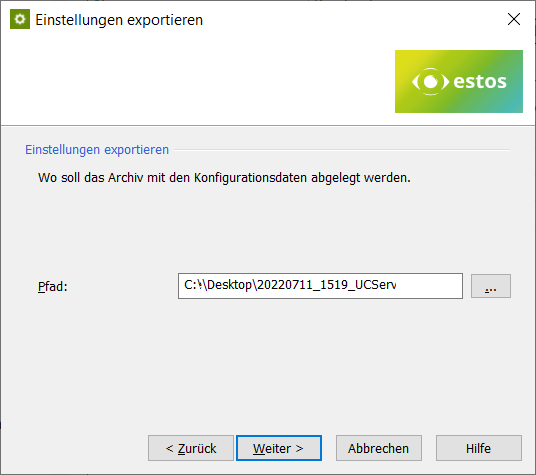
After clicking Next > the export process is initiated and the ZIP archive with the desired data is created in the destination folder:
Example screenshot: UCServer settings are exported... – Configuration archive was filed under
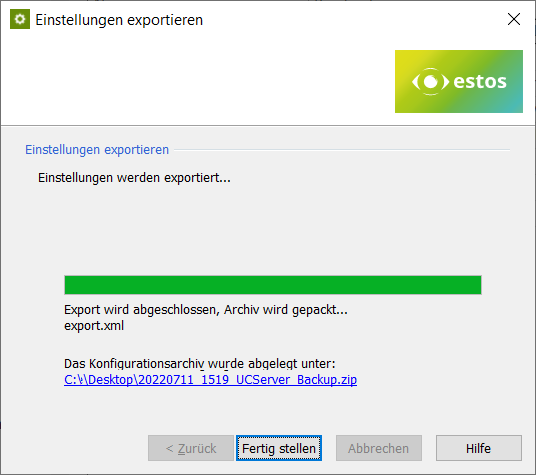
With Finish the export process is completed and you can close the estos UCServer administration.
Open destination folder – ZIP archive is available
The ZIP archive is located in the selected destination folder for further use:
Example screenshot: Destination folder desktop – ZIP archive with configuration files available for export
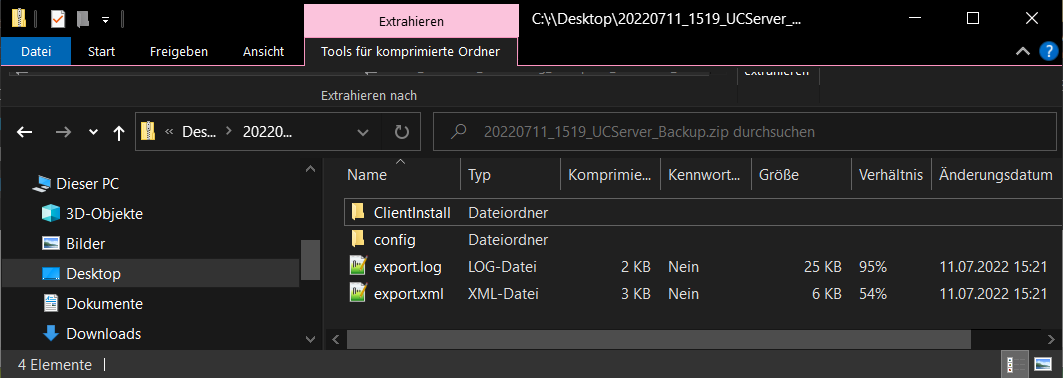
Further information
Data export via UCServer administration
How to create a ticket for estos support