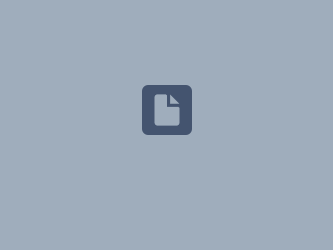estos ProCall Enterprise Client Remote TAPI driver
| State of knowledge | September 2025 |
|---|---|
| Product relevance | estos ProCall 8 Enterprise |
Purpose and areas of application of the Remote TAPI driver
Extract from the product documentation
This driver enables third-party software to use all functions via TAPI and the estos UCServer. However, this driver requires an additional TCP/IP connection to the server.
Key features
For TAPI-capable third-party applications (network-capable, dedicated network connection) e.g. CRM applications/ERP applications. e.g. CRM applications/ERP applications
TAPI line display, outgoing dialling (dialling assistance) or, for example, open window for incoming calls (application-dependent, must be able to be activated in the third-party application)
Monitor point inbound / outbound, signalling / line monitoring
- The TAPI lines Business and Business 2 stored for users in the ProCall Enterprise Server user administration are made available to TAPI applications as CtiServer Primary Line or CtiServer Secondary Line.
The remote TAPI driver has direct access to the TSP that controls the telephone system(system TSP or ECSTA).
- SIP lines (individually registered or trunk) are not available to the ProCall Enterprise Server as TAPI lines and are therefore not offered to the remote TAPI driver.
- Optional phone number formatting (on the server side, for dialling and for the phone numbers presented by the driver),
- see e.g. product documentation ProCall 8.6 - UCServer Administration - Location - Remote TAPI driver
The driver is available for installation in the estos ProCall Enterprise Client installation package.
- The driver is available in 32-bit and 64-bit versions.
- The estos ProCall Enterprise Client Remote TAPI driver cannot be instantiated multiple times.
- The remote TAPI driver is not suitable for Microsoft Terminal Server environments / Citrix XenApp environments
- Licensing
No additional line or user licences are required if the users/lines are already licensed for ProCall Enterprise use.
Suitable platforms and line types
Basic information on the various estos ProCall Enterprise TAPI drivers available can be found in the article TSP TAPI Service Provider or TAPI drivers.
The following tabular information is reduced to specific frequently asked questions:
| estos application TSP | Task | Suitable for terminal services | Suitable for SIP subscriber lines |
|---|---|---|---|
| Client TSP | Requests on client lines, no TAPI events | ||
| (advanced) Remote TSP | Requests and events on the user's Business and Business 2 lines | ||
| MultiLine TAPI Driver | Image of the lines provided by a PBX TSP on another Microsoft Windows host |
Installation
The installation package for the ProCall Enterprise Client also contains the installation option for the Remote TAPI driver.
You can find the installation requirements at ProCall 8 Enterprise system requirements or in the PDF file enclosed with the installation package.
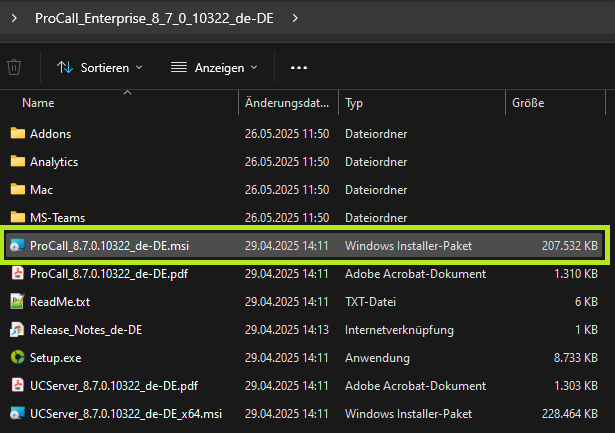
ProCall Setup
With the installation of the ProCall Enterprise Client
Example screenshot ProCall Setup - Main application - ProCall
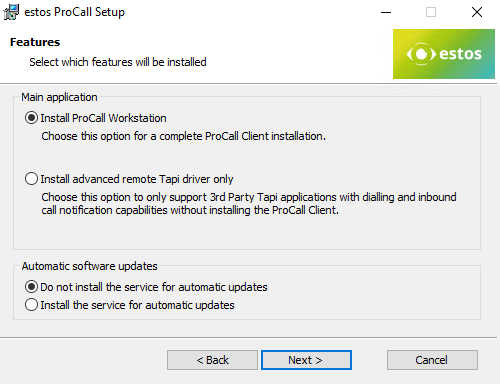
During installation, you can select the Remote TAPI driver for installation in the next dialogue:
Example screenshot ProCall Setup - Select features - Remote TAPI driver
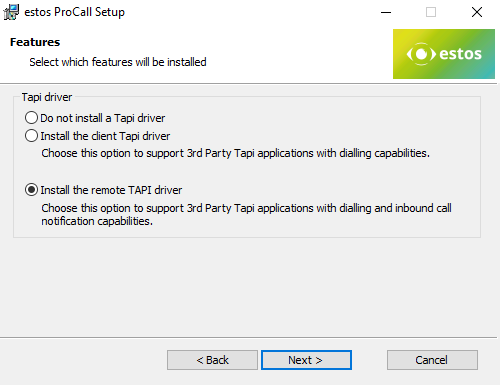
Install advanced remote TAPI driver only
The remote TAPI driver can also be installed without the ProCall Enterprise Client main application:
Example screenshot ProCall Setup - Features - Install remote TAPI driver only

MSI installation parameters
If the installation package of the ProCall Enterprise Client is to be parameterised, you can also transfer the corresponding options regarding the selection of the estos Remote TAPI driver to the installation process via parameters.
The corresponding parameters CLIENTCTIMAIN and CLIENTTSP can be found here: MSI installation package parameters.
Update / Upgrade
When updating or upgrading the connected estos ProCall Enterprise Server, estos recommends also updating or upgrading the ProCall Enterprise Client and/or the Remote TAPI driver.
Commissioning
Operating together with ProCall Enterprise Client
If ProCall Enterprise Client is used, the remote TAPI driver receives all the information required for communication with the ProCall Enterprise Server from the ProCall Enterprise Client configuration. The user-specific information is stored using the ProCall workstation setup or the MSI parameterisation and is available for the remote TAPI driver.
Operation without ProCall Enterprise Client
If the remote TAPI driver is used without the ProCall Enterprise Client, the Client Login Helper application icon is available to users in the taskbar:
Example screenshot - User login - Client Login Helper
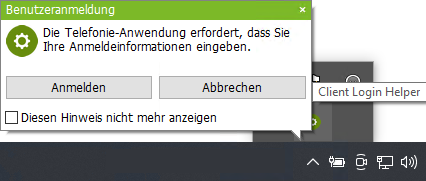
User login
The telephony application requires you to enter your login information.
Click on this application icon to open the option to enter user data or to start the ProCall workstation settings:
By clicking on the Log in button, users can specify
- Server address of the ProCall Enterprise server (When using a DNS Service Resource Record, please note the information in Entering a DNS Service Resource Record)
- ProCall Enterprise user name
- User password
- and other details
In the module diagram for the technical information, this application is shown as ProCall Enterprise TAPI Client Notifier eclientn3.exe. This module transfers the ProCall Enterprise user data to the shared memory of the remote client TSP.
The Client Login Helper is not started when the ProCall Enterprise Client is installed, so this auxiliary application is not available in the taskbar in this case.
Detailed technical information
Module communication
The remote TAPI driver works in the system context and therefore initially has no information about the registered ProCall Enterprise user available.
To be able to use the user's data for communication with the ProCall Enterprise server, the ProCall Enterprise TAPI Client Notifier eclientn3.exe application is run in the user context to store the user data in the shared memory of the remote TAPI driver.
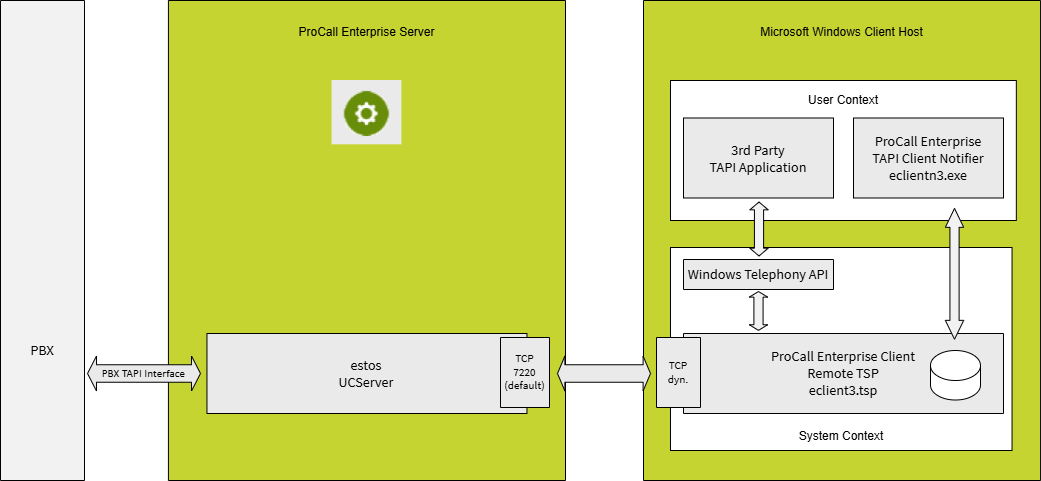
ProCall Enterprise Server-side configuration and ckeck
In the standard configuration, the ProCall Enterprise Remote TAPI driver communicates with the ProCall Enterprise Server Port 7220 unencrypted. The settings for this server interface can be changed as required:
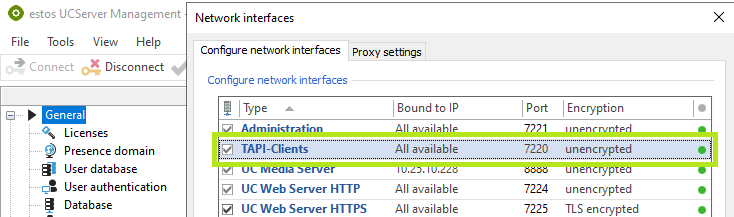
The Status Monitor in the UCServer Administration or in the UCServer Monitor show the port used and the number of currently connected remote TAPI drivers in the TAPI Clients service (default):
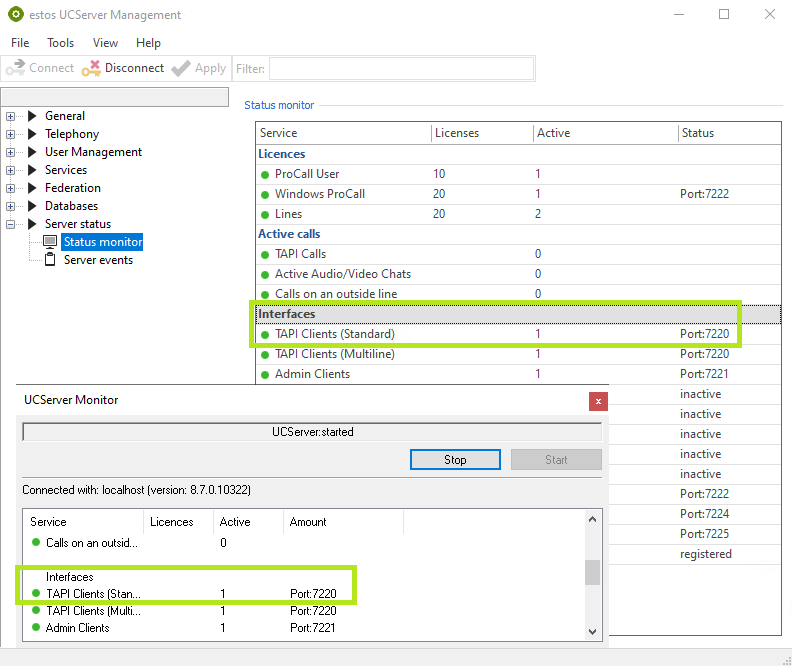
The Microsoft Resource Monitor can also be used as required to display the connections to the ProCall Enterprise Server TAPI Client Interface:

Client-side check
Microsoft Windows Phone and Modem shows the remote TAPI driver as provider estos UCServer Remote TAPI Driver:
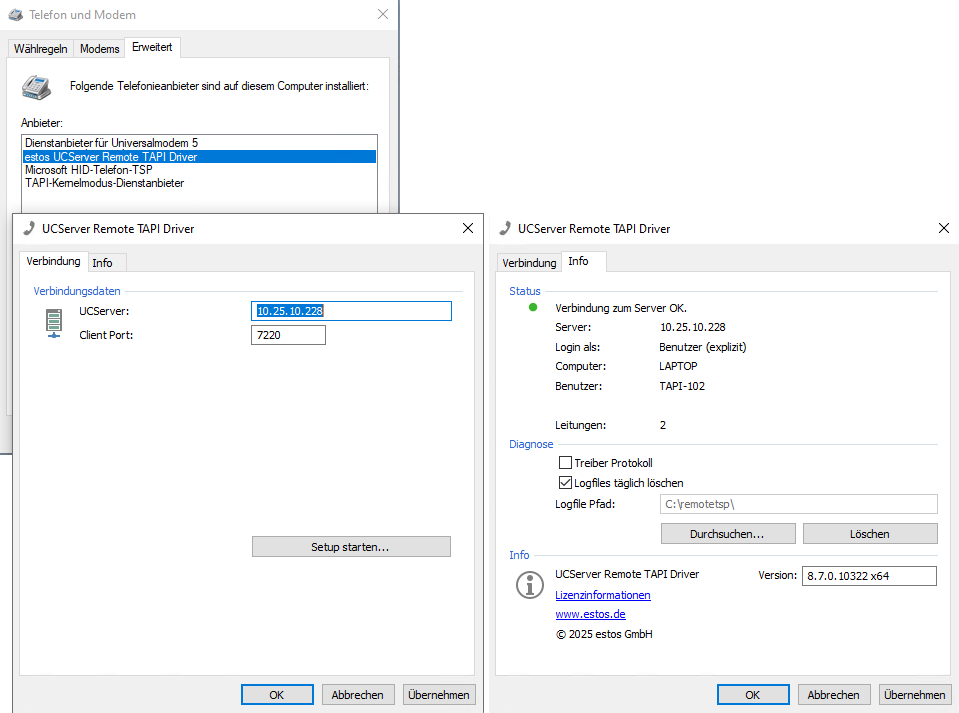
- The configuration details for the Remote TAPI driver show the connection data to the ProCall Enterprise Server on the Connection tab.
- The user data used for the server connection is displayed on the Info tab.
- Login as user (explicit) means logging in with an explicitly specified user ID and password,
- Login as user (implicit) means logging in using the login data of the active Microsoft Windows account.
- The most obvious method of verifying the desired functionality of the remote TAPI driver is via the desired TAPI application, which accesses the TAPI lines provided by the remote TAPI driver and processes the methods and events on this interface.
- However, if the TAPI application behaves unexpectedly in conjunction with the remote TAPI driver, it may be useful to use native TAPI test tools to isolate errors. In this context, reference is made to the two test tools EPhoneX64.exe and TapiCaps.exe:
Analysis: Use of the TAPI test tool ePhone.exe to check TAPI lines of the TSP
Analysis for TAPI lines: Create trace with tapicaps.exe
TapiCaps.exe shows the estos UCServer Remote TAPI Driver as installed TAPI Service Provider. However, the list of available TAPI lines actually shows the TAPIMaster Demo TSP lines mirrored directly from the connected ProCall Enterprise Server, as if a TAPIMaster TAPI driver was running directly on this client host:
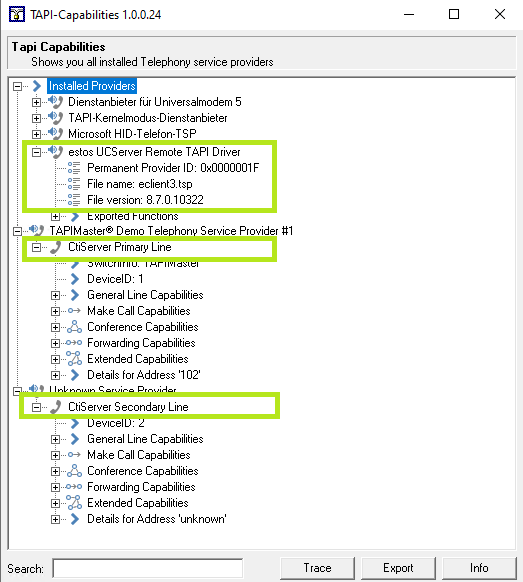
The line number is displayed in the Details for Address; in the example here, line 102 is assigned to the user as the Business line. The fact that CtiServer Secondary Line does not display a line number(unknown) in this example is due to the fact that no Business 2 line is assigned to the user. Another reason for an unknown line address could also be an assigned SIP line that cannot be used by the remote TAPI driver.
EPhoneX64.exe can be used to check directly to what extent the Microsoft Windows TAPI subsystem actually offers the two lines provided by the remote TAPI driver to a TAPI application, whether the lines can be opened (start session) and whether incoming events can also be signalled or outgoing requests sent:
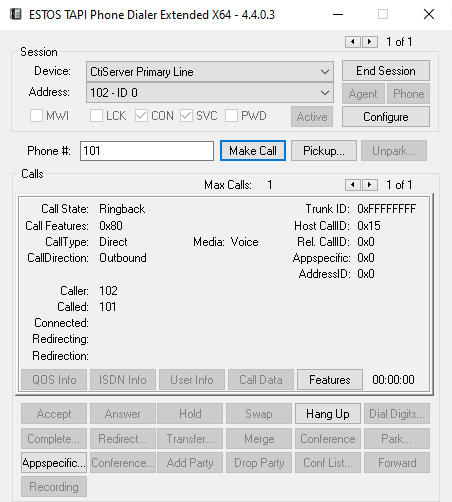
Troubleshooting
Remote TAPI-Client Logging
Malfunctions in connection with the estos UCServer Remote TAPI driver require the provision of
- the log files of the ProCall Enterprise Server connected by the remote TAPI driver (at Log Level Debug)
- and the driver logs of the remote TAPI driver, which are located in the default configuration in the C:\remotetsp directory:
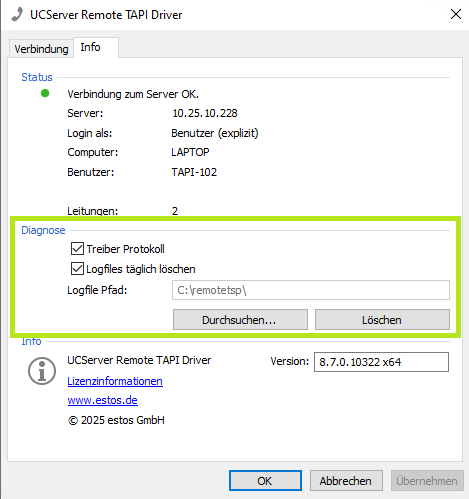
If a problem only occurs sporadically and not daily, it is recommended to deactivate the option Delete log files daily in order to keep the analysis material further back in time.
In this context, however, the extension of the logging of the ProCall Enterprise Server should also be considered if necessary: Creating a debug log from UCServer
The log files generated in connection with the remote TAPI driver (in theC:\remotetsp directory by default ):
- EClientNotifyApp_UserID_YYYYY_MM_DD.txt:
the log files of the ProCall Enterprise TAPI Client Notifier running in the Windows user session specified in UserID - EventLog_YYYYY_MM_DD.txt:
the log files of the ProCall Enterprise Client Remote TSP
Remote TAPI-Client Shared Memory Analysis
To display the user data stored in the shared memory of the Remote TAPI driver in a Microsoft Windows user session, the query tool eclientntester.exe is available, the title of the window shows UCClient RemoteTSP user information.
This tool eclientntester.exe is only available in English. The information displayed by the tool can be marked and copied to the clipboard for further processing.
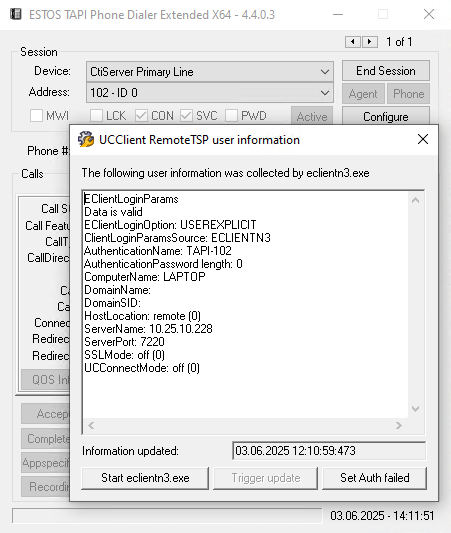
The date and time are displayed in the format of Coordinated Universal Time / UTC.
The Start eclientn3.exe button starts the ProCall Enterprise TAPI Client Notifier if it is not yet running. After starting, the system re-reads the shared memory contents and displays them.
If the ProCall Enterprise TAPI Client Notifier is already running, you can terminate the eclientn3.exe via Terminate eclientn3.exe ".
If eclientn3.exe is running, the Trigger update function is also active - this allows the shared memory user information to be read in again.
The Set Auth failed button starts the Client Login Helper.
Known problems and restrictions
Even when installing the Remote TAPI driver using a non-German installation package, the dialogues for the Remote TAPI driver always show the German-language label.