Creating a debug log for ProCall client
| Update status | September 2025 |
|---|---|
| Product relevance | estos ProCall 8 Enterprise
|
This article explains how you can create a so-called debug for ProCall client and make it available for analysis.
Logfiles can only be examined if reasonable anchor points are available. Therefore always provide the following additional information
- When did a malfunction occur (timestamp with date and time, at least to the minute)?
Which internal extensions were involved?
- Which external participants were involved?
- Sequence of the workflow or telephone scenario that led to an error
Procedure
ProCall client drop-down menu
Click on the button Button
 or the small black arrow at the top right of the ProCall client window.
or the small black arrow at the top right of the ProCall client window.Click on "About ProCall..." in the drop-down menu that appears.
In the window that opens, click with the left mouse button on "Expert View >>".
Please set the debug level to "Debug (all)", press the button "Delete log files" and confirm with OK.
Now restart the ProCall client once, so that any errors that occur during startup are also recorded in debug mode.
After you have reproduced the problem or the incident to be reported has reoccurred, use the "Provide log files" button to create the log files as zip-folders on your desktop.
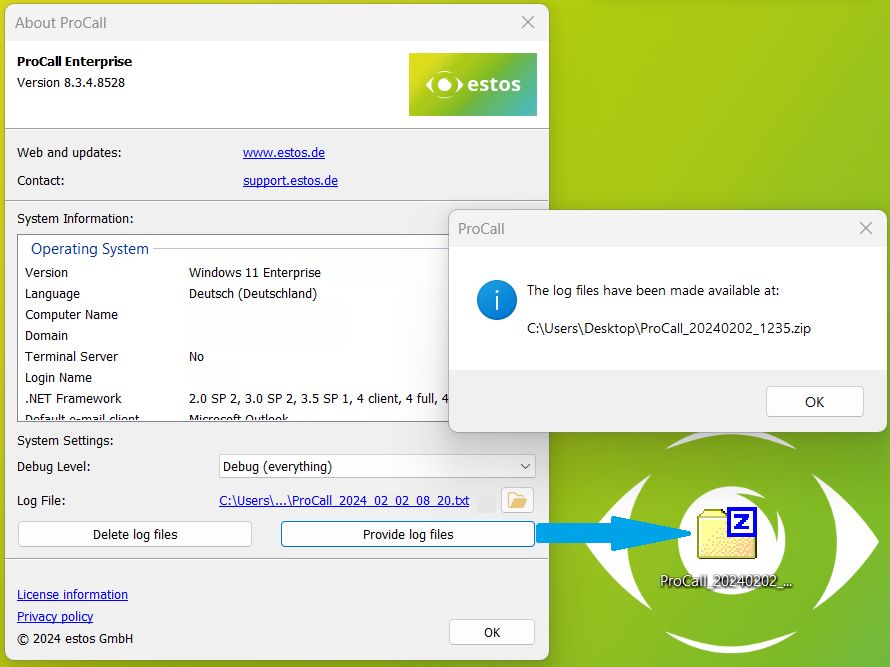
Please attach the zip folder you created to your existing ticket or create a new ticket with all necessary information and attach the zip folder with it.
Solution without Client UI
If the Client UI or its settings are not available, please proceed as follows:
- Exit the estos ProCall Enterprise Client for Windows or ensure that the ECtiClient.exe process is no longer running for the user.
- Open the registry editor in the context of the user whose session is to be logged and adjust the following setting:
- Registry Key: HKEY_CURRENT_USER\Software\ESTOS\UCServer4\CtiMain\ClientLogLevel
- Type: REG_DWORD
- Value: 4 (Default = 2)
- If the registry key does not yet exist, please add it.
- Now start the ProCall client or try to start the client so that any errors at startup are now also recorded in debug mode.
- The log files can be found in the directory C:\Users\<Username>\AppData\Local\estos\ProCall <Version>\logs (default setting),
for ProCall 8 Enterprise, for example, in the directory: C:\Users\<Username>\AppData\Local\estos\ProCall 8\logs or . %localappdata%\estos\ProCall 8\logs.
ProCall 8 Enterprise client chat app logging
The chat app newly introduced in ProCall 8 Enterprise is based on web technologies and its current product design is not oriented towards the usual logging mechanisms of the ProCall Enterprise client described above.
Version 8.6 of ProCall Enterprise introduces a new menu option Download log files:
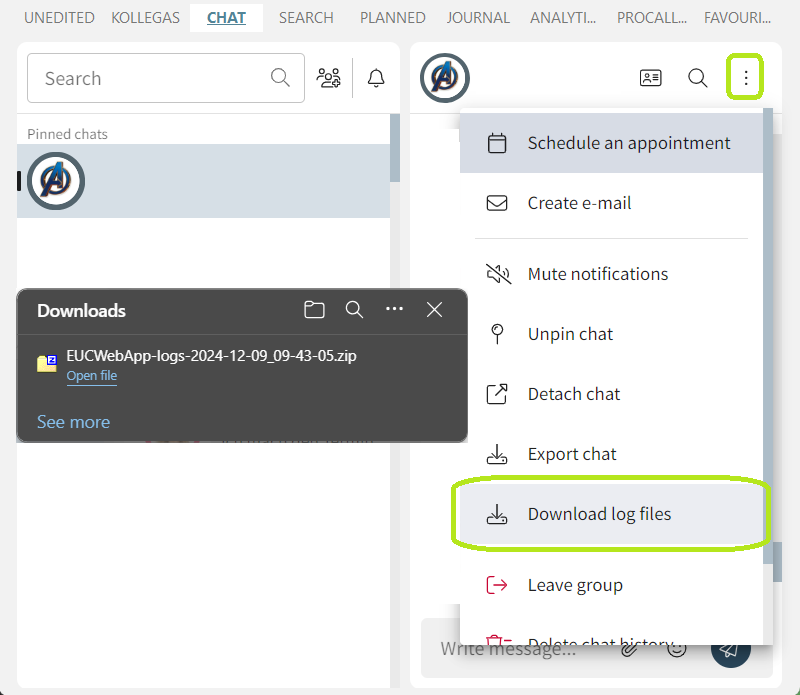
The recorded log files are stored in the form of a ZIP archive in the user's Downloads folder.
If you need to analyze observations in connection with the chat app, please also consider the logging instructions for the chat app.
Related articles
- Erzeugen eines Debug-Logs des ProCall Clients
- Retrieving ProCall Enterprise client WebRTC statistics information
- Increase the number of WebRTCTrace files
- Where can I find the log files for ProCall client for macOS?
- Creating a debug log for the update service for the ProCall client
- estos ProCall Enterprise client log files