Chat in ProCall 8 Enterprise
| Update status | March 2024 |
|---|---|
| Product relevance | estos ProCall 8 Enterprise Release from ProCall 8 Enterprise version 8.1 |
A new chat user interface has been developed for ProCall 8 Enterprise. This is based on new web technologies and has as a prerequisite an installed WebView2 on the ProCall Client for Windows.
With ProCall 8.0.x the new chat was delivered for the first time as a preview and could be activated in advance for interested users via profile settings with CustomTab.
Version info: from ProCall 8 Enterprise 8.1 (SR1)
As of ProCall 8 Enterprise SR1 version 8.1 (ProCall 8 Enterprise Service Release 1), the new Chat is available to all users with ProCall client for Windows by default.
What does the chat look like in ProCall 8 Enterprise?
Example screenshot: ProCall client for Windows – new chat view – better overview and navigation
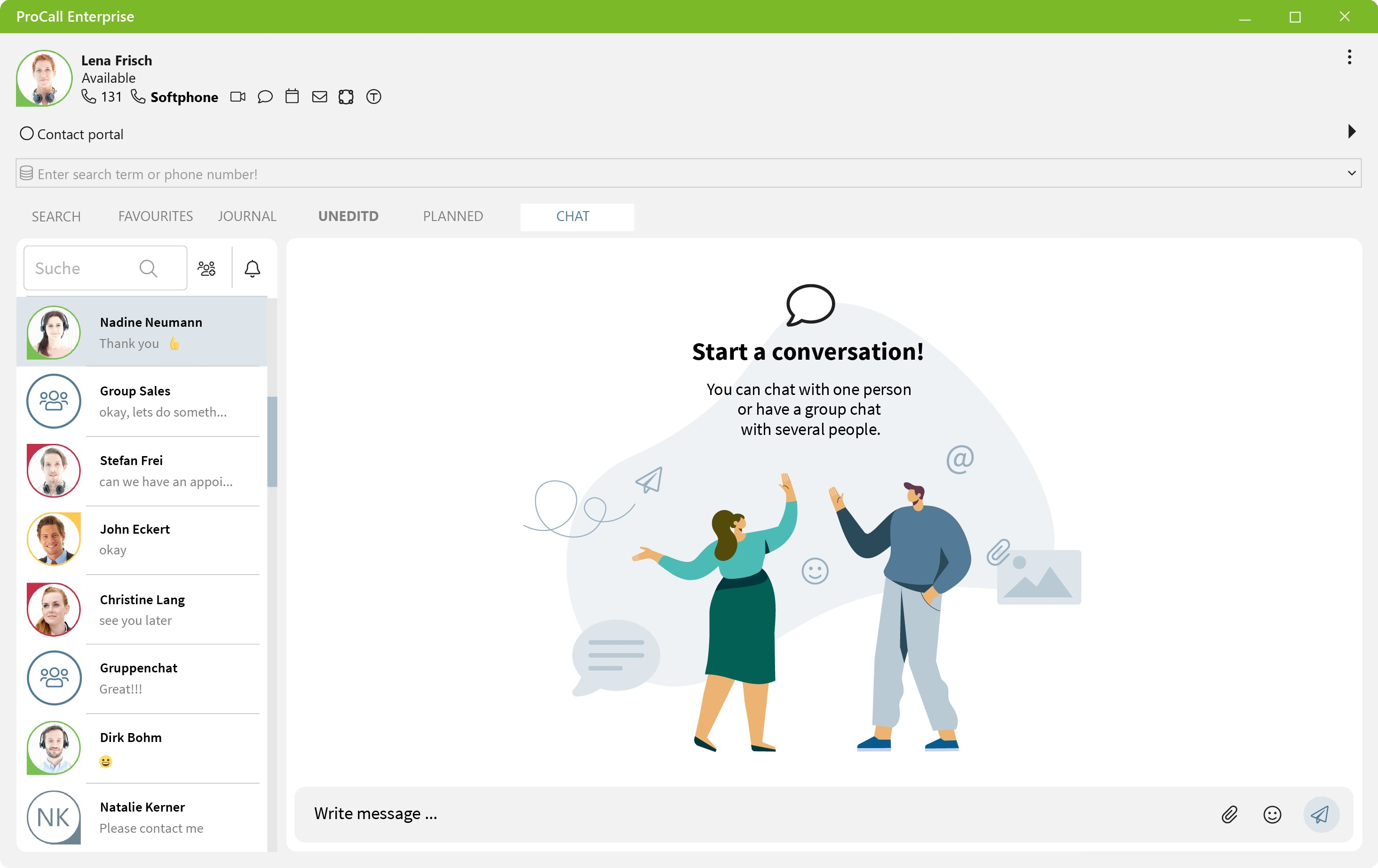
Setup
As of ProCall 8 Enterprise server and client version 8.1, the chat with new design no longer needs to be configured separately, but is immediately available to users in the ProCall client for Windows.
If you have already used the preview of the ChatApp from version 8.0.x and there is still a configuration for the CustomTab of the chat preview, please deactivate it.
Summary
- New ChatApp is active by default in ProCall client for Windows.
- No more CustomTab is needed to include the ChatApp in the ProCall client for Windows.
- You can revert to the old chat via the UCServer administration.
Upcoming features or features that have been implemented since Release 8.0
More and more features will be added over the coming months. Please pay special attention to the Release notes for maintenance or service releases.
The following are planned:
- Notifications (from version 8.0.1)
- Improved integration with ProCall client for Windows (from 8.0.3)
- Text message export (from version 8.0.1)
- Forward messages to multiple users (from version 8.0.1)
- Tag users in chat rooms (from version 8.0.1)
- Favorites or pinning feature (from version 8.0)
- Users can be highlighted and marked in group chats by entering the @ sign
- Context menu (from version 8.1)
- Improved search for chats, contacts, groups and messages (from version 8.1.0)
- Mute group or individual chats/disable notifications for new chats (ProCall client for Windows, version 8.2 and higher)
- Configure Windows notifications for incoming chat messages in ProCall client for Windows (ProCall client for Windows, version 8.2 and higher)
In Settings -> General there is another menu item "Notifications": there you can configure whether a notification is displayed and whether the notification shows a preview. - Add group chat avatars via chat room group info (ProCall client for Windows, version 8.2 and higher)
- Share content: For shared video files, you can now use a play button to start the video.
- Create appointment with a user or a group of users (from version 8.2)
- Buttons in the action bar are now based on the currently available capabilities of the other user (e.g. video chat is not offered if the other user is currently unable to video chat).
- There were several improvements and bug fixes to the presence tooltip.
- Copy single messages to the clipboard (from version 8.2)
- ChatGPT Integration in ProCall Chat (from version 8.3)
- Reactions: Respond to chat messages with emojis (from version 8.4)

Continue to use old variant
If the previous chat variant is to continue to be used, this can be activated administratively for the users in the UCServer administration via profiles.
More information: Set/restore/deactivate chat variant
Error analysis – debug logs
If unexpected display problems or incorrect displays occur in the chat app, proceed as follows:
- Check the display after restarting the ProCall Enterprise client.
- In case the restart does not solve the problem, back up the %localappdata%\estos\procall 8\EBWebView directory after ProCall Enterprise Client has been terminated.
To do this, cut out the EBWebView folder, place it temporarily elsewhere and restart the ProCall Enterprise client. - If the problem is still not solved, please check the current version of the ProCall Enterprise client and update the ProCall Enterprise system to the latest version.
- If the display problem persists, consider the instructions in the following tip:
Since the chat app in the ProCall client main window is based on web technologies, not all operations are logged in ProCall client debug logs (C:\Users\<username>\AppData\Local\estos\ProCall 8\logs). For certain observations, such as "There is no connection to the server...", outputs from the web development tools (DevTools) integrated in the browser used are therefore also necessary, which must also be made available for an error analysis:
Chat app in ProCall client main window: Troubleshooting
Further information
How do I start a group chat with ProCall? PCE8