Configuration of ProCall NEX
June 2025
ProCall NEX
ProCall NEX is configured in the ProCall NEX Server Administration.
Set up user database - User administration
Set up theuser database to be used .
- Recommended: User administration with Microsoft Entra ID
- Alternative: ProCall NEX (integrated) user administration
Putting the telephone system into operation
The settings for the Cloud PBX telephone system are available in the UCServer menu under "Voice Services".
As soon as the SIP trunk with the phone numbers is entered and available in the telephone system, the phone numbers are displayed in the "Initial setup" menu item.
Users for whom phone numbers from the connected exchange line are entered can be automatically activated and set up via "Initial setup".
You can find detailed information on the initial setup and configuration of voice services in the article: Best practice: Commissioning voice services
Telephone number support
Rufnummernunterstützung / Versionsinfo
3-digit extensions are supported as standard.
Support for 4-digit numbers is generally possible, but must be checked on a case-by-case basis.
Notrufnummern und Sonderrufnummern beachten
There are special numbers and emergency numbers that must not be set up as internal extensions. For example, the extensions -110, -112, -115 which are sent directly to the exchange when dialled internally.
If these extensions are to be accessible from outside, they can be assigned to a group as a second number .
An overview of the country-specific emergency numbers and special numbers can be found here: https://knowledge.starface.de/pages/viewpage.action?pageId=46564692
Initial setup
As soon as a SIP trunk with the phone numbers is entered and available in the telephone system, this is displayed in the "Initial setup" menu item.
Until the final phone number is available, 10 test numbers are available in the range +49 3222.
Example screenshot - ProCall NEX Server Administration - Voice Services - Initial setup - Telephone system
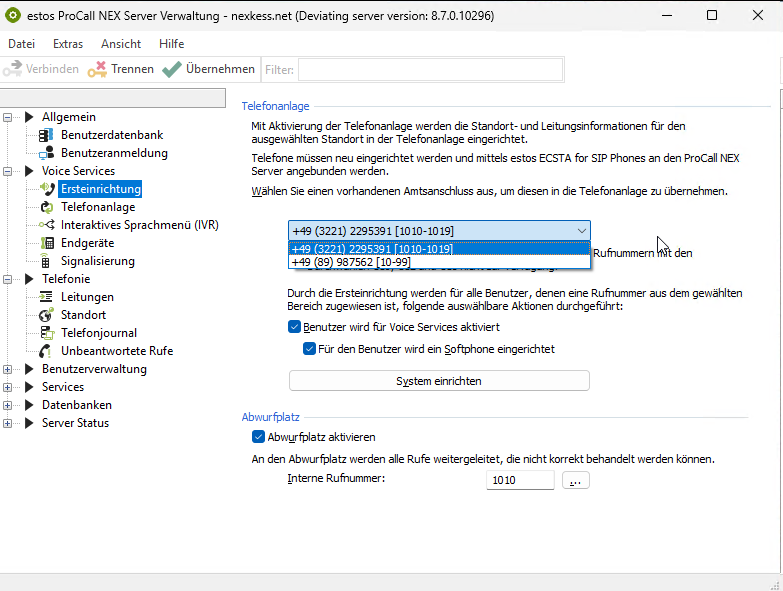
You can specify whether the users with a phone number from the selected range
- should also be activated for ProCall and
- whether a SIP line should be created automatically and made available for use as a softphone.
Use the "Set up system " button to start the process for setting up the telephone system and estos ProCall for your users.
The following actions are carried out:
- Location is created in the UCServer.
- The users with a phone number from the selected area are activated for the voice services and for ProCall NEX
- A voice mailbox iscreated for the activated users . This can be deactivated later on the user object.
- SIP lines are created in the UCServer and assigned to the user as a softphone line (optional).
The CSTA connection for controlling the terminal devices and configuring the telephony functions is set up.
Depending on the number of phone numbers, this process can take one to three minutes.
Once the process is complete, users with an assigned SIP line can immediately use ProCall with Softphone.
Drop zone
A"drop zone" can be specified for calls to numbers that are not assigned to a user or no end device is registered. It should be ensured that a terminal device is always active on this number or that valid call forwarding is set up.
Set up users and assign phone numbers
Users for whom no telephone number from the connected exchange line was entered during the initial setup, who are subsequently activated or used as "DeviceOnly" users, must beactivated and set up manually.
A separate voice mailbox is set up for each user by default. Voice messages left by callers are sent to thee-mail address stored for the user.
Make sure that a valid e-mail address is entered for the user . Otherwise, the user will not be informed that a new voice message has been received.
The user can set up and query the voice mailbox by calling up the function integrated in the ProCall Client for Windows or by dialling *9 directly on the telephone.
The voice mailbox can be deactivated under "Services".
ProCall NEX users
A ProCall NEX user can use all ProCall NEX functions.
Open the corresponding user object in the user administration and tick the box "User account active". The user is automatically activated as a ProCall NEX user so that the user can also use the solution in full with telephony.
Example screenshot - Settings for users - General - User name, identity, user profile - Activate user account and ProCall NEX
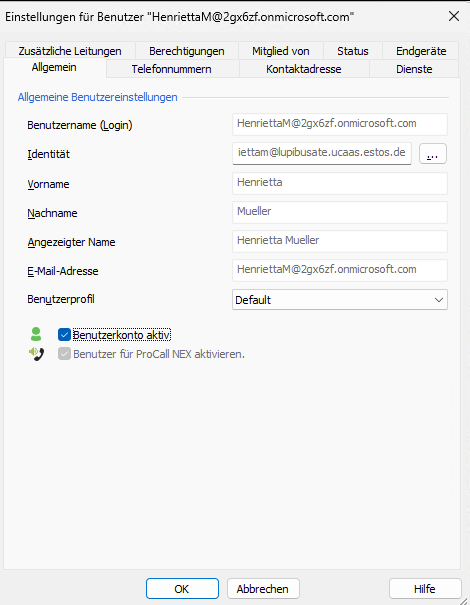
ProCall NEX DeviceOnly users
A "DeviceOnly" user cannot log on to ProCall NEX and therefore cannot use a ProCall client. A "DeviceOnly" user is used to assign a call number to a terminal device, e.g. if it is a telephone in a conference room.
Open the corresponding user object in the user administration and tick the box "Activate ProCall NEX DeviceOnly user".
Example screenshot ProCall NEX Server Administration - User settings - General - General user settings - Activate DeviceOnly user
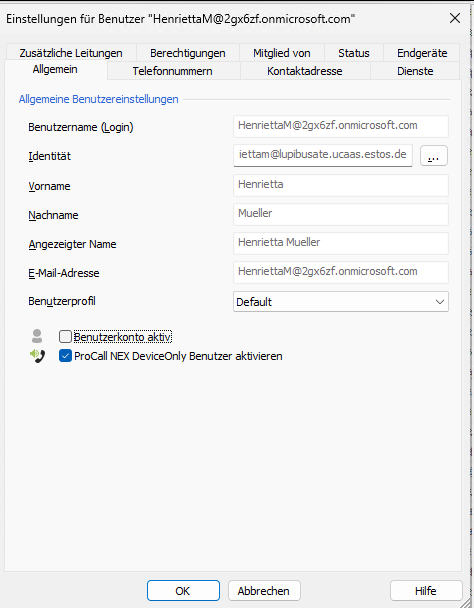
Use such a user if you want to use and monitor a telephone that is not assigned to a ProCall user.
Assign phone number
Assign a phone number to the user on the "Phone number" tab.
Example screenshot - User settings - Phone numbers - User's phone numbers

If desired, activate the phone number for the "Softphone " function and save the changes.
Example screenshot - Settings for users - User phone numbers - "Softphone active" activated
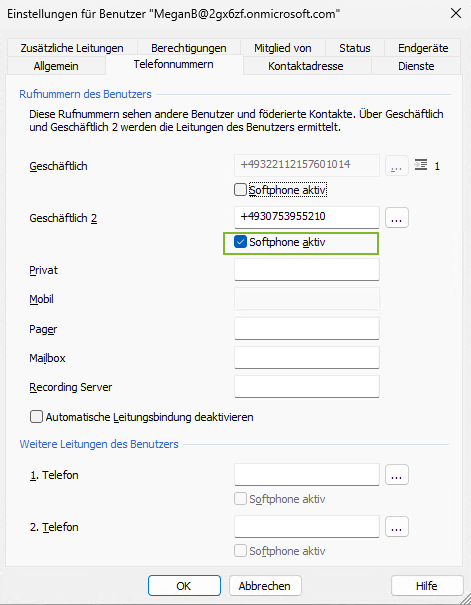
Activated users can now log in and use ProCall NEX.
You can find information on setting up and assigning end devices at Setting up end devices for Voice Services
Controlling telephones and configuring lines
A CSTA connection to the telephone system is automatically set up during the initial setup. Connected end devices can be controlled and monitored via the ProCall Client using this connection.
In order for the new functions to be available, the initial setup must be carried out again after the update,
In addition, all call number options, e.g. set call forwarding, set sender number, are controlled via this connection.
ECSTA trunk group
A "line" is created in the created line group for each activated user, regardless of whether the user has been assigned a softphone and/or a terminal device.
Example screenshot - ProCall NEX Server Administration - Telephony - Lines
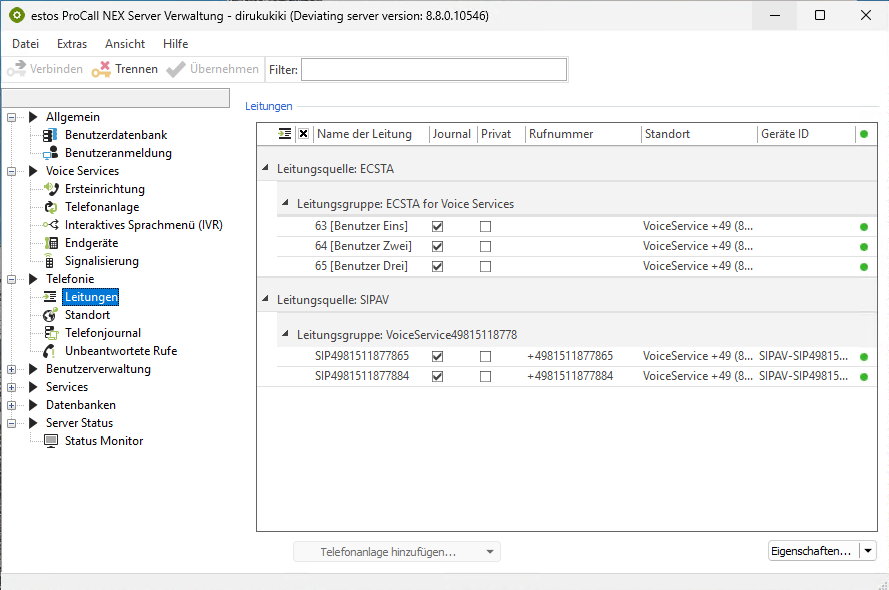
If no lines are available after the initial setup or after assigning the phone numbers to a user, the UCServer must be restarted via the "Extras" menu in the UCServer Administrator.
Several locations/main line interface
During the initial setup, the line group for the ECSTA is automatically assigned the call number of the location. If a second location is set up, the correct location must be assigned to each line individually.
Assign main line interface to the lines
To assign the main line interface to the individual lines, open the properties of the line group (double-click on the line group"ECSTA for Voice Services") and select"Ignore " as the location.
Example screenshot: Properties for line group - ECSTA for Voice Services - Location of the group - ignore (location is defined in the line)
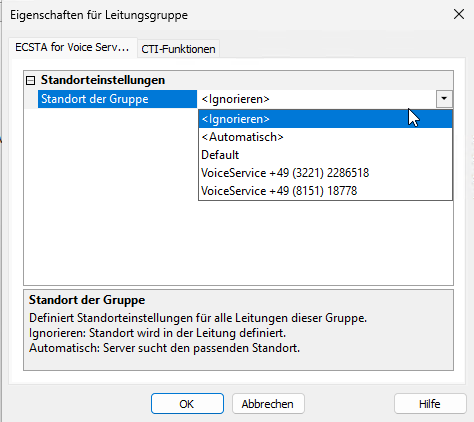
Save the setting.
Select location
Now open each line by double-clicking on it or select several lines and select "Properties" in the context menu.
Select the desired location.
Beispiel Screenshot Eigenschaften für Leitung - Leitung - Standorteinstellungen - Standort der Leitung - Voice Service
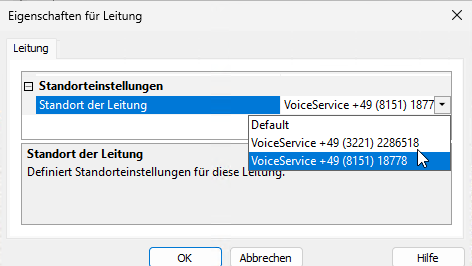
Steuerung in ProCall für Windows
Phones and telephony functions can currently only be fully controlled in the ProCall Client for Windows.
The end device is displayed as a line with the name assigned in UCServer. All configuration options are offered in a separate menu.
Define sender number
The user can specify which phone number is signalled as the sender number for outgoing calls. The phone numbers assigned to him are offered.
Example screenshot - ProCall Client lines - Displayed phone number
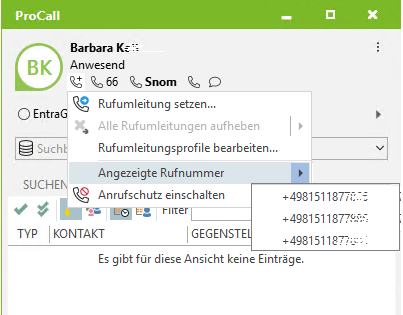
Accept incoming call
Incoming calls on a SIP line can be accepted as usual in the call window. Incoming calls on a telephone must be accepted on the end device.
Telephone and softphone on one number
ProCall recognises whether the user is using a softphone and/or a telephone.
If a user has set up a softphone and a telephoneon a call number , the options for the line defined as "Standard" are offered in the call window.
An incoming call can be accepted in the call window .
Example screenshot Incoming call - Standard line: Softphone - Answer call in the communication window

As the end devices do not support call acceptance via TAPI, there is no "Accept" button for an incoming call.
If the call is to be accepted via softphone, this can be done via the context menu of the softphone line.
Example screenshot Incoming call - Standard line: Telephone - Accept call via context menu
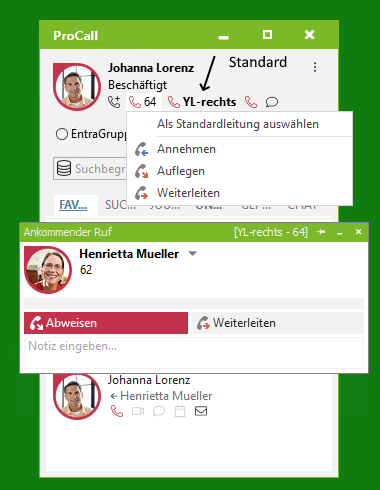
You can find detailed instructions on voice services here: Best practice: Commissioning voice services