FAQ concerning Remote Desktop Mode
June 2024
How does the remote desktop mode work?
- Both ProCall Enterprise clients are informed of an incoming call.
- The call can be accepted on both clients.
- Media streaming is handled by the remote-controlled client.
- The remote client negotiates the connection between client and UC Media Server.
Here the local ProCall Enterprise Client is remotely controlled by the Procall Enterprise Client in the Terminal Services Session:
Schematic diagram: PBX softphone line - UCServer / UC Media Server - Control / Events - Softphone Call / Audio Chat - Windows Terminal Services Session (without audio) - Local Client (with audio /HID, optional Busylight
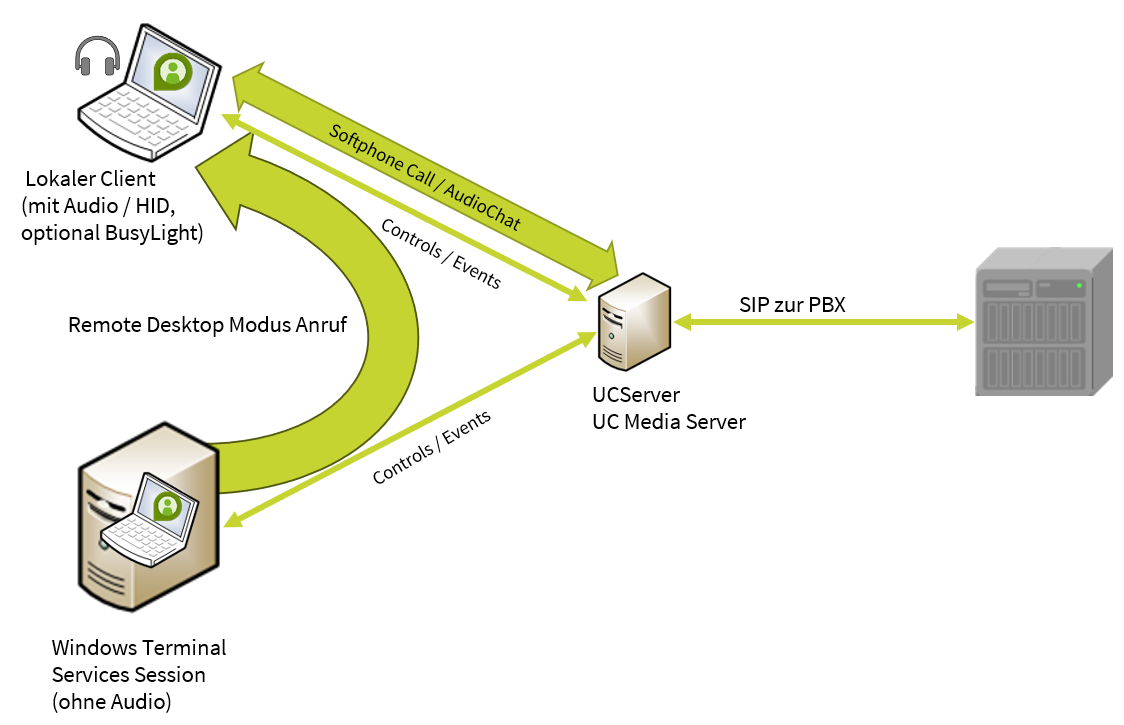
What is the Remote Desktop mode for?
As shown here, the SRTP audio data stream is transmitted directly from the UC Media Server to the ProCall Enterprise Client in local operation without a terminal server:
Schematic diagram: Operation without remote session or terminal server - SIP PBX - RTP audio - UC media server - local ProCall client - no loss of quality in SRTP audio transmission
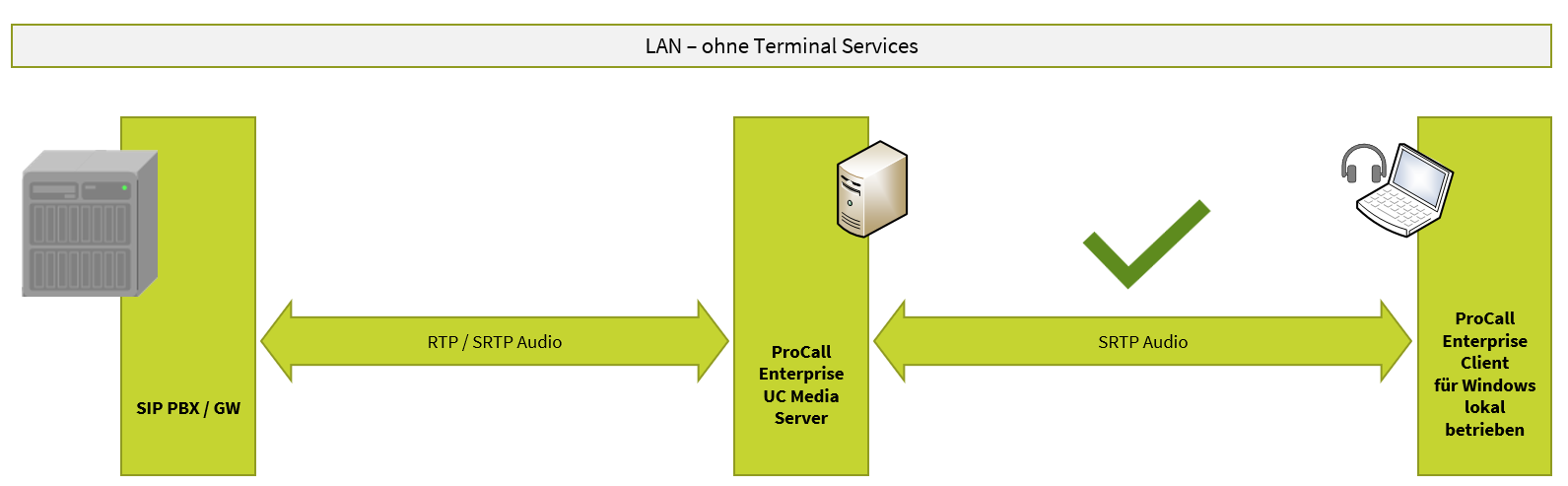
In comparison, the SRTP audio data stream is encapsulated between the remote session or the terminal server session and exchanged with the audio devices looped through at the Terminal Services Receiver:
Schematic diagram: Operation with remote session or terminal server - SIP PBX - RTP / SRTP audio - UC Media Server - Terminal Server Session ProCall Enterprise Client - TS encapsulated SRTP audio (loss of quality) - TS Receiver local ProCall Client
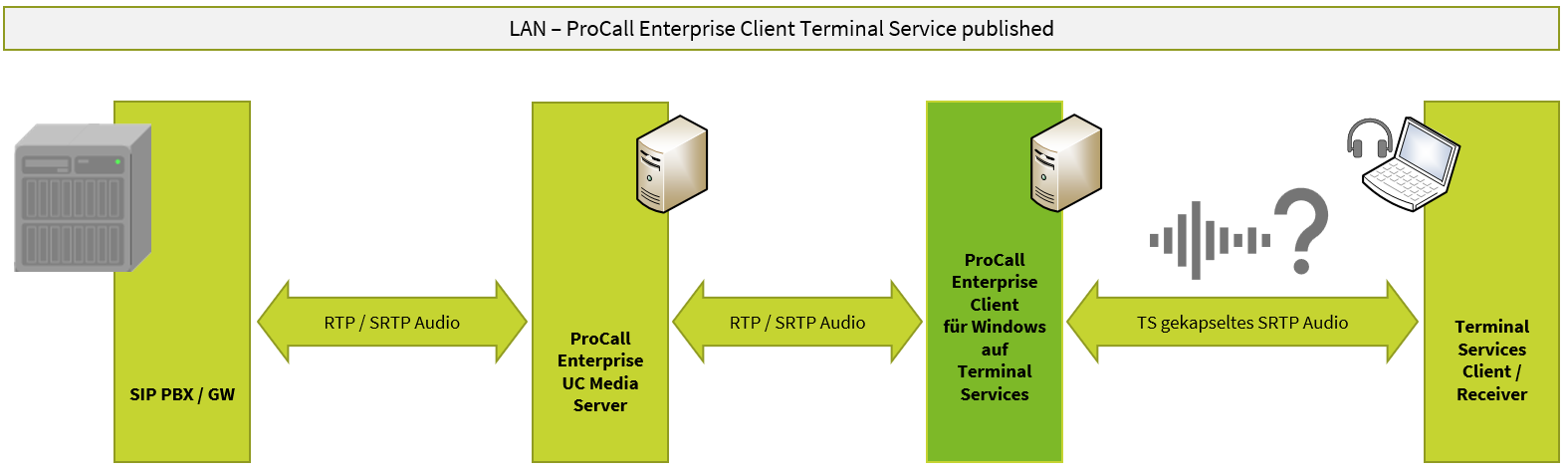
Which settings should I not make in remote desktop mode?
- Please refer to this table for the results of possible option pairs in Remote Desktop mode.
The option pairs marked in red lead to undesirable behavior and should not be selected;
- The correct setting is explained in more detail here: Remote Desktop Mode for ProCall clients
Overview table of options and effects
Nr | Option in TS Client | Option in local Client | Acceptance possible | Media stream on |
|---|---|---|---|---|
1 | controlling | controlled | at both endpoints | always local |
2 | standard | standard | at both endpoints | endpoint where accepted |
3 | standard | controlled | at both endpoints | endpoint where accepted |
4 | controlled | controlled | at both endpoints | endpoint where accepted |
5 | controlling | standard | only local | always local |
6 | controlled | standard | at both endpoints | endpoint where accepted |
7 | controlling | controlling | no acceptance possible | no media streaming |
8 | standard | controlling | only in TS Client | always in TS Client |
9 | controlled | controlling | at both endpoints | always in TS Client |
Can the remote desktop mode also be used with thin clients?
- No, Terminal Services environments in which no client operating system supported by estos ProCall Enterprise is operated on the local workstation computer are not suitable for this technology.
- Terminal Services Infrastructures (Virtual Desktop Infrastructures VDIs) with Thin or Ultra Thin Clients and operating systems based on Linux, Windows CE, Windows Embedded, for example, do not benefit from Remote Desktop Mode.
Can I also use hotkeys in remote desktop mode?
- The same conditions apply to the hotkey function in remote desktop sessions as on local computers.
The hotkey buttons must not be used by other functions of the operating system or third-party software. - The use of hotkeys on the local client is restricted. Hanging up via hotkey (F9 by default ) on the local client leads to an unclosed call window on the ProCall Enterprise Client in the appointment server session.
Is remote desktop mode supported with the new ProCall App for Web?
No, currently our new ProCall App for Web does not support the remote desktop mode.
Further information
Remote Desktop Mode for ProCall clients
Es gilt die estos guidelines for the support of third-party products – interoperability information