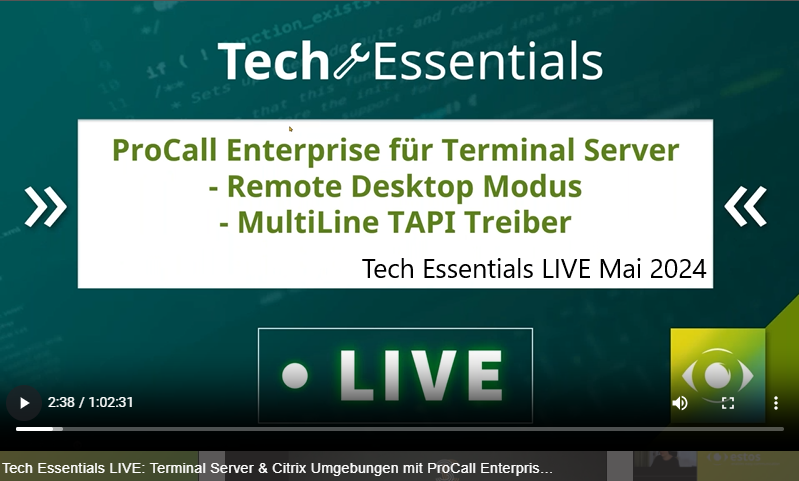Remote Desktop Mode for ProCall clients
Video tutorial/webinar recording
Language: German |
October 2025
concerning
ProCall Desktop for Windows
ProCall 8 Enterprise Server from 8.4
Remote access and control via RDP
The "Remote Desktop Mode" can be activated for ProCall with softphone, e.g. in a terminal server environment.
Allows you for ProCall clients for Windows and connected audio devices/headsets to control/being controlled via RDP (Remote Desktop Protocol).
This allows you to use the executing ProCall client to take remote control of the ProCall client installed locally at the workstation and a headset/audio device connected there.
Improved audio quality
The reduced load for audio calls (softphone, AudioChat) leads to greatly improved audio quality in terminal server environments with weakly dimensioned servers, streams are no longer routed via the terminal server, but peer to peer between the locally operated client and estos UC Media Server.
Activate Remote Desktop Mode on the ProCall client
Activate/deactivate the Remote Desktop Mode in the ProCall client settings under General – Advanced. As a user, you can specify here whether your ProCall client should execute or allow remote control.
You have to configure both the clients - the controlling and the controlled one.
It is not sufficient to make the settings on one side only.
Settings in the remote session / terminal server session
- for the client without audio devices or the looped-through remote audio devices in the Terminal Services session → Execute remote control
Example screenshot: ProCall Desktop for Windows - Settings - General - Advanced - Remote desktop mode - Run remote control mode
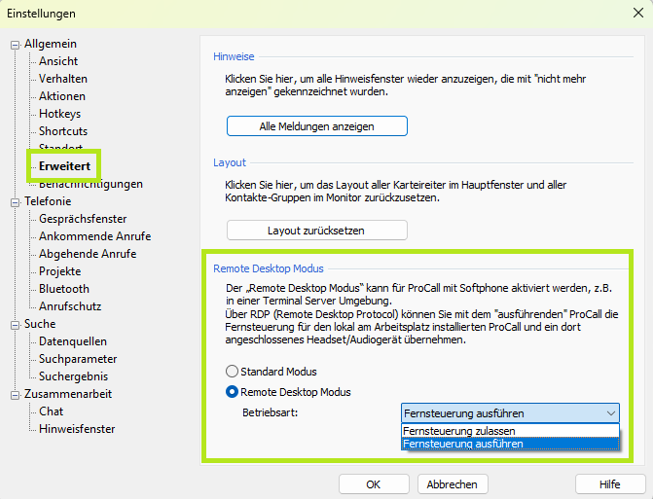
SystemInfo.log from the Procall log directory (C:\Users\<username>\AppData\Local\estos\ProCall 8\logs) shows the following:
Remote Desktop Mode
~~~~~~~~~~~~~~~~~~~~
Remote Control Client: Yes
Remote Control Server: Ready for operation
Local setting - for the client with audio devices
- for the client with audio devices on the local workstation computer: → Allow remote control
Example screenshot: ProCall Desktop for Windows - Settings - General - Advanced - Remote Desktop Mode - Operating Mode
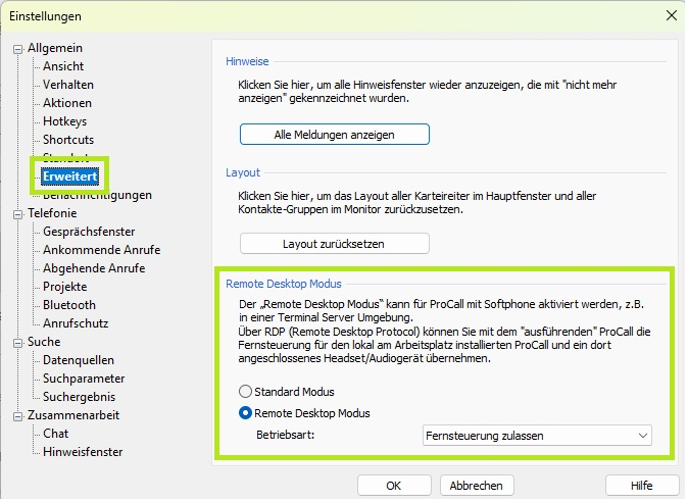
SystemInfo.log from the Procall log directory (C:\Users\<username>\AppData\Local\estos\ProCall 8\logs) shows the following:
Remote Desktop Mode
~~~~~~~~~~~~~~~~~~~~
Remote Control Server: Yes
Remote Control Client: Ready for operation
Optional: Deactivate the display of call windows on the local client
If you only work with ProCall Enterprise in the remote session, you may want to avoid opening call windows both in the remote session and on the local computer.
Disable the two options on the local client under Customize call window .
- Display automatically for incoming calls
- Display automatically for outgoing calls
Example screenshot: ProCall Client for Windows - Settings - Telephony - Call window - Customize conversation window
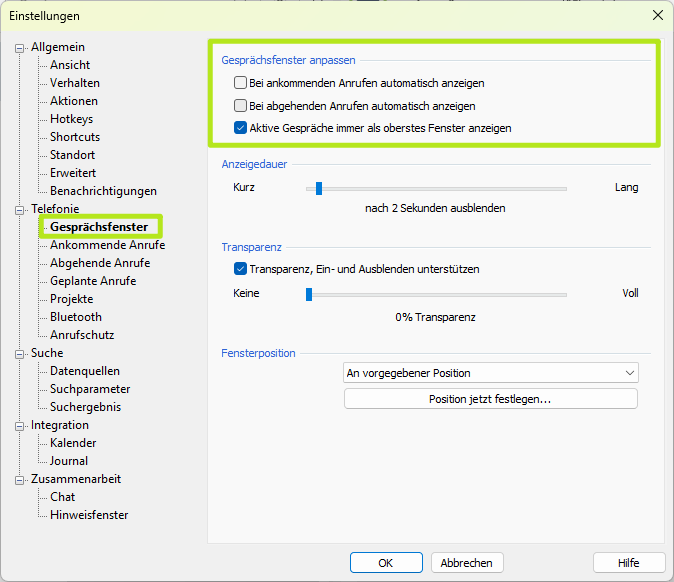
Controlling the remote desktop options via Windows Registry
Changes in the registration database require special expertise and access rights.
Execute remote control
Computer\HKEY_CURRENT_USER\Software\ESTOS\UCServer4\CtiMain
"AVRemoteControlClientEnabled"=dword:00000001
"AVRemoteControlServerEnabled"=dword:00000000
Allow remote control
Computer\HKEY_CURRENT_USER\Software\ESTOS\UCServer4\CtiMain
"AVRemoteControlClientEnabled"=dword:00000000
"AVRemoteControlServerEnabled"=dword:00000001
Default mode
Computer\HKEY_CURRENT_USER\Software\ESTOS\UCServer4\CtiMain
"AVRemoteControlClientEnabled"=dword:00000000
"AVRemoteControlServerEnabled"=dword:00000000
Customize conversation window
Computer\HKEY_CURRENT_USER\Software\ESTOS\UCServer4\CtiMain
"ConversationWindowShowOnCall"=dword:00000000 (kein Gesprächsfenster anzeigen)
"ConversationWindowShowOnCall"=dword:00000001 (Bei ankommenden Anrufen automatisch anzeigen)
"ConversationWindowShowOnCall"=dword:00000002 (Bei abgehenden Anrufen automatisch anzeigen)
"ConversationWindowShowOnCall"=dword:00000003 (Bei ankommenden und abgehenden Anrufen automatisch anzeigen)
What functions are available?
In Remote Desktop Mode the Softphone supported telephony functions and AudioChat can be used to their full extent .
Restrictions
- If a Terminal Services session with ProCall Enterprise Client operating in it is only disconnected and not logged out, a connection between ProCall Enterprise Client and server remains active in the background. An administrative call forwarding with the client logged off is then not executed on the server side.
- estos ProCall Mobile Apps and the ProCall App for Web 2024.05.27 do not support the remote client operating mode.
- Terminal Services environments in which no client operating system supported by estos ProCall Enterprise is operated on the local workstation computer are not suitable for this technology. Terminal Services infrastructures with thin clients and operating systems e.g. based on Linux, Windows CE, Windows Embedded do not benefit from Remote Desktop Mode.
- Screensharing and VideoChat are only supported on the remote-controlled estos ProCall Enterprise Client.
- The screen sharing can only be started or accepted via the local ProCall Enterprise Client ..
- VideoCalls are only possible on the local ProCall client .
- As long as the controlling ProCall client (operating mode "Execute remote control") is active, video chats are accepted both locally and in the remote session as AudioChat.
"VPN-less"
The local ProCall client can also be connected "VPN-less" in remote desktop mode.
Connect ProCall for Windows easily via UCConnect ("VPN-less")
Troubleshooting
Due to successive improvement measures, check that the software is up-to-date. In particular, Quality Update 8.8.2 for estos ProCall Enterprise contains relevant product improvements.
Faults in connection with the remote desktop mode require the provision of ProCall Enterprise log files (at log level debug)
- of all clients active by the affected user and
- of the server
- As always, include the description of your observation as well as the most accurate time information possible for the log files.