Alternative to ActiveX
December 2022
Available from ProCall Enterprise 7.4
Observation:
The ActiveX standard should be switched off company-wide. Now the ProCall call window in the Windows client may be affected.
Basic information:
The call window of the ProCall client for Windows can be extended by contents of a web page. With an update to ProCall 7 Enterprise 7.4, this extension of the call window based on Edge WebView2 (Chromium-based) can be optionally configured and therefore uses modern browser technologies. In older versions, the basis was always an integrated Internet Explorer window.
The custom tabs of the ProCall client for Windows now support the Chromium-based WebView2. This means that custom tabs are optionally no longer displayed via an embedded Internet Explorer, but with the new Microsoft Edge browser (Chromium).
Requirements
ProCall Enterprise from Version 7.4
- Installed WebView2 runtime on the computer where the ProCall Windows client is running.
The WebView2 Runtime can be obtained here: https://developer.microsoft.com/en-us/microsoft-edge/webview2/#download-section
Please refer to the MICROSOFT SOFTWARE LICENSE TERMS MICROSOFT EDGE WEBVIEW2 RUNTIME before downloading the runtime environment.
Microsoft Edge WebView2 runtime is not automatically shipped with ProCall client for Windows, but must be installed separately.
Check WebView2 runtime
Expert view in ProCall client
You can check whether the WebView2 Runtime is installed in the expert view on the ProCall Windows client via the three dots with "About ProCall":
Example screenshot: ProCall Enterprise client – Expert view – Microsoft Edge – WebView2 runtime
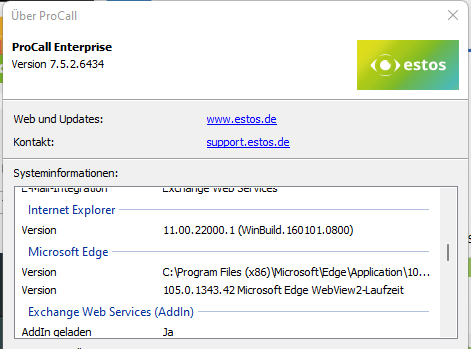
About client log
In addition, you can track whether WebView2 is available via the log of the ProCall client for Windows.
This can be done by searching the client log:
ECtiMainSettings::LoadRegSettingsActiveXTabs;Is WebView2 available: no
ECtiMainSettings::LoadRegSettingsActiveXTabs;Is WebView2 available: yesRequired settings:
Extension of the call window
In the profile settings on the UCServer admin, the "Extension of the call window with Microsoft Edge" can be activated in the "Settings" tab in the category: Telephony.
The desired URL is then entered there:
Example screenshot: UCServer Administration – Profile - Settings - Category: Telephony – Call window extension with Microsoft Edge – Activation and URL
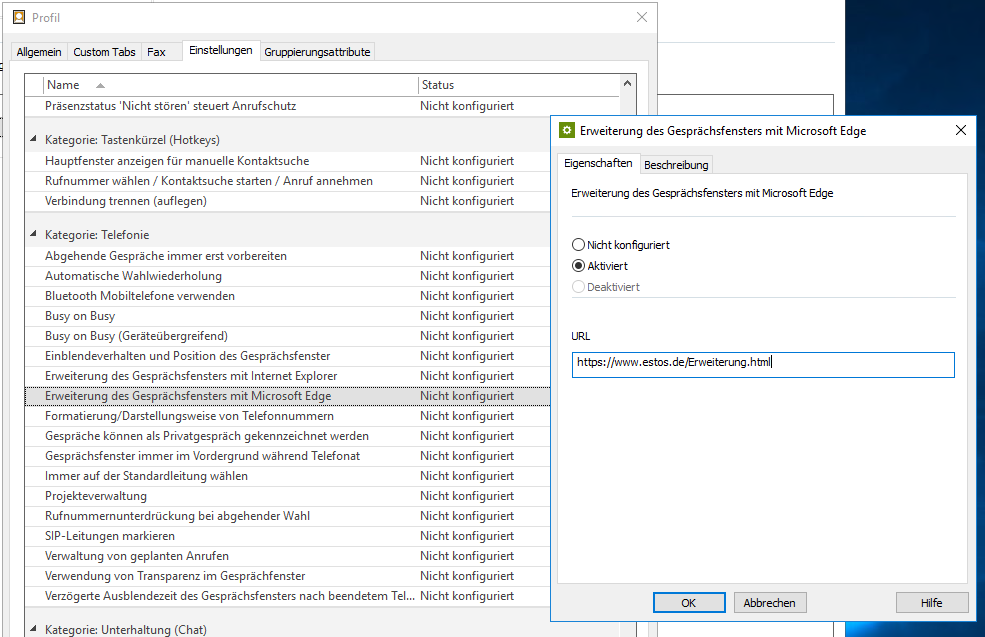
Custom Tabs
Custom tabs can be defined in the profile settings on the UCServer admin.
To display this using WebView2, you only need to check the "WebView" box.
Example screenshot: UCServer administration – Profile – Custom Tabs – Enter URL – Activate WebView2
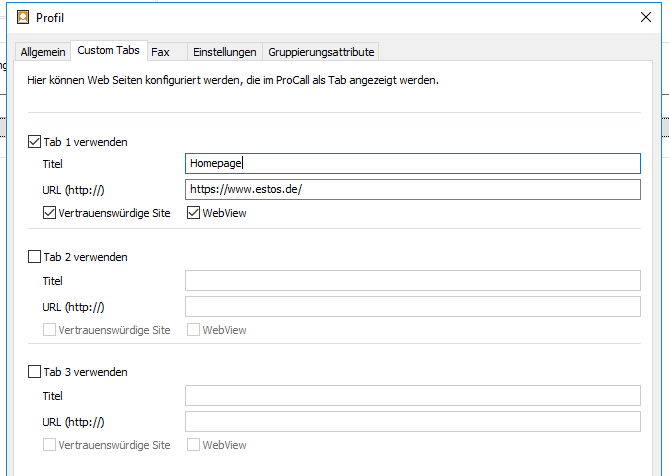
Further information:
ProCall 7.5 Enterprise Release Notes SR5
ProCall 7.4 Enterprise Release Notes SR4
https://learn.microsoft.com/en-us/microsoft-edge/webview2/
Display custom tabs via Microsoft Edge (Chromium)
Setting up custom tabs for ProCall Enterprise
From ProCall 8 Enterprise
Web editor for call window customization
Customize contact details/call window via editor – fields and URL