Outgoing test sound in a SIP call or audio chat
| State of knowledge | November 2025 |
|---|---|
| Product relevance | estos ProCall Desktop for Windows estos ProCall 8 Enterprise Server |
Play test sound using Voicemeeter Banana
In ProCall Desktop for Windows, the microphone input is switched to the VoiceMeeter output. Bus B1 is activated on the virtual input. This means that the audio signal that is sent from a media player to the VoiceMeeter Media Input, for example, is used as the outgoing audio stream in ProCall Desktop for Windows.
The playback in ProCall Desktop for Windows, i.e. the audio stream received from the other party, is sent to the earpiece of the headset as normal. This received audio stream is therefore not looped through the virtual mixer in this example.
Example screenshot: ProCall Desktop for Windows with audio/video wizard and selection of audio devices - VLC mediaplayer - VoiceMeeter Input
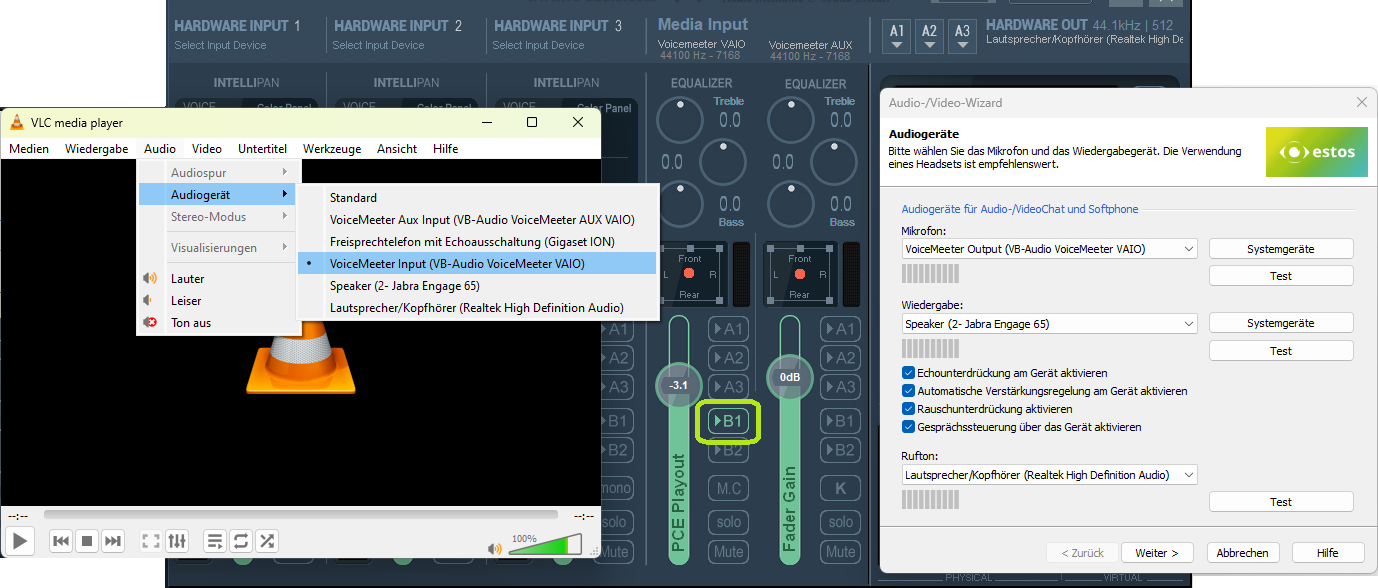
Play test sound using Voicemeeter
In the simpler software version, Voicemeeter, which offers fewer functions than Voicemeeter Banana, the connection is shown in an equivalent manner:
Example screenshot: ProCall Desktop for Windows with audio/video wizard and selection of audio devices – VLC media player – audio device – VoiceMeeter Input
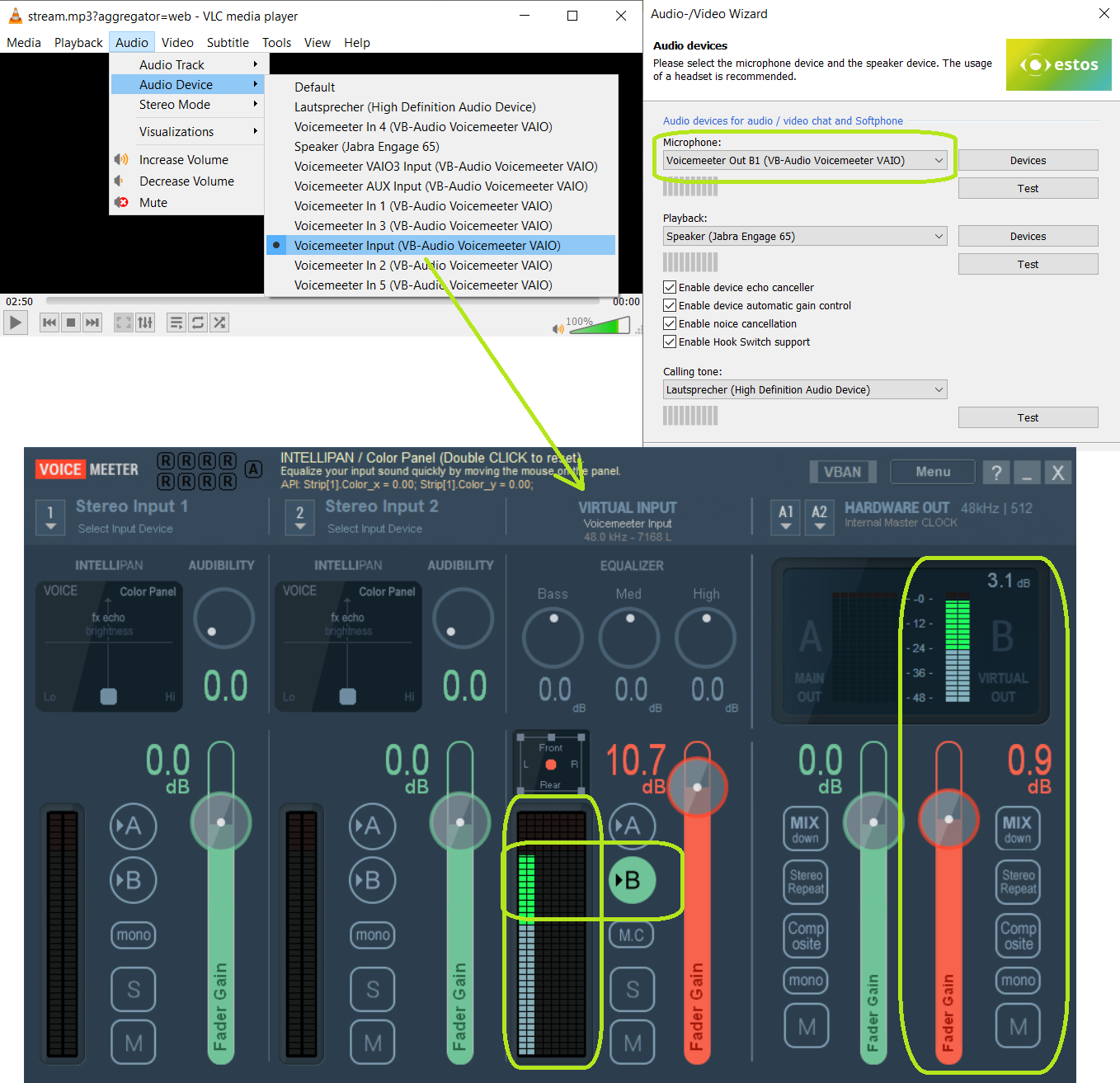
A media player plays an audio file or audio stream that is to be transmitted to the other party instead of the recording from the headset microphone. The output of the media player is thus routed to the Voicemeeter input.
The audio signal from the media player is received at the virtual input (VIRTUAL INPUT) of Voicemeeter and placed on bus B. Bus B is selected because the audio signal is to be made available to ProCall Desktop for Windows at the virtual output of Voicemeeter (B VIRTUAL OUT).
Instead of sending the recording from the headset microphone during the call, ProCall Desktop for Windows transmits the audio data provided by Voicemeeter to the other party by setting the microphone to the virtual output of Voicemeeter.
No special settings are selected for the audio data stream received from the remote station or the other party in this scenario: playback is set to the headset earpieces as standard in the Audio/Video Wizard of ProCall Desktop for Windows.
Ducking
If you notice during the test run that the media player stops playing the audio file or audio stream shortly after the call starts, the Microsoft Windows function reduce volume of other apps while voice output is active (known as "ducking") may be responsible for this:
For the scenario described here, it may be necessary to temporarily disable the ducking settings in Microsoft Windows. To do this, go to the Microsoft Windows sound settings under Communication and select "Do nothing".
The estos guidelines for the support of third-party products – interoperability information apply.
Voicemeeter is subject to VB-Audio's terms of use and licence conditions. Voicemeeter – as of November 2025 – is subject to a donationware licence model.
Please note any legal aspects when recording/recording conversations.