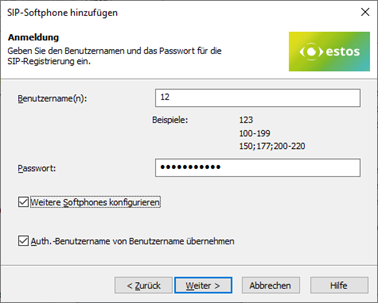PBX-specific configuration: Setting up softphone functions (SIP) for Alcatel-Lucent OmniPCX Enterprise – connection instructions
October 2023
| ProCall 8 Enterprise | from V 8.0 |
|---|---|
| PBX | Alcatel-Lucent OmniPCX Enterprise |
| TSP | ECSTA 6 for Alcatel OmniPCX |
| ProCall 7 Enterprise | from V 7.0 |
|---|---|
| PBX | Alcatel-Lucent OnmiPCX Enterprise R 11.2.2 |
| TSP | ECSTA 5 ECSTA for Alcatel OmniPCX |
Notes on the estos test environment
The softphone functions (SIP) of ProCall were tested in the estos test environment with the telephone system specified above. The tests were performed with a maximum of two lines per SIP end device. The following information was used when setting up the telephone system for logging in/registering the individual SIP lines to the UCServer.
UDP connections
Only UDP connections are supported for the connection of SIP lines.Notes on telephone system configuration
For the connection of SIP lines of the UCServer, the telephone system must support the codec G.711 a-law and should have this set as the preferred codec for all end devices.
The extensions in the PBX should be of the "SIP extension" set type and licensed accordingly.
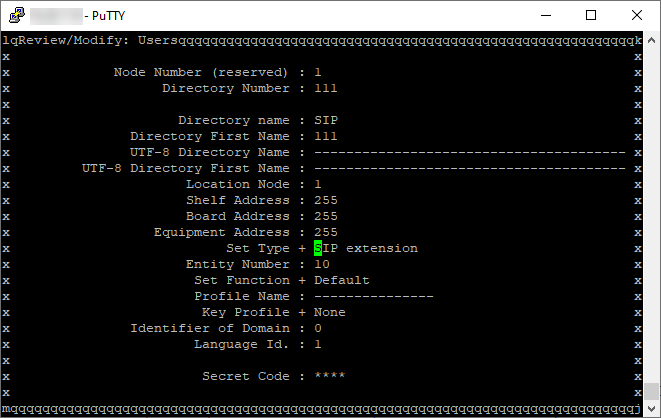
For further details, please refer to the documentation of the telephone system regarding the connection of "3rd party SIP devices" to the telephone system.
UCServer configuration
The settings are made in the UCServer administration:
Setting up the telephone system connection
Enter the connection to the PBX as "SIP softphone" with the "Alcatel-Lucent – OmniPCX Enterprise (OXE)" type under "Lines".
Example screenshot: UCServer Administration – Telephony – Lines
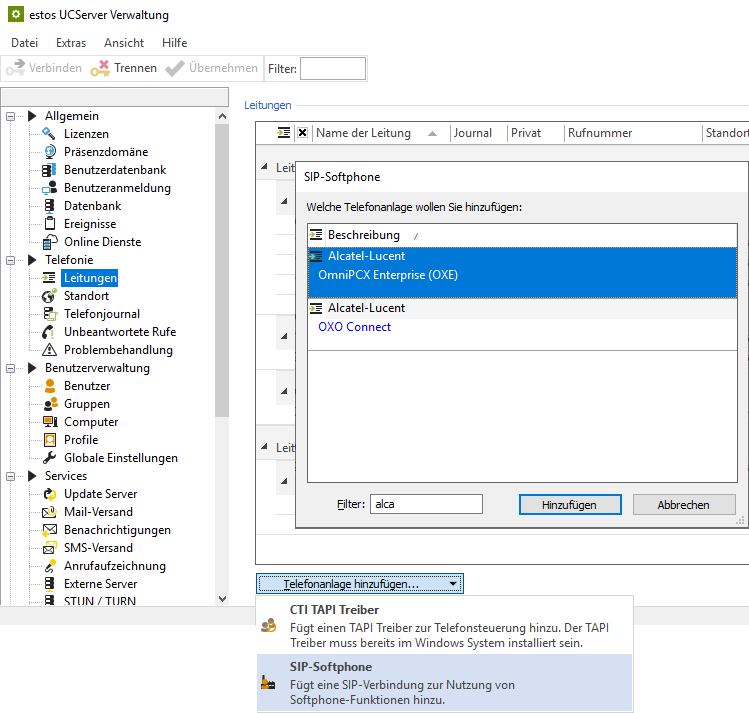
Enter Registrar/IP address and Port as registrar in the input line as they are configured in your PBX system.
Example screenshot: Add SIP Softphone – Registrar
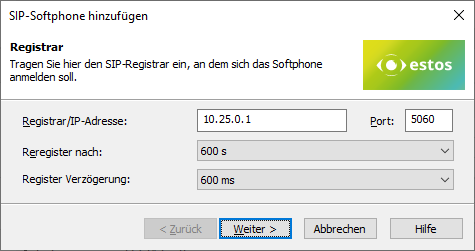
The other specifications Reregister after and Register delay are suitably preset but could be adjusted according to the total number of lines and the network topology.
Configuration Register Delay
If more than (in the order of) 25 SIP lines are to be registered, reducing the register delay of 600 ms is not recommended in order to achieve a better-distributed registration renewal. However, increasing this value may be necessary to avoid blacklisting by the PBX for a large number of lines.
Softphone registration
To register specific SIP softphone lines on the Alcatel-Lucent OmniPCX Enterprise, provide the following information per line.
- Username(s): the specification of the SIP user name as stored in the PBX system,
- Password: the "password" as stored for the user name in the PBX,
- Configure more softphones: After pressing the Next > button, this dialog is displayed again for the purpose of specifying an additional SIP line.
However, additional softphone lines can also be added later or created via file import. - Takeover Auth.username from username: activated (always checked).
Example screenshot: Add SIP softphone
Define a name for the line group
After the SIP lines have been added to the line group, a unique name must still be entered for them: <line group name>.
Permitted characters
Please note that only the letters a - z, A - Z, and digits are allowed in the line group name. Umlauts, spaces, or special characters are not allowed here.
Example screenshot: Name line group
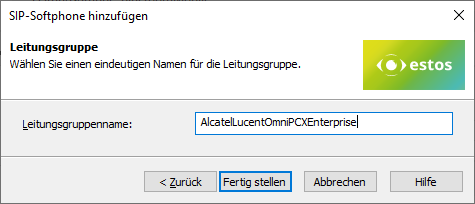
Then set up the location and telephony details in UCServer Administration:
Configure location
Set up a suitable location in the "Location" with the information on exchange codes, area code, system call number, and extension range.
The following rules for exchange code processing and formatting were found to be suitable when connected to the test telephone system, but may deviate due to customer-specific connection variants and require readjustment.
Example screenshot: Location – Office codes
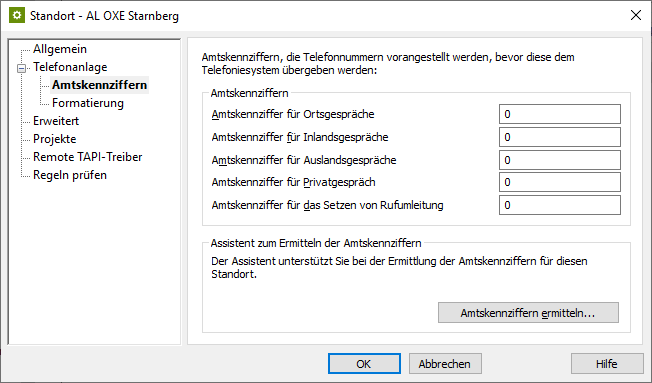
Example screenshot: Location – Formatting
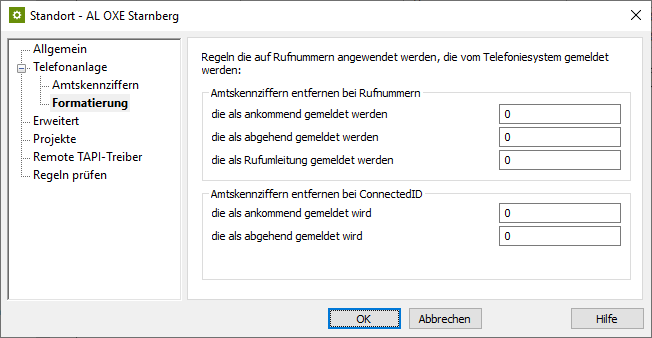
Example screenshot: Advanced – Basic services
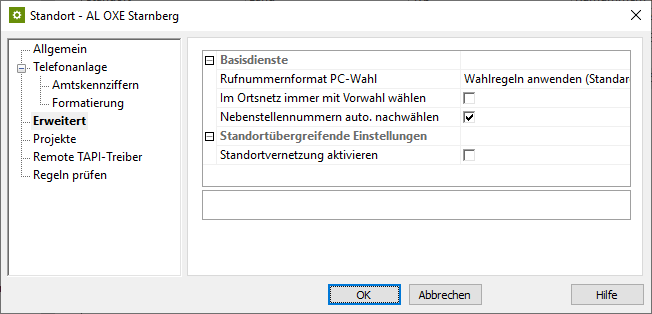
Configure line group
Via the context menu of the line group, you reach the menu item Properties.
Open the properties of the line group with the name you defined above under <Line group name>.
Enter the previously created location here under Location settings.
Example screenshot: Properties for line group – Location settings
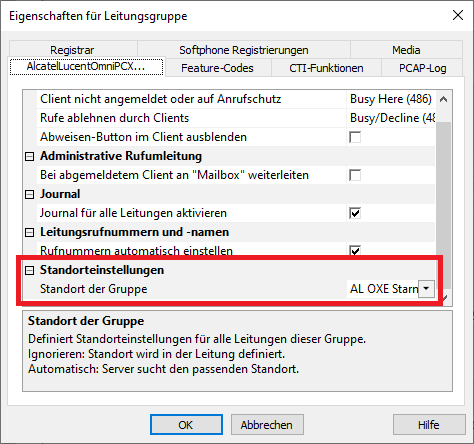
Configure feature codes
The Feature codes tab is used to configure how a call is fetched (pickup).
Pickup via UCServer
(from ProCall Enterprise V 8.3)
When using the Alcatel-Lucent Omni PCX Enterprise (OXE), we recommend having the pickup performed internally in the UCServer in the Pickup section.
This implements the pickup of a call by the UCServer itself, which brings improved functionality and does not require call group management within the cloud PBX.
Example screenshot properties for line group – Feature codes – Execute pickup feature code or pickup internally in UCServer

Pickup via feature code
Alternatively, you can let the telephone system handle call pickup.
To do this, you must enter the speed dial code valid for the telephone system under Pickup – Pickup Feature code.
The extension from which the call is to be retrieved is specified as a variable with <NUMBER>, for example with the string *22<NUMBER>. However, the speed dial code can also be configured differently on the system to be connected.
Early Media Support
Although the option Allow Progress Tones (Early Media) is available in the line group on the Media tab, it is mandatory to deactivate it (no checkmark set):
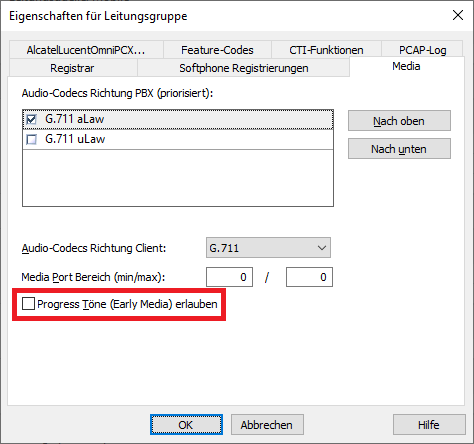
To what extent this option will allow progress tones (early media) will be available after ProCall Enterprise version 7.1, you will find here at this point or in the future release notes.
Please refer to our notes under Early Media support with Alcatel OmniPCX Enterprise (OXE) faulty.
Import SIP softphone lines
With a large number of SIP softphone lines, manual entry of the relevant information regarding user name, password, and phone number via the dialog shown above is quite time-consuming. Therefore, an import function is also available to read in the line information from a CSV-formatted file.
Example screenshot: Softphone registrations import
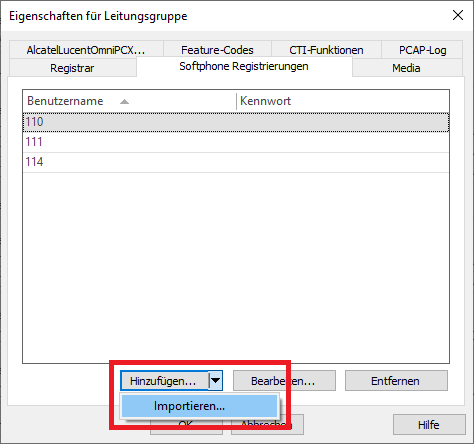
The records to be imported must be in the import file in CSV format (comma-separated values). For each softphone line to be imported, a line must be provided containing the required parameters.
The order of the parameters is strictly defined, also missing or omitted entries (here Auth.username and phone number differing from the username) are to be marked by a comma at the end of the position:
- Value: Username,
- Value: Auth.username,
- Value: Password,
- Value: Phone number different from the username.
Example of records to import:
|
If there is a username entry in the import file that is already included in the list of softphone registrations in the line group, it will be skipped during the import. Even if the optional values to the username would have changed, an already existing username would not be updated regarding its values. An import cannot be used to delete usernames from the list of softphone lines to be registered. A username that is no longer included in the import file will not cause the username to be deleted from the line group when the import process is repeated. Therefore, if extensive changes are made to existing usernames, it is worth considering whether deleting all of the usernames in the line group and then reimporting them with the corrected data might make more sense.
Further information
-
Seite:
-
Seite:
-
Seite:
-
Seite:
Version note
Since estos has no influence on the further development of the supported telephone systems by the manufacturer, we cannot guarantee that the instructions described above will also be fully valid for future releases.