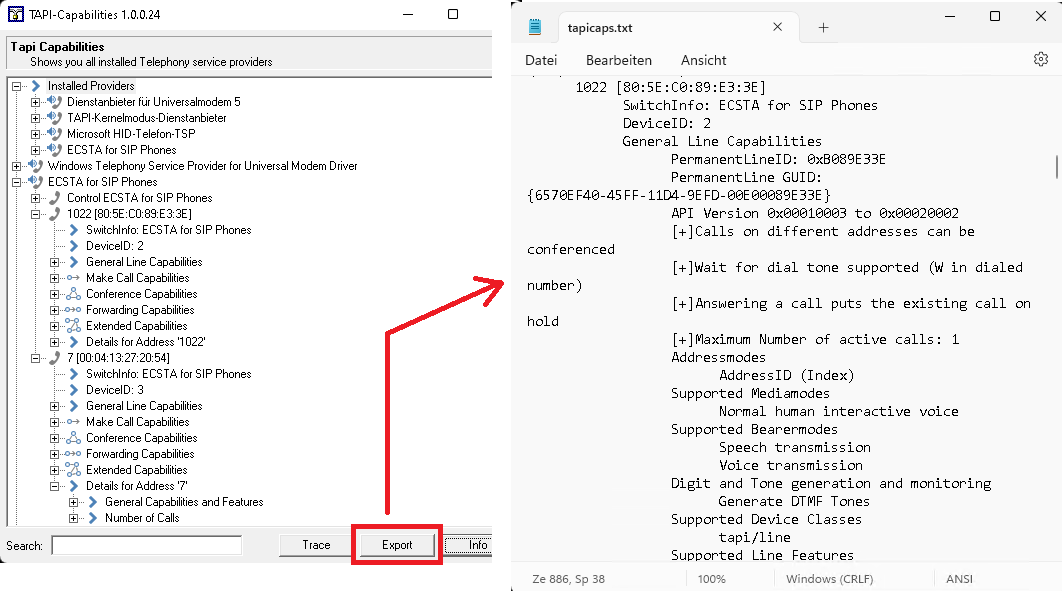Analysis for TAPI lines: Create trace with tapicaps.exe
November 2025
Using the tool TAPI-Capabilities consisting of the application file TapiCaps.exe you can create trace files for individual or multiple TAPI lines to make them available for analysis.
The tool TapiCaps.exe enables the visualization of registered lines and features as well as the manufacturer-independent monitoring and logging of the installed TSP (TAPI Service Provider).
In connection with questions about telephony features, a Tapi Trace is an important counterpart to the UCServer debug log if estos ECSTA cannot be used as a TSP. However, even when using estos ECSTA, this tool can be helpful to verify the proper provisioning of TAPI lines on the Microsoft Windows Telephony Service or the operations and events related to TAPI lines.
Note
Please run the test on the computer on which the TSP of the telephone system or telephone is installed.
1. The TapiCaps.exe is available for download here.
When using estos ECSTA, this file is located in the ECSTA program directory (in the installation standard the path C:\Program Files\estos\ECSTA):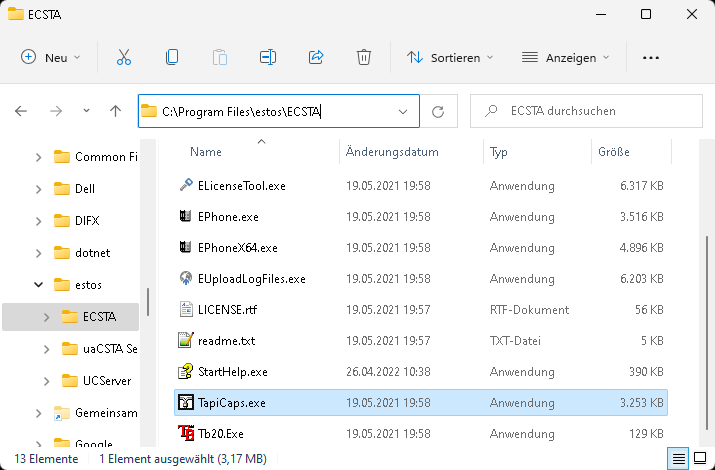
2. The TapiCaps.exe can be started immediately after the download and shows the installed TSP.
3. Here you can open a trace window, select the appropriate TAPI-Line and start and stop the trace.
4. Now perform a test of the functions that caused the problem.
5. After the recording is complete, the trace can be exported and saved.
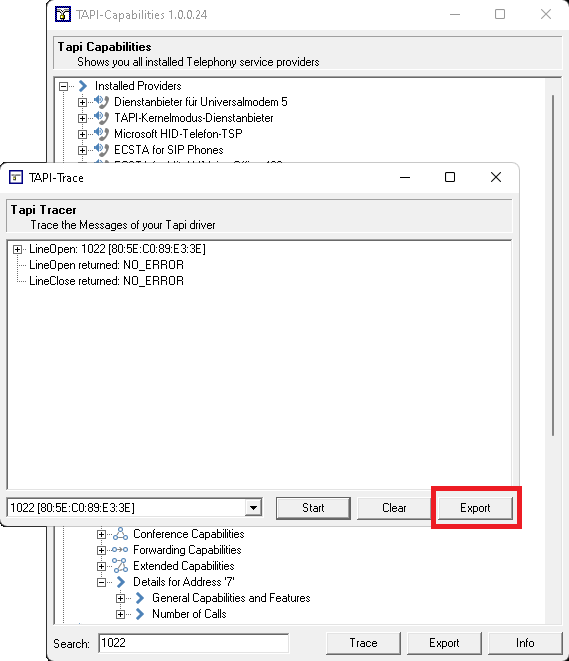
If one of the above steps is not possible, for example:
- you do not see any TAPI capabilities
- you cannot select the required TAPI line in the list of TAPI lines
the TSP is probably not properly installed or configured or there is a problem in the Microsoft Windows operating system in the area of telephony services.
To delimit the causes, also consider Microsoft's own analysis options such as Microsoft TAPI32 Browser / Tb20.exe or Microsoft Windows Dialer / dialer.exe.
TAPI features/lines and capabilities
The tool Tapi-Capabilities not only includes the possibility of recording a trace file as described above, but also enables the provision of information about the available TAPI lines and their capabilities. Using the Export button in the TAPI Capabilities overview, all information is written to a text file, whereby the file name and storage location can be freely selected: