ProCall App for Web – FAQ – questions about use
26 March 2025
Preview!
The software is available as a preview version. There are still limitations in terms of functionality and quality. We are continuously working on further development.
The information provided here is still preliminary and is constantly being added to.
I get an error message when I try to log in/I cannot log in
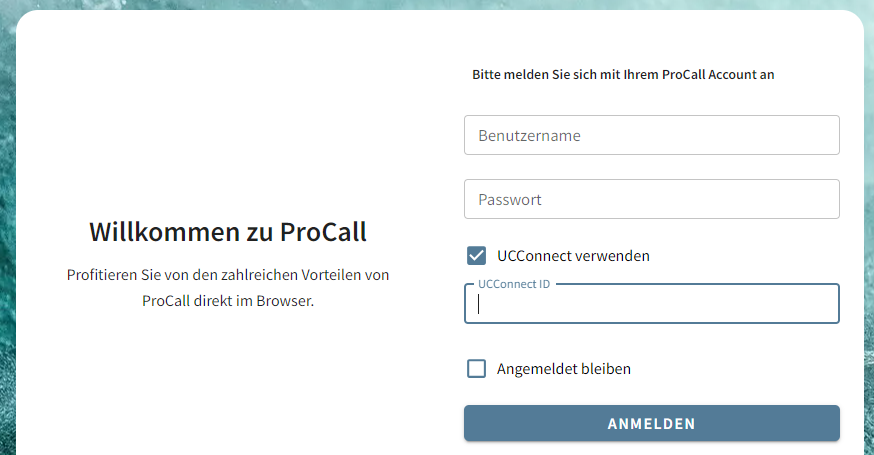
If you receive an error message when logging in, you can check the following:
- Check that you have entered your user name and password correctly.
- When using UCConnect: Check whether you have entered the correct UCConnect ID.
- When using UCServer Web Services: Check that you have entered the correct URL.
- When using UCServer Web Services: Check whether you have entered the correct URL.
The error message The URL cannot be reached [10001] indicates a connection problem with the addressed estos ProCall Enterprise Server.
Possible causes for connection problems:- the UC Web Server HTTPS is not active on the estos ProCall Enterprise Server or is activated on a port other than TCP 7225
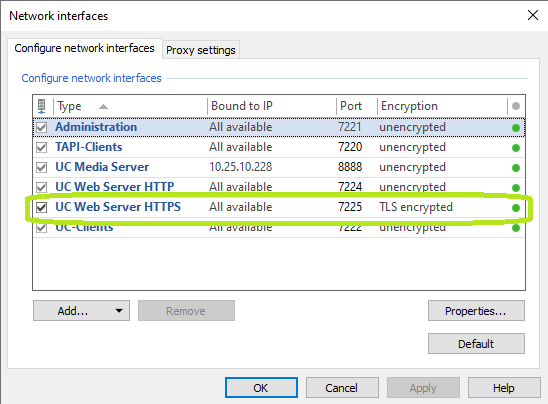
- the certificate provided by the UC Web Server HTTPS is classified as untrusted by the web browser used.
- the UC Web Server HTTPS is not active on the estos ProCall Enterprise Server or is activated on a port other than TCP 7225
This may also be a possible cause:
- Your user account has not been activated to use the ProCall App for Web.
No authorization to use the ProCall App for Web has been granted for your user account.
In this case, please contact your system administrator or your IT department.
Can ProCall client for Windows and ProCall app for web be used at the same time?
No, the client for Windows should be closed before using the ProCall app for Web. This prevents notifications about incoming calls, for example, from being displayed more than once.
Exit the Windows client by right-clicking on the ProCall icon in the notification area of the taskbar.
I do not receive any notifications for incoming calls. What can I do?
Please check whether you have the required authorizations for notifications.
- In the ProCall App for Web under Settings → Notifications → Allow notifications active
- Under Windows Settings → Notifications →
- Retrieve notifications from apps and other senders "On"
- Retrieve notifications from these senders: Select the browser (and/or ProCall App for Web) that is allowed to send notifications
- Set your devices to be used in the Windows settings under "Bluetooth and other devices" and allow any authorization requests from the browser.
- Check in the Windows settings whether "Do not disturb" is activated.
Configuring audio devices/setting the microphone and speakers
I can't hear anything in softphone calls or audio/video chats. What can I do?
Check whether your audio devices are configured correctly.
Example screenshot: Setting the microphone and loudspeaker in the ProCall App for Web
Determine version number and provide log files
Click on your own image in the top left-hand corner to open a menu. In the "About" menu item, you will find the version number for the ProCall app for Web or UCServer and the option to download log files to make them available for analysis purposes.
Example screenshot: ProCall App for Web – Download log files
Further information
ProCall App for Web – installation instructions – setup
Product page ProCall App for Web on www.estos,com