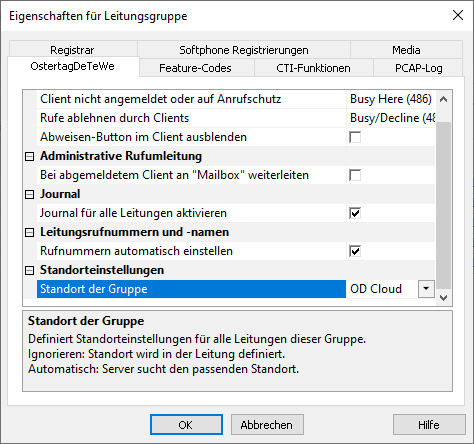PBX-specific configuration: Setting up softphone functions (SIP) for Ostertag DeTeWe OD Cloud – connection instructions
| State of knowledge | June 2024 |
|---|---|
| Product | ProCall 8 Enterprise ProCall 7 Enterprise from V 7.3 |
| Cloud PBX | Ostertag DeTeWe GmbH OD Cloud (vPBX) |
Notes on the estos test environment
The softphone functions (SIP) of ProCall were tested in the estos test environment with the telephone system specified above. The tests were performed with a maximum of two lines per SIP end device. The following information was used when setting up the telephone system for logging in/registering the individual SIP lines to the UCServer.
SIP and RTP transport
Only TLS/sRTP connections are currently supported for connecting SIP lines.OD Cloud SIP accounts
The SIP accounts to be set up for the use of ProCall Enterprise and the connection instructions regarding the registrar to be used will be communicated to you by Ostertag DeTeWe GmbH and must be stored in the UCServer administration in the respective equivalents as described below.
UCServer configuration
The settings are made in the UCServer administration:
Setting up the telephone system connection
Enter the connection to the PBX as a SIP softphone with the type OstertagDeTeWe – OD Cloud (vPBX) under "Lines".
Example screenshot: UCServer Administration – Telephony - Lines
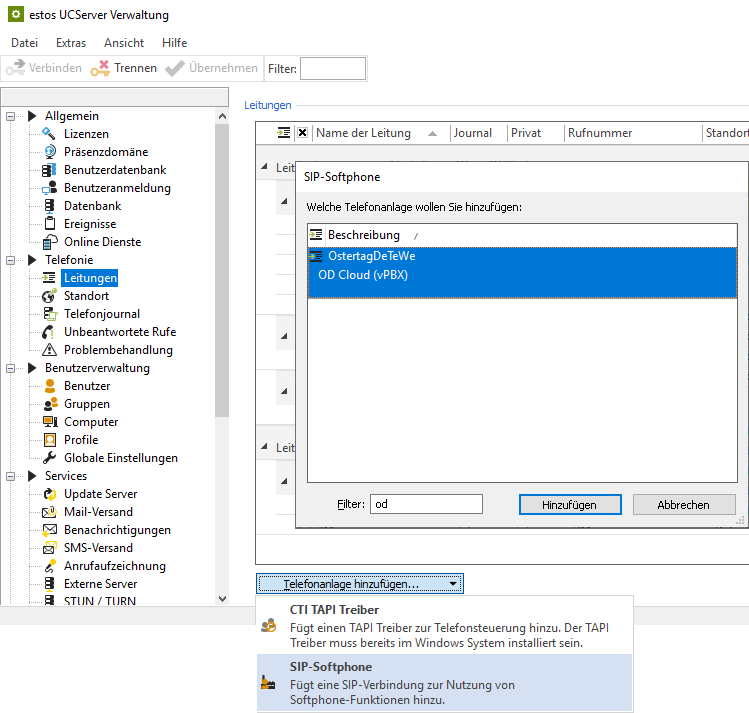
In the input line Registrar/IP address, the registrar and the port information are already preset. Please check this information is correct or enter the correct data for your access here, which you will have received from Ostertag DeTeWe GmbH.:
Example screenshot: Add SIP softphone – Registrar
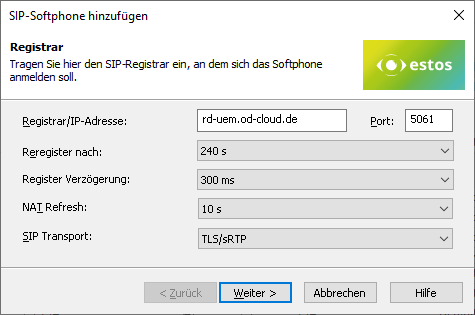
The other specifications Reregister to, Register Delay, NAT Refresh, and SIP Transport are also already suitably preset but could be adapted according to the total number of lines and the network topology.
The default setting for reregister after 240 s is a workable value that can be adjusted in defined steps between 90 and 7200 seconds as needed.
If more than (in the order of) 25 SIP lines are to be registered, reducing the register delay of 300 ms is not recommended in order to achieve a better-distributed registration renewal. However, increasing this value may be necessary to avoid blacklisting by the vPBX in case of a large number of lines.
NAT Refresh
Depending on the connection technology from the internal network via the internet to the provider of the virtual PBX, it may be necessary to reduce the value of the NAT Refresh setting in order to prevent the virtual PBX from no longer being able to establish contact with the estos UCServer from outside, e.g. because the UDP connection has been closed by a NAT router or a firewall or the NAT UDP mapping has been deleted.
SIP transport
The connection of SIP subscribers to this vPBX, developed, tested, and released by estos, requires the selection TLS/sRTP in the SIP Transport setting option.
This means that SIP messages are exchanged with the registrar in TLS-encrypted form. Likewise, the media channel is automatically encrypted, i.e. the audio data from and to the PBX is transmitted sRTP encrypted.
If you configure this setting option differently from the default TLS/sRTP, you do so at your own risk. Likewise, support for a setting deviating from this is excluded by estos support.
Softphone registration
To register specific SIP softphone lines on OD Cloud from Ostertag DeTeWe GmbH provide the following information per line.
- Username(s): SIP user name as stored in the vPBX,
- Password: The "password" as stored for the user name in the vPBX.
- Configure more softphones: After pressing the Next > button, this dialog is displayed again for the purpose of specifying another SIP line.
However, additional softphone lines can also be added later or created via file import. - Transfer auth.username from username: activated (always unchecked).
- Transfer phone number from username: deactivated (always NOT unchecked).
- Phone number: The specification of the call number in the supercanonical/E.164 format.
The extension number can also be used, as long as it is reliably converted to a super-canonically formatted line number by the site configuration (see later step) and is thus also displayed in the line list.
Example screenshot Add SIP softphone – SIP registration login
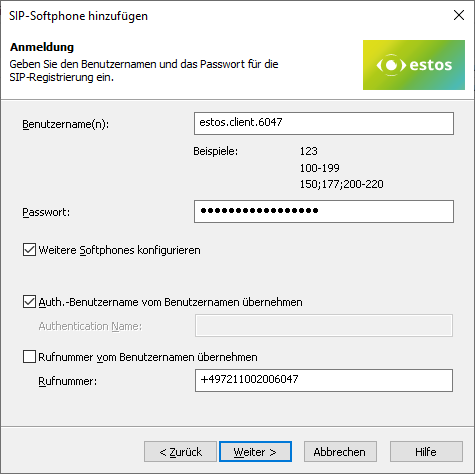
Define a name for the line group
After the SIP lines have been added to the line group, a unique name must be entered for them: <line group name>. The default name is OstertagDeTeWe, but it is possible to deviate from this, taking into account the permissible characters.
Permitted characters
Please note that only the letters a – z, A – Z, and digits are allowed in the line group name. Umlauts, spaces, or special characters are not allowed here.
Example screenshot: Name line group
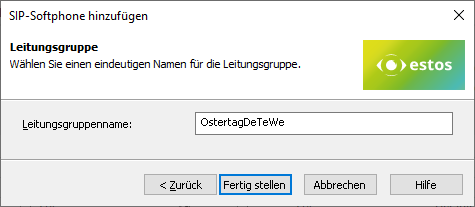
Then set up the location and telephony details in UCServer administration:
Configure location
Set up a location in the UCServer administration under General – Lines with the information on exchange codes, area code, system call number, and extension range.
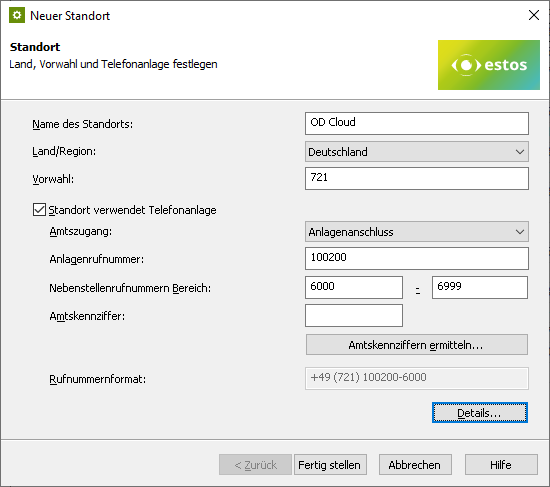
The following rules for exchange code processing and formatting were found to be suitable in the test connections to the Ostertag DeTeWe OD Cloud PBX, but may deviate from them due to customer-specific connection variants and require readjustment. You can access these setting options directly via the Details button shown above...
Example screenshot: Location – Exchange codes
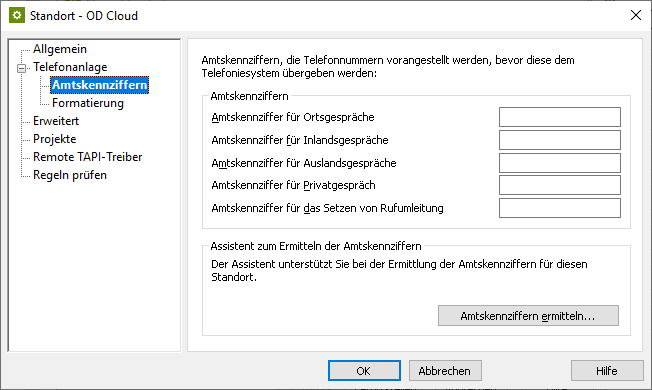
Example screenshot: Location – Formatting
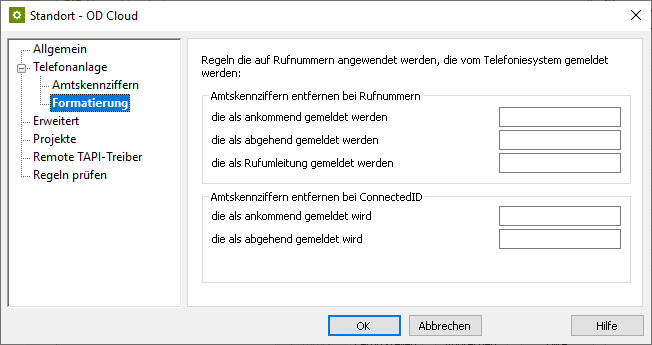
Example screenshot: Advanced – Basic services
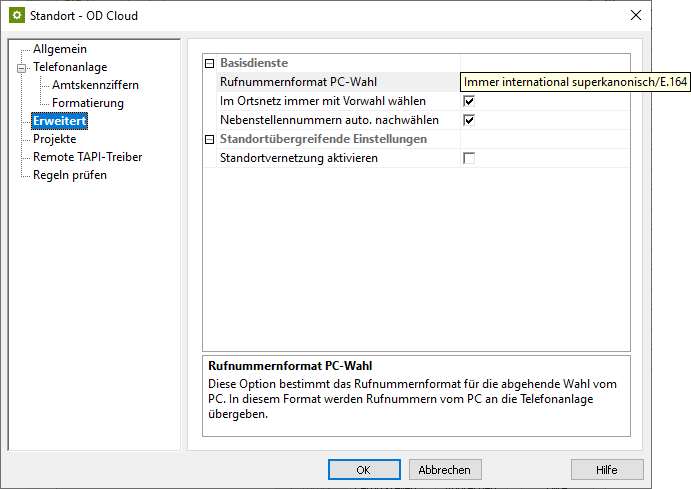
Formatting
Make sure to set the PC dialing number format to Always international supercanonical/E.164 under Advanced – Basic Services and activate the Always dial with area code in the local network option.
Configure line group
Via the context menu of the line group, you reach the menu item Properties.
Open the Properties of the line group with the name you defined above under <Line group name>.
Location of the line group
Enter the previously created location here under Location settings.
Example screenshot Properties for line group – Location settings
Configure feature codes
On the Feature codes tab, activate the Pickup feature code in the Pickup section and store the vPBX speed dial code for Answer the call for extension call number (*8 [Call number]).
In the UCServer syntax this is the string *8<NUMBER>:
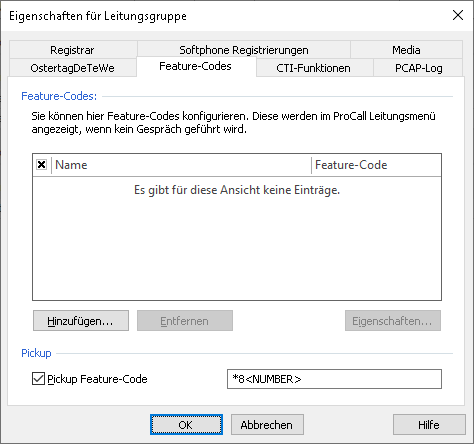
Prioritize audio codecs
On the Media tab, make sure to enable both audio codecs towards PBX with the following prioritization:
- G.711 aLaw (1. Position),
- G.711 μLaw (2. Position).
In the setting option for the audio codecs towards the client, the codecs G.711 and Opus are available. Here you select the codec that ideally meets your requirements.
Import SIP softphone lines
With a large number of SIP softphone lines, manual entry of the relevant information regarding username, password, and phone number via the dialog shown above is quite time-consuming. Therefore, an import function is also available to read in the line information from a CSV-formatted file.
Example screenshot: Import softphone registrations
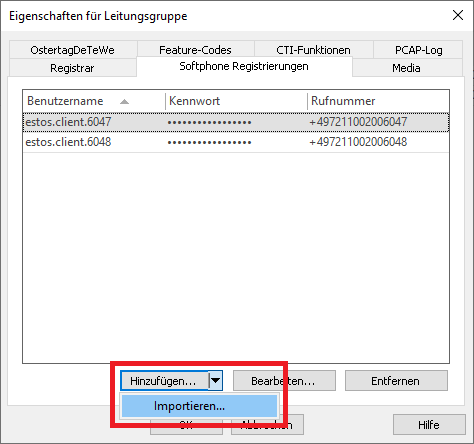
The records to be imported must be in the import file in CSV format (comma-separated values). For each softphone line to be imported, a row must be provided containing the required parameters.
The order of the parameters is strictly defined, also missing or omitted information must be marked by a comma at the end of the position:
- Value: Username (required field),
- Value: Auth.username (optional),
- Value: Password (optional),
- Value: Phone number different from the username (optional).
At OD Cloud a separate Auth.username is not in use:
- Value username: Required field for identification of the SIP line,
- Value Auth.username: this will be skipped using the "," separator,
- Value password: Required field for specifying the password for accessing the SIP line,
- Value call number: Required specification of the fully supercanonically formatted call number of the SIP line.
Example of records to be imported with Auth. username not used:
abc_xxx,,asdfghjklö,+497211002006000
abc_yyy,,asdfghjklö,+497211002006001
abc_zzz,,asdfghjklö,+497211002006002
...If there is a username entry in the import file that is already included in the list of softphone registrations in the line group, it will be skipped during the import. Even if the optional values to the username would have changed, an already existing username would not be updated regarding its values. An import also cannot be used to delete usernames from the list of softphone lines to be registered. A username that is no longer included in the import file will not cause the username to be deleted from the line group when the import process is repeated. Therefore, if extensive changes are made to existing usernames, it is worth considering whether deleting all of the usernames in the line group and then reimporting them with the corrected data might be more appropriate.
Remarks and known limitations
One-way audio connection after transfer with ProCall Enterprise versions before 7.3.3.5345
Sporadically, one-way audio loss occured in ProCall Enterprise versions with announced call forwarding.
In detail, the connected called party initiates a consultation call, speaks to the consulted party, and connects them both using the ProCall Enterprise client feature Connect Parties. From time to time, the original party does not receive an audio signal anymore. Enclosed is the schematic representation:
A ruft B
B nimmt Ruf von A an → A und B sind im Gespräch
B rückfragt C → dabei wird A gehalten
C nimmt Rückfrageruf von B an → B und C sind im Rückfragegespräch, A ist weiterhin gehalten
B verbindet die Gesprächspartner A und C → im Fehlerfall empfängt C Audio von A, aber A empfängt kein Audio von C.This issue is is solved in ProCall Enterprise version 7.3.3.5345.
No audio connection in ProCall Mobile App for iOS after fast connect
If dialling for example an OD Cloud mailbox via speed dialling *99 with the ProCall Mobile App for iOS, it happens that the connection is established very fast and no call control tone is signalled. Therefore an audio connection might not be successful.
Version note
Version note
Since estos has no influence on the further development of the supported telephone systems by the manufacturer, we cannot guarantee that the instructions described above will also be fully valid for future releases.
Further information
Supported telephony functions for ProCall Enterprise with Ostertag DeTeWe OD Cloud
SIP user registration on the PBX/vPBX