PBX-specific configuration: CTI/ECSTA for Unify HiPath 3000
December 2019
Dieser Artikel gilt nur für Siemens/Unify HiPath 3000 Anlagen, nicht für Unify OpenScape Business.
End-Of-Life
Please note that for ProCall 6 Enterprise and ECSTA 5 the product life cycle has ended.
MULAP
MULAP means Multiple Line Appearance and means “Calls are signalled and can be handled at multiple phones.”
There are always several devices in a MULAP group. One of these is the MULAP master, other devices are slaves.
The MULAP master always identifies itself by leading asterisks on a phone number.
For example, for a MULAP group 162, **162 is the MULAP master.
Other devices can be reached under the same call number (162) as well as the slaves of the MULAP group.
The characteristic of a MULAP group is that all participants are occupied when a MULAP participant speaks.
The 162 is a virtual phone number and not a physical device. Only devices can be controlled and monitored, i.e. consequently from this the MULAP call number itself cannot be controlled.
MULAP Monitoring
Recommended configuration for ProCall 6 Enterprise
The corresponding MULAP call number is configured for each device. This means that these lines are assigned in the UCServer on the basis of the MULAP call number, and no longer on the basis of the device call number. If the ECSTA knows all the devices existing in the HiPath (all lines read out), the correct MULAP call number is always reported for internal calls. The ECSTA can only convert the device call numbers to the MULAP call numbers for those numbers that are configured as lines.
Use the following configuration
MULAP monitoring in HiPath switched off (HiPath must be restarted after deactivation).
ECSTA MULAP Monitoring switched on.
Read out all lines from the Hipath.
In the UCServer in the line group: Automatically put lines into operation (not automatically create).
Configure user with MULAP phone number (not with device phone number).
The monitoring and control of MULAP groups is called MULAP monitoring. In ECSTA, Settings > Advanced (see screenshot) the MULAP mode can be configured for this driver.
The following variants can be used:
Example screenshot
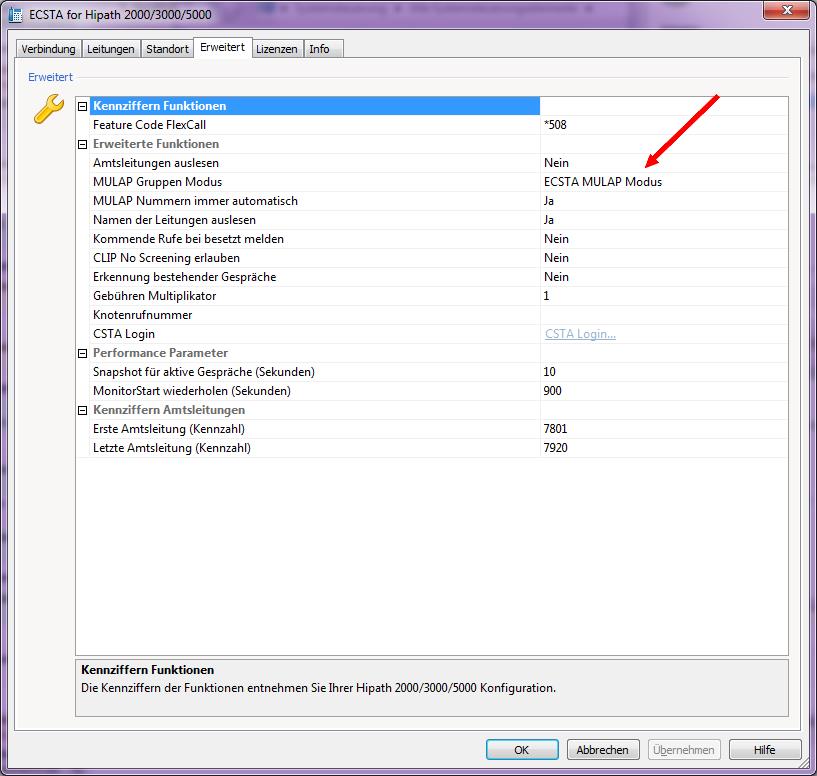
- No MULAP mode
The participants of the MULAP groups are used. The management of the devices in the group is done in the CTI application. - ECSTA MULAP Mode
The participants of the MULAP groups are used. The driver provides the logical assignment of which devices belong to which MULAP group. This setting is recommended for ESTOS ProCall 6. It should be noted that the MULAP call numbers can only always be correctly determined for team groups. In the case of a top group (executive/secretary), only the MULAP call numbers of executive 1 can be determined. In this case, you must manually configure/correct the MULAP call numbers of the other subscribers after reading out the lines. To prevent the manual configuration from being overwritten when the lines are read out again, the Advanced option "MULAP numbers always automatic" can be switched off. - HiPath MULAP Monitoring
The MULAP groups are used. The participants of the groups can no longer be used.
Release Notes for HiPath PBX as of 8.0
As of HiPath version 8.0, the MULAP monitoring feature is supported. To deactivate this, it must be configured in the telephone system (HiPath Manager > System parameters > Plus product flags) and then restarted.
If the feature is activated, the following must be observed:
Limited functionality for MULAP group members
- The use of HiPath MULAP monitoring is not recommended.
- Only the MULAP master can be controlled from the PC.
- The control of the other MULAP members is restricted.
- If the MULAP group is used, the participants of the group must not be used as lines anymore.
Related articles
Information about MULAP on Unify OpenScape Business
Version note
Since estos has no influence on the further development of the supported telephone systems by the manufacturer, we cannot guarantee that the instructions described above will also be fully valid for future releases.