"Pick up call" function – configuration and analysis options
Oktober 2025
estos ProCall 8 Enterprise
The feature described here considers the case where an incoming call on a TAPI line is transferred from another TAPI line. Both TAPI lines are monitored by estos ProCall Enterprise. Other operating procedures, such as transfers between TAPI and SIP lines or between two SIP lines, are not covered by the information provided here.
To execute the Pickup function in ProCall Enterprise, a LineRedirect is used by default.
If this is not sufficient as a default, the UCServer also offers some additional setting options for performing this function.
To test and analyze the function, the Tool ephone.exe can be used.
Defnition
The TAPI feature TSPI_lineRedirect is defined as "Blind transfer without consultation of a ringing call",
i.e. forwarding from the called extension to the participant who has executed the function.
Requirements
Pickup call requires that PBX/TSP support the function and that users have the appropriate authorization for this function.
Further setting options in the UCServer for pickup
In UCServer administration under Lines in the properties of the line group.

Pickup feature code
Allows the configuration of a facility code to perform a pickup if the driver of the telephone system does not offer this via TAPI. Primarily it is tried to realize a pickup via TAPI. If this fails, the facility code stored here is used.
The code must contain "<NUMBER>" for the number of the line from which a call is to be fetched. Example: *59<NUMBER>.
Please note that in environments with networked locations, a pickup feature code must not be masked using regular expressions in the location settings.
Always execute pickup as a pickup (no LineRedirect)
In the case of a pickup, the estos UCServer always first attempts a forwarding from the called extension to the participant performing the pickup. A pickup is only executed if the forwarding was not successful. By setting this option, you can ensure that a pickup is always performed immediately.
Turn over call direction at pickup
Some telephone systems report pickup calls as outgoing. This leads to incorrect displays in the journal. The option allows you to reverse the call direction.
Call analysis – example of a test with ePhone.exe
In the example, a call is made to 594, and 121 should pick up the call.
Testing LineRedirect
- Open the two lines in ePhone.exe
- Incoming call to 594
- Click on the "Redirect..." button at the line from which the call is to be picked up: 594
- Enter the phone number that will pick up the call: 121
- Click on the "Redirect" button
Example screenshots: ephone.exe and LineRedirect
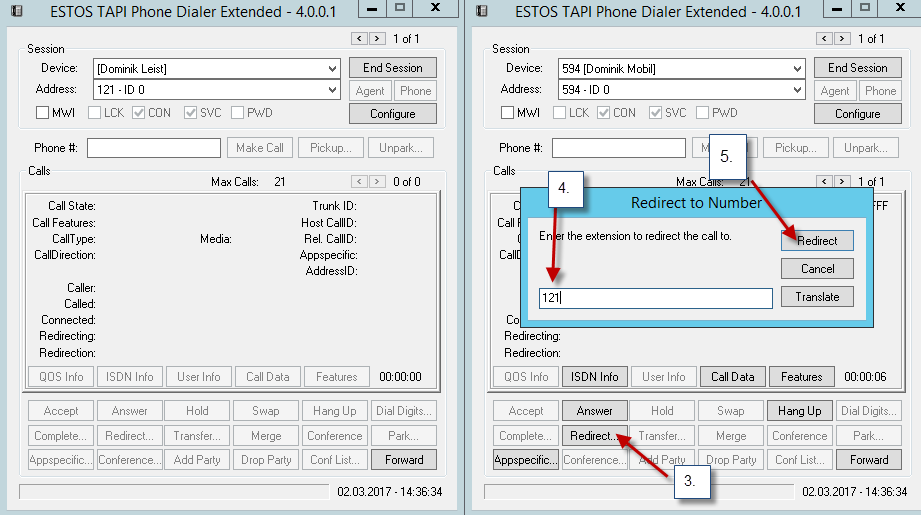
Now the call should be signaled on the line that wanted to pick up this call.
If this did not work, this feature is not supported by PBX or TSP.
Testing pickup
- Open the two lines in ePhone.exe
- Incoming call to 594
- For the line that is to pick up the call (121), enter the phone number of the line from which the call is to be picked up at "Phone #:": 594
- Click on the "Pickup..." button.
Example screenshots: ephone.exe and pickup
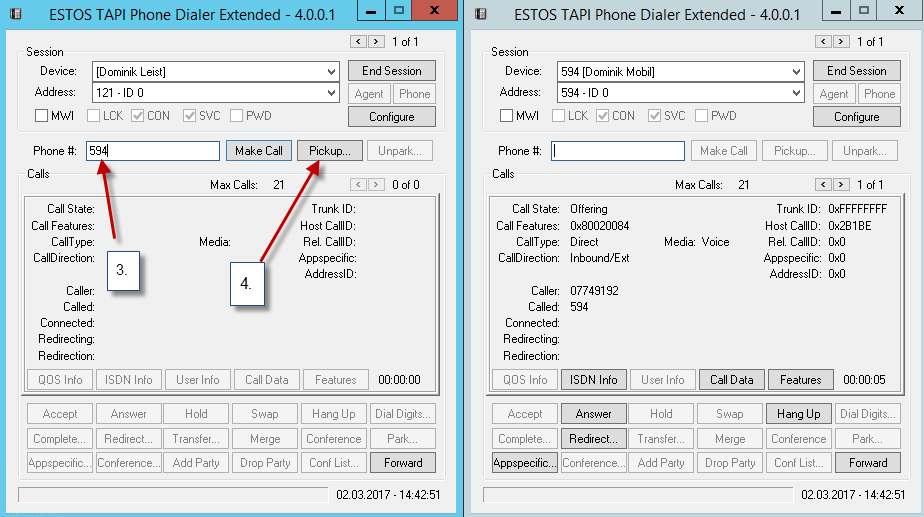
Now the call should be signaled on the line that wanted to pick it up.
If this did not work, this feature is not supported by PBX or TSP.
Testing pickup with feature code (facility code):
- Open the two lines in ePhone.exe
- Incoming call to 594
- For the line that is to pick up the call (121), enter the feature code for pickup at "Phone #:" (e.g.: *59 - system-specific) and the phone number of the line from which the call is to be picked up: 594
- Click on the "Make Call" button.
Example screenshots: ephone.exe and feature code
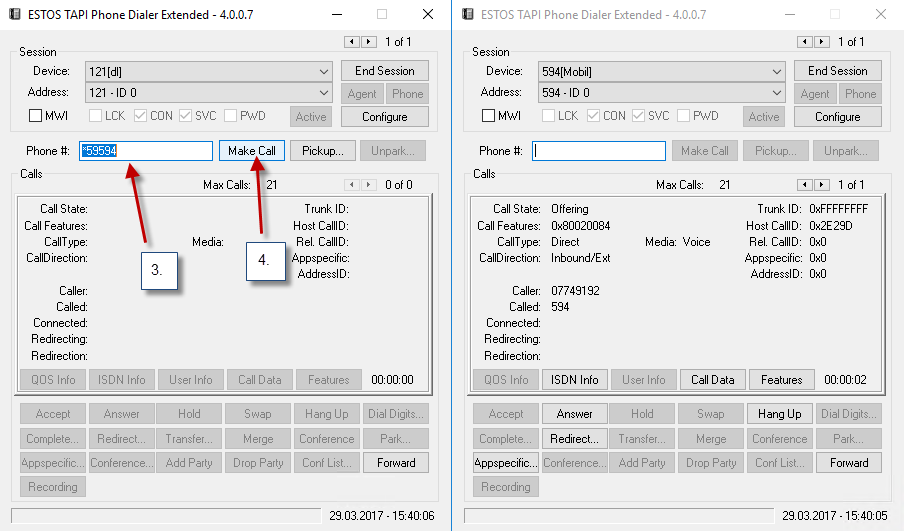
Now the call should be signaled on the line that wanted to pick it up.
If this did not work, this feature is not supported by PBX or TSP.