June 2025
ProCall 8 Enterprise
Observation
When using softphone or audio/video chat with estos ProCall for Windows, no tones can be heard.
For example, no dial tone or busy signal can be heard for outgoing telephone calls or no ring tone can be heard for incoming telephone calls to the ProCall Enterprise softphone .
Possible cause
Sound settings for notification tones not active/incorrectly configured
Procedure
Check that the signal tones are activated. To do this, go to the configuration in the client settings under General → Behavior.
Example screenshot: Client Settings – General – Behavior – Play signal tones
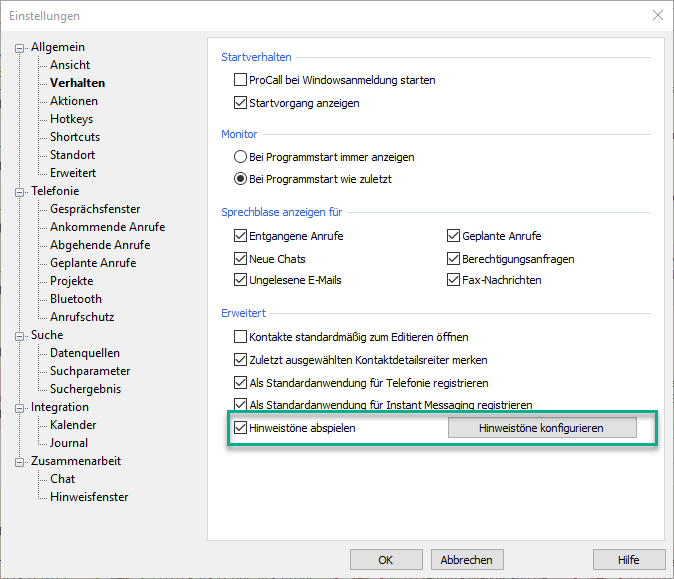
Many client settings can also be specified administratively via profiles in the UCServer or via group policy templates.
Check that a sound is assigned to the corresponding program event:
Start the Sound Control Panel (mmsys.cpl) and control the playback of the program events under ProCall.
- You will find the ringing tone in the program events under "ProCall/Ringing".
- You will find the busy tone in the program events under "ProCall/Busy".
Example screenshot: Sound settings for ProCall
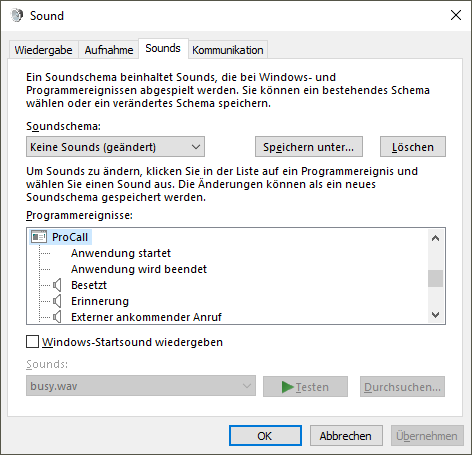
The audio files can be found in the installation directory of the ProCall Client for Windows and here in the subdirectory "Sounds" (e.g. C:\Program Files (x86)\estos\ProCall\sounds).
Settings in Microsoft Windows Registry
The setting selected by users of the ProCall Enterprise client for the Play notification tones option is saved in the Microsoft Windows registry:
Windows Registry Editor Version 5.00
[HKEY_CURRENT_USER\Software\ESTOS\UCServer4\CtiMain]
"PlaySounds"=dword:00000001
CODE
Log files
The log file ProCall_x.txt of the ProCall Enterprise Client contains the output Play sounds disabled(logged atDebug level ) if the notification tones are not activated:
01.06.2025 10:11:12:134;32;mainthread-9756;EAVDeviceControl::StartHeadsetSound; Play sounds disabled
CODE