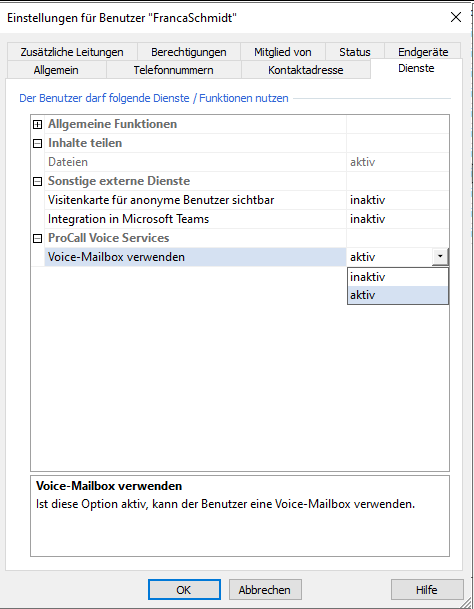Best practice: Installation and setup of ProCall Voice Services
April 2025
ProCall NEX Cloud PBX
The system requirements must be met before the voice services can be put into operation.
Licensing and activation
Licensing and activation is carried out in the estos UCConnect portal.
Prerequisites
The menu for setting up the telephone system is displayed after a menu change or restart of the UCServer administrator if the following requirements are met:
- The UCServer is connected to the UCConnect account.
- The licence for the voice services has been installed.
- The telephone system in UCConnect is displayed as "started".
- The SIP trunk has been activated and set up (via "Configure STARFACE Connect" in the UCConnect portal).
The STARFACE SIP trunk must be activated. The dialled numbers can be used for 30 days without entering billing data.
Existing telephone numbers can be ported free of charge.
Telephone number support
Rufnummernunterstützung / Versionsinfo
From ProCall version 8.3.0 with add-on ProCall Voice Services 2310
3-digit extensions are supported as standard.
Support for 4-digit numbers is generally possible, but must be checked on a case-by-case basis.
Notrufnummern und Sonderrufnummern beachten
There are special numbers and emergency numbers that must not be set up as internal extensions. For example, the extensions -110, -112, -115 which are sent directly to the exchange when dialled internally.
If these extensions are to be accessible from outside, they can be assigned to a group as a second number .
An overview of the country-specific emergency numbers and special numbers can be found here: https://knowledge.starface.de/pages/viewpage.action?pageId=46564692
Setup in the UCServer administration
Set up users and assign phone numbers
Activate the user for ProCall and the ProCall Voice Services.
A separate voice mailbox is set up for each user by default. Voice messages left by callers are sent to the e-mail address stored for the user.
Make sure that a valid e-mail address is entered for the user . Otherwise, the user will not receive any information that a new voice message has been received.
The user can set up and query the voice mailbox by calling up the function integrated in the ProCall Client for Windows or by dialling *9 directly on the telephone.
The voice mailbox can be deactivated under "Services".
Example screenshot: User settings - General user settings - Activate user for ProCall Voice Services
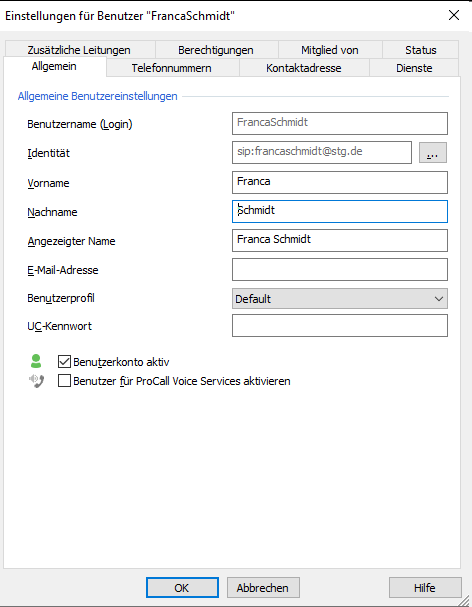
Assign the user a telephone number from the "Voice Services" number range.
Example screenshot: User settings - Phone numbers - User's phone numbers - Select line...
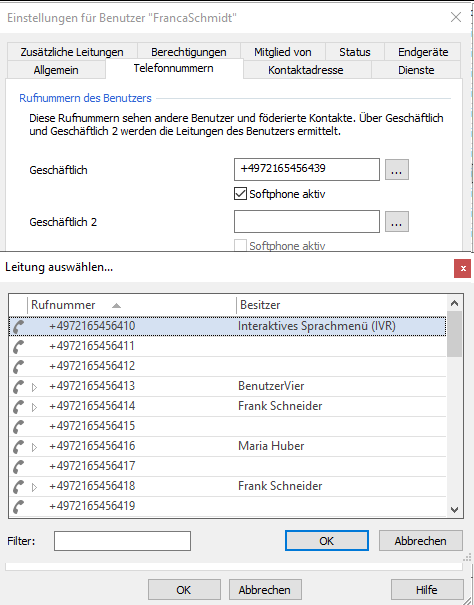
If "Softphone active" is activated for the user, a SIP line is created by saving and accepting the settings and the user can immediately use ProCall with Softphone.
Otherwise, you must set up end devices and assign them on the "End devices" tab.
If several phone numbers are assigned to the user, the phone number defined as the "default line" on the ProCall Client is always signalled for outgoing calls on all lines.
A voice mailbox is automatically set up for the user. The voice mailbox can be deactivated on the Services tab.
Set up groups - Hunt group/call group - Activate answering machine
You can activate the groups displayed in the UCServer as a "hunt group" or "call group" .
Open or create a group and activate it as a "hunt group" with the type "Voice Services".
Example screenshot - Settings for group - Collection group
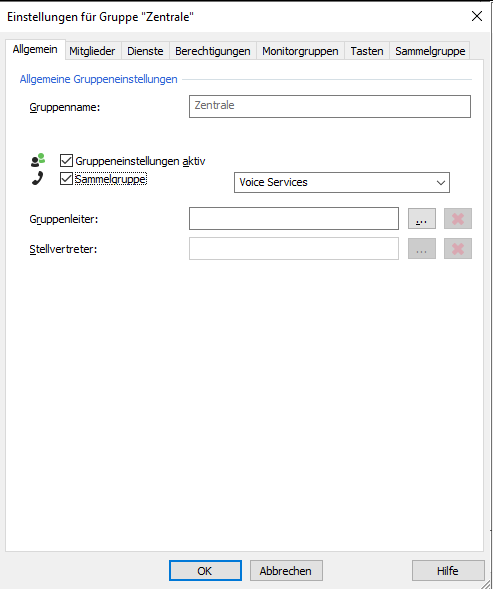
The "Collective group" tab is displayed.
Select the telephone number at which the group should be reachable.
You can also give the group a telephone number that can be dialled externally with a 1-digit extension. This number must be entered in full canonical format.
Example screenshot: Voice Services - General group settings - Group number
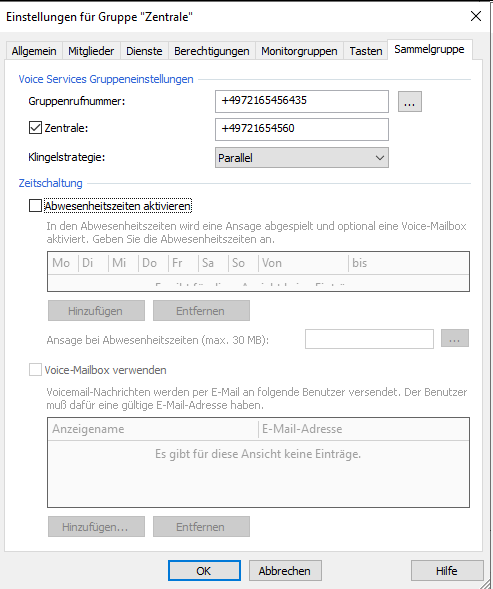
Optional: Activate timer
Optionally, you can activate a timer and specify whether only an announcement is played when a call is received outside the specified times or whether the call is diverted to a voice mailbox .
You can add the individual entries and specify the days and times via "Add".
Example screenshot - Voice Services - Group settings - Group call number - Set timer and save announcement
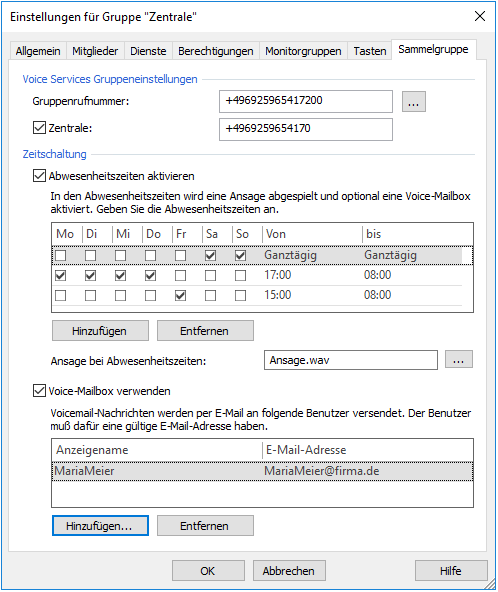
Enter the greeting as a . wav file .
If the voice mailbox is activated, the greeting must contain a corresponding note. No additional greeting is played.
The messages left by the caller are sent by e-mail. Select users who should receive these emails.
Users must be activated for Voice Services and have entered a valid e-mail address.
On the "Monitor groups" tab, tick "Also show this group" (1) so that the members have all other group members in the ProCall Monitor.
In order for users to be able to see the status, they must have at least the"Team member" authorisation level.
Users can now see who is logged in to the group and who is not by looking at the icon (2).
Example screenshot: Settings for monitor groups - Also display this group
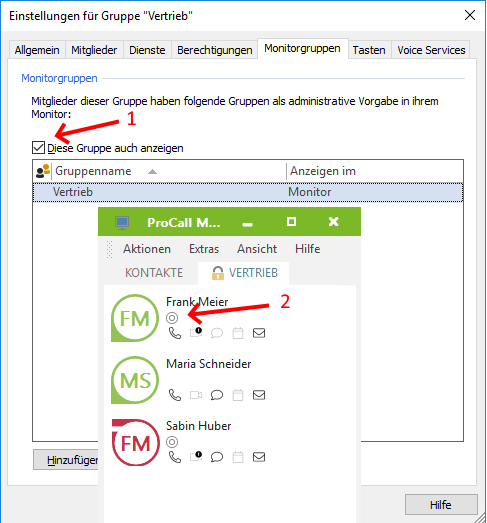
After saving and accepting the configuration, all group members for whom the ProCall Voice Services are activated can log in and out of this group in the ProCall Client for Windows.