Web editor to customize contact details – configure contact view
February 2023
Version info: ProCall 8 Enterprise from V 8.0
Until now, customization of the ProCall contact details was only possible with programming knowledge and involved a corresponding amount of effort.
The contact display in the call window gets a new look.
ProCall 8 also offers the possibility to individually configure the contact display in the call window with little effort.
Instead of having to customize the contact display in the call window in the XSLT template, this can be done conveniently via a web page in a specially developed editor.
Example screenshot: ProCall client for Windows – contact details
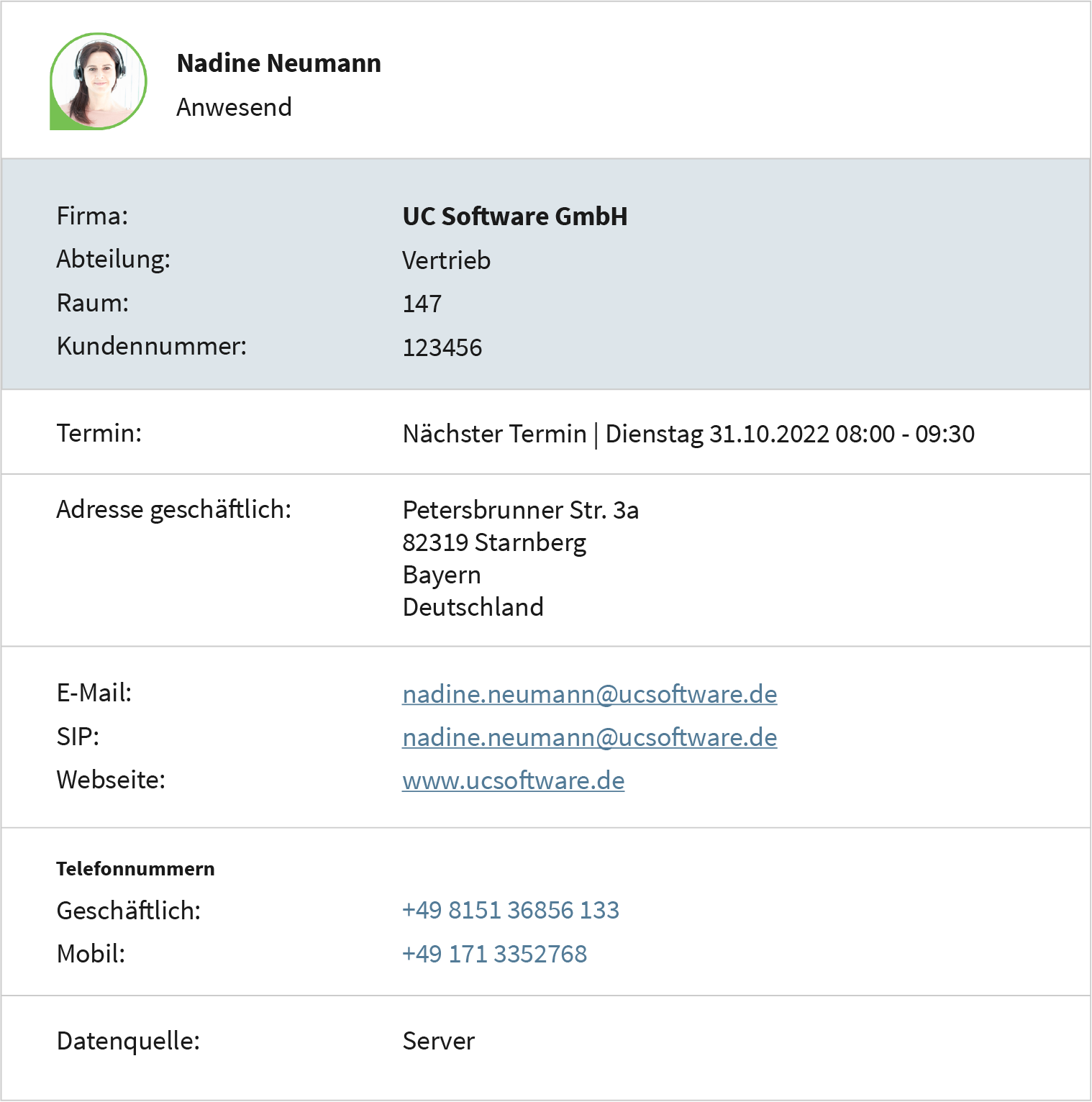
System requirements for the ProCall client for Windows
Please note the ProCall 8 Enterprise system requirements
especially as a requirement for the call window customization via web editor
- Microsoft Edge Browser
- or WebView2-runtime (Chromium based)
(https://developer.microsoft.com/en-us/microsoft-edge/webview2/#download-section)
Management
Editor
The call window customizations are done via the UCServer administration. You can assign them to the users via Profiles.
A WYSIWYG editor for the customizations can be found in UCServer Administration → User administration → Profiles.
Example screenshot: estos UCServer Administration – User management – Profiles – Configure contact view
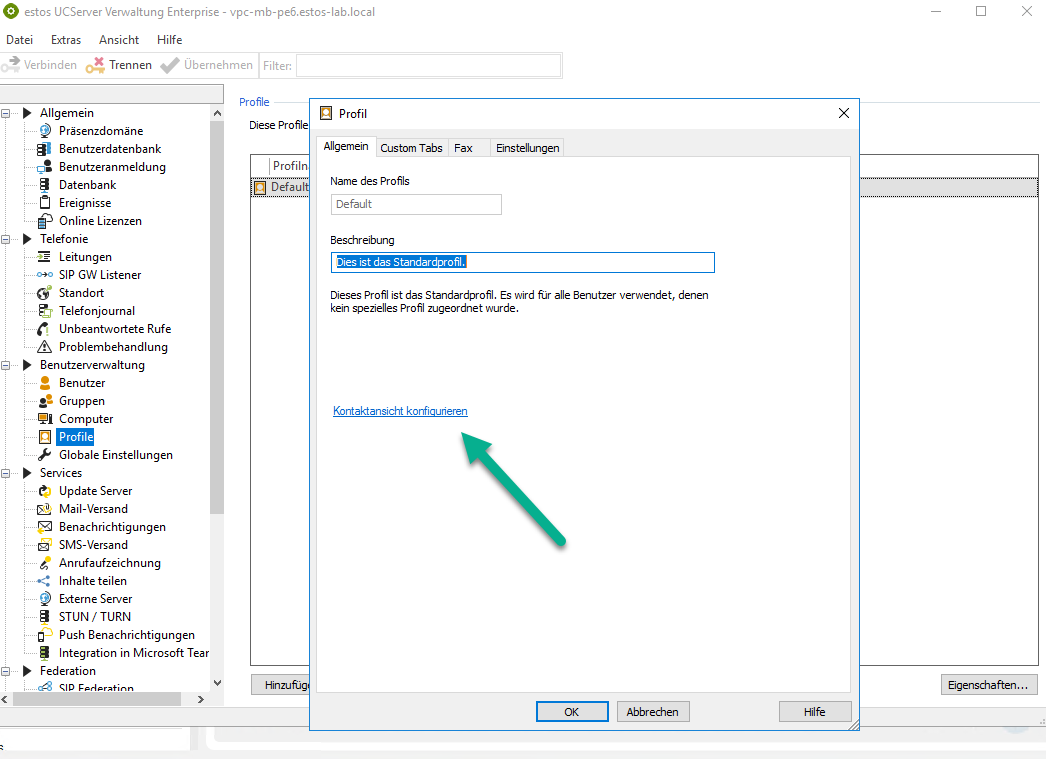
This editor is only accessible from the UCServer. A modern browser such as Google Chrome, Microsoft Edge or Mozilla Firefox must be installed on the server to use it.
If you have clicked on the link in the corresponding profile, you will be redirected to the editor in the default browser. There you can make the adjustments for the different call windows.
On the left side you will find a selection for the adjustments to be configured in the dropdown menu at the top. Below that you can make the customization. On the right side you can see the result in a preview.
At the bottom you have a button so that you can save the customization:
- Download as ZIP archive for archiving or importing into another profile
- Assign configurations to the current profile so that the customizations are assigned to the users of this profile
Client
Please note the system requirements of the client, so that it can display the WebView2 adjustments at all.
The ProCall client uses the WebView2 view for the contact details automatically.
If you have made a previous XSLT customization, you can force the WebView2 view with the following setting:
Profile → Settings → Category: Contacts → With activation WebView2 is displayed as default → Activated
Example screenshot: UCServer Administration – Profile – Settings – Category: Contacts – Set WebView2 as display.
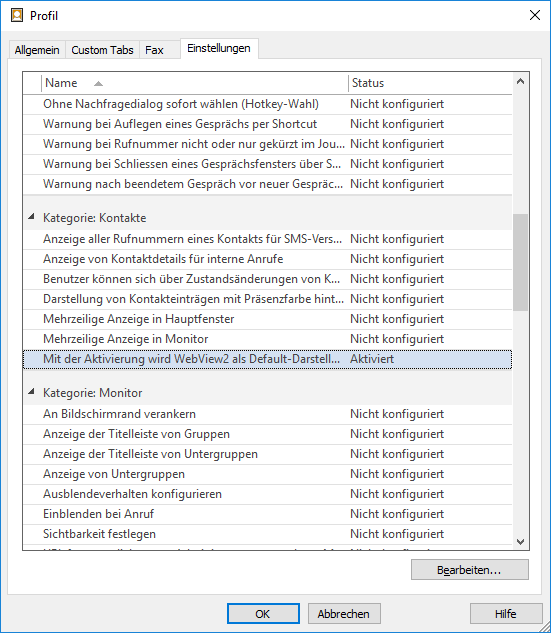
Further information
Web editor for call window customization
Customize contact details/call window via editor – fields and URL