Customize contact details/call window via editor – fields and URL
November 2022
Version info: ProCall 8 Enterprise from 8.0
These instructions assume knowledge of the administration of ProCall Enterprise and, if applicable, estos MetaDirectory Enterprise with databases, replicators and replicator wizard.
Select profile in UCServer
UCServer Administration – User administration – Profiles – General
Configure contact details/call window
You can make individual adjustments to contact details and call windows for the selected profile. To configure the fields, start the editor via the provided link.
You can see which profile you are editing at the top of the editor.
Example screenshot – Editor – "Marketing" profile configuration – Contact details
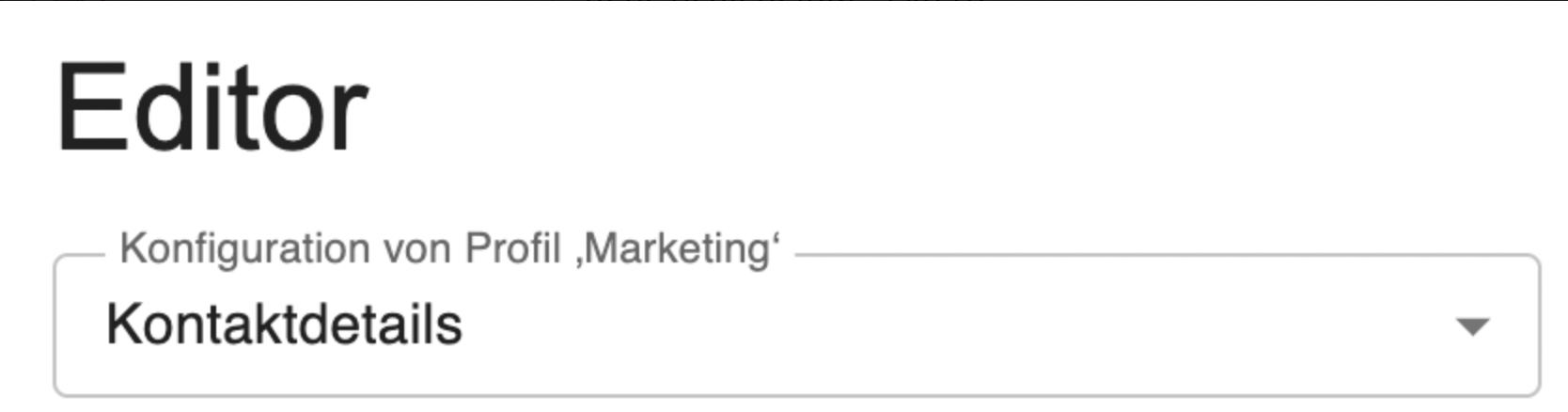
Select which configuration you want to make: Contact details, individual call windows.
Load templates
If you have already created templates, you can recall them here.
Sort/arrange boxes
per Drag&Drop
Overview: Open/close boxes
| You can open and close individual boxes. At the top you can close ALL boxes again. |
Create new boxes
Change designations (labels)
You can change the labels.
Design fields
The following options are available for designing the fields:
Highlight

| B | Bold |
|---|---|
| H | Set highlight |
| R | Mark red |
| G | Mark green |
Enable/Disable

Here you can specify whether to show or hide this field with content.
Preview
The preview immediately shows what your changes will do.
You can also specify here whether you want to apply changes made to the call window to all call windows.
Custom Fields
You can customize the custom fields according to the purpose and define them in an executable way: as a text field, e-mail field, URL (link) or phone field (dialable phone number).
Contact URL/Contact URL
These fields refer to the interaction between ProCall Enterprise and estos MetaDirectory Enterprise with replicator wizard and replicators.
For more information, see the MetaDirectory online help at Contact URL.
You can define URLs for running apps or links.
Undo changes
| Reset
|
Save
Save the configuration so that the changes made become active.
