Web editor for call window customization
February 2023.
Version info: ProCall 8 Enterprise from V 8.0
Until now, customization of the ProCall call window was only possible with programming knowledge and involved a corresponding amount of effort.
The contact display in the call window gets a new look.
ProCall 8 also offers the possibility to individually configure the contact display in the call window with little effort.
Instead of having to customize the contact display in the call window in the XSLT template, this can be done conveniently via a web page in a specially developed editor.
Example screenshot: ProCall client for Windows – call window
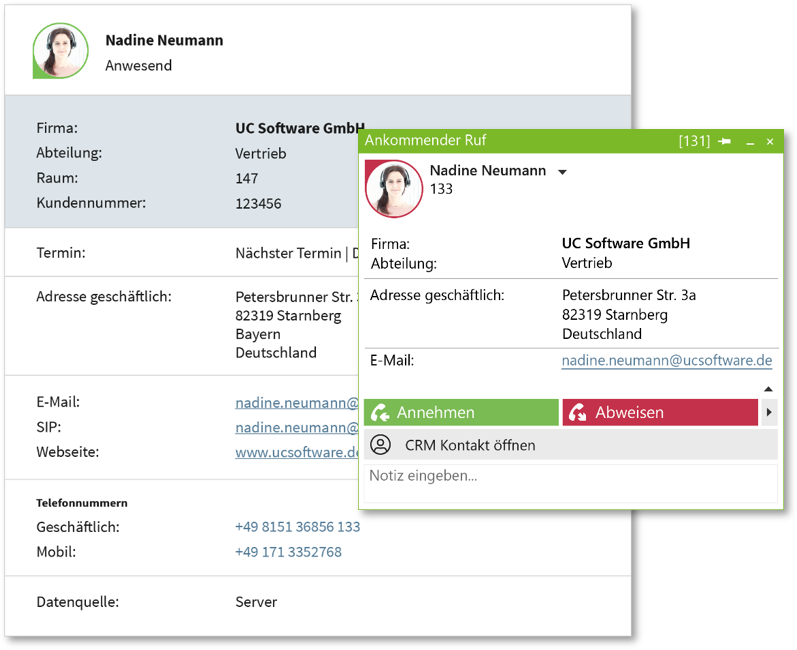
System requirements for the ProCall client for Windows
Please note the ProCall 8 Enterprise system requirements
especially as a requirement for the call window customization via web editor
Keine Übersetzung für Englisch vorhanden.
Management
Editor
The call window customizations are done via the UCServer administration. You can assign them to the users via Profiles.
A WYSIWYG editor for the customizations can be found in UCServer Administration → User administration → Profiles.
Example screenshot: estos UCServer Administration – User management – Profiles – Configure contact view
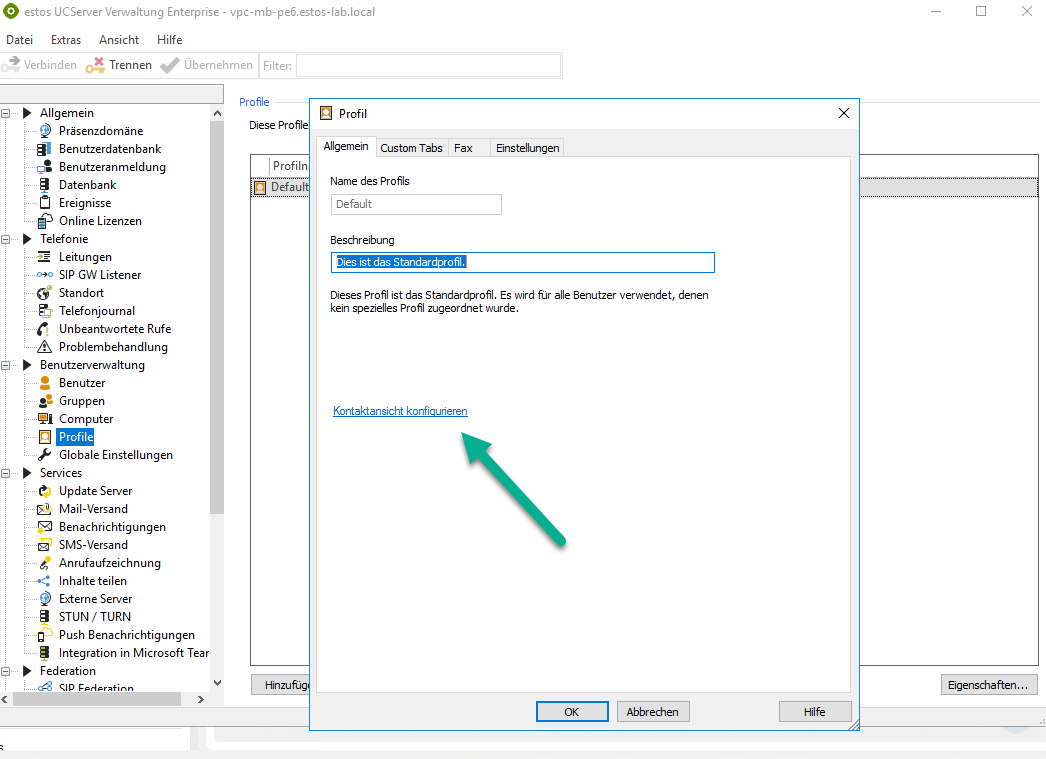
If you have clicked on the link in the corresponding profile, you will be redirected to the editor in the default browser. There you can make the adjustments for the different call windows.
On the left side you will find a selection for the adjustments to be configured in the dropdown menu at the top. Below that you can make the customization. On the right side you can see the result in a preview.
At the bottom you have a button so that you can save the customization:
- Download as ZIP archive for archiving or importing into another profile
- Assign configurations to the current profile so that the customizations are assigned to the users of this profile
Assign customization
In order for customizations to be visible in the call window, the following setting must still be made in the user's profile:
Profile → Settings → Category: Telephony → Call window extension with Microsoft Edge → Enabled
Example screenshot: UCServer Administration – Profile – Settings – Telephony category – Enable Microsoft Edge
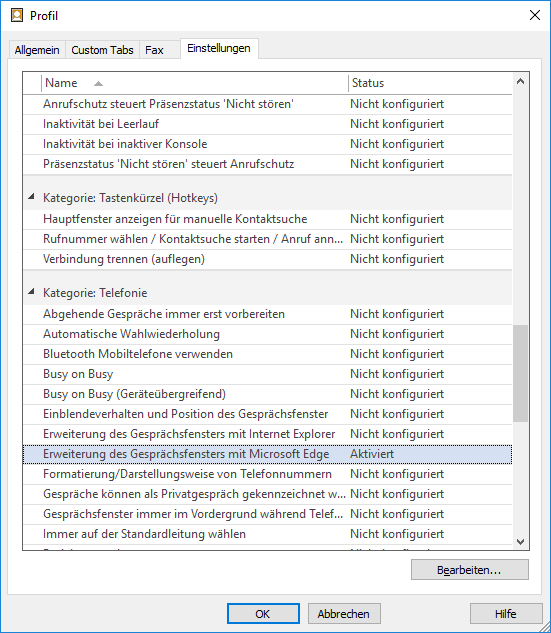
Specify URL (optional)
If no URL is specified during activation, the customization is loaded via the editor on the client.
Optionally, you can have any component (custom implementation) prepare the content by configuring a URL. To do this, configure an absolute URL (http/https) to the site that your native application provides.
Restrictions
For example, conditional queries are not possible (in the form of "show content from Custom0 only if data source is MetaDirectory replicator XY").
In such cases, you can fall back on the usual call window adjustments.
If the settings for Webview2 are not enabled in the profiles, then the conventional customizations based on Microsoft Internet Explorer are used.
Further information
Customize contact details/call window via editor – fields and URL
Web editor to customize contact details – configure contact view
Web editor to customize contact details – configure contact view