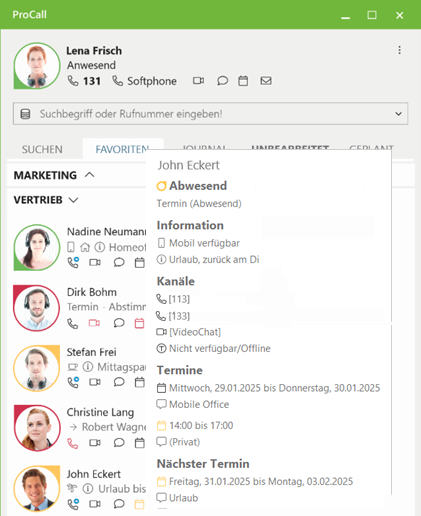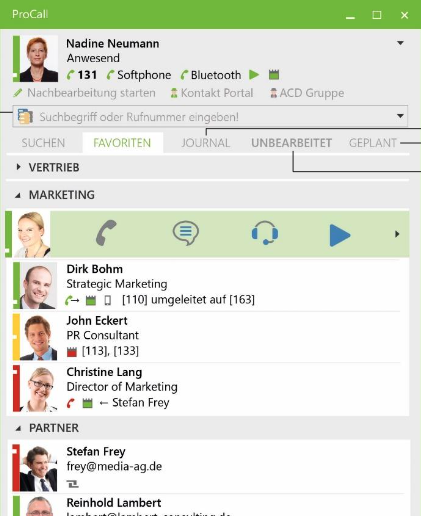FAQ for ProCall Enterprise
| Update status | November 2025 |
|---|---|
| Product relevance | estos ProCall 8 Enterprise |
On this page you will find some frequently asked questions about estos ProCall 8 Enterprise and their answers.
estos ProCall Server installation
Can ProCall Enterprise Server be installed on a Microsoft Windows client operating system?
The supported operating systems for estos ProCall Enterprise Server are listed in the ProCall 8 Enterprise system requirements . Installation of this product on Microsoft Windows client operating systems is not intended. Attempting an installation on a client operating system, for example for test purposes, usually results in cancellation or an error.
Why is the number of licensed users displayed incorrectly in the ProCall Enterprise Server setup?
The setup now shows the actual number of active ProCall Enterprise user licences available in estos UCConnect. Expired trial licences or blocked licences are not taken into account and are therefore not counted.
If the ProCall Enterprise Server Setup is executed and the estos UCConnect ServerID and the corresponding password are entered, the licence and contract check is carried out in estos UCConnect with the entered login data.
Example screenshot of UCServer setup: Enter ServerID and password
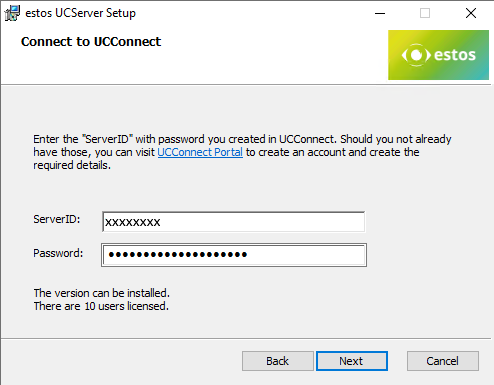
In the example shown here, the setup only shows the first licence found in estos UCConnect:
The version can be installed.
There are <number of users> users licensed.
Additional licences for this ServerID could actually be registered in estos UCConnect.
This behaviour is unproblematic as this licence count or licence display does not affect the actual operation of the estos ProCall Enterprise Server to be installed.
The licence display in the estos ProCall Enterprise UCServer administration is important and relevant for the properly licensed operation of the ProCall Enterprise Server.
Can individual users also be assigned administrative authorizations for groups and not just for individual users?
In the user settings, only other users and no groups can be selected under permissions. In the group settings, authorisations can only be specified administratively within the group.
Assume the following situation:
- A supervisor should have all the authorisations of his employees,
- the employees among themselves should have all the authorisations among the employees, but only limited rights in relation to the supervisor.
In the current product design of estos ProCall Enterprise, user authorisations are only possible by adding further user objects; no user groups can be added to the authorisations.
The above scenario therefore makes it necessary,
- create a group with the supervisor's employees without including the supervisor himself in this group,
- grant personal authorisations to the group members among themselves,
- add the individual employees to the supervisor's authorisations and assign personal rights to them.
Extended authorisation management, in which cross-group authorisations can be administered and further groups can be added to the group objects for authorisation control is reserved to the estos product ProCall Infinity (DataCenter): Setting up and using group-to-group permissions.
estos UCServer administration
Can further administrative access to UCServer administration be set up?
To administer the ProCall Enterprise Server, the ProCall Enterprise Server administrator logs in to the UCServer administration by entering the user name and password.
estos ProCall 8 Enterprise does not provide for the creation of an additional administrative user; this functionality is reserved for the estos ProCall Infinity (DataCenter) product: Configuration and use of the Multi-Admin in ProCall DataCenter.
estos ProCall Desktop for Windows
Can anything be done about long loading times of the chat app?
The decision in favour of WebView2 as the basis for the chat app in estos ProCall 8 Enterprise was unavoidable for a modern system. The resource requirements of the WebView2 runtime environment are not insignificant compared to the resource requirements of ProCall Desktop without WebView2 functionality, which is why the minimum requirements for the operation of ProCall Desktop for Windows had to be raised.
If there is an unacceptable resource requirement, especially in environments in which ProCall Desktop for Windows is operated in Terminal Services, or if the loading times of the chat app are too high, it is advisable to reconfigure the system to operate the previous version of the chat. To do this, follow the instructions in the article Set/restore/deactivate chat variant.
Can lines be displayed directly in the favourites or in the monitor?
With the new graphical design introduced in ProCall 7 Enterprise, the line numbers of the users are no longer displayed directly. This can also not be changed by changing the level of detail in the ProCall client view settings.
From ProCall 7 Enterprise, you can display the line numbers and details of a contact/communication partner directly by moving the mouse pointer over the monitor or favourites object.
ProCall 8
Lines 113 and 133 are listed among the available channels. | Up to ProCall 6 Enterprise Client, the line numbers of the favourites were enclosed in square brackets:
|
Can you distinguish between internal and external calls based on the colour of the telephone receiver icon in ProCall monitor or favourites?
With the new graphic design introduced in ProCall 7 Enterprise, telephone lines (the telephone receiver icon) are displayed in either black or red. Telephone lines in idle mode are displayed in black, while those not in idle mode are displayed in red.
Until ProCall 6 Enterprise, it was possible to distinguish between internal and external calls based on the colour of the telephone receiver icon (idle state black, internal call yellow, external call red), but this is no longer possible in newer versions.
estos ProCall Enterprise general
Can ProCall Desktop for Windows in a lower major version connect to the ProCall 8 Enterprise Server?
As stated in the article Best Practice: ProCall 8 Enterprise Upgrade Procedure for Major Release Changes, it is not intended to operate older versions of ProCall Desktop for Windows (e.g., version 6.x.x.x or 7.x.x.x) with the latest version of the estos ProCall 8 Enterprise Server.
This is specifically documented in the section Matching Client and UCServer Versions.
An upgrade to a new major version must include updating both the server software and the client software.
How can an incorrectly formatted phone number be corrected in the call window?
The ProCall call window displays the caller's number with an incorrect international dialling code, or is your own area code also prefixed to the caller's number?
Two articles show you how to adjust the configuration in the location settings of the UCServer administration: