Best practice: Migration of an existing business environment to DataCenter
September 2022
Introduction
This guide describes the essential steps and notable notes for a smooth transition from previous ProCall Enterprise versions to ProCall DataCenter.
This guide basically describes the recommended procedure for migrating an existing installation.
Please note that this is not an update, but a migration from one product to another! ProCall Enterprise must be completely uninstalled before ProCall DataCenter can be installed. This can lead to failures in the accessibility or loss of data!
Both the servers and the clients may not be used until the migration is complete.
This best practice guide is intended exclusively for experienced administrators, ideally estos certified and trained partners. Performing an upgrade of ProCall Enterprise at major release change requires detailed expertise and authorizations.
Before performing an upgrade, check the ProCall DataCenter system requirements.
Customer environment
Since each customer environment is individual, our service department must be contacted prior to a planned migration.They will support you individually in planning the migration. To do this, create a Ticket (Support request) via the familiar path.
Notes before installation
Licenses required
Please note that when upgrading from ProCall Enterprise to ProCall DataCenter, DataCenter licenses (for both users and servers) are required. You will need to enter these after installation.
Synchronize client and UCServer versions
Upgrade ProCall Enterprise
Before migration, please make sure that the ProCall Enterprise server, as well as the ProCall Enterprise clients and apps are on the latest version. To update the environment, please follow these instructions.
UCServer and clients are usually only compatible with each other in the same product. However, for migration purposes, a ProCall Enterprise client can also be operated with ProCall DataCenter for a short time until the clients are rolled out after the UCServer update. The clients are compatible as follows:
| ProCall DataCenter UCServer version | ProCall Enterprise client version | ProCall Enterprise client version |
|---|---|---|
| 2206.x | 2206.x | <=7.5.x |
| 2210.x | >=2210.x | >=7.6.x |
Migrate databases
Plan sufficient time for the migration of large databases for the transfer of e.g. previous chats.
Match estos product combinations
Please note that when using several estos products in combination, the respective product versions (major releases) must be compatible and may have to be upgraded as well. New licenses may also be required here.
Please note the respective ProCall DataCenter system requirements. The current Release Notes show the current status of the product combinations or changes to combinations.
Recommended sequence
You should upgrade the server installation first, and then promptly upgrade the client versions and apps.
Backup data
Backup of the existing environment
Before you start migrating the installation, please be sure to perform a data export of all data in the UCServer under File >> Data export and, if possible, create a backup of the existing installation. If you are operating the UCServer with a Microsoft SQL Server database connection, it is recommended that you create a backup of the database beforehand.
Prepare configuration data
Make sure that you have selected "Configuration data" and "Databases" when exporting data in the UCServer under File >> Data export. The export is not only intended as a backup, but is also used for migration purposes.
Prepare user management
Internal user management (UC-Server user administration sql-supported/file-based)
Make sure that you have selected "Users", "Groups" and "Computers" when exporting data in UCServer under File >> Data export (inactive). The export is not only intended as a backup, but is also used for migration purposes.
A migration of the user administration must be done manually in this case.
Take advantage of our Professional Services, who will be happy to assist you with the migration!
Active Directory/Schema extension
If Active Directory is to continue to be used as a data source for users, groups and computers, no special preparations are required for the update. This also applies if a schema extension has been made.
Migration of server software
Stop all estos services on the server before migration:
- estos UCServer
- estos UC web server
- estos UC media server
During the migration of the software, ProCall is not functional and cannot be used. Please take all necessary organizational measures for preparation in good time.
Each customer environment is individual! It may be necessary to perform additional steps to fully migrate the system. We therefore strongly recommend that you contact our service department prior to a planned migration. They will support you individually in planning the migration.
Uninstalling ProCall Enterprise
Uninstall ProCall Enterprise using the setup wizard. During the deinstallation process you will be asked if you want to remove the settings and configuration files:
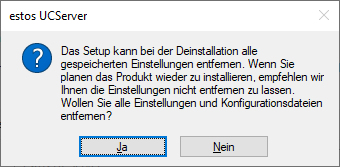
Please answer "Yes" to this question, otherwise problems may occur during the further course of the installation.
Installation of the first ProCall DataCenter server
Install the first ProCall DataCenter UCServer. To do this, follow the instructions in the Installation instructions. On the "Installation mode" page, select the option "Create new multi-server environment ... Create" and the subitem "Import exported configuration". Import the file created during the data export in ProCall Enterprise UCServer (see "Backup of the existing environment").
Local server settings
Server-local settings (as far as supported under ProCall DataCenter) are taken over on the server by the import. Nevertheless, after installation, check the settings that have been adopted and change them if necessary, if they no longer meet your requirements in the context of the multi-server environment.
Installation of additional ProCall DataCenter servers
Now install the additional ProCall DataCenter UCServers. To do this, follow the instructions in the installation guide. On the "Installation Mode" page, select the option "Join an existing multi-server environment ... Join an existing multi-server environment" and follow the further steps of the wizard.
Local server settings
In this case, local server settings cannot be taken over from the first server or from the data export, because these settings normally (must) differ from the settings of the first server. Set the local settings manually after installation if they should differ from the default settings.
Further installation steps
Please note that on newly installed servers, further installation steps may be necessary apart from the UC server installation. For example, the installation of an ECSTA to connect a PBX.
Set the server list
If you propagate the information of the UCServers to be used via DNS-ServiceLocationRecord in your network, update and extend the entries so that all servers of the multi-server environment appear there. However, you can also distribute the server list via ProCall DataCenter installation, configuration and settings.
Setup and distribution of users and lines
After all servers have been installed and are part of the network, you define which users are "at home" on which server. To do this, define the "home server" of the respective user in the administration interface under the menu item "Users". This is the server to which the client connects. Also check whether the desired users are set to active.
Please make sure in the line management that the line assigned to the user is available on the respective server.
Client software update
ProCall Enterprise for the Windows workstation
The clients can be updated either manually at each workstation by calling the installation program, by an external packaging software. It must be ensured that the existing ProCall Enterprise client is completely uninstalled before the ProCall DataCenter client is installed. A distribution of the software on the part of ProCall's own software distribution can only take place again once the ProCall DataCenter client has been installed. If a distribution of the software via the software distribution service is not desired, please make sure that you have deactivated the automatic client update service.
The favorites and lines are obtained directly from the server and were already modified when the server was updated.
Client update service
In contrast to ProCall Enterprise, the client update service is deactivated by default in the DataCenter edition.
Server address
Make sure that the updated addresses of the UC servers are known in the ProCall workstation settings or DNS ServiceLocationRecord is set.
ProCall Mobile – native apps for iOS and Android
For the ProCall mobile apps, you must initiate the update to each mobile device from the App Store ("ProCall Mobile") or send the app users a notification email using the Configure and Invite Users... in the UCServer Administration in the item "Online Services" to send a notification by e-mail in which the information about the commissioning of the new mobile app version is made available.
UCConnect ID
A different UCConnect ID must be specified for the respective users, depending on the management server.
ProCall mobile versions
There is no distinction in the version designation for the mobile apps for iOS and Android. The range of functions depends on the underlying ProCall version.
ProCall Enterprise for the Mac workstation
Older versions are no longer compatible with ProCall 7 Enterprise and must also be updated to the current version.
Completing the migration
Please refer to the general measures for completing the migration.