Offline licensing
August 2024
Version info:
ProCall 8 Enterprise
MetaDirectory 6 Enterprise
As of ProCall 8 Enterprise 8.0 and MetaDirectory 6 Enterprise, licenses are managed in the UCConnect portal together with software maintenance contracts such as SMA and SA.
A description of online licensing can be found here: Online licensing
Offline licensing is possible in exceptional cases for on-premises installations if no stable Internet connection can be provided in the infrastructure for UCServer/MetaDirectory.
A corresponding "offline" license can be requested from estos sales.
It is not possible to use online services such as mobility service and ProCall Meetings!
The standard installation packages of ProCall 8 Enterprise or MetaDirectory 6 Enterprise can be used.
Commissioning of ProCall 8 Enterprise with offline licensing
Download Installationspaket
Download the latest ProCall 8 Enterprise installation package from the estos website:
https://www.estos.de/s/dnl/Software%7CUnified%20Communications%7CProCall%20Enterprise%7CDeutsch%7CProCall%20Enterprise%207%20de
Unzip
Unpack the ZIP archive.
Windows Command Prompt – run as administrator
Open a console (CMD) with administrative rights
START => "CMD" => Right-click => Run as administrator
Example screenshot: Open console – cmd – Run as administrator
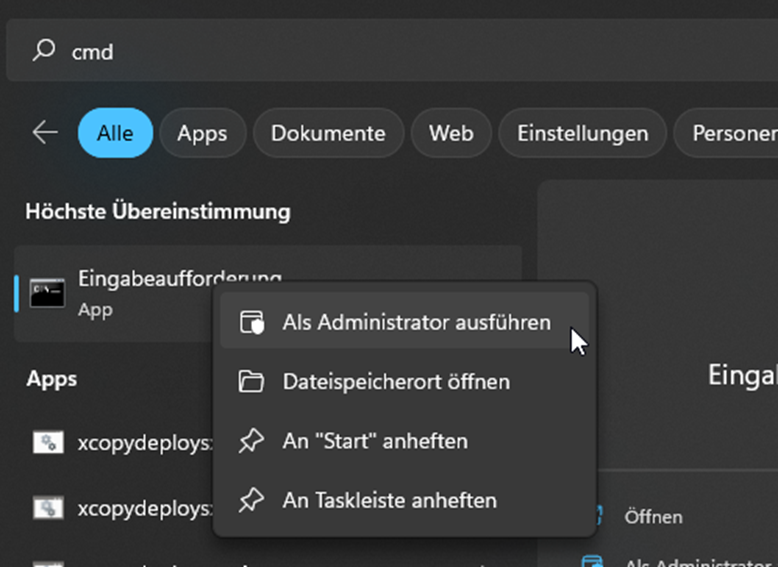
Call up the installation folder
Change to the unpacked installation folder of ProCall 8 Enterprise.
Example:
"cd C:\Users\sample.name\Downloads\ProCall_Enterprise_8_0_0_6732_en-EN"
Example screenshot: Administrator prompt – installation package

Execute msiexec.exe command for offline license
Execute the following command:
„msiexec /i UCServer_8.0.0.6732_de-DE_x64.msi OFFLINELICENSE=1“
Bind license to HardwareID
The license code must then be manually bound to the hardware ID of the system during installation.
Commissioning of MetaDirectory 6 Enterprise with offline licensing
Download installation package
Download the latest MetaDirectory Enterprise installation package from the estos website:
Unzip
Unpack the ZIP archive.
Windows Command Prompt – run as administrator
Open a console (CMD) with administrative rights
START => "CMD" => Right-click => Run as administrator
Example screenshot: Open console – cmd – Run as administrator
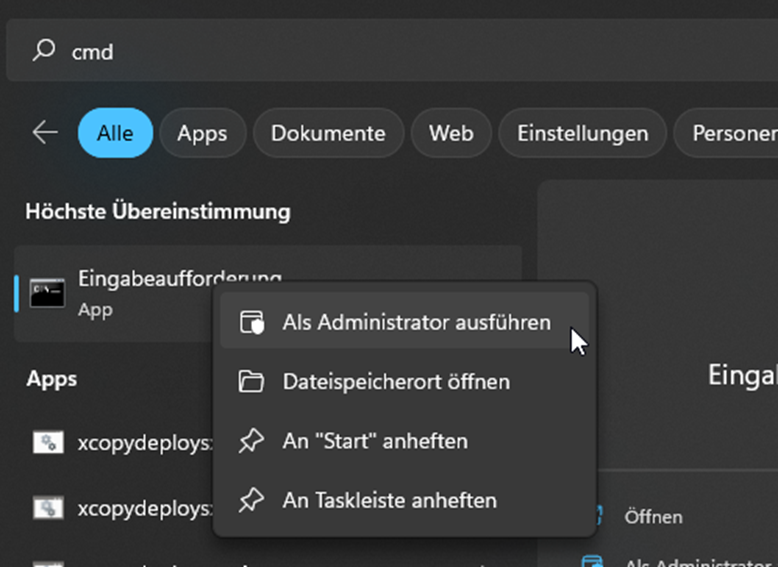
Call up the installation folder
Change to the unpacked MetaDirectory Enterprise installation folder.
Example:
„cd C:\Users\sample.name\Downloads\MetaDirectory_6_1_0_12222_de-DE“
Example screenshot: Administrator prompt – Installation package

Execute msiexec.exe command for offline license
Execute the following command:
„msiexec /i MetaDirectory_6.1.0.12222_de-DE_x64.msi OFFLINELICENSE=1“
Bind license to HardwareID
The license code must then be manually bound to the hardware ID of the system during installation.