Activate ProCall Voice Services in the UCConnect portal
March 2023
Requirement: ProCall 8 Enterprise Version 8.1
Procedure
ProCall Voice Services must be licensed and activated in the estos UCConnect portal. An SIP trunk from STARFACE is required for operation. This must be applied for via the UCConnect portal.
The porting of existing numbers is possible free of charge.
Productive operation
A permanent connection to the UCConnect server account is required to operate ProCall Voice Services. The ProCall Voice Service license can be entered into an existing server account to which a ProCall Enterprise is logged on.
We have put together for you how to license the voice services and which individual steps are required to successfully activate the ProCall Voice Services.
Test license (available after BETA phase)
To use ProCall Business for a 45-day trial period without obligation, please see the instructions at https://www.estos.com/products/procall-business/test-procall-business.
<there is information somewhere about the scope. Free charge units etc>
UCConnect
ProCall Voice Service license can be entered into an existing server account to which a ProCall Enterprise is logged in.
ProCall Voice Services can be licensed and set up in the retailer account for a customer or directly in a customer account.
Retailer account
You will automatically receive a retailer account for UCConnect from estos upon successful registration for the estos Partner Program.
- Click here to register directly: https://www.estos.com/partner/partner-program/registration-form
If you are a registered estos partner and have not yet received a retailer account for UCConnect, you can request one from your partner account manager or via info@estos.de.
End customer account
As an end customer, create a new account at https://portal.ucconnect.de/
Example screenshot: Create account in UCConnect
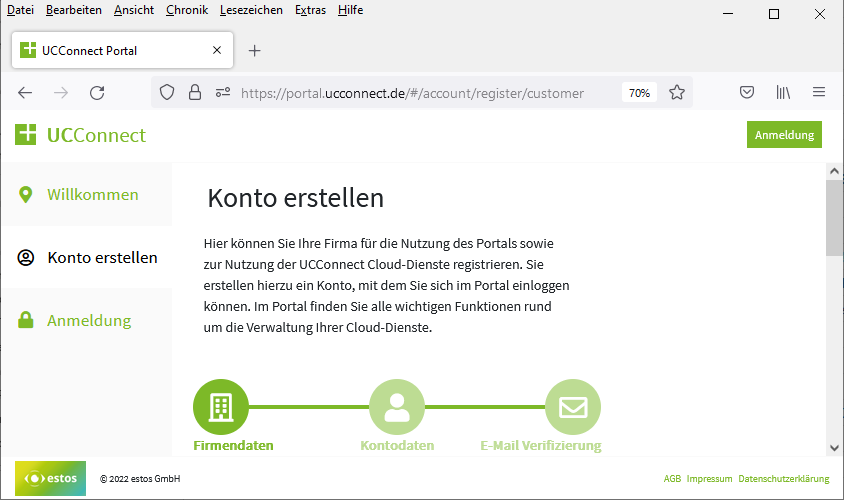
Enter license and activate Voice Services
Log in to UCConnect with your account and, if you don't already have one, create a server account for the company.
Example screenshot: Create UCConnect server account for a company
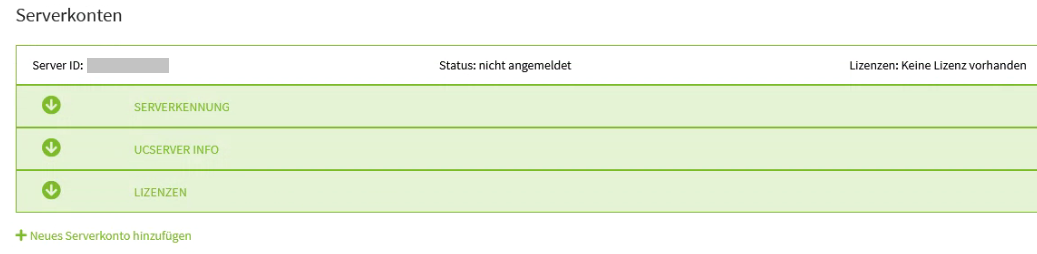
The automatically generated server ID and password must be specified in the UCServer administrator.
You will receive the ProCall Voice Services license after ordering from estos.
To apply for a test license, you simply have the option to select ProCall Voice Services in UCConnect in the drop-down menu 'Apply for trial license'.
Example screenshot: UCConnect – Request test license
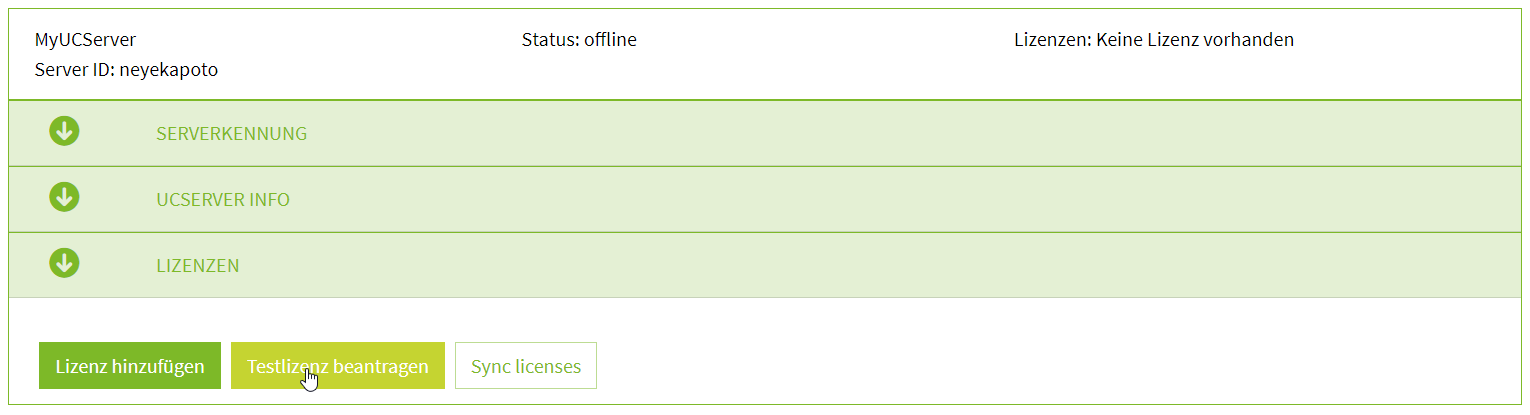
Select ProCall Voice Services here:
Open the "Licenses" menu item and select "Add license" and enter the license code.
Example screenshot: UCConnect – Add license and Enter activation key
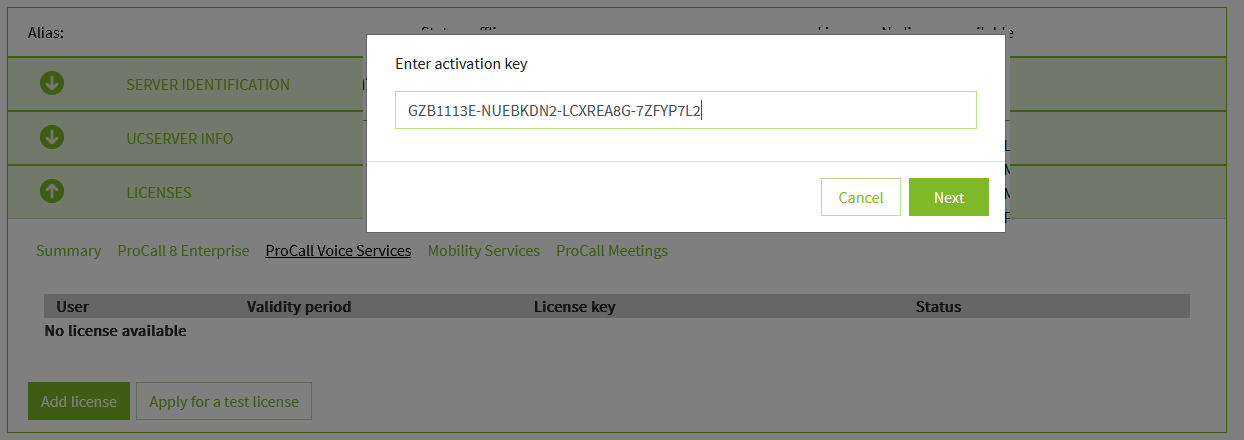
Specify how many users you want to use with the Voice Services. You must specify a contact person who should receive information about licenses, etc.
Example screenshot: UCConnect – Set number of users for ProCall Voice Services
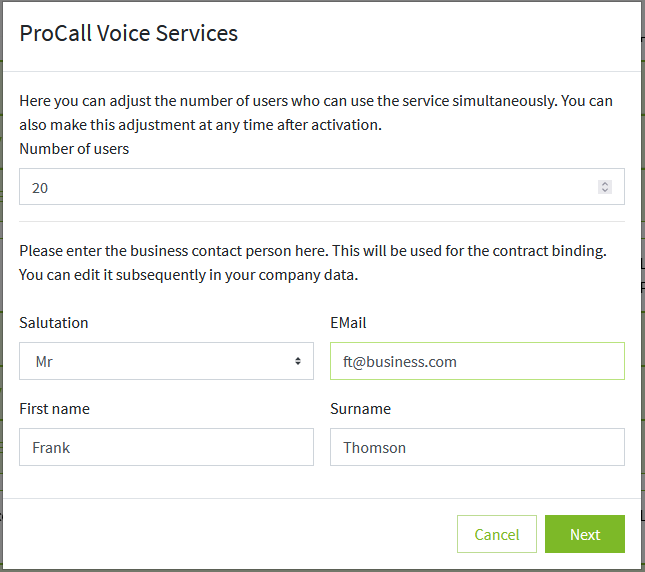
The billing for the monthly costs is generated via the estos partner. To start the telephone system, you must agree to the GTC (General Terms and Conditions) of estos GmbH and STARFACE GMBH as well as the information on data protection and the regulations on order processing.
Example screenshot: UCConnect – Accept terms and conditions for ProCall Voice Services
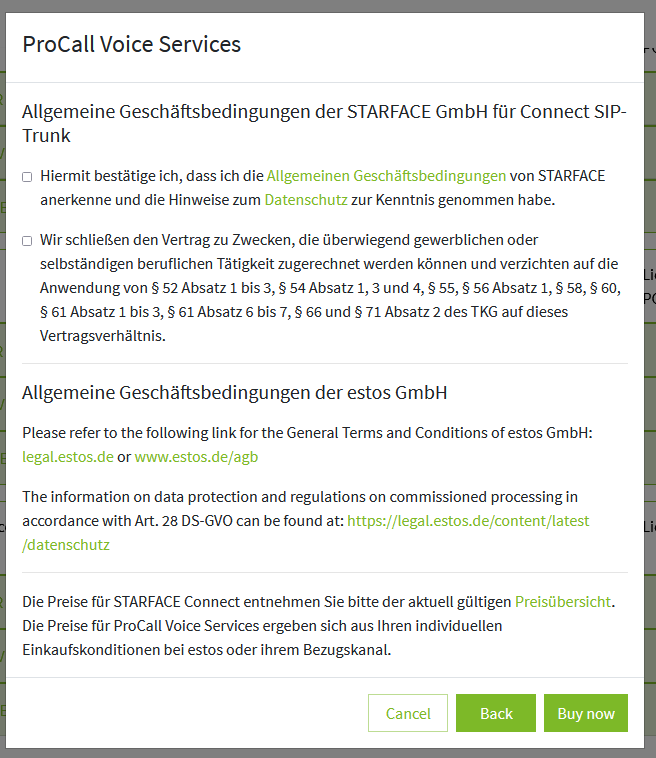
The status of the telephone system is displayed under "Licenses – ProCall Voice Services".
Creating and starting the phone system can take 5-10 minutes.
Example screenshot: UCConnect – ProCall Voice Services – Licenses – Validity period and Status
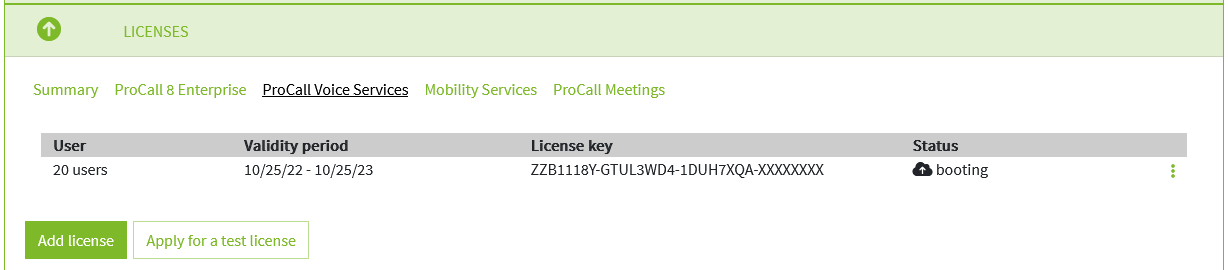
After the telephone system has been started, a SIP trunk is automatically set up for testing. After that, the "Configure Stanface Connect" button becomes active and SIP trunk can be ordered for the telephone system.
Example screenshot UCConnect – ProCall Voice Services – Start configuration

You will be redirected to the "Control Center" of the telephone system. Here you can make all settings for the SIP trunk:
- Set voice channels
- Select flat rates
- Order phone numbers
- Order porting
You also have a call and invoice overview in the company.
Select "SIP" in the menu and decide whether to port an existing number range or order new numbers.
In both cases, you will be provided with a test connection with 10 extensions for the ProCall Voice Services until the numbers are finally provided.
If you want to order new numbers, select your country and the number of extensions you want. #
Example screenshot: Starface – CDR – SIP – Porting
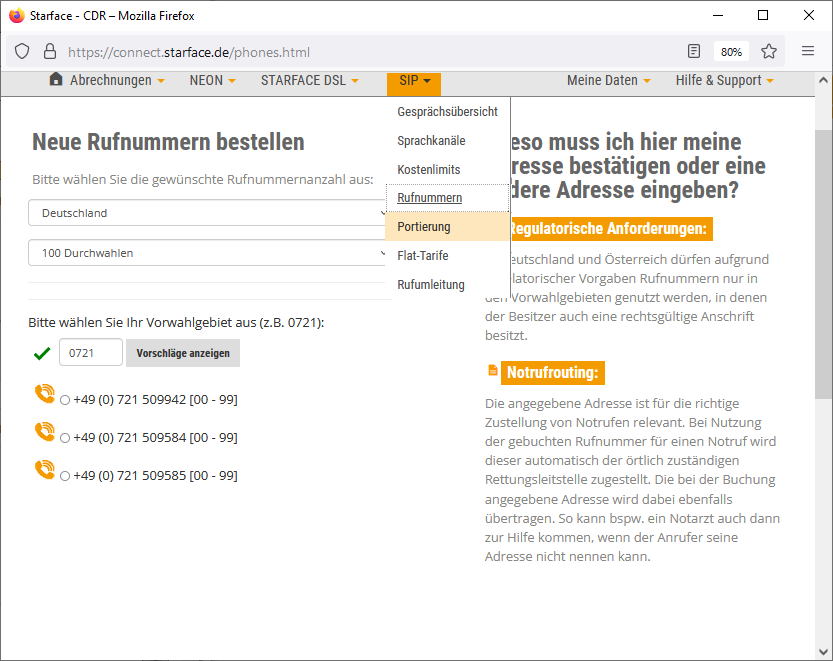
The dialed numbers can be used for 30 days without providing billing information.
Porting of existing numbers is possible free of charge.
If you want to port your numbers, fill out the order and save your information.
STARFACE adds 500 free minutes to the German landline and mobile network to its SIP trunk as standard.
Then there are 2 variants:
- The customer immediately submits a SEPA mandate: He then receives an additional 500 free minutes and chargeable calls are also possible or
- The customer does not issue a SEPA mandate. Then he can only use up the free minutes. All chargeable call types are blocked.
The free minutes expire after 30 days. If no payment data is provided by then, the trunk will be blocked after 30 days.
Customer and partner will receive regular mail information about the status.
Commissioning of Voice Services
Best practice: Installation and setup of ProCall Voice Services
Further information
License cannot be entered in UCConnect – button to add license is not available