UCServer administration in remote operation
| Update status | May 2025 |
|---|---|
| Product relevance | estos ProCall 8 Enterprise
|
Connection options in the UCServer administration
Select access options
When calling the Connect function via the action button or Establish connection to UCServer or Connect to server... via the File menu item, the three access options are displayed:
- Protocol only (server logs only)
- Local server (on this computer)
- Remote server
These options are explained in more detail in the ProCall 8 Enterprise and ProCall 7 Enterprise product documentation in the Server connection chapter. It is even easier to access this information via the online help by pressing the F1 key directly in the connection dialog:
Example screenshot: UCServer Administration – Call Help – UCServer administration – Server administration – Remote server
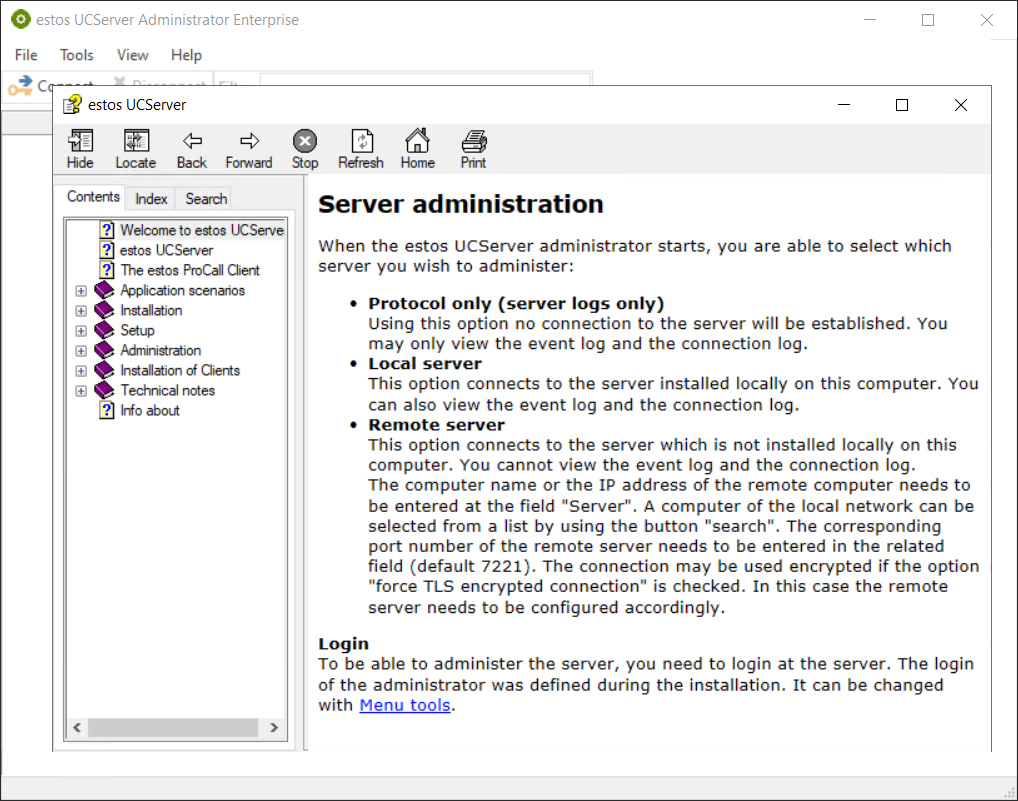
The first two options Protocol only and Local server refer to the operation of the estos ProCall Enterprise UCServer administration directly on the ProCall Enterprise server.
Remote Server - manage system from another computer
The third option Remote server refers to the possibility of porting the UCServer administration to another computer in order to administer the estos ProCall Enterprise system remotely.
Always observe the respective system requirements, in particular the notes on the Microsoft Windows operating system.
Remote Server – manage multiple ProCall Enterprise servers from one computer
The Remote server administration option can also be helpful not only to administer an estos ProCall Enterprise server remotely, but also to access other estos ProCall Enterprise servers.
To manage multiple UCServers together, it is mandatory that these servers have the same version level.
Connection UCServer administration: LAN and administration port
The Remote server administration is designed for connection to one or more estos ProCall Enterprise servers accessible via the local network. The unrestricted connection of the UCServer administration to the ProCall Enterprise server via IPv4 address and set administration port (standard port 7221) is a prerequisite for trouble-free operation.Remote server management
Preparation of remote server management
Since the installation routines of estos ProCall Enterprise do not offer a separate setup for UCServer administration, the deployment of UCServer administration on another Microsoft Windows computer is done using file operations.
Prepare requirements/target system
The following files and folders are required for remote server administration and must be copied from the estos ProCall Enterprise server to the desired target system:
Source: installed estos ProCall Enterprise Server.
(all source paths refer to the default installation path C:\Program Files\estos\UCServer)
Source | Comments |
|---|---|
| SrvAdm.exe (File) | Core application of UCServer administration |
| StartHelp.exe (File) | Dispensable when used without online help |
| resources (Folder including all subfolders and files contained therein) | Dispensable when used without online help |
These files and folders must be copied to a suitable folder on the Microsoft Windows computer intended for remote server administration.
The file and folder structure must be retained:
Example screenshot: UCServer Remote Administration – Folder structure for resource, SrvAdm and StartHelp.
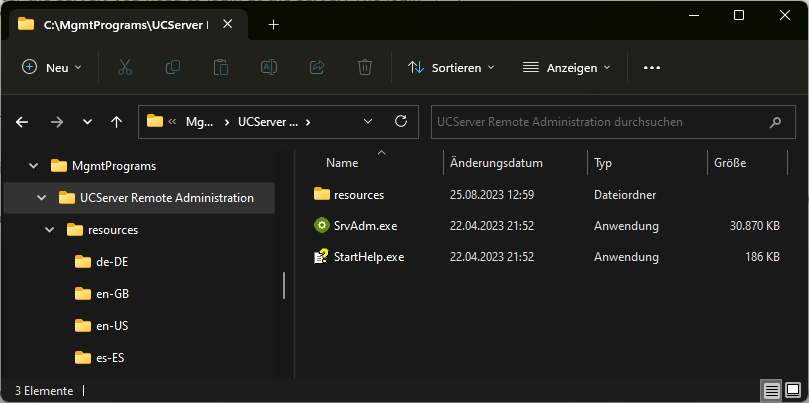
Open/start Remote server administration
This allows estos ProCall Enterprise server remote server administration to be started simply by opening or double-clicking the SrvAdm.exe application, selecting the Remote server option and entering the required details for the remote connection.
Example screenshot – Server connection – Remote server with administrator login
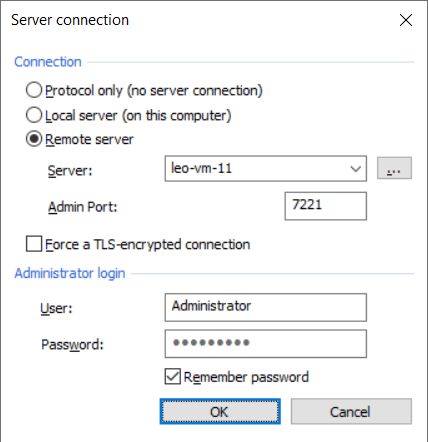
Limitations of remote server management
As published in the help or product documentation, not all administration options and views are available with UCServer remote administration.
- View the event log and the connection log of the ProCall Enterprise server remotely
- STUN and TURN diagnostics cannot be performed
- Integration in Microsoft Teams cannot be configured and is not displayed.
- ChatGPT integration cannot be configured and is not displayed.
- The Provide log files function is not available via the network; the log files must be recorded directly on the ProCall Enterprise Server host.
Likewise, STUN and TURN diagnostics cannot be performed because required modules are not available on the remote management computer.
Due to continuous product development, estos does not ensure that different versions of UCServer administration and the ProCall Enterprise server to be managed are compatible with each other.
Always ensure that you always use exactly the same product versions of ProCall Enterprise server and UCServer administration.
If a ProCall Enterprise server is updated, remember to carry out the above preparatory steps again for remote server administration.
We therefore strongly advise against accessing multiple ProCall Enterprise servers in different versions with one SrvAdm.exe.
In the event of significant interface changes, the software itself also indicates incompatibility:
Version of the server is not compatible for administration.
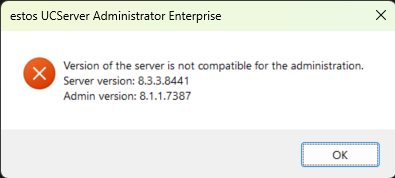
If necessary, keep several versions of SrvAdm.exe (and other associated files and folders) on the remote administration computer.