Use projects – put code number in front of the phone number
July 2021
The "Projects" function allows users to place a code number in front of the phone number by selecting the project, for example, to appear externally as a different company.
Procedure:
Create project in the UCServer administration
First, projects must be created on the UCServer that the user can select later. To do this, go to the Location settings in UCServer Administration.
Example screenshot: UCServer Administration – Telephony – Location
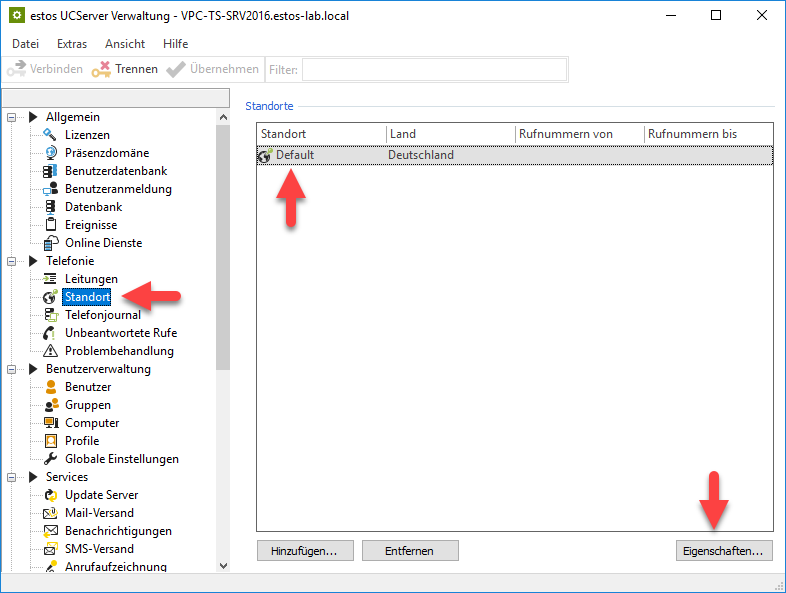
Create a new project under "Projects".
Example screenshot: UCServer Administration – Phone system – Projects – New
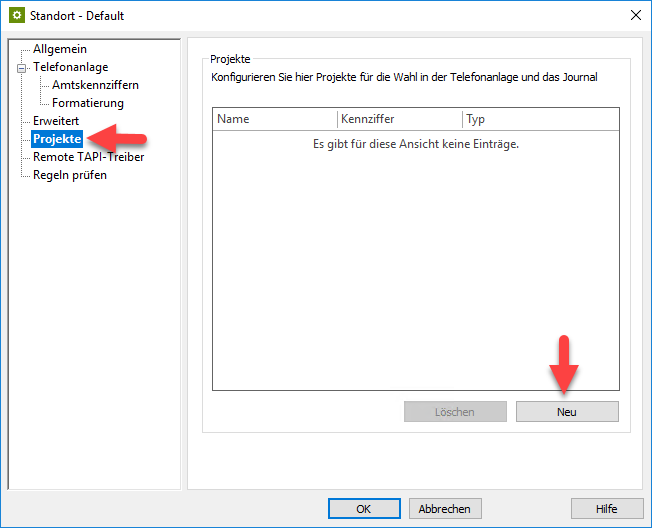
Enter the name and the code number and the way in which the code number is to be handled. The code number that you enter here will later be placed in front of the call number when the project is selected. At "Type" you can specify whether the code number should only be dialed or only displayed in the journal or both. In order for the code number to be placed in front of the call number, you should at least mark "Dial only".
The item "Dial private call" causes the telephone call to be marked as "Private".
Example screenshot: UCServer Administration – Phone system – Project – Dial and journal entry
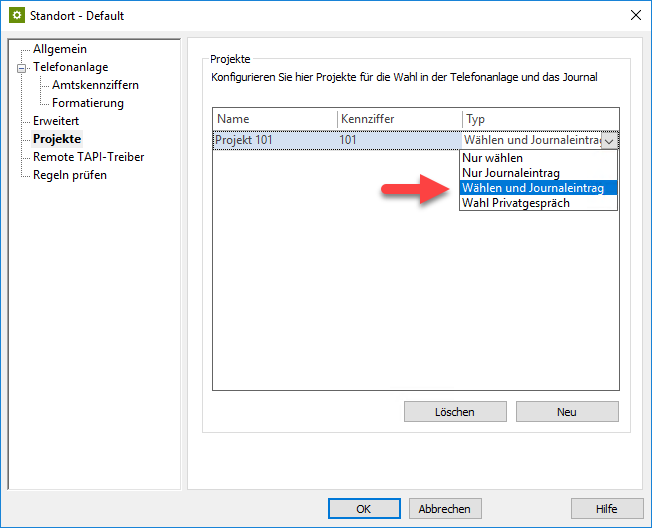
After the project has been created, it is still necessary to specify for each client what project should be used and that calls should always be prepared so that the projects can/must be selected before the call is placed.
To do this, open the "Profiles" menu item in the UCServer administration and the properties of the profile used.
Example screenshot: UCServer Administration – User management – Profiles
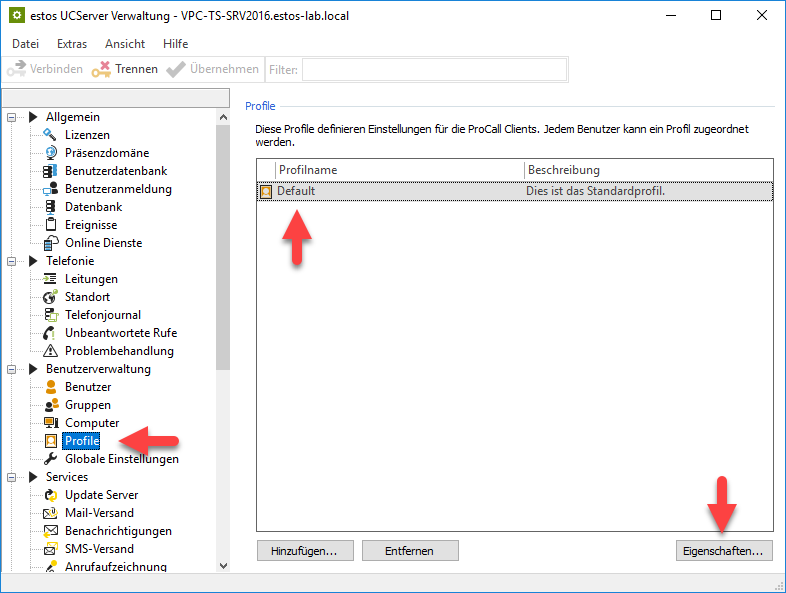
In the "Settings" tab under the "Telephony" category, activate the "Always prepare outgoing calls first" and "Project management" items.
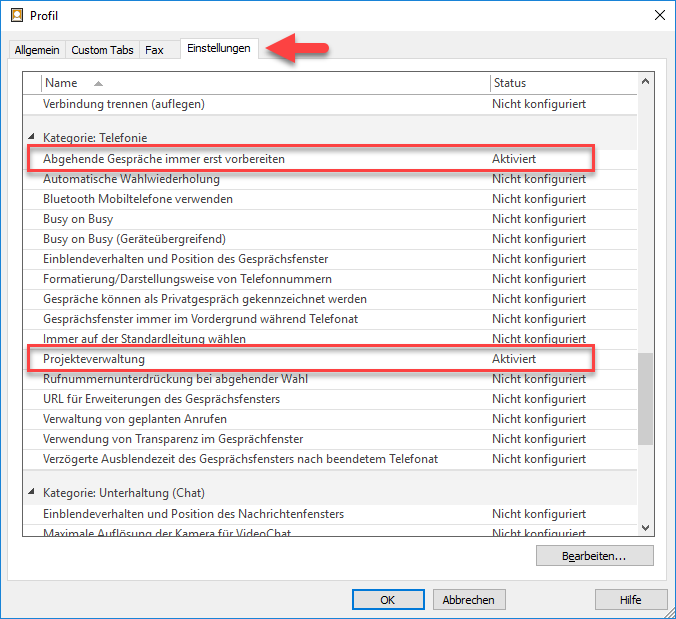
Use project in call window
When a call is made with the ProCall client, only the call window opens. At the lower edge, one of the created projects can be selected. If no project is selected (pin remains gray), the phone number is dialed regularly (if necessary with exchange code).
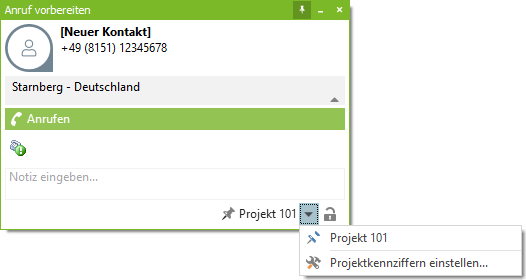
Further technical details
Projects in connection with SIP softphone lines
To use this feature described here to place project codes in front of dialing numbers, please note:
This function is only available for SIP softphone lines from at least version 7.1.4 of estos ProCall Enterprise.
Further information
- Projects now also work with the softphone: ProCall 7.1.4 Enterprise Release Notes