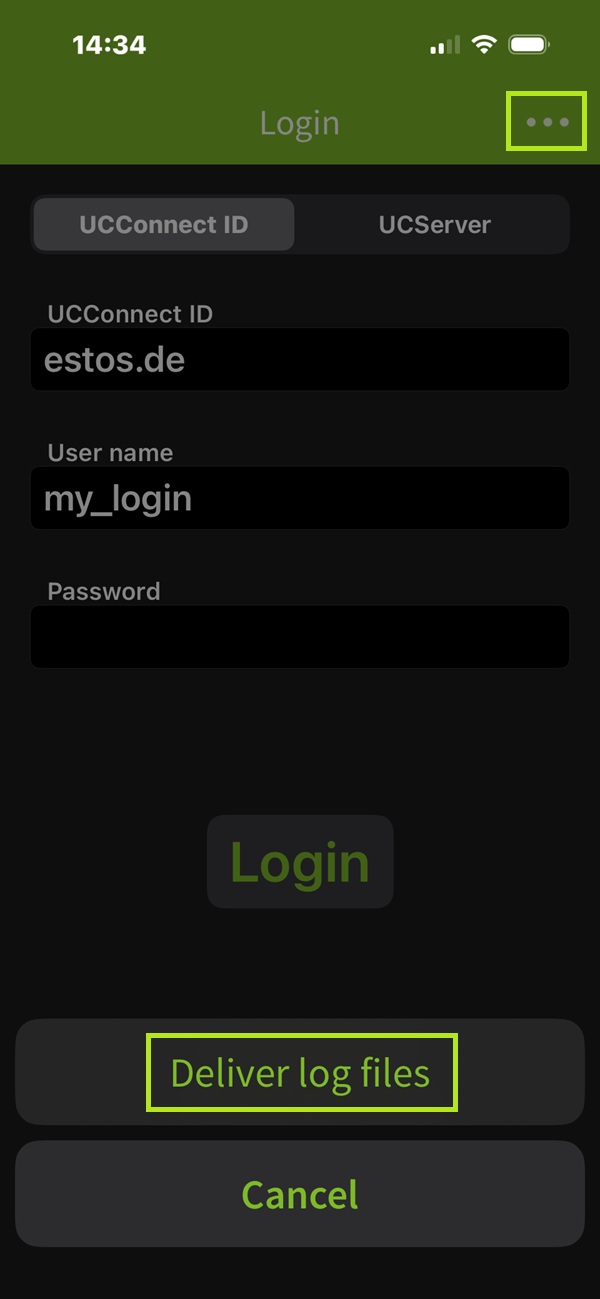Generating a debug log for the ProCall mobile app
November 2025
estos ProCall Mobile App for Android
estos ProCall Mobile App for iOS
estos ProCall 8 Enterprise
This article explains how you can create a so-called debug log of the ProCall Mobile App and make it available for analysis.
Log files can only be examined if meaningful anchor points are available. Therefore, always provide the following additional information:
- When did a malfunction occur (timestamp with date and time, at least to the minute)?
- Which internal extensions were involved?
- Which external participants were involved?
- The sequence of the workflow, which led to an error
- In which state was the smartphone (locked, idle, unlocked, ProCall mobile app in foreground or background)?
- In which wireless infrastructure was the smartphone operated (company WLAN, cellular data network, home office WLAN, ...)?
Procedure: Providing and sending log files in ProCall Mobile
iOS devices
- In the ProCall Mobile app, go to the "Me" area and then to "Information", there you will find "Deliver log files".
- The log files are then created automatically. A new e-mail is automatically opened with the debug log attached as a zip file. You can send this to your mail account.
Example screenshot: ProCall Mobile for iOS – Me Area – Information – Provide log files
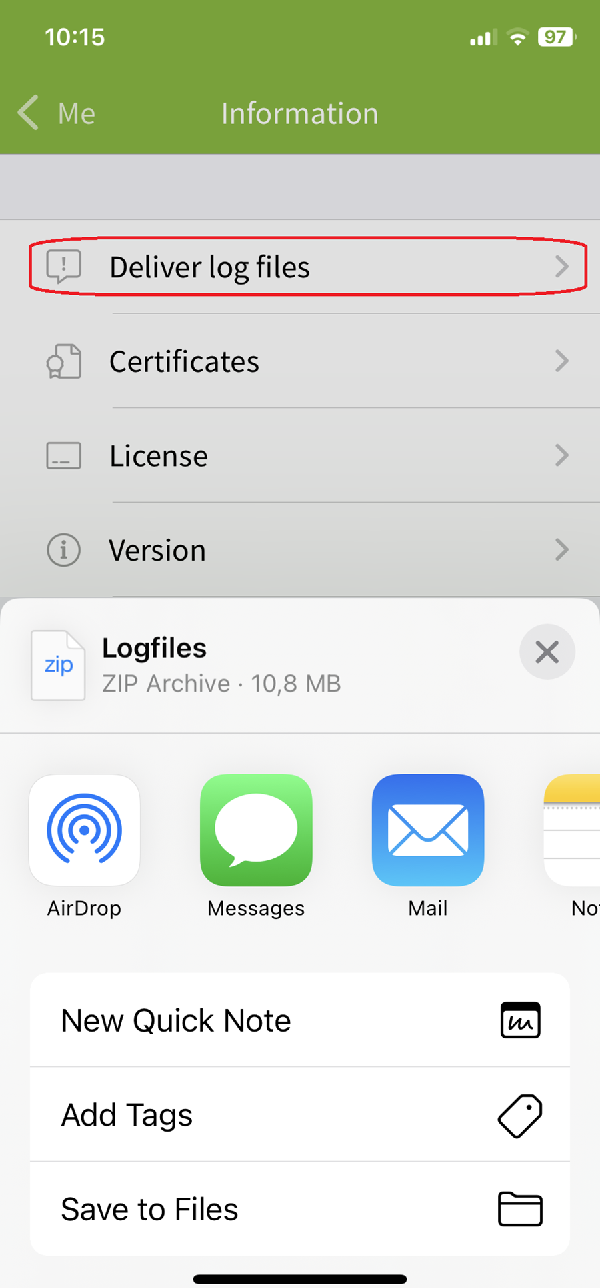
Please also provide us with the version information of the Apple iOS you are using.
Download log files using the Apple Devices app
In the past, ProCall Mobile for iOS log files could be downloaded via Apple iTunes.
With Apple iTunes being replaced by the Apple Devices app, it is now also possible to download ProCall Mobile log files in this way:
Example screenshot: App Apple devices - Files - App ProCall - Logfiles.zip under Documents
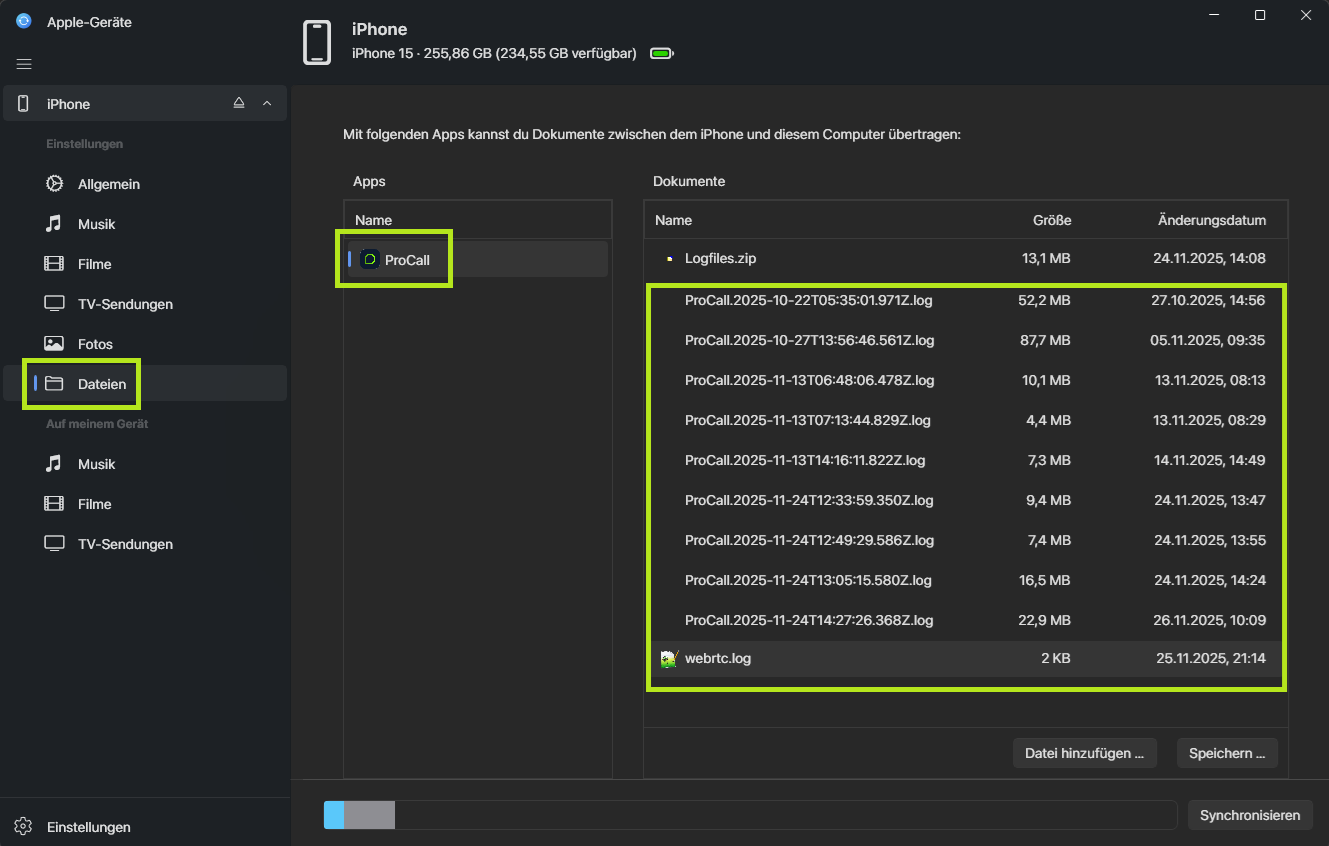
Android devices
- In the ProCall Mobile App, go to the "Me" area then "Information and Feedback" and press "Provide log files".
- The log files are then created automatically. A new e-mail is automatically opened with the debug log attached as a zip file. You can send this to your mail account.
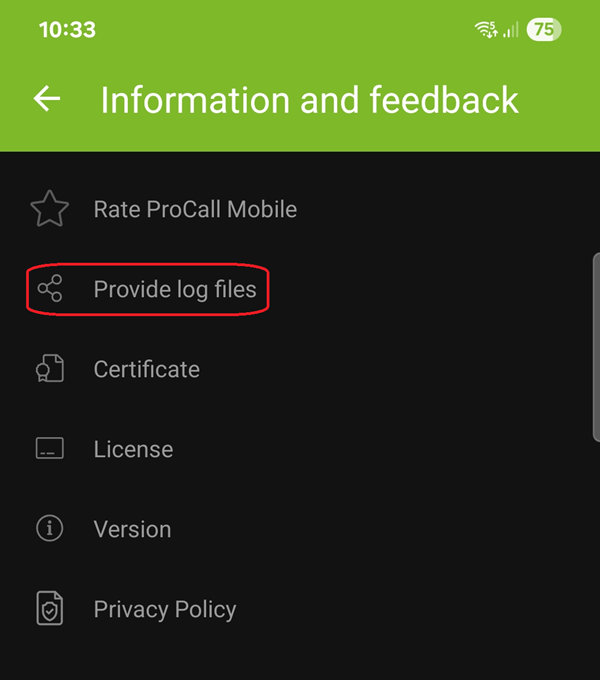
No login to the UCServer possible
If no login to the UCServer is possible, "Provide log files" can be selected in the login screen via the three dots at the top right in order to create logs. This procedure is possible for both iOS and Android devices.
Example screenshot: Login screen ProCall Mobile App – Deliver log files