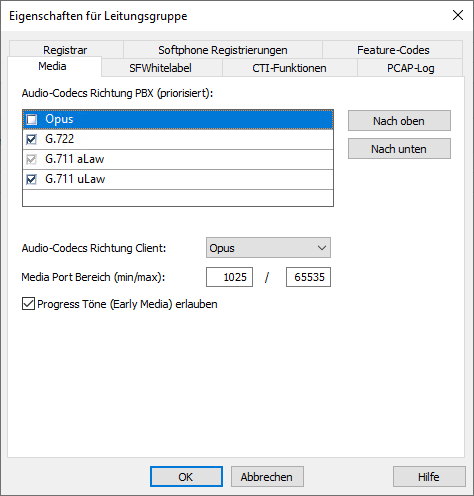PBX-specific configuration: Setting up softphone functions (SIP) for STARFACE White Label – connection instructions
October 2023
| ProCall 8 Enterprise | from V 8.3.0 |
|---|---|
| Cloud PBX | STARFACE White Label |
Notes on the estos test environment
The softphone functions (SIP) of ProCall were tested in the estos test environment with the telephone system specified above. The tests were performed with a maximum of two lines per SIP end device. The following information was used during the telephone system setup for the login/registration of the individual SIP lines to the UCServer.
UDP connection
UDP is supported by default for the connection of SIP lines. If TLS/sRTP is to be used, this must be enabled on the Cloud PBX. If TLS is used, the port must also be changed (default value 5061).STARFACE White Label configuration of SIP accounts
The SIP accounts to be set up for the use of ProCall Enterprise are to be administered via the PBX configuration web interface.
Menu item Administration – Subscribers – Details – SIP phones
Example screenshot PBX configuration – subscriber

After selecting Show details, the SIP server is named in the General tab, which must be entered in the UCServer as the registrar/IP address.
Example screenshot PBX configuration – subscriber - general - SIP-Server
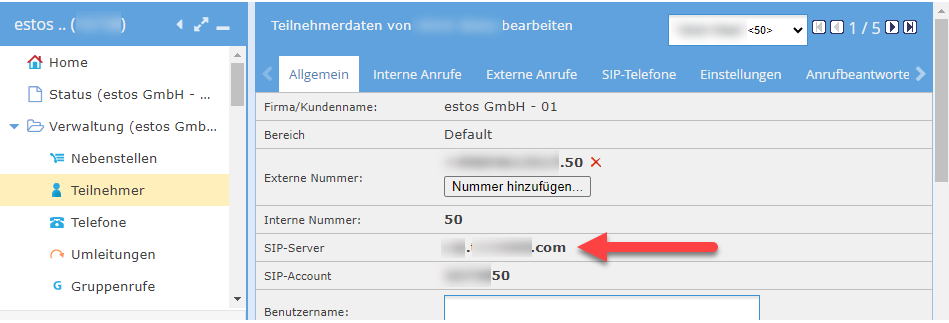
The SIP phones tab lists the SIP accounts for the subscriber. Use a free account (phone A, B, C or D) for the connection of the ProCall Enterprise softphone.
Example screenshot PBX configuration – subscriber - SIP phones - Username
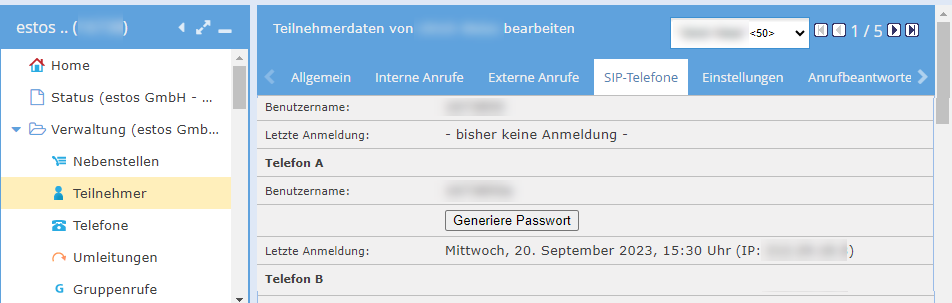
The following information can be determined here, which is required for setting up the SIP lines in the estos UCServer administration:
Username
Username contains <CustomerNo><Extension><A, B, C oder D>.
You have to enter this username in the estos UCServer administration under user name(s) when creating the softphone lines.
Generate password
to be entered under Password in the estos UCServer administration when creating the softphone lines.
Reserve SIP accounts exclusively
If a SIP account A, B, C or D is provided for use as a SIP line in estos ProCall Enterprise, it must be ensured that this SIP account is not used on another terminal device or in another application. This means that the SIP accounts to be used for registering SIP lines must be provided exclusively for the estos UCServer. Multiple simultaneous use of SIP accounts leads directly to signaling errors.
UCServer configuration
The settings are made in the UCServer administration:
Setting up the telephone system connection
Enter the connection to the telephone system as a SIP softphone with the type Starface White Label under Lines.
Example screenshot UCServer administration – Telephony – Lines
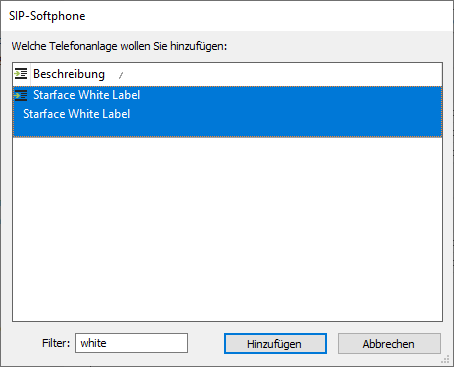
In the Registrar/IP address input line, enter the URL that you previously searched for in the General tab under Subscriber.
The default setting for reregister after of 240 s is a workable value. The maximum value accepted by the provider is 900 seconds.
Warn. long register interval...
If more than (in the order of) 25 SIP lines are to be registered, reducing the register delay of 300 ms is not recommended in order to achieve a better distributed registration renewal. Increasing this value, on the other hand, may be necessary to avoid blacklisting by the vPBX when there are a large number of lines.
NAT Refresh
Depending on the connection technology from the internal network via the Internet to the provider of the virtual PBX, it may be necessary to reduce the value of the NAT Refresh setting in order to prevent the virtual PBX from no longer being able to establish contact with the estos UCServer from the outside, because, for example, the UDP connection has been closed in the meantime by a NAT router or a firewall or the NAT UDP mapping has been deleted.
Softphone registration
To connect to the STARFACE White Label cloud PBX, enter here as the
- User name(s): the "User name" specification of "Phone A, -B, -C or -D" as displayed in the PBX (see above).
- Password: the password generated in the vPBX with a click on "Generate password" (see above).
Keep Auth. username from username enabled.
Leave Take over phone number from user name disabled and enter the actual phone number (extension) of the line.
Example screenshot: Add SIP softphone
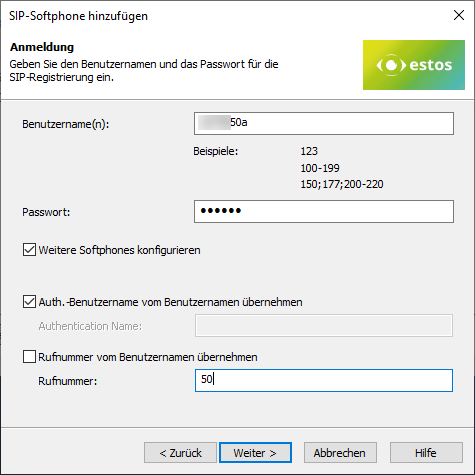
Define a name for the line group
After the SIP lines have been added to the line group, a unique name must still be entered for them: <line group name>.
Example screenshot: Name line group
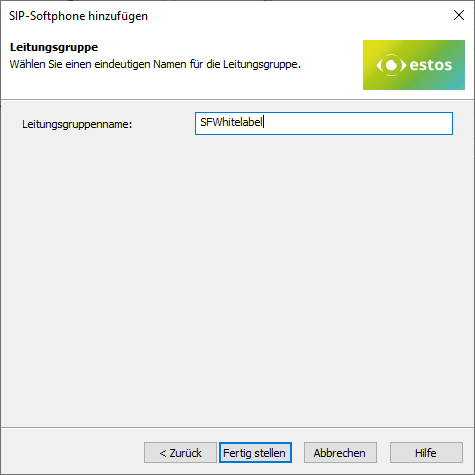
Then set up the location and telephony details in UCServer administration:
Configure location
Set up a suitable location in the "Location" with the information on exchange codes, area code, system call number and extension range.
The STARFACE White Label PBX does not use exchange access codes by default. For this reason, no exchange code should normally be entered in the site settings under Exchange code and under Formatting. In some cases, however, exchange access codes may be used. If necessary, adjust the location setting to the conditions of the customer environment.
The following rules for exchange code processing and formatting were found to be suitable in the test connections to the STARFACE White Label PBX, but could also deviate from them due to customer-specific connection variants and require readjustment.
Example screenshot: Location – Exchange codes
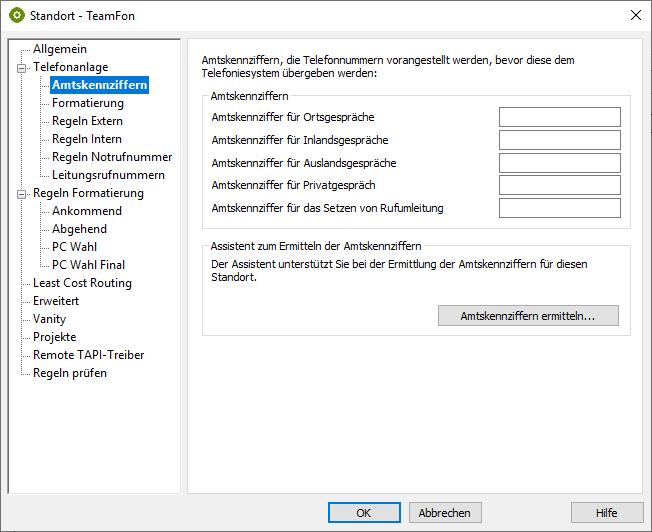
Example screenshot: Location – Formatting
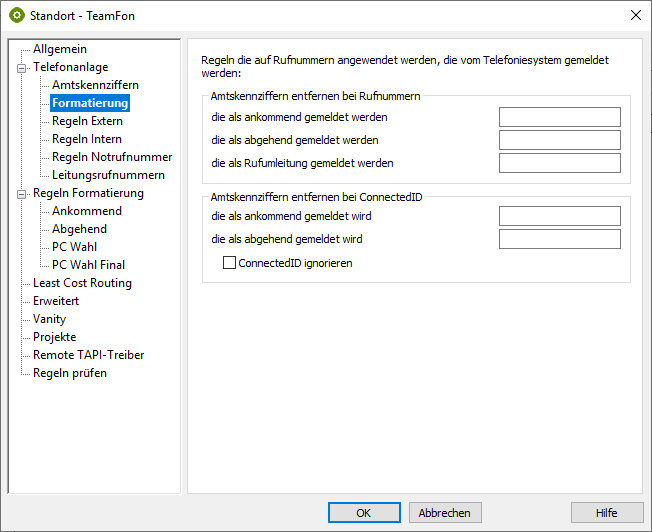
Configure line group
Via the context menu of the line group you can reach the Properties menu item.
Open the Line group properties with the name you defined above under <Line group name>.
Select Temporarily Unavailable (480) for cases when the client is not logged in or is on call protection and for calls rejected by clients.
Enter the previously created location for the group's location.
Example screenshot: Properties for line group – Location settings

Configure feature codes
You can make the appropriate configuration in the Feature codes tab in the Pickup section.
Pickup via UCServer
(from ProCall Enterprise 8.3)
We recommend having the pickup performed internally in the UCServer in the Pickup section . This implements the pickup of a call by the UCServer itself, which brings improved functionality and does not require call group management within the Cloud PBX.
Example screenshot: Properties for line group – Feature codes - Pickup
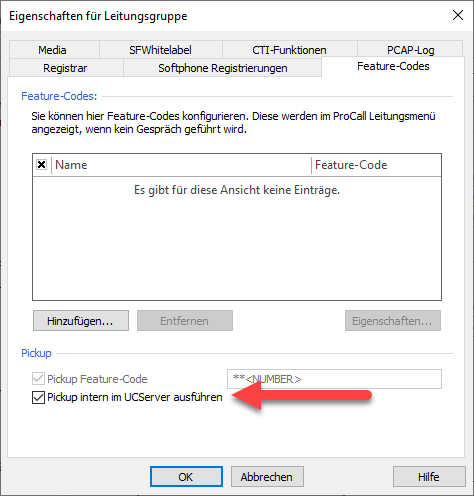
Pickup via feature code
Alternatively, you can have the cloud PBX perform the pickup, using the feature code **+phone number of the user to be picked (in UCServer syntax, this is the string **<NUMBER>).
To do this, activate Pickup feature code and enter the PBX feature code for Answer the call for extension phone number (** [phone number]).
Prioritize audio codecs
On the Media tab, make sure to enable the two audio codecs direction PBX with the following prioritization:
- G.711 aLaw (1. Position)
- G.711 μLaw (2. Position)
- G.711 μLaw (3. Position)
- Disable Opus (not supported)
Example screenshot Properties for line group – Prioritize audio codecs
Call protection and call forwarding
The estos ProCall Enterprise UCServer offers numerous mechanisms for presence management. STARFACE White Label also offers comprehensive options for controlling the management of call protection, unconditional or conditional call forwarding, etc. via the web interface or speed dial codes.
Please note that there is no synchronization of used features between these two systems up to. cloud and estos UCServer. For example, an activated estos ProCall Enterprise call protection is not displayed as an activated DND in the web interface of the vPBX. For example, call forwarding activated in the vPBX web interface is also not visible on the estos ProCall Enterprise page.
In general, features activated in the STARFACE White Label are processed with priority over activated estos UCServer features. For example, an immediate call forwarding set in the PBX is processed with priority over an immediate call forwarding activated in the estos UCServer.
Verified feature codes
The STARFACE White Label offers numerous functions via feature code. The following functions were tested and successfully verified.
| Feature code | Function | ||
|---|---|---|---|
| **[Phone number] | Pickup | ||
| *40 | Switch forwarding to the answering machine on/off | ||
| *41 | Forwarding on/off | ||
| *41xxyy | Forwarding for xx to destination yy on/off | ||
| *42xxyy | Forwarding to AB on/forwarding for xx to destination yy on/no forwarding | ||
| *60xxyy | At queue with number xx log on/off subscriber with extension yy (call center) | ||
| *99 | Calling the answering machine | ||
| 0 | Answering machine settings | ||
1 | Announcement for "unavailable“ | ||
| 2 | Announcement for "busy“ | ||
| 3 | Record names | ||
| 5 | Change password | ||
| * | Main menu | ||
| 1 | Retrieve messages | ||
| 2 | Change folder | ||
| 3 | Advanced functions | ||
| 4 | Previous message | ||
| 6 | Next message | ||
| 7 | Delete message | ||
| * | Help | ||
| # | Exit | ||
Version note
Since estos has no influence on the further development of the supported telephone systems by the manufacturer, we cannot guarantee that the instructions described above will also be fully valid for future releases.
Further information
Supported telephony functions for ProCall Enterprise in combination with STARFACE White Label