Error message on the ProCall client: "The server is not available"
| Update status | August 2023 |
|---|---|
| Product relevance | estos ProCall 8 Enterprise estos ProCall 7 Enterprise |
This article explains what the error message The server is not available means and how you can take remedial action if ProCall Client cannot connect to the UCServer.
Example screenshot The server is not available.
Possible reasons
The server process on UCServer is not started
- Please check if the process "estos UCServer" is started on the server (not the client).
- You can check this by entering "services.msc" on the server at Start > Run > "services.msc" and searching for the process "estos UCServer".
- If it has a status other than "Started", start the process.
The UCServer is not accessible from your client over the network
- Please check if you can reach the UCServer for example via telnet on port 7222.
The checking tool telnet mentioned here as an example is the Microsoft Telnet client, which can be activated as required via the optional Windows features. - To do this, call the console and enter "telnet YOUR SERVER NAME 7222". If the server can be reached via port 7222, a blinking cursor is displayed.
The TCP port for access of UC clients to the server has been configured differently from the default one
Under menu item Network Interfaces... check if the usually used value for the access of UC clients has been changed from TCP port 7222 to another value:
Example screenshot: UCServer Administration – Tools – Network Interfaces – UC clients – Port 7222
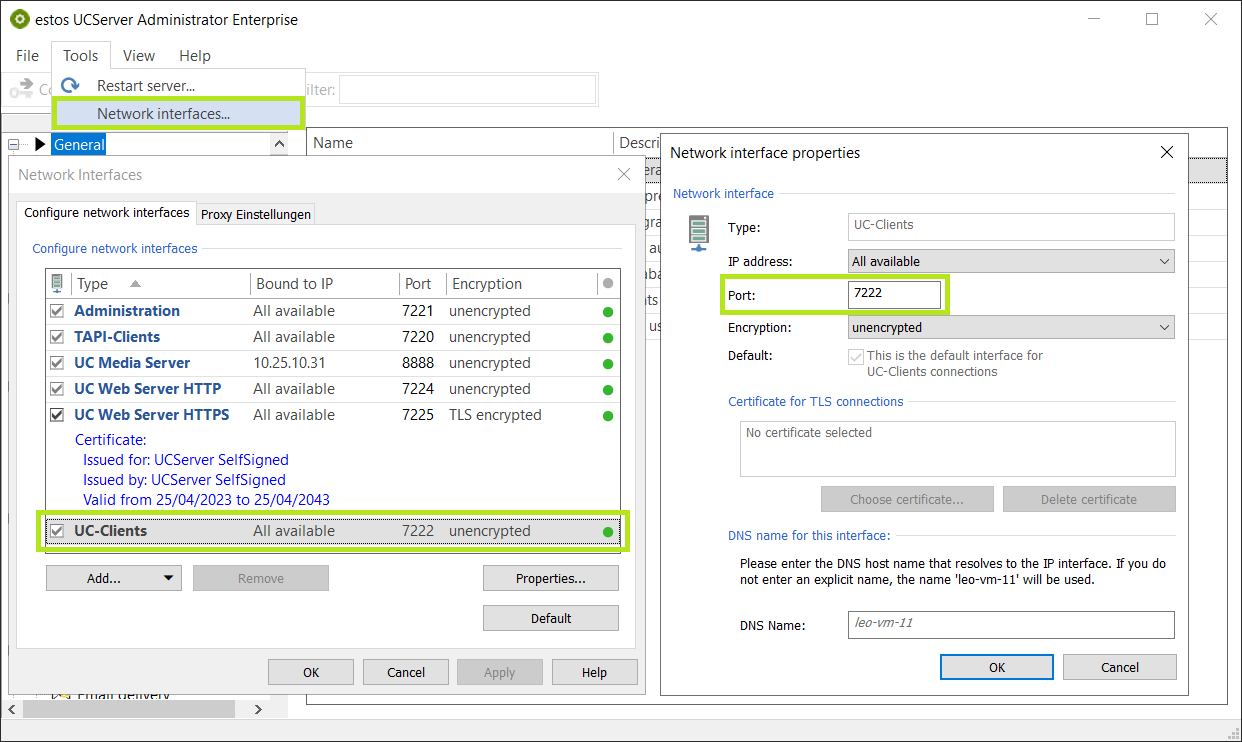
Faulty DNS entry
Depending on whether you are trying to reach the server via computer name (DNS entry) or IP, the problem described above may also be caused by an incorrect DNS entry.
Please check the DNS entry for example via nslookup or alternatively use the IP address to reach your UCServer on port 7222.
The concrete nslookup test works as follows: Open the console and type "nslookup". Then enter the UCServer name and confirm with Enter. If no error message appears now, the UCServer is accessible under the entered DNS name. In case of an error, you will receive the message "*** UCServer name was not found [...]: Non-existent domain."
Further information
UCServer service does not start
Finding out the port allocation of an application
Create a debug log for UCServer
Creation of a debug log for ProCall client