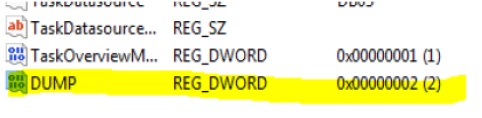Create a full memory dump on the UCServer
April 2021
This article explains how to set a so-called full memory dump on the UCServer and make it available for analysis.
Please use these settings only if there is really a crash.
If there is no crash, it may be better to create a debug log:
Procedure
Windows Error Reporting
If the UCServer has crashed and this is also visible in the Windows error reporting, you can look in the following path to see if Windows itself has created a dump:
C:\ProgramData\Microsoft\Windows\WER\
It should be noted that although Windows creates a file for each crash, if the service crashes more often for the same reason, these files are not populated.
A filled memory dump has an approximate size of 150 MB – 2 GB. If the files have only a few KB, they are empty and useless for analysis.
If no crash dumps are written, this can be enforced with the following article:
http://msdn.microsoft.com/en-us/library/windows/desktop/bb787181(v=vs.85).aspx
Dump via UCServer service
Alternatively, it is possible to let the UCServer service write a dump itself.
However, this is only possible if the operating system still allows it.
To do this, proceed as follows:
- Execute regedit32.exe
- Navigate to
HKEY_LOCAL_MACHINE\Software\ESTOS\UCServer4\Server - In the menu, click Edit -> New -> DWORD value (32-bit)
- Enter "DUMP" as name
- Enter "2" as the value (decimal)
- Restart UCServer service
- In case of a future crash a full memory dump is created under "c:\crashreport".
Example screenshot: Dump REG_DWORD