Project example: Upgrade ProCall 6 to 7 and server change Windows 2012R2 to 2019
May 2023
Industry and size of the end-user company
Internationally active wholesaler for information and communication technology with approx. 1,500 ProCall users, spread over approx. 39 countries worldwide.
Products used
estos products used
- estos ProCall Enterprise V6
- estos MetaDirectory Enterprise V4
- estos ECSTA for Avaya ACM V5
- ProCall Mobile via UCConnect
- UM Replicator V6
Telephony solution used
- Avaya Aura Communication Manager
- Cisco Unified Communications Manager Version 12.5
Server used
- 1 Windows Server 2012R2 for ProCall Enterprise and MetaDirectory virtualized via VM-Ware.
- Microsoft SQL Server for PCE's chat and journal database.
Network infrastructure
The customer operates its own data center in Germany, where all servers are run.
Project objective
- The goal of the project was to upgrade the estos products to the latest version and to change the server at the same time. This resulted in further steps such as those described here: Projektbeispiel: Upgrade ProCall 6 auf 7 und Serverwechsel Windows 2012R2 auf 2019
- As little data/settings as possible should be lost in the process.
- In addition, both systems should run in parallel to allow test users to evaluate the new version and revise the user manual if necessary.
- A transfer of the chat/journal database has not been made for simplicity. (When upgrading from PCE 6 to PCE 7, the database schema is changed. Once this is done, the database is unusable for PCE 6).
Project stages
Customer system inventory
User settings ProCall monitor and favorites
User settings regarding favorites/monitor content are stored on UCServer in the form of "..._clientcontent.xml" files in the default here: "C:\Program Files\estos\UCServer\config\users".
- These "..._clientcontent.xml" files must be made available on the new system.
By default here: "C:\Program Files\estos\UCServer\config\users". - These files exist in a UCServer Admin Export/Import, but may still change until User XY is moved.
Consequently, this had to be checked for each user that was moved. (Is the "..._clientcontent.xml" up to date and moved from PCE 6 to PCE 7?)
Prepare user database for transfer
The local SQL-based user database used here and filled by the UM replicator can be transferred to the new server without any changes.
The database contains all user information replicated from the client's AD.
The database "usermanager4.db" is located here by default: "C:\Program Files\estos\UCServer\database" and is only present if the UMReplikator is used.
This can only be used once on the new system. Changes made on the legacy system during the migration phase will be lost. (e.g. a user is deactivated in the UCServer admin.)
If this database were to be used more often on the new system during the migration, the settings already made for the users would be discarded.
Example screenshot: UCServer Administration – General – User database
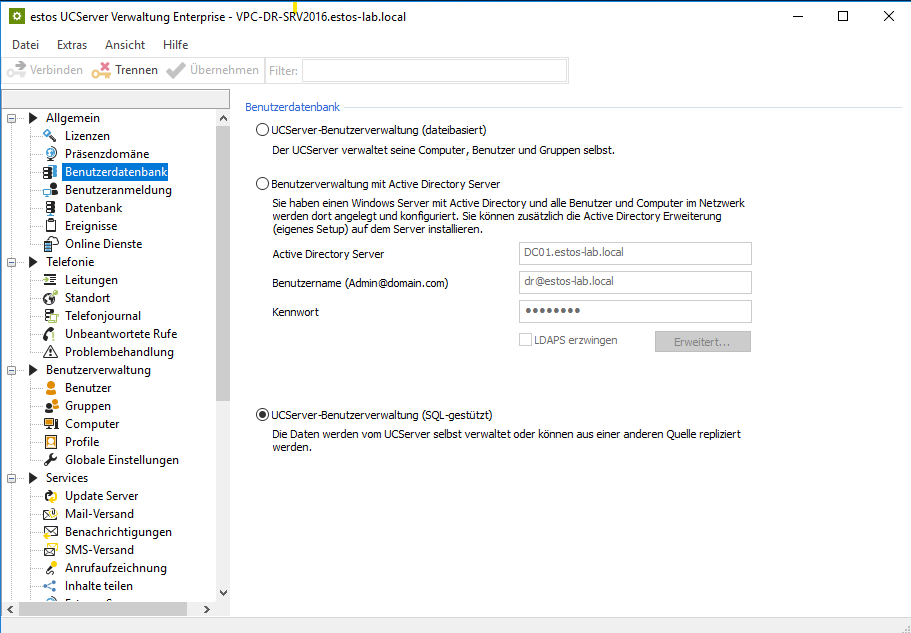
Example screenshot: UCServer database – Usermanager4.db
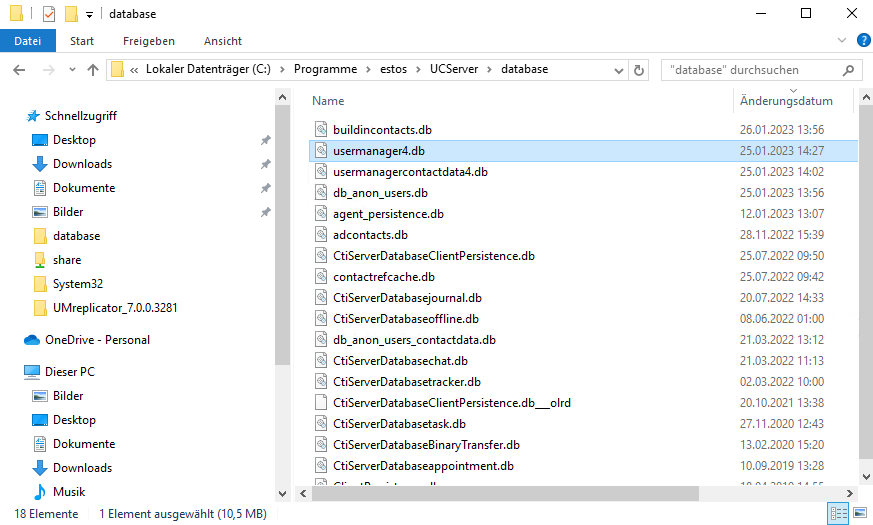
Active Directory as a user database
If an AD is used directly as a user database, the only point to note is that a user can only ever be activated on one UCServer.
The home server on which the user is activated is noted in the AD. Duplicate activation is therefore not possible.
During a migration, users must either be moved manually from the old server to the new one, or the whole thing is done via a Powershell script that changes the user's home server.
The whole thing can be found without schema extension in the "extensionName" field in AD under the item <16, "Homeserver"> see screenshot.
Example screenshot Active Directory – attribute extensionName
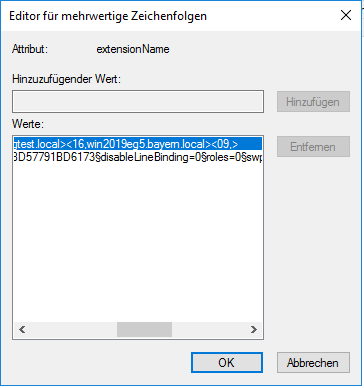
With schema extension
If a schema extension is in use, the homeserver must be changed in the "ectiserv3UserHomeServer" field.
Example screenshot: Homeserver – Attribute ectiserv3UserHomeServer
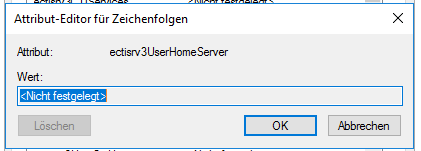
Possibly existing schema extension
If an "older" schema extension is in use, it must be updated to the latest version before the upgrade.
The parallel ProCall 6 installation in use is not hindered by the newer schema extension. (In newer schema extensions fields are added, no fields are removed).
Local user management (file-based)
If a local user administration is in use, the users can be made available on the new system via the UCServer Admin file export/import.
Check replicators (MetaDirectory) connection
In this case, a replicator required special attention because a local CSV file was replicated. This CSV file was updated once every night by a custom automation mechanism.
Customer has extended the automatism to the new server and provided the file there as well.
UCConnect logout/login
UCConnect must be logged off the PCE 6 server and logged on the PCE 7 server in the last step.
- This means that any mobile devices with the ProCall app used by users who have been migrated to PCE 7 will not work again until the online services are made available on the PCE 7 server.
- In order not to endanger the productive use of PCE 6, it was decided to complete the re-registration only as the last step. The users of PCE 7 were informed about this restriction in advance.
Adopt proprietary call window customization (for SAP/CRM)
The customer has created these extensions himself for his various connections to SAP and his own CRM/ERP systems.
- These extensions are made available to users via the ProCall profiles.
- The HTML files are on a share that can be accessed by any client. (Extended Share, Share with All)
Check product licenses
All required estos product licenses are available.
Deploy new server system
Installation of the estos components on the new server
- Select presence domain equal to that of the legacy system.
- Select a new SQL DB in the Setup Wizard of the UCServer.
(Not the productive database from version 6. This would then be unusable, see: Process for major release changes - Database conversion) - Complete installations.
- Import licences (original licences + upgrade licences)
Perform data export/import
UCServer 6 (tick off the item "Databases" in the data export)
ECSTA for Avaya ACM
MetaDirectory
Import user database
Special features from the inventory regarding the user database had to be taken into account.
- End UCServer service
- Import user database
- Start UCServer service
- Check whether the users/groups/computers exist. (The last status from PCE 6 is displayed).
Customize MetaDirectory Replicator
- Customize path to customer CSV in replicator.
- Run replicator manually as a test.
- The share where the HTML extensions are located has to be moved because the old server providing the share will be shut down.
Accordingly, the customer has provided a new share and copied the HTML files to it.
- In the profiles on the UCServer, the path to the call window extensions had to be adjusted.
Since there are no on-board tools for this, each profile had to be adjusted manually.
Installation/Configuration Cisco TSP
Installation and configuration of the Cisco TSP on the new server (was done by the customer).
Depending on the PBX used it can be that several monitor points can be set on one line. In this case there is nothing against to provide the TAPI lines additionally on the new system.
Provide share for call window extension
- Share for the call window extensions provided and the files placed there. (was done by the customer himself).
Special features
- User database created by the UM replicator, see point 1.b.
- The share on which the .html files for the call window customization were stored changed due to the server change see point 2.c
- CSV for contact data replication to MetaDirectory had to be stored by customer in other location.
Implementation
Q3+Q4/2022