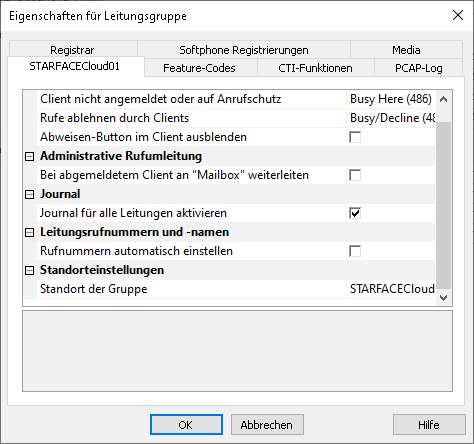PBX-specific configuration: Setting up softphone functions (SIP) for STARFACE Cloud PBX – connection instructions
October 2023
| ProCall Enterprise | from V 7.3.3 |
|---|---|
| ProCall mobile app | from Android version for 7.3.30 from iOS version for 7.3.21 |
| Cloud PBX | STARFACE Cloud PBX (vPBX) Tested version 7.0.1.8 |
Notes on the estos test environment
The softphone functions (SIP) of ProCall were tested in the estos test environment with the telephone system specified above. The tests were performed with a maximum of two lines per SIP end device. The following information was used when setting up the telephone system for logging in/registering the individual SIP lines to the UCServer.
SIP and RTP transport
Only UDP connections are currently supported for connecting SIP lines.STARFACE Cloud PBX SIP-Accounts
The connection instructions regarding the registrar to be used will be communicated to you by your STARFACE supplier and must be stored in the UCServer administration in the respective equivalents as described below.
In order for estos ProCall Enterprise to be able to put the SIP lines in the STARFACE Cloud PBX into operation for the softphone functionality, the corresponding devices of the device type Standard Sip have to be configured in the STARFACE Cloud PBX administration or the information about already configured Standard Sip devices has to be read out.
For the operation of ProCall Enterprise, the information about the SIP subscriber lines to be used is taken from the STARFACE Cloud PBX configuration under Phones are read out:
- Device name or telephone name,
- Password (device password),
- Codecs
Furthermore, in the STARFACE Cloud PBX configuration under User, the information about the
- internal phone number (Call no. Internal)
has to be identified.
If, for example, an estos ProCall Enterprise SIP softphone with the internal extension number 33 is to be put into operation, the following information must be determined or entered in the STARFACE Cloud PBX configuration:
Example screenshot: STARFACE configuration – Phones – Detail data – Device type – Phone name – Password
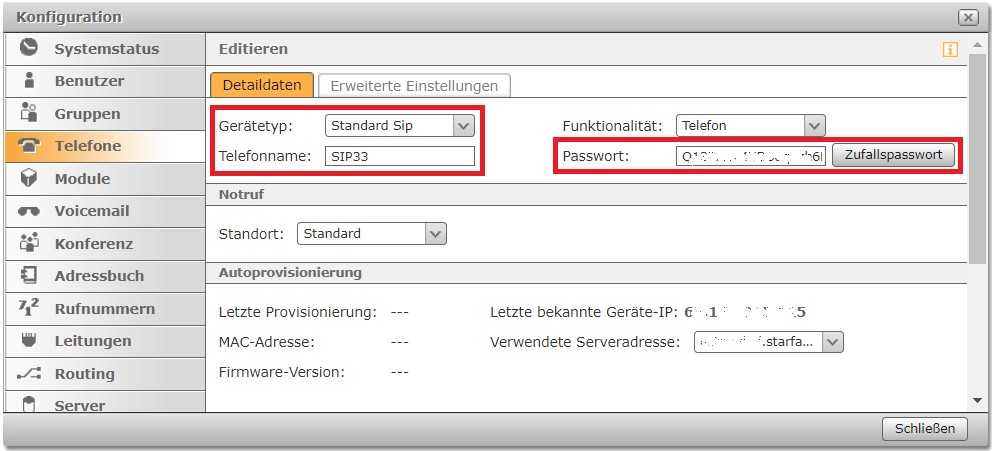
Example screenshot: STARFACE configuration – Phones – Advanced settings – Codecs
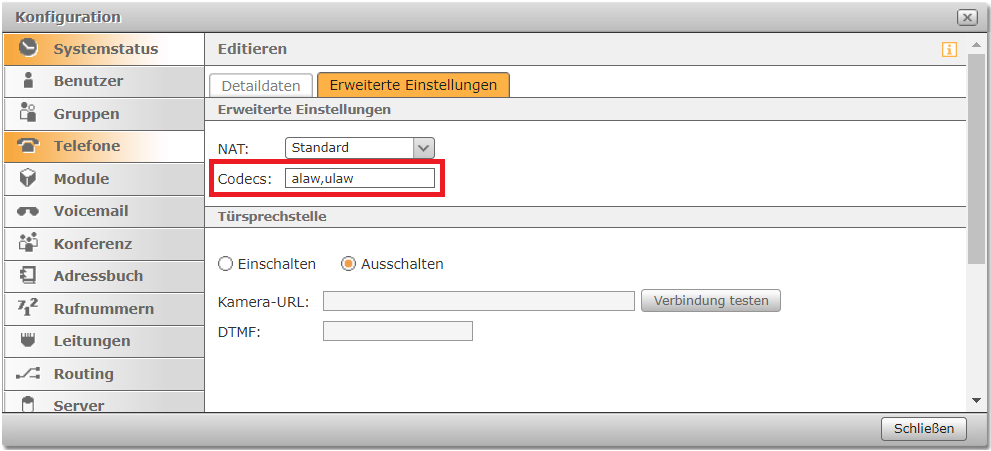
Example screenshot: STARFACE configuration – Users – Phones
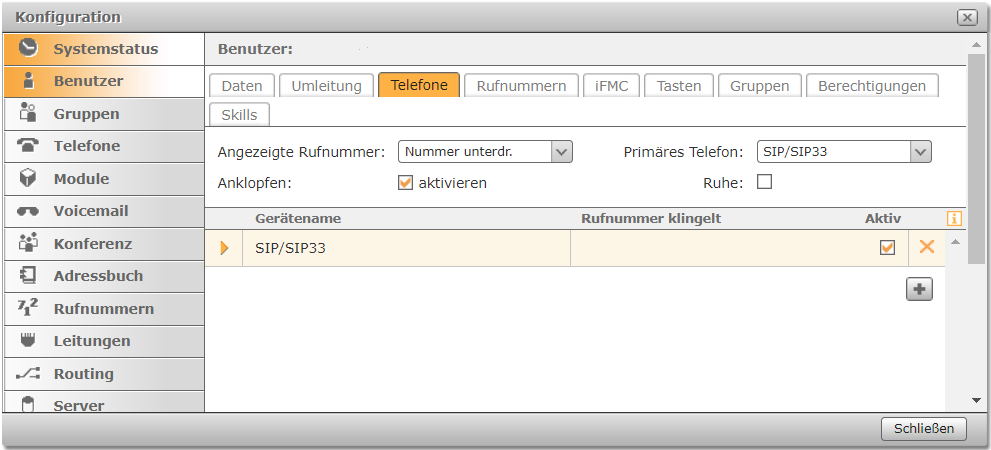
Example screenshot: STARFACE configuration – Users – Phone numbers
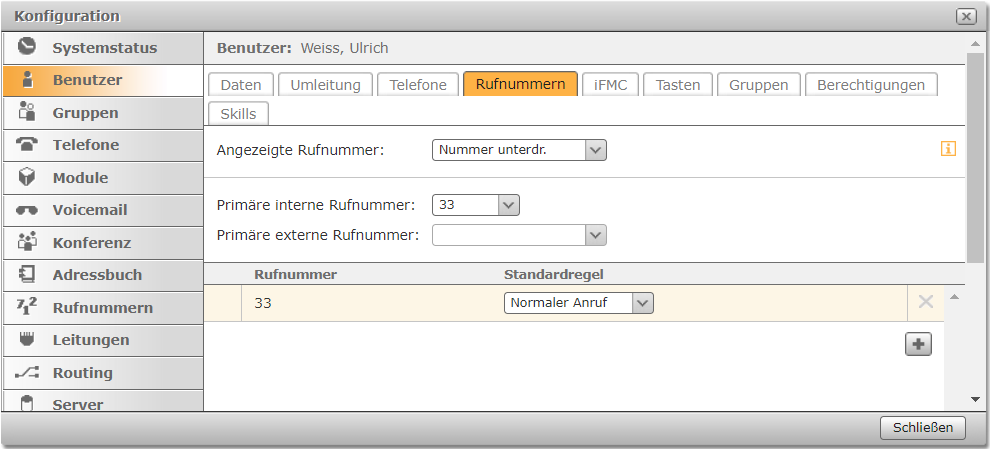
Forwarding information in the case of blind transfer
From ProCall Enterprise 7.4.2
To display the forwarding information in the call window of the C subscriber (i.e. the subscriber to whom the call was forwarded) in the case of blind transfer, make the following setting in the telephone system interface:
Admin → Phones → ID display → Call forwarding on the phone → Display elements → Call forwarding number
Example Screenshot STARFACE configuration – Phones
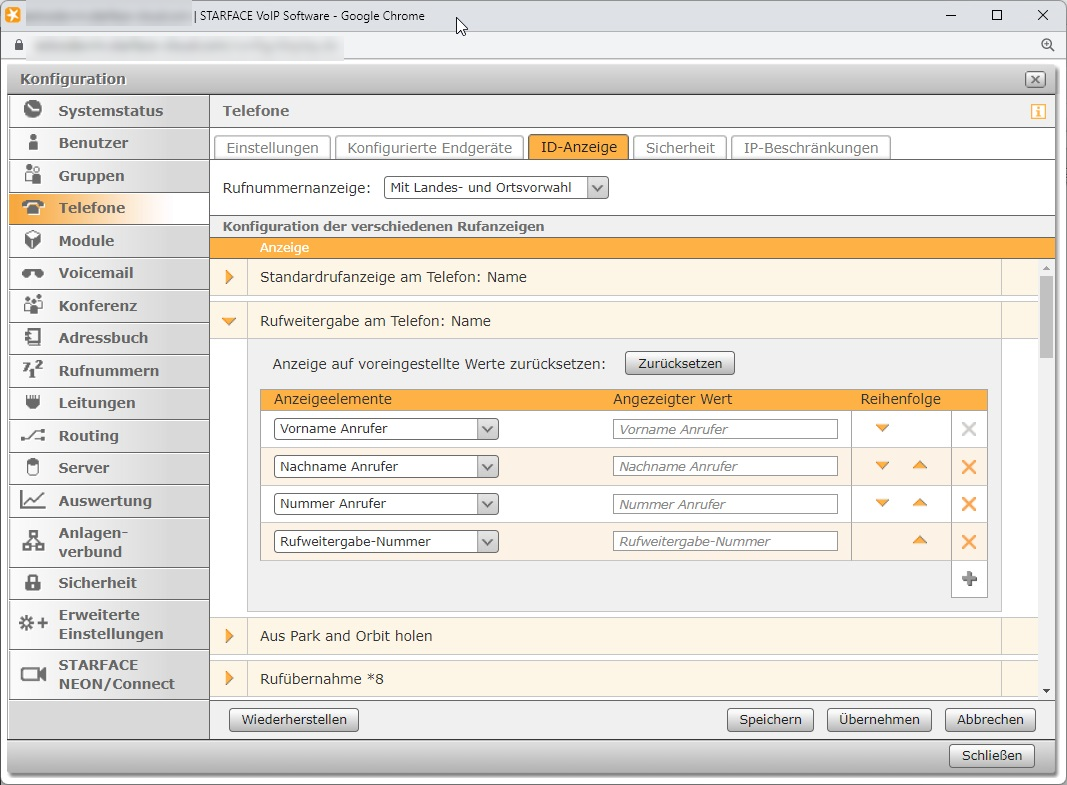
UCServer configuration
The settings for setting up ProCall Enterprise SIP softphone lines are made in UCServer Administration.
In the estos test environment, a STARFACE Cloud PBX was connected in which the internal phone numbers had two digits throughout, the direct dial numbers to be addressed externally differed from the respective internal phone number on the last two digits, and outside line access codes were not used. In this configuration, a multi-device connection with the option Location uses PBX was selected in the location configuration and the SIP subscriber lines to be registered were entered in the line group with the two-digit internal extension number.
Depending on the individual configuration of the STARFACE telephone system to be connected, these features may cause considerable deviations from the connection configuration described here in the following. If necessary, please consider further configuration notes published by estos.
Setting up the telephone system connection
Enter the connection to the PBX as SIP softphone with Type Starface in "Lines“.
Sample Screenshot: UCServer administration – Telephony – Lines
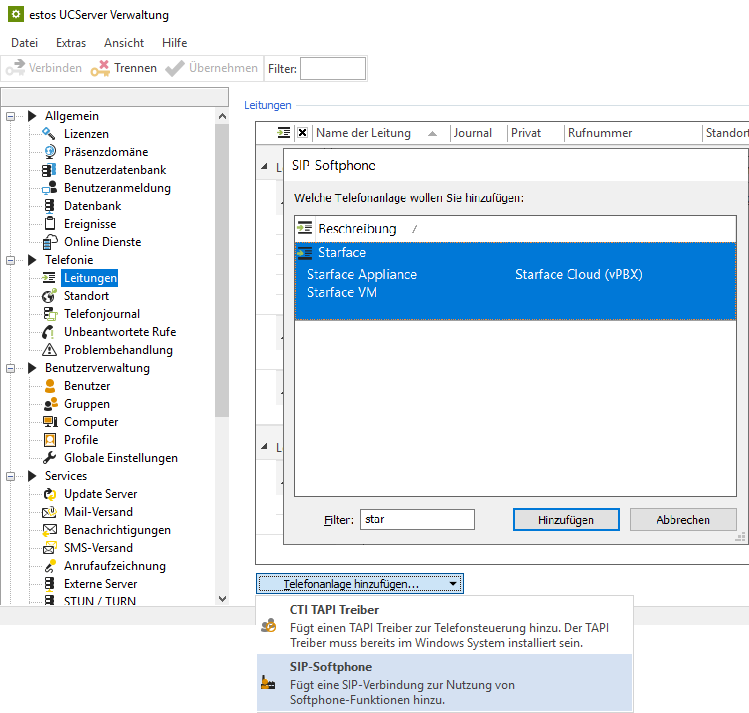
In the Registrar/IP address input line, enter the information provided by your supplier regarding the registrar as a host URL or as an IPv4 address. The specification of the port is already preset, but could also differ from the default port 5060.
Please check this information for accuracy or enter the correct data for your access here:
Example screenshot: Add SIP softphone – Registrar
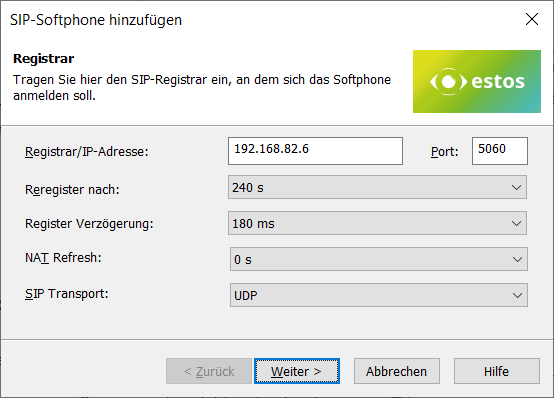
The other specifications Reregister to, Register Delay, NAT Refresh and SIP Transport are also already suitably preassigned, but could be adapted according to the total number of lines and the network topology.
The default setting for reregister after 240 s is a workable value that can be adjusted in defined steps between 90 and 7200 seconds as needed.
If more than 25 SIP lines (in the order of magnitude) are registered, the reduction of the register delay of 180 ms is not recommended in order to achieve a better distributed registration renewal. Increasing this value, on the other hand, may be necessary to avoid blacklisting by the vPBX in the case of a large number of lines.
NAT Refresh
Depending on the connection technology from the internal network via the Internet to the provider of the virtual PBX, it may be necessary to activate the value of the NAT Refresh setting, i.e. to select a value greater than 0s. This prevents the virtual PBX from no longer being able to contact the estos UCServer from the outside, e.g. because a NAT router or firewall has closed the UDP connection or deleted the NAT UDP mapping.
SIP transport
The connection of SIP subscribers to this vPBX, developed, tested and released by estos, requires the UDP selection in the SIP transport setting option.
If you configure this setting option differently from the default UDP, you do so at your own risk. Likewise, support for a setting deviating from this is excluded by estos support.
Softphone registration
For the registration of specific SIP softphone lines at the STARFACE Cloud PBX, enter the following information per line.
- Username(s): the specification of the phone name/device name as stored in the vPBX (see above in the STARFACE Cloud PBX SIP Accounts section),
- Password: The "password"" for the device as stored in the vPBX (see above in the STARFACE Cloud PBX SIP Accounts section),
- Configure more softphones: After pressing the Next > button, this dialog is displayed again for the purpose of specifying another SIP line.
However, additional softphone lines can also be added later or created via file import. - Transfer auth.username from username: activated (always unchecked).
- Transfer phone number from username: deactivated (always NOT unchecked).
- Phone number: the specification of the internal phone number as stored in the vPBX (see above in section STARFACE Cloud PBX SIP Accounts).
Example screenshot Add SIP softphone – SIP registration login
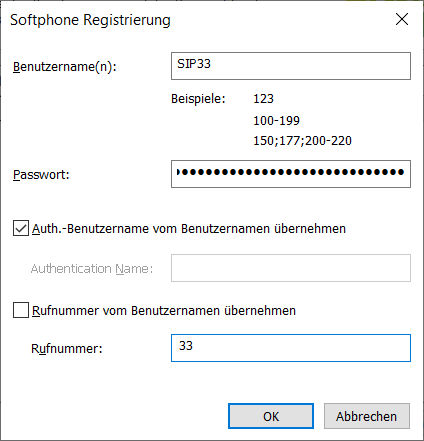
Define a name for the line group
After the SIP lines have been added to the line group, a unique name must be entered for them: <line group name>.
Permitted characters
Please note that only the letters a – z, A – Z, and digits are allowed in the line group name. Umlauts, spaces, or special characters are not allowed here.
Example screenshot: Name line group
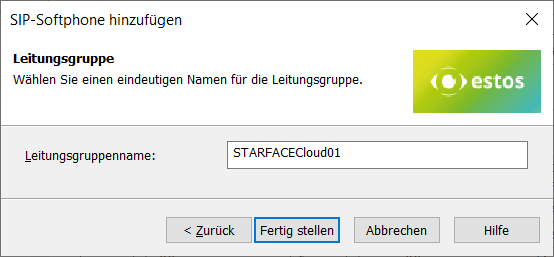
Then set up the location and telephony details in UCServer administration:
Configure location
Set up a Location in the UCServer administration under General – Lines with the information on exchange codes, area code, system call number, and extension range.
Example screenshot: UCServer administration – General – Lines – New location
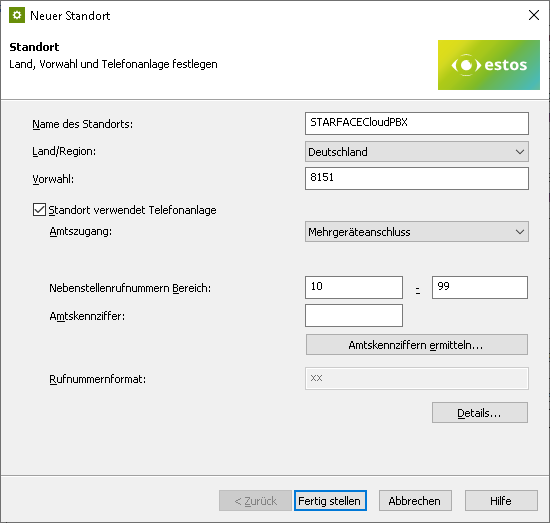
The following rules for exchange code processing and formatting were found to be suitable in the test connections to the STARFACE Cloud PBX, but may deviate from them due to customer-specific connection variants and require readjustment. You can access these setting options directly via the Details button shown above...
Example screenshot: Location – Exchange codes
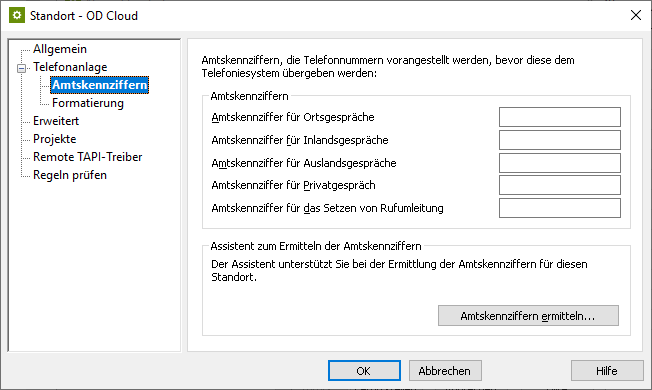
Example screenshot: Location – Formatting
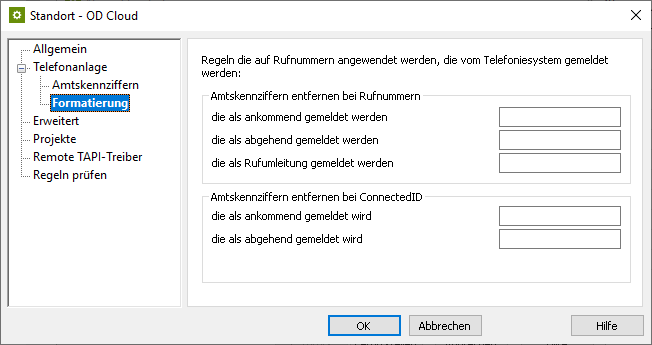
Example screenshot: Advanced – Basic services
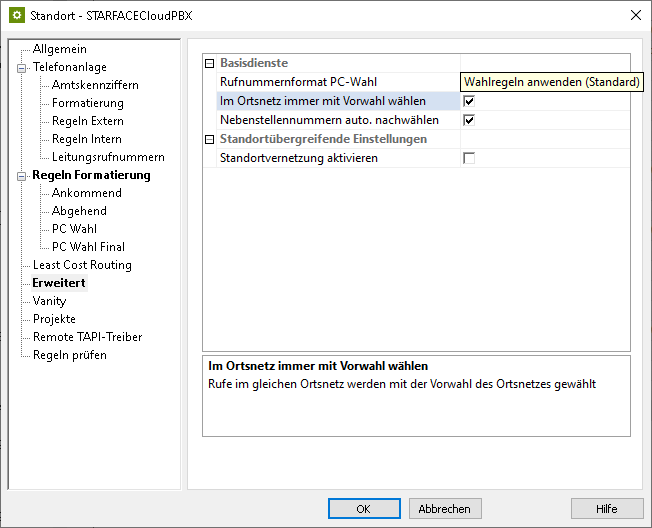
Formatting
Make sure to set the phone number format PC dialing to Apply dialing rules (default) under Advanced – Basic services and activate the option Always dial with area code in the local network.
Configure line group
Via the context menu of the line group, you reach the menu item Properties.
Open the Properties of the line group with the name you defined above under <Line group name>..
Location of the line group
Enter the previously created location here under Location settings.
Example screenshot Properties for line group – Location settings
Configure feature codes
On the Feature codes tab, in the Pickup section, the Pickup feature code must be activated and the vPBX speed dial code for taking over the call for user/group (call grabbing) (*8 internal call number) must be stored.
In the UCServer syntax this is the string *8<NUMBER>:
Example screenshot: Properties for line group – Feature codes
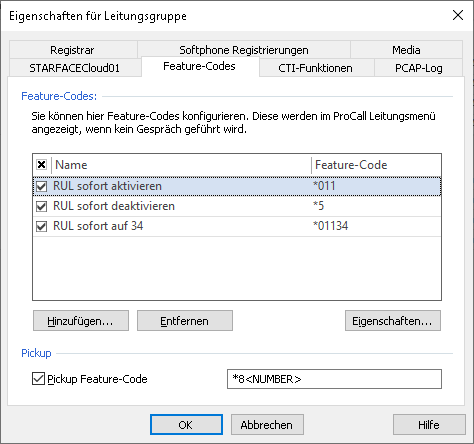
Alternatively, you can have the pickup performed internally in the UCServer (from ProCall Enterprise 8.3). This implements the pickup of a call by the UCServer itself.
When using the UCServer side pickup, however, there is the limitation that less information regarding the caller is given with end devices connected via TAPI.
Prioritize audio codecs
On the Media tab, make sure to activate the codecs set according to the PBX configuration (see above in the STARFACE Cloud PBX SIP Accounts section) with appropriate prioritization. Usually, this setting looks like this:
- G.711 aLaw (1. Position),
- G.711 μLaw (2. Position).
In the setting option for the audio codecs towards the client, the codecs G.711 and Opus are available. Here you select the codec that ideally meets your requirements.
Import SIP softphone lines
With a large number of SIP softphone lines, manual entry of the relevant information regarding username, password, and phone number via the dialog shown above is quite time-consuming. Therefore, an import function is also available to read in the line information from a CSV-formatted file.
Example screenshot: Import softphone registrations
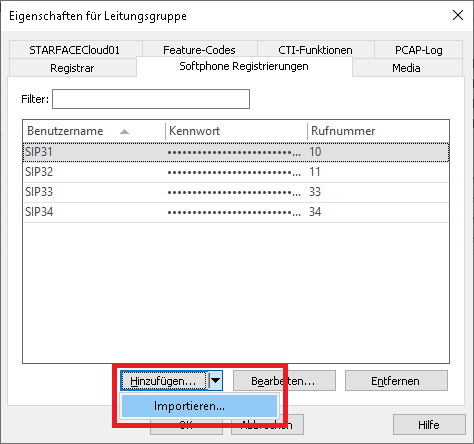
The records to be imported must be in the import file in CSV format (comma-separated values). For each softphone line to be imported, a row must be provided containing the required parameters.
The order of the parameters is strictly defined, also missing or omitted information must be marked by a comma at the end of the position:
- Value: Username (required field),
- Value: Auth.username (optional),
- Value: Password (optional),
- Value: Phone number different from the username (optional).
At STARFACE Cloud PBX a separate Auth.username is not in use:
- Value username: Required field for identification of the SIP line,
- Value Auth.username: this will be skipped using the "," separator,
- Value password: Required field for specifying the password for accessing the SIP line,
- Value call number: Required specification of the fully supercanonically formatted call number of the SIP line.
Example of records to be imported with Auth. username not used:
abc_xxx,,asdfghjklö,10
abc_yyy,,asdfghjklö,14
abc_zzz,,asdfghjklö,23
...If there is a username entry in the import file that is already included in the list of softphone registrations in the line group, it will be skipped during the import. Even if the optional values to the username would have changed, an already existing username would not be updated regarding its values. An import also cannot be used to delete usernames from the list of softphone lines to be registered.
A username that is no longer included in the import file will not cause the username to be deleted from the line group when the import process is repeated. Therefore, if extensive changes are made to existing usernames, it is worth considering whether deleting all of the usernames in the line group and then reimporting them with the corrected data might be more appropriate.
Known features, limitations or problems
Call number display after forwarding.
In particular for calls via group numbers or overflow groups, only the caller's phone number is transmitted to the forwarding destination or the drop destination, the call window does not show any information about the call routing via group number or overflow group number at the forwarding destination, i.e. the call window does not show any information Forwarded from... This missing information, via which group call number the call was assigned to the extension, is not signaled by the telephone system.
Version note
Version note
Since estos has no influence on the further development of the supported telephone systems by the manufacturer, we cannot guarantee that the instructions described above will also be fully valid for future releases.
Further information
Supported telephony functions for ProCall Enterprise with STARFACE Cloud PBX
SIP user registration on the PBX/vPBX