PBX-specific configuration: Setting up softphone functions (SIP) for Avaya IP Office – connection instructions
November 2023
This guide describes how to configure softphone features (SIP) for ProCall Enterprise in conjunction with an Avaya IP Office.
| ProCall Enterprise | from V 7.0 |
|---|---|
| PBX | Avaya IP Office Version 11 |
Notes on the estos test environment
The ProCall softphone functions (SIP) were tested in the estos test environment with the telephone system specified above. The tests were performed with a maximum of two lines per SIP end device. The information described here was used during the setup of the telephone system for the login/registration of the individual SIP lines to the UCServer.
Note on codecs and UDP connections
For the connection of SIP lines to the UCServer, the telephone system must support the G.711 a-law for the SIP protocol and should have this set as the preferred codec for all end devices.
Only UDP connections are supported.
Note on the use of call forwarding in the UCServer
If the Call Forwarding feature is used in the UCServer, the SIP lines must allow second calls in order to use the Call Forwarding on Busy feature.
Avaya IP Office telephone system configuration
Set up as a SIP extension
The SIP line for ProCall users must be set up as a SIP extension.
Menu – Configuration – Extension – SIP Extension – VoIP
A third-party IP endpoint license must be reserved for the SIP extension under Reserve license.
Example screenshot: Configuration – SIP extension – VoIP – Reserve license
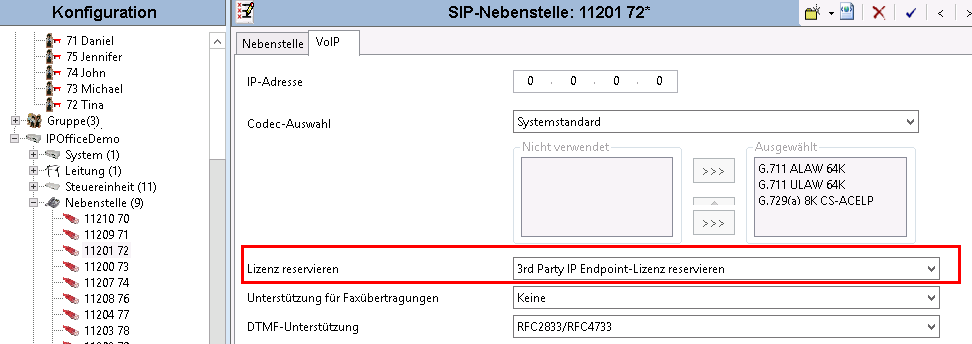
SIP line registration
For the registration of the SIP line, the following must be entered for the user
Login code under Supervisor settings
Login code
Please note that the login code MUST comply with the guidelines set in the TC system, otherwise the SIP line will be de-registered after some time.
Example screenshot: Configuration IPOffice – Telephony – Supervisor settings – Login code
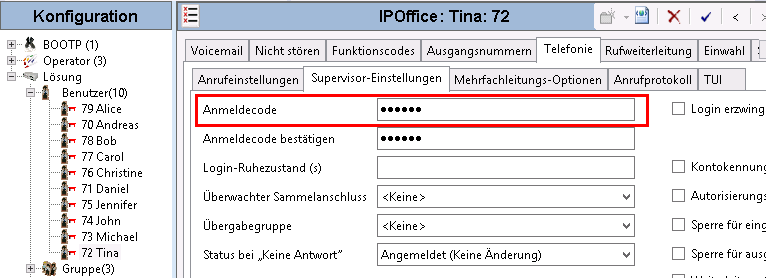
SIP name under SIP
SIP name
It is strongly recommended to enter the extension of the base (which is assigned to the SIP extension) as the SIP name, otherwise, the phone number must be assigned manually to each SIP line in the UCServer.
Example screenshot: Configuration IPOffice – SIP – SIP name
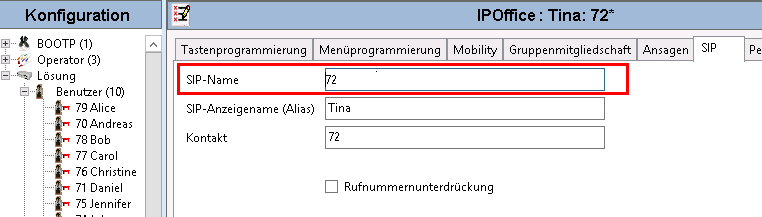
UCServer configuration
The connection to the PBX is entered under Settings in the UCServer Administration as SIP Softphone connection under Telephony – Lines.
Example screenshot: UCServer Administration – Telephony – Lines – SIP Softphone – Avaya IP Office
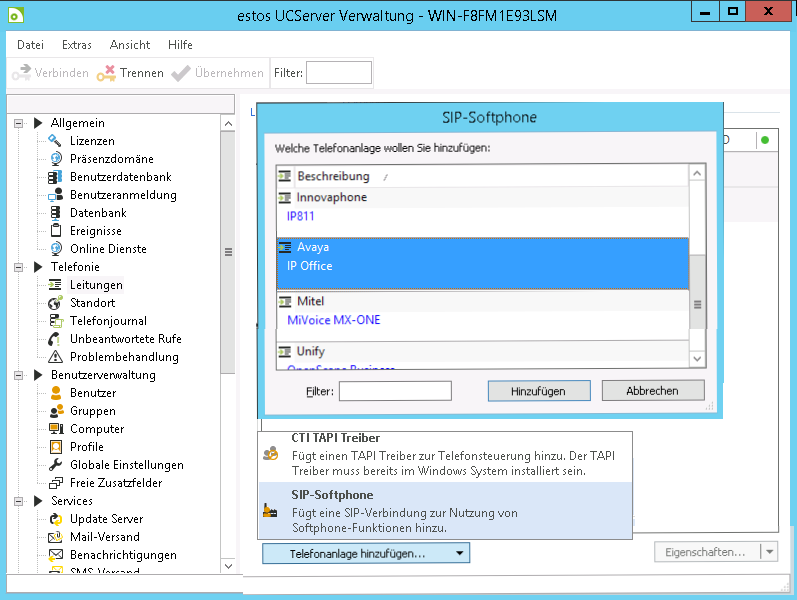
Add telephone system
Select the Avaya IP Office.
Connection to the telephone system
Enter the connection to the telephone system under Softphone registrations as "SIP softphone".
Softphone registration
After setting up the connection, all SIP lines must be added under Softphone registrations.
For the connection to an Avaya IP Office must be specified:
| SIP name equal to extension | |
|---|---|
| as username | "SIP Username" |
| as password | "Login code" |
Example screenshot – Add softphone registration with user name and password
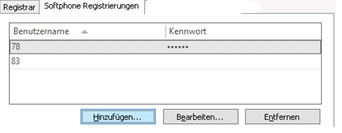
| SIP name not equal to extension | |
|---|---|
| as username | "SIP extension" |
| as password | "Login code" |
| as Auth. username | "SIP name" |
Example screenshot: Softphone registration with SIP name and login code
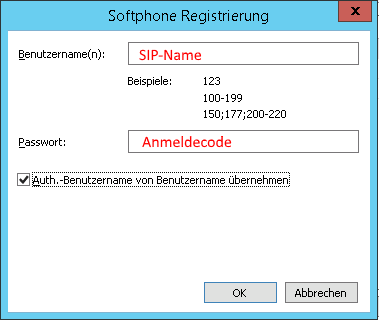
Example screenshot: Softphone registration – Auth. user name
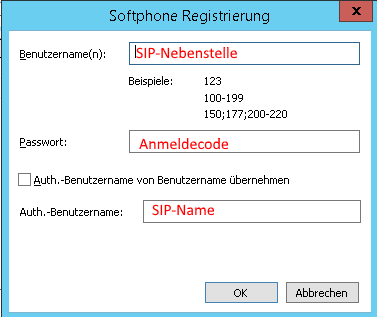
From ProCall 6.1, please note the following settings
On the SIP connection line group it is possible to define what the UCServer signals to the PBX when:
- the client is not logged in or call protection is enabled
- the call is rejected at the client or no devices are available
The required settings depend on the telephone system and its configuration.
Example: The telephone system should redirect incoming calls to the mailbox if the ProCall client is not logged in.
Problem: The PBX does not evaluate the busy here (486) sent by default from the UCServer and the calls are not redirected.
Possible solution: In the PBX, this setting is set up for Subscriber Unavailable, and Temporarily Unavailable (480) is selected for signaling on the UCServer.
Known properties, restrictions or problems
Double call window, double journal entry
If more than one endpoint with the same phone number is assigned to a ProCall Enterprise client user, a double call window and two journal entries can be observed during phone calls.
Depending on the PBX-side control / signaling of the endpoints, for example, a second call window for a telephone call can appear on the TAPI-controlled desk phone for an outgoing call via the SIP subscriber line of ProCall Enterprise client. If the connection is successful (SIP 200 OK), the telephone system also signals a TAPI line status Connected on the TAPI line with the same phone number.
Version note
Since estos has no influence on the further development of the supported telephone systems by the manufacturer, we cannot guarantee that the instructions described above will also be fully valid for future releases.
Further information
Supported telephony functions for ProCall Enterprise with Avaya IP Office