PBX-specific configuration: Setting up softphone functions (SIP) for Auerswald/FONtevo Commander – connection instructions
October 2024
These instructions describe how to configure softphone functions (SIP) for ProCall Enterprise in connection with an Auerswald PBX.
| ProCall Enterprise | from V 7.0 |
|---|---|
| PBX | Auerswald COMmander 6000R Version 7.1 A |
Notes on the estos test environment
The softphone functions (SIP) of ProCall were tested in the estos test environment with the telephone system specified above. The tests were performed with a maximum of two lines per SIP end device. The following information was used during the setup of the telephone system for the login/registration of the individual SIP lines to the UCServer.
Note on codecs and UDP connections
For the connection of SIP lines to the UCServer, the telephone system must support the G.711 a-law codec for the SIP protocol and should have this set as the preferred codec for all end devices.
Only UDP connections are supported.
Note on the use of call forwarding in the UCServer
If the Call Forwarding feature is used in the UCServer, the SIP lines must allow second calls in order to use the Call Forwarding on Busy feature.
Configuration of the telephone system Auerswald COMmander 6000R/FONtevo Commander
Participants for the use of ProCall must be set up with the standard VoIP telephone device type.
Example screenshot: COMmander 6000 – Menu – Participant (Tn) – Phone numbers – Add participant
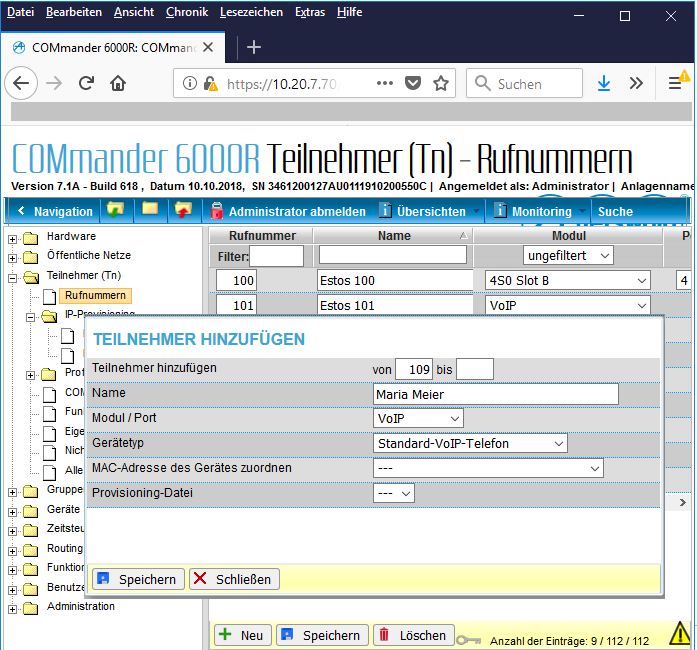
To set up the SIP line in the UCServer, the participant's phone number and password are required.
Example screenshot: Participant – phone number and password
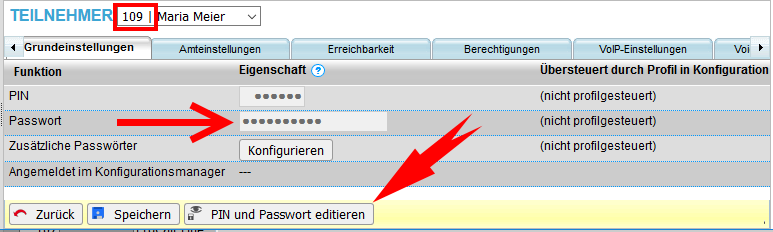
To view or change the password, click Edit PIN and Password at the bottom of the browser.
Note that ProCall 6.2 does not support encryption. Depending on the basic configuration of the telephone system, RTP encryption Only unencrypted must be selected for participants.
Example screenshot: Participant – VoIP settings – Set RTP encryption to unencrypted only.
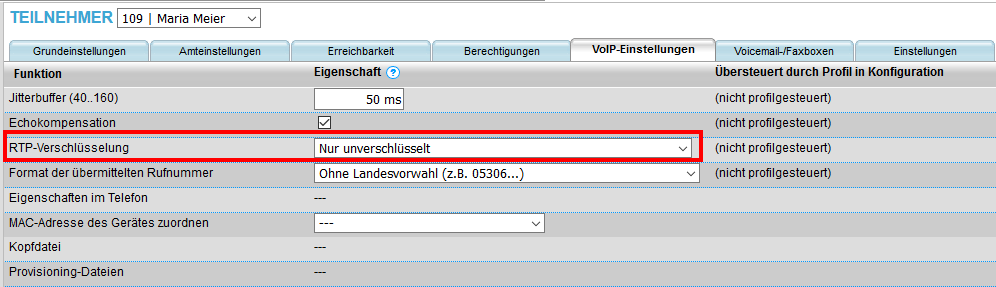
UCServer configuration
The connection to the PBX is entered under Settings in the UCServer Administration as SIP Softphone connection under Telephony – Lines.
Add telephone system
Select the Auerswald PBX with a suitable type.
Example screenshot: UCServer Administration – Telephony – Lines – SIP Softphone
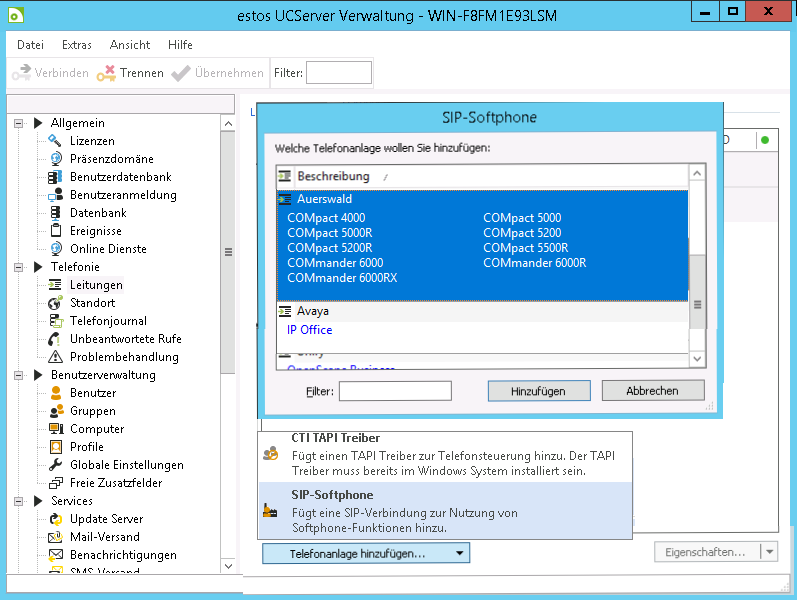
Connection to the telephone system
Enter the IPv4 address and the port to the registrar of the Auerswald telephone system in theRegistrar/IP address input line:

The other entries Reregister to, Register Delay and SIP Transport are already suitably pre-assigned, but could be adapted according to the total number of lines and the network topology.
The default setting for reregister after 1200 s is a practical value that can be adjusted in defined steps between 90 and 7200 seconds as required.
If more than (approximately) 25 SIP lines are to be registered, it is not advisable to reduce the register delay of 300 ms in order to achieve a better distributed registration renewal. An increase in this value could, however, be necessary to avoid blacklisting by the PBX in the case of a large number of lines.
SIP-Transport
The connection of SIP subscribers to this PBX developed, tested and released by estos requires the selection of UDP in theSIP Transport setting option .
This means that SIP messages are exchanged unencrypted with the registrar according to the current state of development. The audio data from and to the PBX is also transmitted unencrypted via RTP.
If you configure this setting option differently from the default UDP, you do so at your own risk. Support by estos Support for a setting deviating from this is also excluded.
After setting up the connection,all SIP lines must be added under Softphone registrations.
Example screenshot: Properties for line group - user name and password
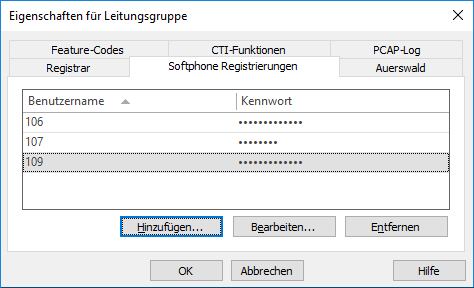
For the connection to an Auerswald/Fontevo CÒMmander 6000R, the following must be specified:
| as Username | the "call number" |
|---|---|
| as Password | the "password" |
Example screenshot: Softphone registration – Username and Password
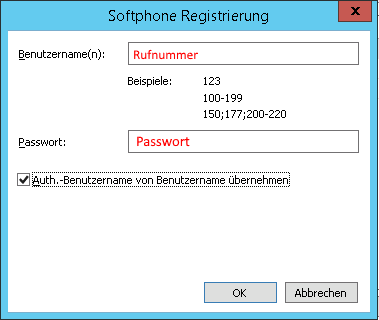
Version info for Pickup
Configure feature codes / set up pickup
On the tab Feature Codes in section Pickup Feature Code you can activate Pickup.
Pickup via UCServer
(from ProCall Enterprise V 8.3)
In the section Pickup you can allow the pickup to be executed internally in the UCServer .
This allows the UCServer itself to pick up a call, which provides improved functionality and does not require call group management within the Cloud PBX.
Example screenshot Properties for line group - Feature codes - pickup feature code or pickup internally in UCServer
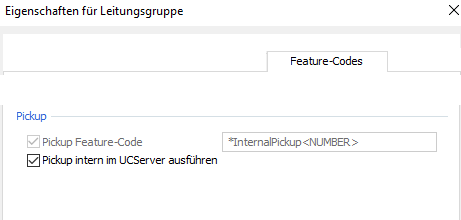
Pickup via feature code
Alternatively, you can let the Auerswald PBX pick up calls.
For this purpose, enter the PBX feature code for call pickup as character string such as *06<NUMBER>.
From ProCall 6.1, please note the following settings
On the SIP connection line group it is possible to define what the UCServer signals to the PBX when:
- The client is not logged in or call protection is enabled
- The call is rejected by the client or no devices are available
The required settings depend on the telephone system and its configuration.
Example
The telephone system should redirect incoming calls to the mailbox if the ProCall client is not logged in.
Problem
The PBX does not evaluate the busy here (486) sent by default from the UCServer and the calls are not redirected.
Possible solution
In the PBX, this setting is set up for Participant unavailable, and Temporarily unavailable (480) is selected for signaling on the UCServer..
Example screenshot: Properties for line group – call rejection settings
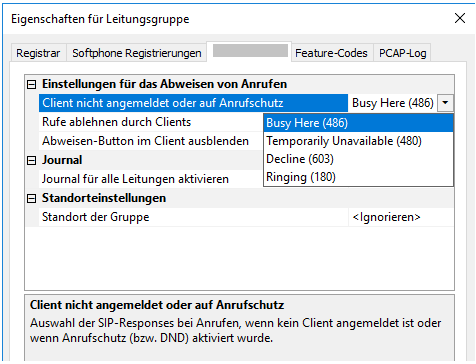
Further articles
Supported telephony functions for ProCall Enterprise with Auerswald COMmander
Version note
Since estos has no influence on the further development of the supported telephone systems by the manufacturer, we cannot guarantee that the instructions described above will also be fully valid for future releases.