Connection instructions for Cisco Unified Communications Manager (UCM) via SIP trunk connection - Softphone functions via SIP system networking
| State of knowledge | September 2025 |
|---|---|
| ProCall | estos ProCall 8 Enterprise from Version 8.5 |
| PBX | Cisco Unified Communications Manager (UCM) Version 15.0.1.10000-32 |
Starting with ProCall 8.5, a Cisco Unified Communications Manager (UCM) can be connected to the estos UCServer via SIP trunk to provide users with softphone functions (SIP) for ProCall 8 Enterprise.
Notes on the estos testing environment
The softphone functions (SIP) of ProCall were tested in the estos test environment using the telephone system specified above. The tests were carried out with a maximum of two lines per SIP terminal. The following information was used when setting up the telephone system for the registration of the individual SIP lines on the UCServer.
Notes on codecs and UDP connections
To connect SIP lines to the UCServer, the telephone system must support the SIP protocol with the G.711 a-law codec.
Optional: Codec Opus and G.722: HD Voice/HD Telephony with ProCall Enterprise SIP softphone functionality
Only UDP connections are supported.
Notes on using "call forwarding" and "pickup calls" in UCServer
For the tests, the functions Activate call forwarding and Pickup calls are processed by UCServer in ProCall Enterprise Server (Default).
Establishing the trunk connection in Cisco Unified Communications Manager
Notes on the estos testing environment
The softphone functions (SIP) of ProCall were tested in the estos test environment using the telephone system specified above. Different or additional parameters may be required for setup in a customer environment.
For establishing the SIP trunk, two profiles have been created:
- a SIP Trunk Security Profile and
- a SIP Device Profile.
SIP Trunk Security Profile
Example Screenshot Cisco Unified CM Administration → System → Security → SIP Trunk Security Profile
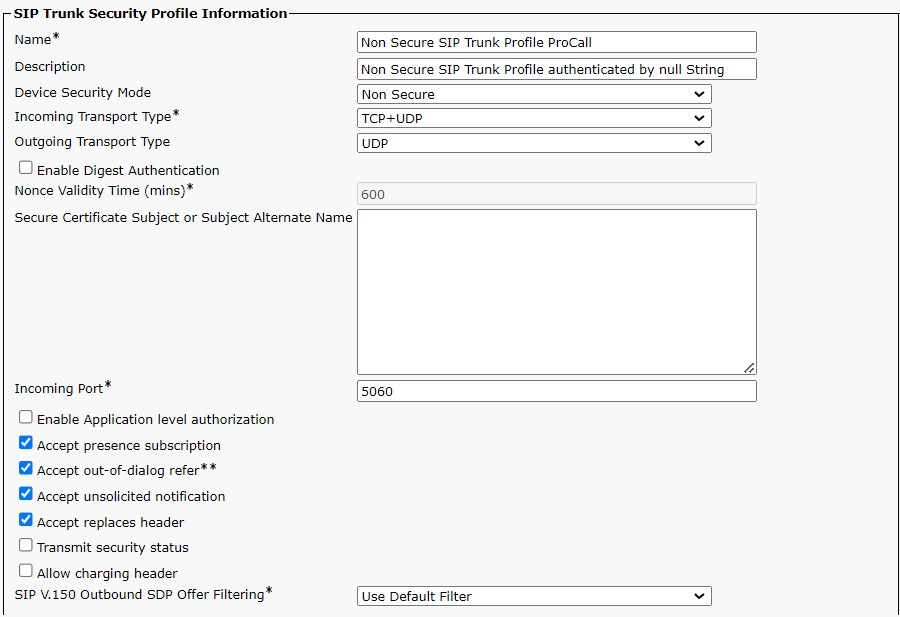
Depending on the customer environment the following options are available:
- Device Security Mode: Non Secured or encrypted or authenticated (system-specific)
- Incoming Transport-Type: TCP+UDP
- Outgoing Transport-Type: TCP or UDP (system-specific)
The connection was tested unencrypted with UDP in the estos test environment.
SIP Device Profile
Example Screenshot Cisco Unified CM Administration → Device → Devices Settings → SIP Profile
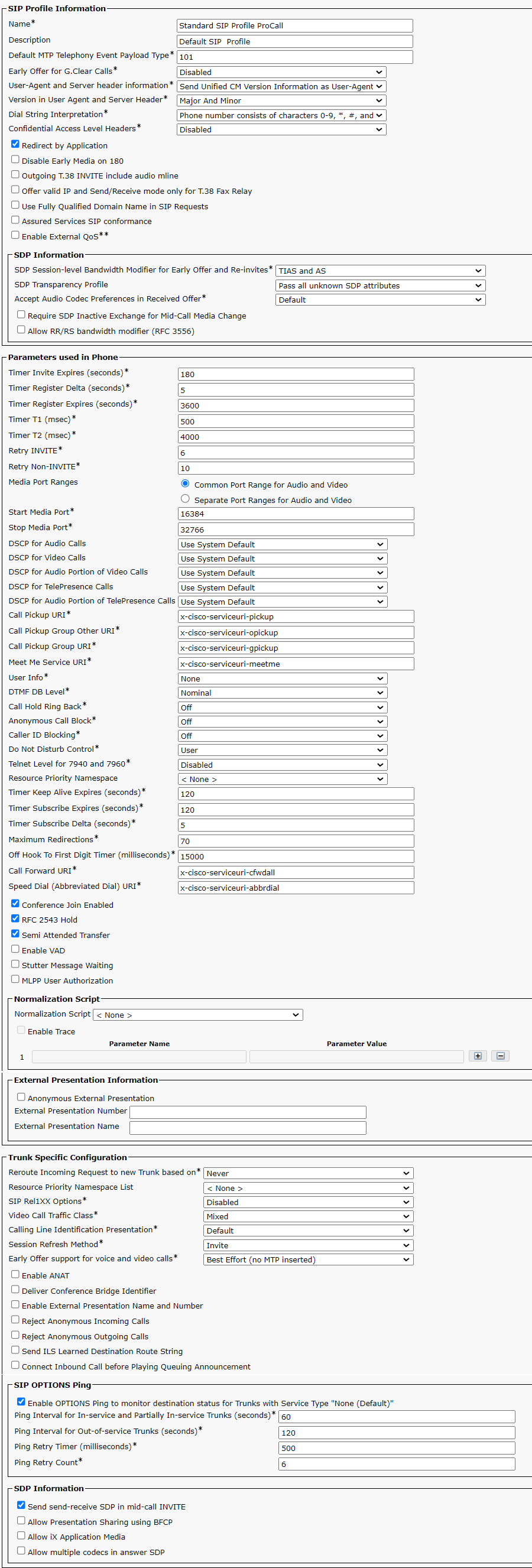
Establish the SIP trunk
After creating both profiles the SIP trunk is established.
Cisco Unified Communications Manager does not support registration.
You have to enter the IP address of ProCall Enterprise Server in the trunk configuration.
Example Screenshot Cisco Unified CM Administration → Device → Trunk
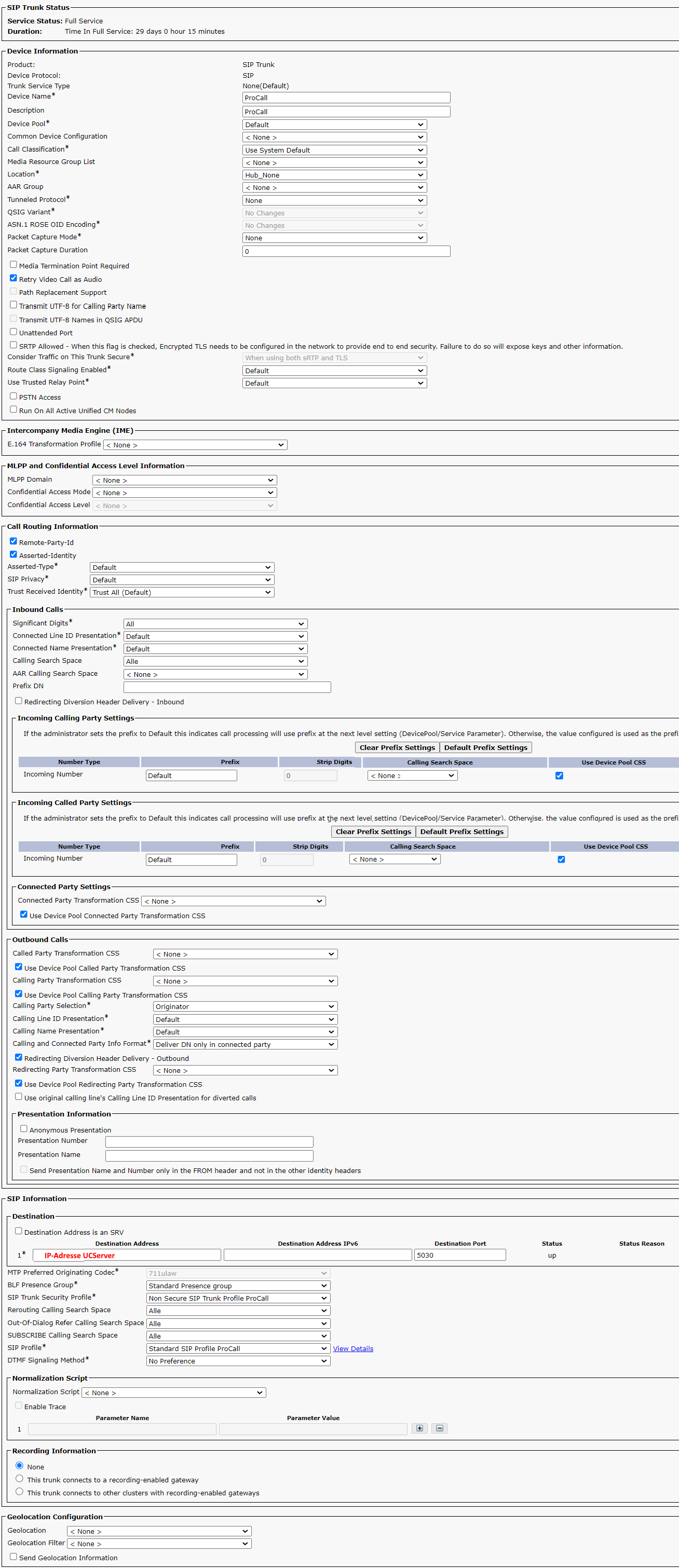
Take care to assign enough ports/lines to the trunk, so that users can take advantage of these functions.
Define Route Pattern
The following rules were created as route patterns for the numbering plan of the trunk connection:
Example Screenshot Cisco Unified CM Administration → Call Routing → Route/Hunt → Route Pattern

Configure the UCServer
The settings are configured in the UCServer administration under Telephony - Lines:
Add the PBX by using the menu "Add PBX - SIP softphone via SIP trunk".
Example Screenshot - UCServer administration - Telephony - Lines - Add PBX - SIP Softphone via SIP Trunk
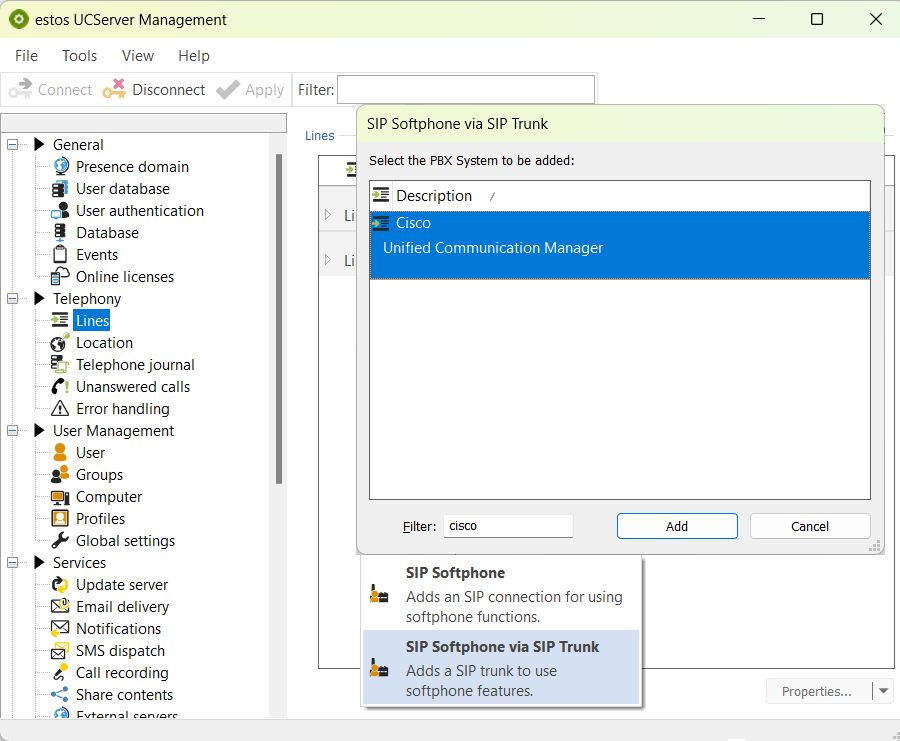
Define IP address and Port
You must specify the local IP address that the UCServer should use to communicate with the telephone system.
The "Use SIP GW Listener" function must be enabled. Under "Network Interfaces", select the IP address accessible from the telephone system using "Add" and specify the local port to be used.
Example Screenshot UCServer administration - Telephony - Lines - Add SIP Trunk - SIP GW Listener
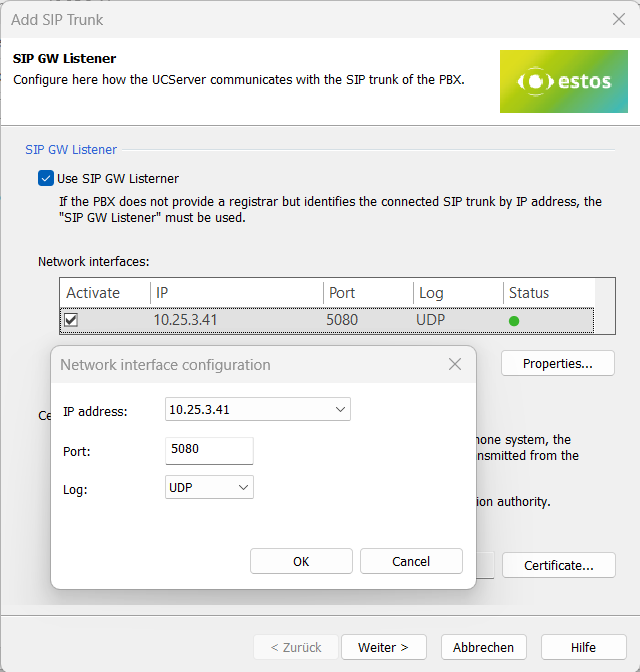
Select UDP as communication protocol.
Accept the configuration and klick on "Continue".
Enter the IP address of Cisco Unified Communications Manager.
Example Screenshot: UCServer configuration ProCall Enterprise - Add SIP Trunk - Properties of the SUP trunk
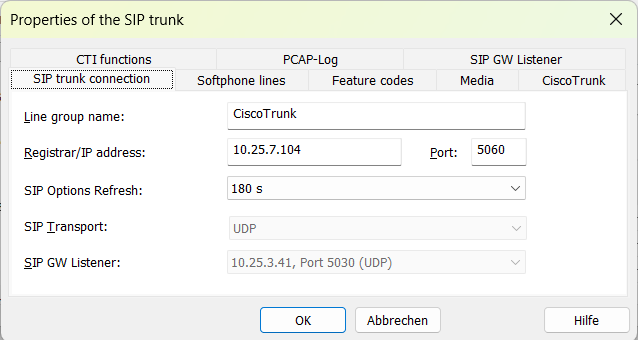
Configure SIP trunk lines for softphones - Create lines for extension range
With the next step you can create lines for the entire extension range.
You need to specify the following:
- User name(s): the specification of the telephone number range
- Password: Not relevant / no entry required here, leave this field blank
- Take over Auth.Username from Username: activated
- Take over phone number from user: deactivated
Example Screenshot - UCServer administration ProCall Enterprise - Add SIP Trunk - Softphone lines - User name and Password
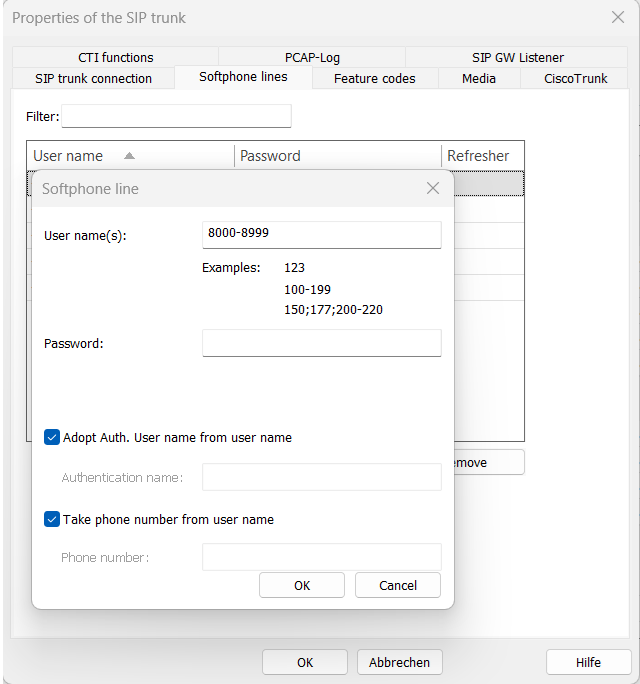
Alternatively, you can enter the lines later in the line group.
Save and apply
After saving and applying the configuration, all lines under the line group are displayed and activated.
Pickup via UCServer
(since ProCall Enterprise V 8.3)
This allows the UCServer itself to retrieve a call, which improves functionality and eliminates the need for call group management within the PBX.
Retrieving calls via feature code has not been tested and is not officially supported.
Example Screenshot: Porperties of the SIP trunk - Feature codes - configure pickup - Carry out internal pickup in UCServer
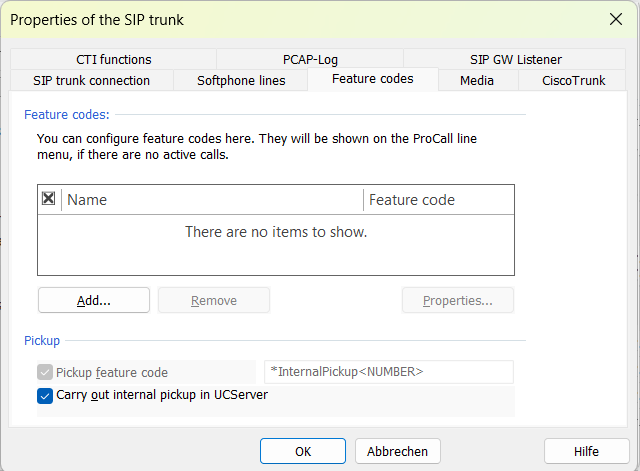
Version info
Since estos has no influence on the further development of the supported telephone systems by the manufacturer, we cannot guarantee that the instructions described above will remain valid for future releases without restriction.