PBX-specific configuration: Setting up softphone functions (SIP) for MK-Centrex from MK Netzdienste – connection instructions
October 2023
| ProCall 7 Enterprise | from V 7.2 |
|---|---|
| Cloud PBX | MK Netzdienste MK-Centrex |
Notes on the estos test environment
The softphone functions (SIP) of ProCall were tested in the estos test environment with the telephone system specified above. The tests were performed with a maximum of two lines per SIP end device. The following information was used when setting up the telephone system for logging in/registering the individual SIP lines to the UCServer.
UDP connections
For the connection of SIP lines, only UDP connections are supported.MK-Centrex SIP accounts
The SIP accounts to be set up for the use of ProCall Enterprise and the connection instructions regarding the registrar to be used and the SIP domain to be used will be communicated to you by MK Netzdienste GmbH & Co. KG and are to be stored in the UCServer administration as described below.
UCServer configuration
The settings are made in the UCServer administration:
Setting up the telephone system connection
Enter the connection to the PBX as a SIP softphone with the type MK-Netzdienste – MK-Centrex (vPBX) under "Lines".
Example screenshot: UCServer Administration – Telephony - Lines
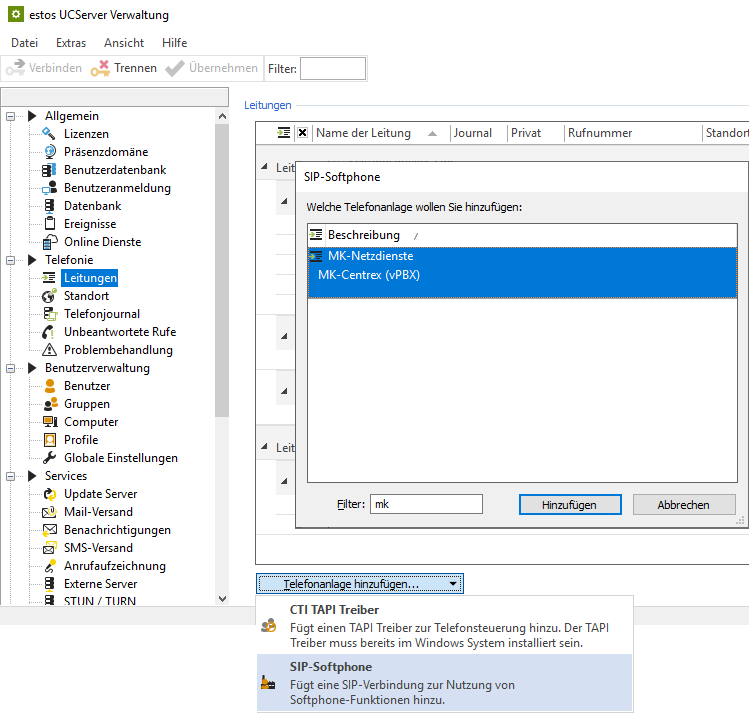
As a registrar, enter the registrar/IP address and port in the input line as these details were sent to you by MK Netzdienste GmbH & Co. KG.
In order to be able to enter the further specification of MK Netzdienste regarding the SIP domain, the option Use registrar as logon domain must be deactivated. The MK-Centrex SIP domain is specified in the Domain field:
Example screenshot: Add SIP softphone – Registrar
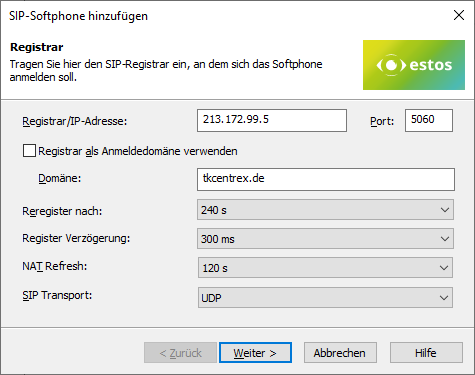
The other specifications Reregister after, Register delay, and NAT refresh are suitably preset but could be adapted according to the total number of lines and the network topology.
The default setting for reregister after 240 s is a workable value that can be adjusted in defined steps between 90 and 7200 seconds as needed.
Warn. long register interval...
If more than (in the order of) 25 SIP lines are to be registered, reducing the register delay of 300 ms is not recommended in order to achieve a better-distributed registration renewal. However, increasing this value may be necessary to avoid blacklisting by the vPBX in case of a large number of lines.
NAT Refresh
Depending on the connection technology from the internal network via the internet to the provider of the virtual PBX, it may be necessary to reduce the value of the NAT Refresh setting in order to prevent the virtual PBX from no longer being able to establish contact with the estos UCServer from outside, e.g. because the UDP connection has been closed by a NAT router or a firewall or the NAT UDP mapping has been deleted.
Softphone registration
To register specific SIP softphone lines on Cloud PBX MK-Centrex, provide the following information per line.
- Username(s): SIP user name as stored in MK Netzdienste web portal https://www.tkcentrex.de under Line.
- Password: The "password" as stored for the user name in the vPBX.
- Configure more softphones: After pressing the Next > button, this dialog is displayed again for the purpose of specifying another SIP line.
However, additional softphone lines can also be added later or created via file import. - Transfer auth.username from username: deactivated (always unchecked).
- Authentication name: This information can be found in the MK Netzdienste web portal https://www.tkcentrex.de under Accessories – SIP Password – Username.
- Transfer phone number from username: deactivated (always unchecked).
- Phone number: The specification of the call number in the supercanonical/E.164 format.
The extension number can also be used, as long as it is reliably converted to a super-canonically formatted line number by the site configuration (see later step) and is thus also displayed in the line list.
Example screenshot: Add SIP softphone
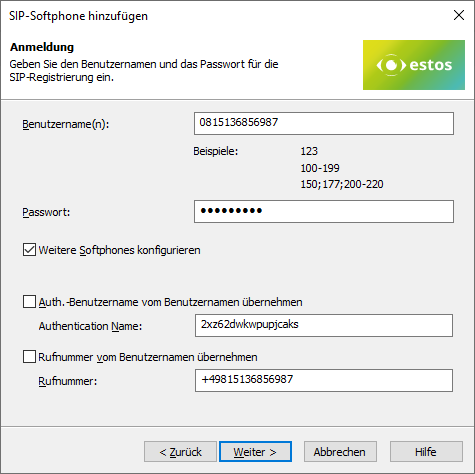
Define a name for the line group
After the SIP lines have been added to the line group, a unique name must still be entered for them: <line group name>.
Permitted characters
Please note that only the letters a – z, A – Z, and digits are allowed in the line group name. Umlauts, spaces, or special characters are not allowed here.
Example screenshot: Name line group
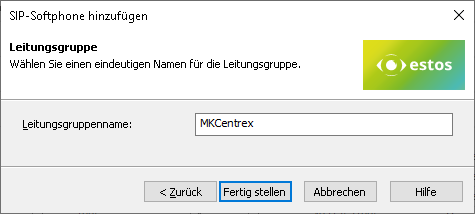
Then set up the location and telephony details in UCServer administration:
Configure location
Set up a location in the UCServer administration under General – Lines with the information on exchange codes, area code, system call number, and extension range.
The following rules for exchange code processing and formatting were found to be suitable in the test connections to the MK-Centrex vPBX, but could also deviate from them due to customer-specific connection variants and could require readjustment.
Example screenshot: Location – Office codes
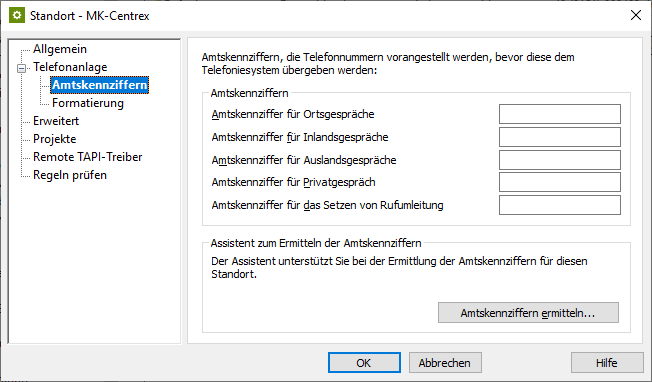
Example screenshot: Location – Formatting
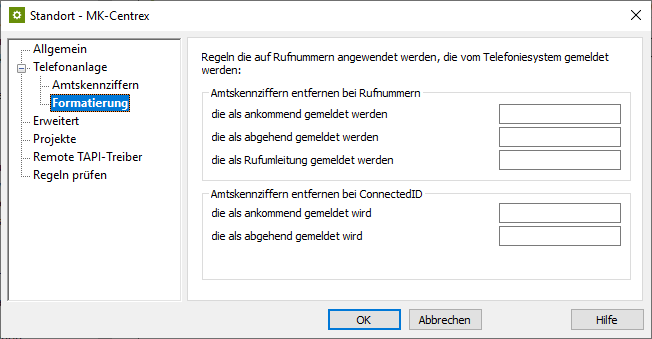
Example screenshot: Advanced – Basic services
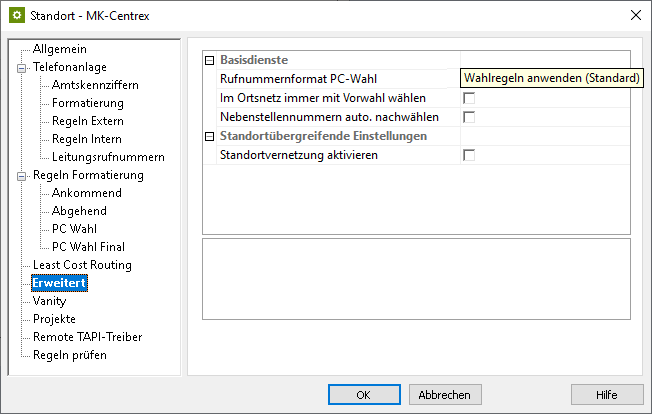
Formatting
Make sure to set the phone number format PC dialing to Apply dialing rules (default) under Advanced – Basic services and deactivate the Always dial with area code in the Local network option.
Configure line group
Via the context menu of the line group, you reach the menu item Properties.
Open the Properties of the line group with the name you defined above under <Line group name>.
Enter the previously created location here under Location settings.
Example screenshot Properties for line group – Location settings
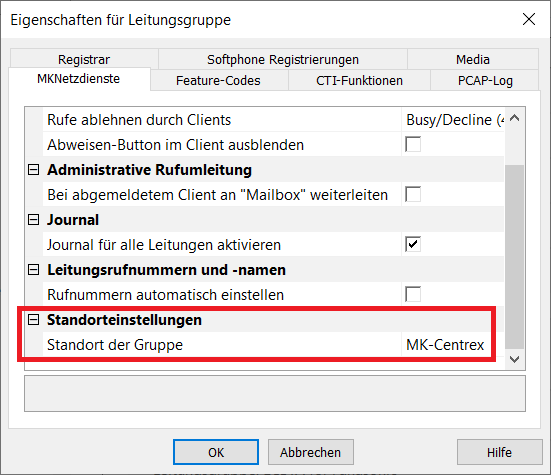
Configure feature codes/pickup
On the tab Feature Codes in section Pickup:
Pickup via UCServer
(from ProCall Enterprise V 8.3)
In the section Pickup you can allow the pickup to be executed internally in the UCServer.
This allows the UCServer itself to pick up a call, which provides improved functionality and does not require call group management within the Cloud PBX.
Example screenshot - Properties for line group - Configure pickup - Execute pickup internally in UCServer
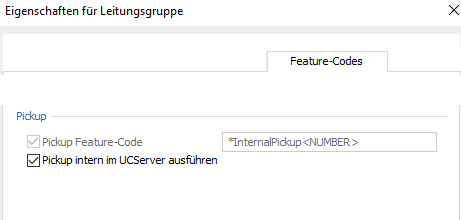
Pickup via feature code
In the MK-Centrex web portal, under menu item Accessories – Asterisk codes, you can find the list of feature codes available for your services.
Explicitly tested and verified were the asterisk codes
- *98 – Call pickup (pickup feature code) and
- *86 – Retrieve mailbox
On the Feature Codes tab, in the Pickup section, the pickup feature code is to be activated and the vPBX asterisk code *98 for call pickup is to be stored.
In UCServer syntax this is the string *98<NUMBER>.
Furthermore, if required, the Retrieve mailbox functionality is made available to the clients in the context menu of the SIP softphone line by declaring the MK-Centrex asterisk code *86 here.
Example screenshot: Properties for line group – Pickup feature code
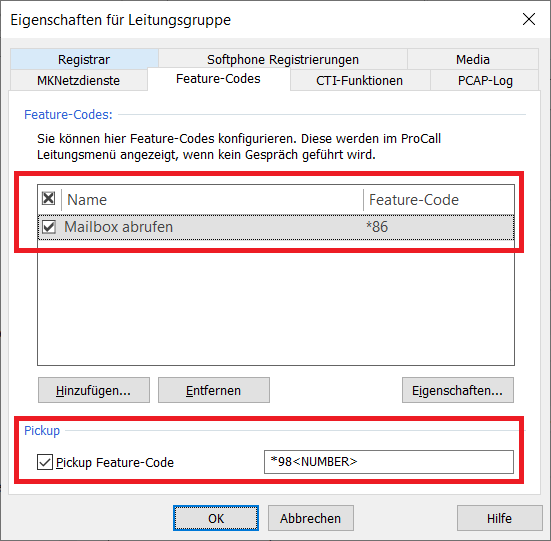
Prioritize audio codecs
On the Media tab, make sure to enable both audio codecs towards PBX with the following prioritization:
- G.711 aLaw (1. Position),
- G.711 μLaw (2. Position).
In the setting option for the audio codecs towards the client, the codecs G.711 and Opus are available. Here you select the codec that ideally meets your requirements.
Example screenshot: Properties for line group – Prioritize audio codecs
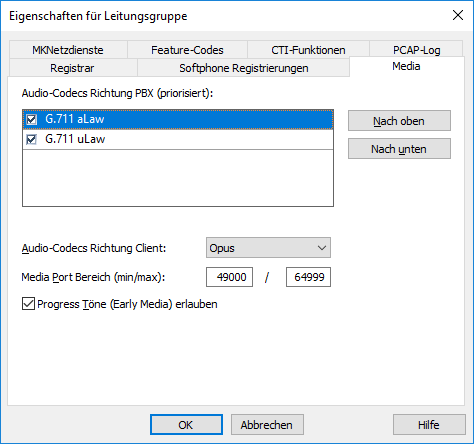
Call protection, call forwarding, etc. in MK-Centrex vPBX
The estos ProCall Enterprise UCServer offers numerous mechanisms for presence management. MK-Centrex vPBX also offers comprehensive options for controlling the management of call protection, unconditional or conditional call forwarding, etc. via the web portal or via asterisk codes.
Please note that there is no synchronization of used features between these two systems MK-Centrex and estos UCServer.
For example, an activated estos ProCall Enterprise call protection is not displayed as activated DND in the vPBX web portal. Call forwarding activated in the vPBX web portal, for example, is also not visible on the estos ProCall Enterprise page.
In general, features activated in MK-Centrex are processed with priority over the activated estos UCServer features.
For example, an immediate call forwarding set in the vPBX is processed with priority over immediate call forwarding activated in the estos UCServer.
Import SIP softphone lines
With a large number of SIP softphone lines, manual entry of the relevant information regarding username, password, and phone number via the dialog shown above is quite time-consuming. Therefore, an import function is also available to read in the line information from a CSV-formatted file.
Example screenshot: Import softphone registrations
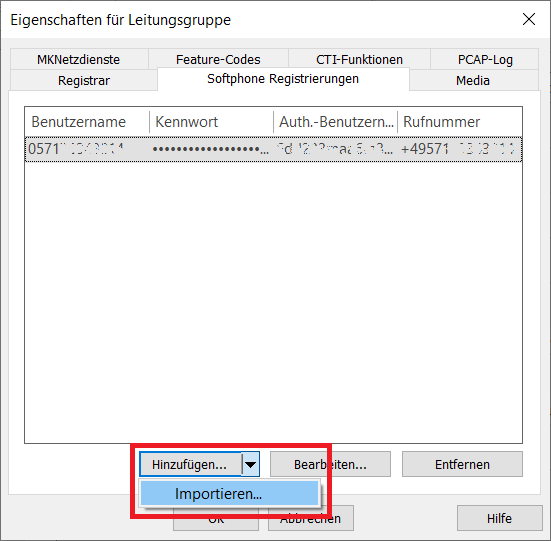
The records to be imported must be in the import file in CSV format (comma-separated values). For each softphone line to be imported, a row must be provided containing the required parameters.
The order of the parameters is strictly defined, also missing or omitted information must be marked by a comma at the end of the position:
- Value: Username,
- Value: Auth.username,
- Value: Password,
- Value: Phone number different from the username.
Example of records to import:
081513685610,abc123def456ghi789jkl,asdfghjklö,+4981513685610
081513685611,mno012pqr345stu678vwx,asdfghjklö,+4981513685611
081513685612,yza901bcd234efg567hij,asdfghjklö,+4981513685612
...If there is a username entry in the import file that is already included in the list of softphone registrations in the line group, it will be skipped during the import. Even if the optional values to the username would have changed, an already existing username would not be updated regarding its values. An import also cannot be used to delete usernames from the list of softphone lines to be registered. A username that is no longer included in the import file will not cause the username to be deleted from the line group when the import process is repeated. Therefore, if extensive changes are made to existing usernames, it is worth considering whether deleting all of the usernames in the line group and then reimporting them with the corrected data might be more appropriate.
Version note
Since estos has no influence on the further development of the supported telephone systems by the manufacturer, we cannot guarantee that the instructions described above will also be fully valid for future releases.
Further information
Supported telephony functions for ProCall Enterprise with MK-Centrex by MK Netzdienste
SIP user registration on the PBX/vPBX