PBX-specific configuration: Setting up softphone functions (SIP) for autphone aut-voice vPBX – connection instructions
October 2023
| ProCall Enterprise | from V 7.0 |
|---|---|
| Cloud PBX | autphone |
Notes on the estos test environment
The ProCall softphone functions (SIP) were tested in the estos test environment with the telephone system specified above. The tests were performed with a maximum of two lines per SIP end device. The information described here was used during the setup of the telephone system for the login/registration of the individual SIP lines to the UCServer.
UDP connections
For the connection of SIP lines to the UCServer, the telephone system must support the G.711 a-law or G.711 μ-law codec for the SIP protocol and should have this set as the preferred codec for all end devices.
Only UDP connections are supported.
If the Call Forwarding feature is used in the UCServer, the SIP lines must allow second calls in order to use the Call Forwarding on Busy feature.
Telephone system configuration
The setup of the lines to be used by ProCall depends on their administration and configuration in the AdminCenter of the vPBX (vpbx.autphone.com). Basically, these must be created as extensions with the following features in the respective user's account:
| SIP login – Authentication name | default, alternatively any string |
| SIP login – Password | any string |
| Telephones – Telephone | autphone VoIP |
Please also refer to the notes in the documentation of your autphone vPBX or the online help of the autphone vPBX AdminCenter.
UCServer configuration
The settings are made in the UCServer administration:
Create a line group
The connection to the telephone system is entered as a SIP softphone connection under Lines. autphone – aut-voice (vPBX) is selected here.
The required registrar/IP address and port details are already pre-filled with the values sip.autphone.com and 55060 and should normally meet the requirements. However, please compare these details with the information or documentation provided to you by autphone.
The default setting for reregister after is a workable value of 600 seconds, but the maximum value accepted by the provider is 1800 seconds.
The default value for the register delay is 300 ms and can be decreased or increased as needed to change the timing characteristics of the registration renewal.
Depending on the connection technology from the internal network via the internet to the provider of the virtual PBX, it may be necessary to reduce the value of the NAT Refresh setting in order to prevent the virtual PBX from no longer being able to establish contact with the estos UCServer from the outside, e.g. because the UDP connection has been closed in the meantime by a NAT router or a firewall or the NAT UDP mapping has been deleted.
After the basic connection data to the virtual PBX has been entered, the SIP lines to be used by ProCall Enterprise can now be entered.
Softphone registration
The following information is required when setting up the desired SIP lines:
| Username | the number of the extension (as created in the autphone AdminCenter) |
| Password | the password for SIP login (as stored in the autphone AdminCenter for the extension to be set up) |
| Auth. username | Authentication name for SIP login (As stored in the autphone AdminCenter for the extension to be set up.) The authentication name must not be taken from the username, so the option Auth.username from username must be disabled. |
The properties... can be called up via the context menu for the line group in order to add, edit or remove SIP line configurations at a later time via the Softphone registrations tab:
Set up location
Then set up the location and telephony details in UCServer Administration:
When setting up the site, you must specify the system call number, the extension range, or the outside line access code, for example, in accordance with your autphone numbering plan.
For this location to be assigned to the autphone SIP lines, please note to activate the Always dial with area code in the local network option:
Configure line group
Via the context menu of the line group you reach the menu item Properties..., in order to now carry out further detailed configuration measures.
Settings for rejecting calls
In the properties of the autphonevPBX line group, you can specify which SIP messages the UCServer signals to the PBX when
the client is not logged in or call protection is activated
the call is rejected by the client or no devices are available
The settings required here depend on the telephone system and its configuration.
In the tested autphone vPBX reference system, the settings described below proved to be suitable.
| Client not logged in | Consequence |
|---|---|
| Busy Here (486) | -> configured in the autphone AdminCenter Redirection when busy |
| Temporarily Unavailable (480) | -> configured in the autphone AdminCenter Redirection when unavailable |
| Decline (603) | -> configured in the autphone AdminCenter Redirection for call forwarding This setting should only be selected if call forwarding is activated in the AdminCenter |
| Ringing (180) | -> call pending in the estos UCServer for a maximum of 90 seconds |
| Client on-call protection | Consequence |
|---|---|
| In this context, call protection refers to call protection in estos ProCall Enterprise and not to the autphone voice feature Do not disturb. | |
| Busy Here (486) | -> configured in the autphone AdminCenter Redirection when busy |
| Temporarily Unavailable (480) | -> configured in the autphone AdminCenter Redirection when unavailable |
| Decline (603) | -> configured in the autphone AdminCenter Redirection for call forwarding This setting should only be selected if call forwarding is activated in the AdminCenter |
| Ringing (180) | -> call pending in the estos UCServer for a maximum of 90 seconds |
| Reject calls by clients | Consequence |
|---|---|
| Busy Here (486)/ Decline (603) | je nach Anrufszenario -> configured in the autphone AdminCenter Redirection on busy or call forwarding |
| Busy Here (486) | -> configured in the autphone AdminCenter Redirection when busy |
| Temporarily Unavailable (480) | ->configured in the autphone AdminCenter Redirection when unavailable |
| Decline (603) | -> configured in the autphone AdminCenter Redirection for call forwarding This setting should only be selected if call forwarding is activated in the AdminCenter. |
| Ringing (180) | -> call pending in the estos UCServer for a maximum of 90 seconds |
Location settings
On the autphone tab, under Properties for line group, for Group location, select the previously created location.
Feature codes settings
On the Feature Codes tab, in the Pickup section, activate the pickup feature code.
For this purpose, the vPBX speed dial code for call pickup – service 76 (see autphone voice features *# procedures) must be entered in the UCServer syntax as the string *76<NUMBER>.
Configure feature codes / set up pickup
On the tab feature codes in the <nbsp;section</nbsp; Pickup, you can define how calls should be picked up.
Pickup via UCServer
(from ProCall Enterprise V 8.3)
In the section Pickup you can allow the pickup to be executed internally in the UCServer .
This allows the UCServer itself to pick up a call, which provides improved functionality and does not require call group management within the Cloud PBX.
Example screenshot Properties for line group - Feature codes - Execute pickup feature code or pickup internally in UCServer
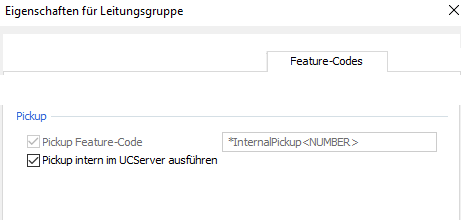
Pickup via feature code
Alternatively, you can have the telephone system pick up calls.
For this purpose, the vPBX speed dial code for call pickup - Service 76 (see autphone voice features *# procedures) in the UCServer syntax as character string *76<NUMBER> .
Prioritize audio codecs
On the Media tab, make sure that the two audio codecs towards the PBX are enabled with the following prioritization:
G.711 aLaw (1. Position),
G.711 μLaw (this codec is enabled by default and can be optionally disabled).
In the setting option for the audio codecs towards the client, the codecs G.711 and Opus are available. Here you select the codec that ideally meets your requirements.
Known features, limitations or problems
Call forwarding
Call forwarding to be set via *# code must be dialed on a SIP softphone line including outside line access. Call forwarding to an internal extension must be activated by dialing the complete call number including outside line access. If, for example, extension 1 wants to forward to extension 2 (complete call number in the Starnberg local network 405405-2), SIP Softphone extension 1 calls the string *21*0081514054052. This peculiarity applies to all call forwarding types, i.e. unconditional call forwarding (CFU, service 21), call forwarding when not reachable (CFNR, service 61), call forwarding when busy (CFB, service 67) and case back call forwarding (CFF, service 22).
Pick up call – Service 76
If a call is picked up from a device in call state by a SIP softphone line via *# code *76<NUMBER>, the connection is established as expected. If the picked-up caller disconnects from the SIP Softphone line, the latter does not receive any information about this call termination and the connection remains presumed to be established. It is then necessary to press the hang-up button on the SIP softphone line in order to switch it back to the idle state.
Example:
- A calls B, B is in the call state (ringing)
- SIP softphone line C picks up the call via *76<B>
- C is connected to A
- A hangs up, C still remains connected
- A hangs up in the ProCall Enterprise call window to return to the idle state
This provider signaling problem is observed only intermittently.
Held status
If a SIP softphone line in a connection is put on hold, the SIP softphone line is not signaled. The other party on the SIP softphone line hears the music on hold provided by the provider, but the call window remains in the connected state and does not switch to held.
Example:
- A calls B, B is in the call state (ringing)
- B accepts A's call, these two are now in conversation
- B puts the call on hold: B shows held, A shows still connected
- Or: A puts the call on hold: A shows held, B shows still connected.
Call protection and call forwarding in the autphone vPBX
The estos ProCall Enterprise UCServer offers numerous mechanisms for presence management. Likewise, the autphone vPBX offers the possibility of managing call protection and unconditional or conditional call forwarding via the AdminCenter or via *# procedures. Please note that there is no synchronization of used features between these systems vPBX and estos UCServer. For example, an activated estos ProCall Enterprise call blocking is not displayed as activated idle in front of the phone in the AdminCenter. Call forwarding activated in the vPBX AdminCenter, for example, is also not visible on the estos ProCall Enterprise page.
Call number display during call transfer
When a call is transferred, the connection data in the call window is not updated, i.e. the call window shows the transferring party as the active call party after a transfer, although the call was put through to the held party in the meantime.
Example:
- A calls B, B is in call state (ringing)
- B accepts A's call, these two are now in conversation
- B forwards the call to C. B thus goes back to the idle state, and it rings at C. A continues to show in conversation with B, C shows "Call from A"
- C accepts the call from A, these two are now in conversation. A continues to show in the conversation with B, although the call has been transferred to C in the meantime, C shows in the conversation with A
Version note
Since estos has no influence on the further development of the supported telephone systems by the manufacturer, we cannot guarantee that the instructions described above will also be fully valid for future releases.