PBX-specific configuration: Setting up softphone functions (SIP) for Alcatel-Lucent OXO Connect – connection instructions
October 2023
These instructions describe how to configure softphone functions (SIP) for ProCall Enterprise in connection with an OXO Connect telephone system from Alcatel-Lucent.
| ProCall Enterprise | from V 7.0 |
|---|---|
| PBX | Alcatel-Lucent OXO Connect Release R22 |
Notes on the estos test environment
The softphone functions (SIP) of ProCall were tested in the estos test environment with the telephone system specified above. The tests were performed with a maximum of two lines per SIP end device. The following information was used during the setup of the telephone system for the login/registration of the individual SIP lines to the UCServer.
Note on codecs and UDP connections
For the connection of SIP lines to the UCServer, the telephone system must support the G.711 a-law codec for the SIP protocol and should have this set as the preferred codec for all end devices.
Only UDP connections are supported.
Only one registration per SIP extension is allowed, otherwise, the functions Forward without call acceptance and Call forwarding in the UCServer cannot be executed by the telephone system without errors.
In addition, estos recommends setting the Expire Time for registration as low as possible.
Use of call forwarding in the UCServer
If the Call forwarding feature is used in the UCServer, the SIP lines must allow second calls in order to use the Call forwarding when busy feature.
Configuration of the Alcatel-Lucent OXO Connect telephone system
Participants/base station set up for ProCall must be created as an IP set.
Menu – Participants: Add – NSt
The extension (NSt) is required for UCServer login.
Example screenshot: Add participant – IP device – NSt
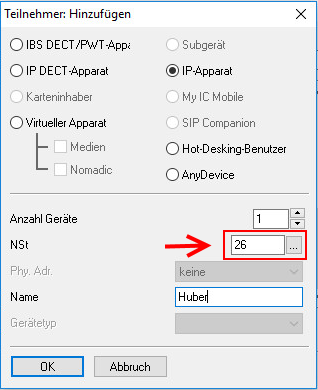
Menu – Participants/Base station list – Phy. Adr.
The extension/participant must be assigned as the device/base stat. Open SIP Phone must be assigned.
Example screenshot: Participant/Base stations list
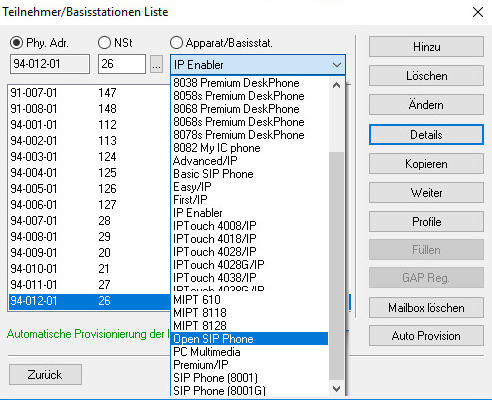
Participants menu
After creating the participant, the settings under IP/SIP must be edited.
Example screenshot: Subscriber – IP/SIP
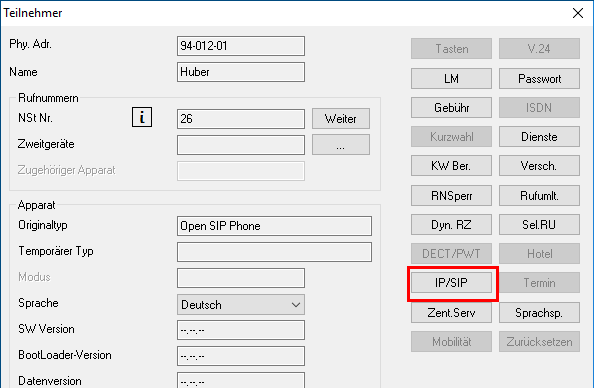
In the IP parameters tab
If all codecs are activated in the Alcatel-Lucent OXO Connect under Voice Over IP – VoIP:Parameters, the IP terminals are set to G.722 by default. In this case, the voice coding must be changed to G.711.
Example screenshot: IP/SIP parameters – IP parameters
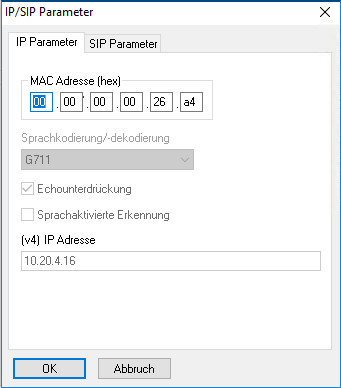
In the SIP parameters tab
A SIP password must be assigned here or the automatically generated one must be noted..
The SIP password is required for logging in to the UCServer.
Example screenshot: IP/SIP parameters – SIP parameters – SIP password
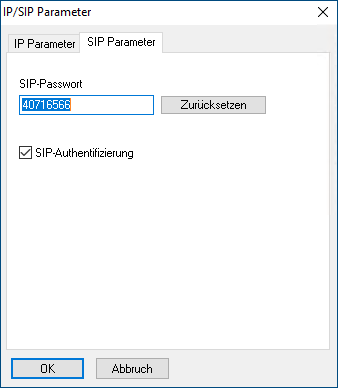
UCServer configuration
The settings are made in the UCServer administration as SIP Softphone connection under Lines.
Add telephone system
Select Alcatel-Lucent OXO Connect.
Example screenshot: UCServer Administration – Telephony – Services – SIP softphone
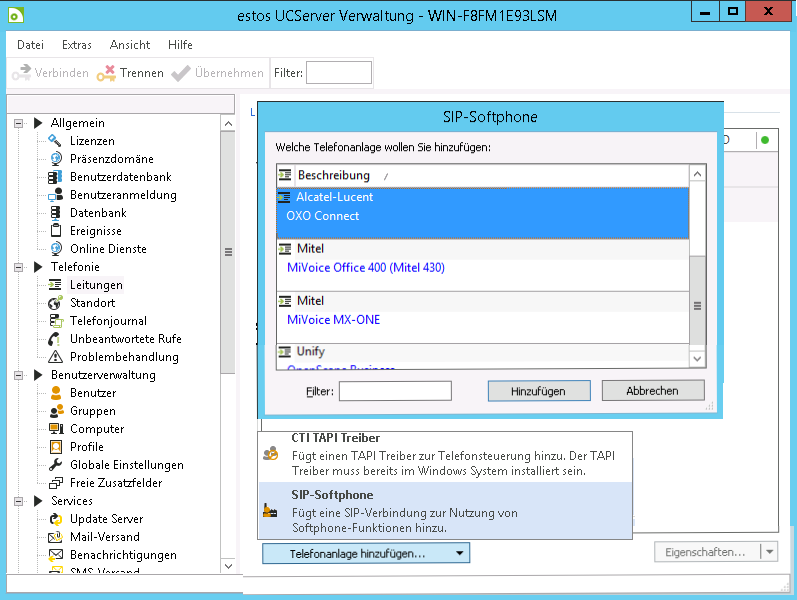
Enter the connection to the telephone system under Softphone registrations
Enter the connection to the telephone system under Softphone registrations as "SIP Softphone".
Example screenshot: Add SIP softphone – registrar details

Under Registrar/IP address for Alcatel PBX, the port for connection of SIP terminals in the Alcatel-Lucent OXO Connect is set to 5059 by default.
In the connection properties to the Alcatel PBX, the times for registration and register delay should be selected as short as possible.
Add SIP lines
After setting up the connection, all SIP lines must be added under Softphone Registrations.
For the connection to an Alcatel-Lucent OXO Connect, the following must be specified
| as Username | NSt. |
|---|---|
| as Password | SIP Password |
Example screenshot: Softphone registrations – Username and password
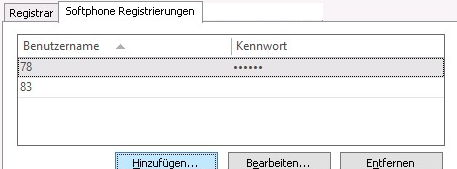
Version info for pickup calls
Configure feature codes / set up pickup
On the tab Feature Codes in the section Define Pickup you can define, how calls should be picked up.
Pickup via UCServer
(from ProCall Enterprise V 8.3)
In the section Pickup you can allow the pickup to be executed internally in the UCServer .
This allows the UCServer itself to pick up a call, which provides improved functionality and does not require call group management within the Cloud PBX.
Example screenshot Properties for line group - Feature codes - Execute pickup feature code or pickup internally in UCServer
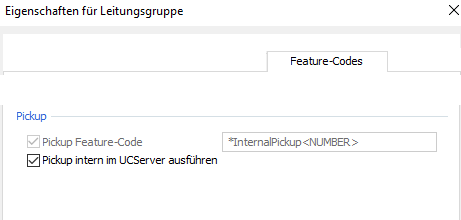
Pickup via feature code
Alternatively, you can pick up calls from the PBX .
To do this, enter the PBX feature code for Pick up call as a character string .
From ProCall 6.1, please note the following settings
On the SIP connection line group it is possible to define what the UCServer signals to the PBX when:
- The client is not logged in or call protection is enabled
- The call is rejected by the client or no devices are available
The required settings depend on the telephone system and its configuration.
Example: The telephone system should redirect incoming calls to the mailbox if the ProCall client is not logged in.
Problem: The PBX does not evaluate the busy here (486) sent by default from the UCServer and the calls are not redirected.
Possible solution: In the PBX, this setting is set up for Participant unavailable, and Temporarily unavailable (480) is selected for signaling on the UCServer.
Example screenshot: Properties for the line group – Call rejection settings
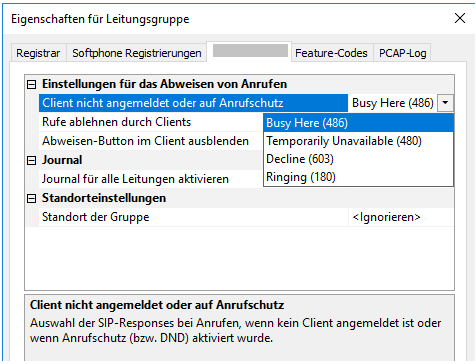
Further information
Supported telephony functions for ProCall Enterprise with Alcatel-Lucent OXO Connect
SIP user registration on the PBX/vPBX
Version note
Since estos has no influence on the further development of the supported telephone systems by the manufacturer, we cannot guarantee that the instructions described above will also be fully valid for future releases.