Log files of ProCall Business Server
Updated information from 1 August 2025
ProCall Business reached the status End-of-Life (EoL) on 1 August 2025 .
No further software changes will be made, and the provision of documentation, product information and installation packages will be discontinued.
| State of knowledge | February 2025 |
|---|---|
| Product relevance | estos ProCall Business 22H1 |
This article explains how you can configure or verify logging in estos ProCall Business Server and make the written log files available for analysis.
Log files can only be analysed if meaningful anchor points are available and named. Therefore, always provide the following information in addition to the log files:
- When did misbehaviour occur (timestamp with date and time, at least to the minute)?
- Which internal extensions and users were involved?
- Which external subscribers were involved?
- Description of the workflow or telephone scenario that led to an error or unexpected behaviour.
Procedure
UCServer administration Business
Menu item General - Events
- Please set the event logging to the required log level. The following logging detail levels are available for selection
- Log only errors Log errors
- and warnings
- Log errors, warnings and information
- Log everything (including debug information)
In the vast majority of cases, logging at the highest log level All (including debug information) is required for a precise investigation of a problem, so this log level is set and activated using the Apply tick (green tick in the toolbar).
- Use the Delete log files button to delete all old log files if the existing log files do not contain the incident to be analysed or are otherwise no longer relevant.
- After you have reproduced the problem or the incident to be reported has occurred again, use the Provide log files button to create the log files as a zip folder on your desktop.
Example screenshot - UCServer Administrator Business - General - Events - Debug level - Delete / deploy log files
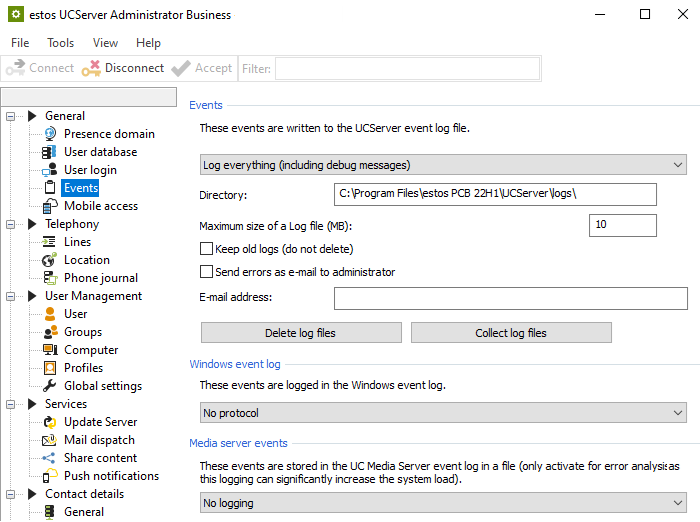
Please send this ZIP archive, including the information on useful anchor points listed above, to your responsible support organisation.
ECSTA log files
The logging of ECSTA operations, i.e. the messages exchanged between the telephone system and estos ProCall Business Server regarding CSTA / TAPI, is configured separately.
The ECSTA line group to be logged is selected in the Telephony - Lines menu item of estos ProCall Business Administration and the respective ECSTA driver configuration is called up here using the context menu item Configure ECSTA driver....
The configuration menu item Info contains the Diagnostics section, in which the driver protocol can be activated. Depending on when the problem is expected to occur, it may make sense to activate the Delete log files daily option in order to preserve hard drive capacity or to deactivate this option in order to ensure a longer-term view into the past via the messages exchanged with the PBX.
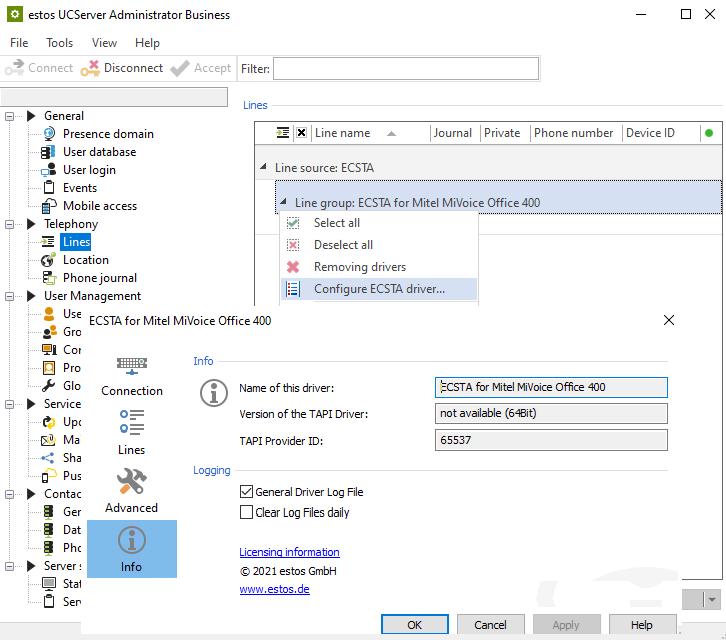
Storage directory of the log files
The log files are located in a subdirectory logs of the programme directory selected for estos ProCall Business Server during installation.
In the example above, estos ProCall Business Server was installed in the directory C:\Program Files\estos PCB 22H1 and the log files are therefore written to the directory C:\Program Files\estos PCB 22H1\UCServer\logs:
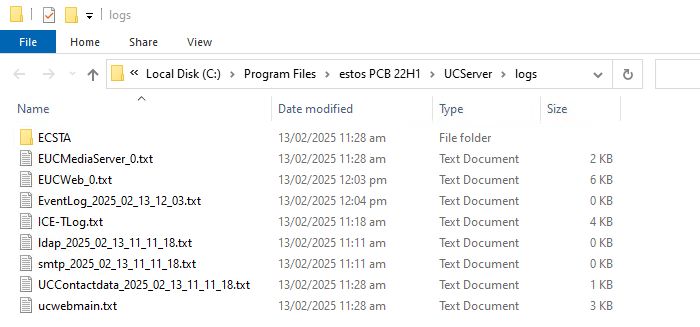
ECSTA drivers activated in the system with activated driver log write the logs to the subfolder ECSTA.